Renesas
Renesas Electronics Corporation (TSE: 6723), the world's number one supplier of microcontrollers, is a premier supplier of advanced semiconductor solutions including microcontrollers, SoC solutions and a broad range of analog and power devices.
You are viewing an older revision! See the latest version
GR MANGO Getting Started
Information
This page is for GR-MANGO. If you use other GR-Boards, please find the right page that match your boards.
Reference information
This page is an introduction to Mbed for one who never touched GR-MANGO nor Mbed site.
Create an Mbed account¶
You need to create an Mbed account if you don't have one. This step is necessary only at the first time.
- Move from https://os.mbed.com/ to Mbed Classic Developer site. Click "Sign up for free".
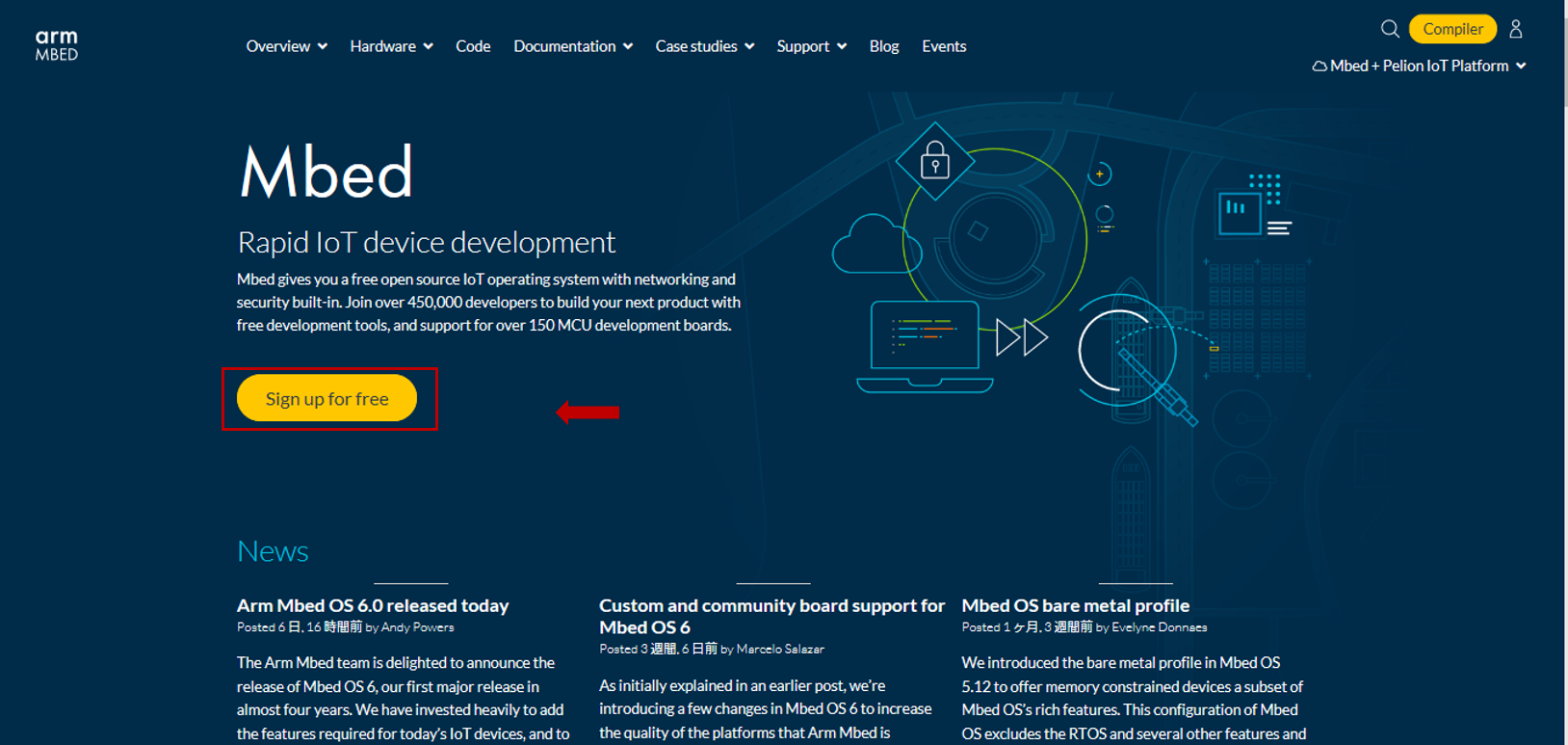
- Enter your personal information as the followings. Click the "Sign up" button.
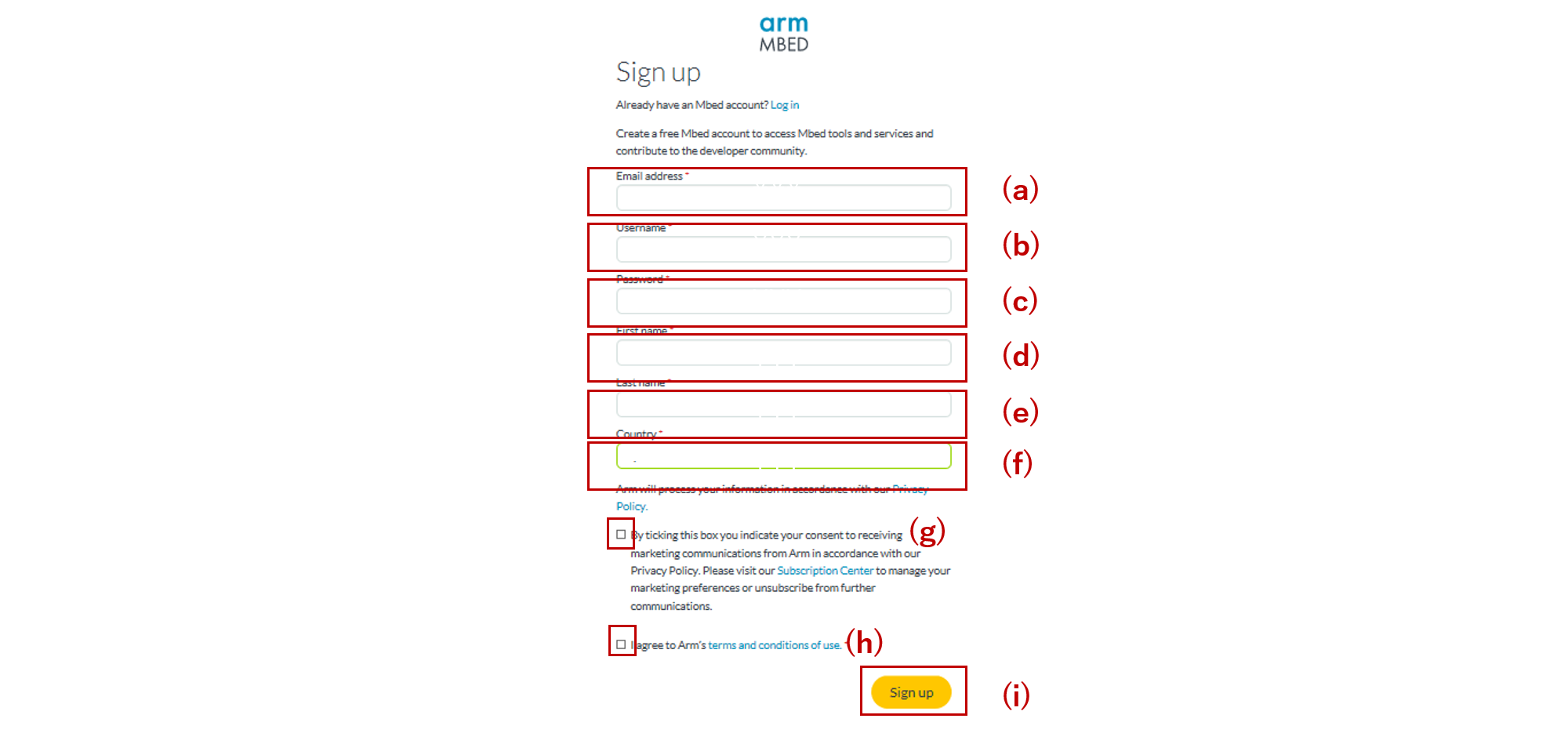
How to log in¶
- Move to Mbed Classic Developer Site from https://mbed.org/. And click the "Log in or Sign up" button .
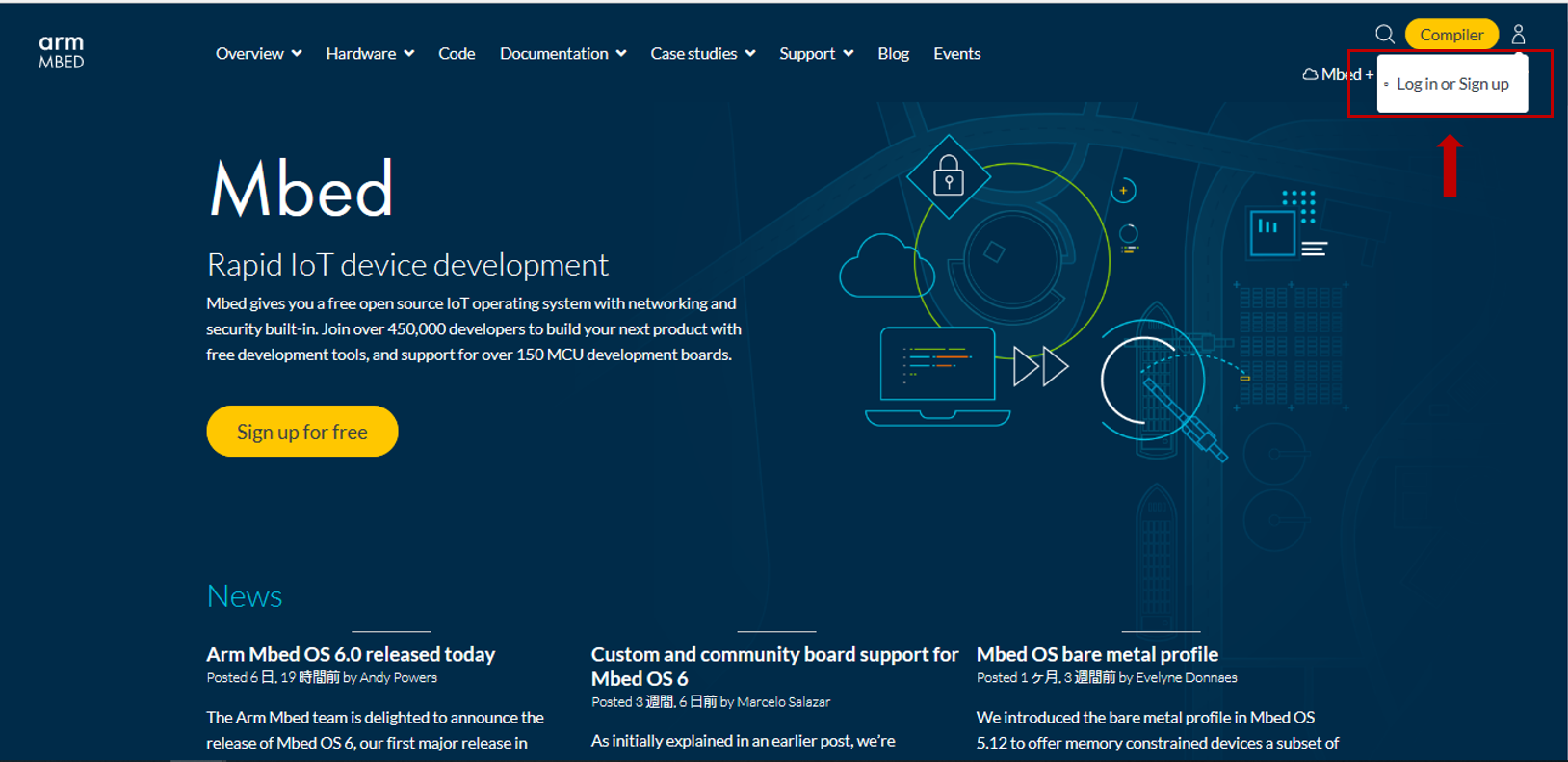
- Fill the following fields and click "Log in".
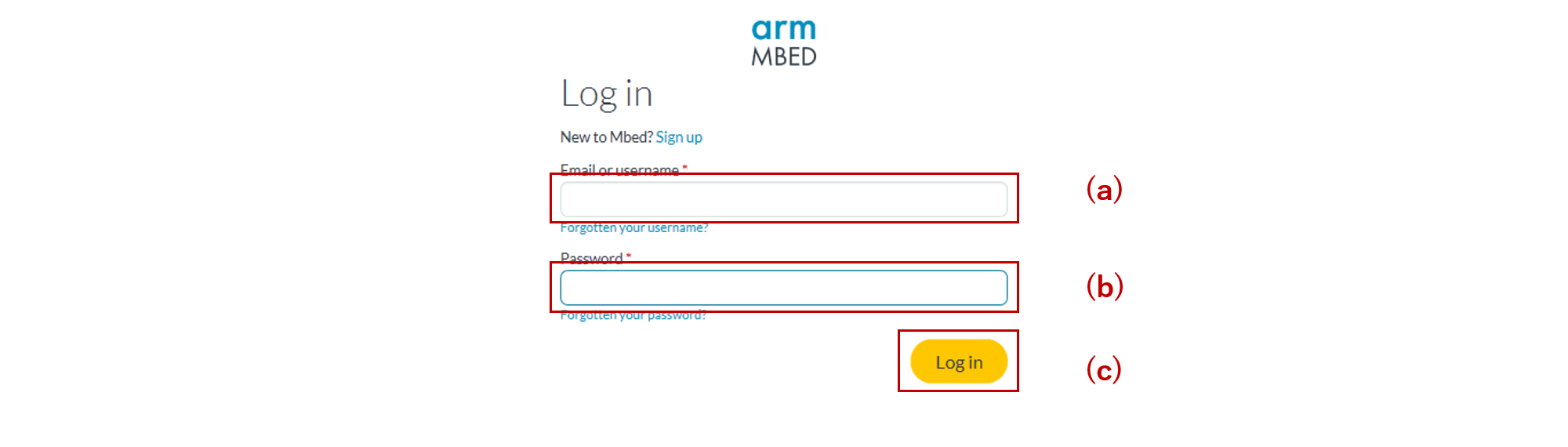
Add "GR-MANGO" to your Mbed compiler¶
You can build programs for GR-MANGO by adding "Renesas GR-MANGO" platform to your Mbed compiler.
- Move to Platforms page from Developer Site. Click the "Hardware" and "Boards" in sequence.
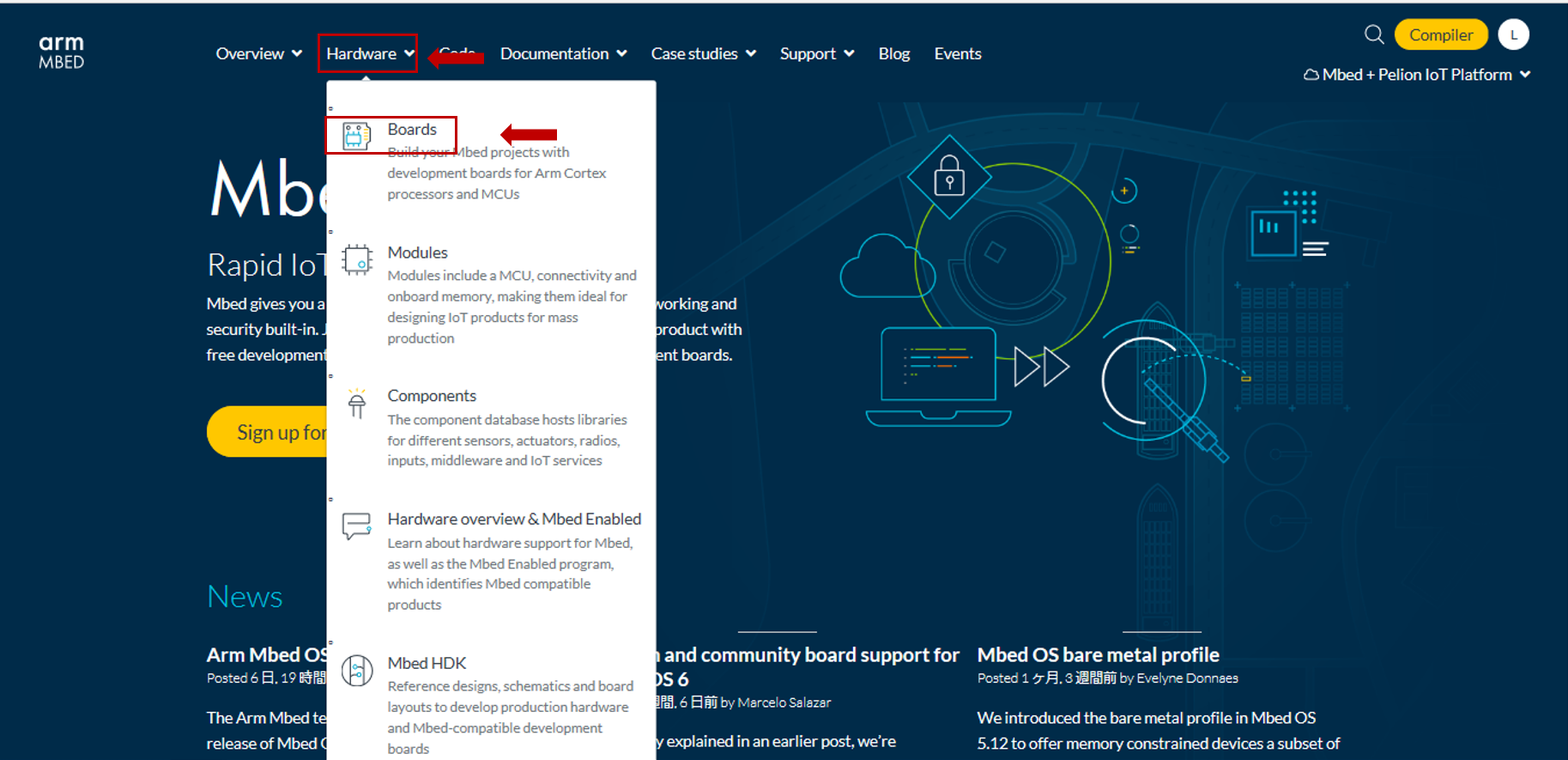
- Check "Renesas" of Target Vender on the left side, and click "Renesas GR-MANGO" platform.
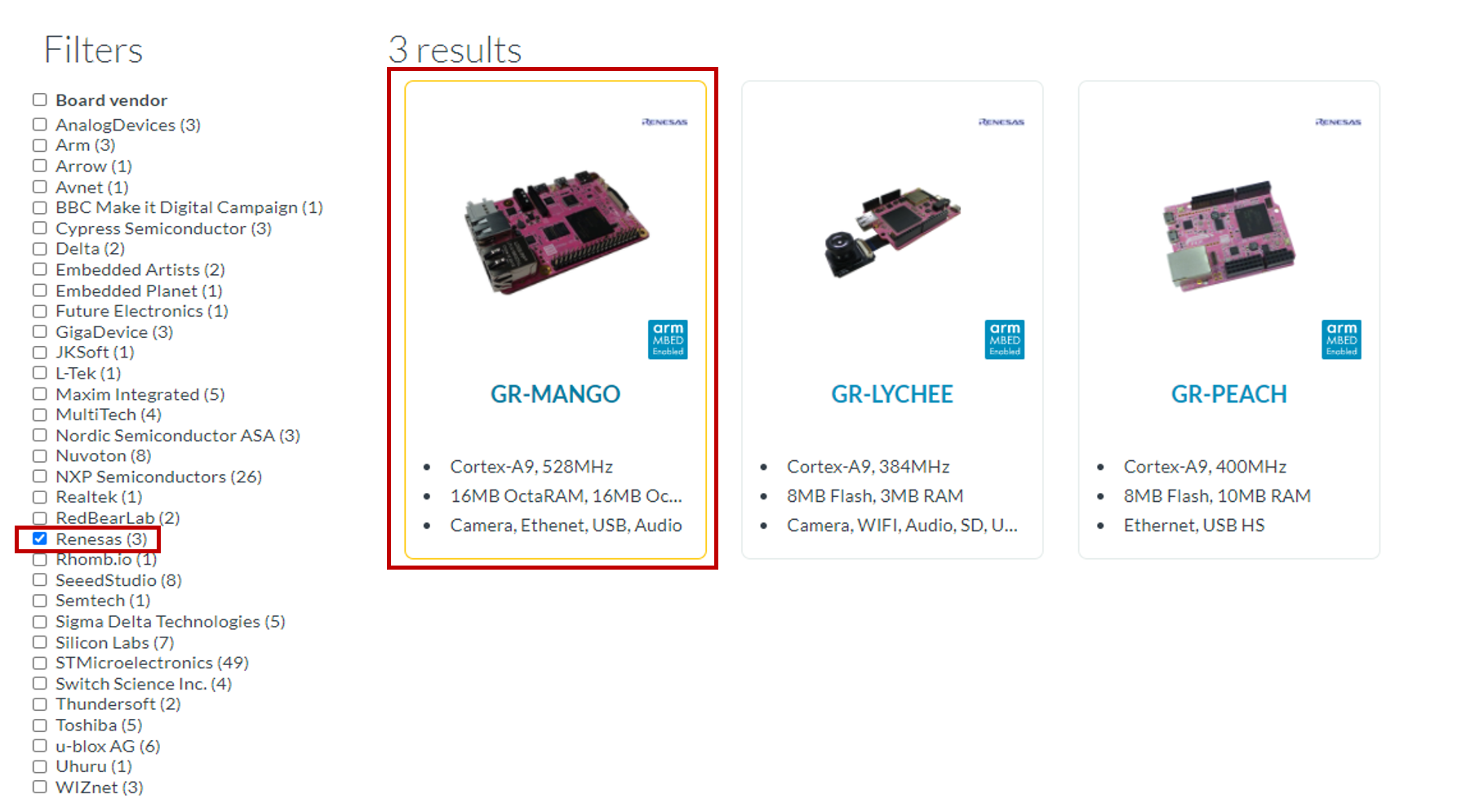
- Click "Add to your Mbed compiler" on the right side.
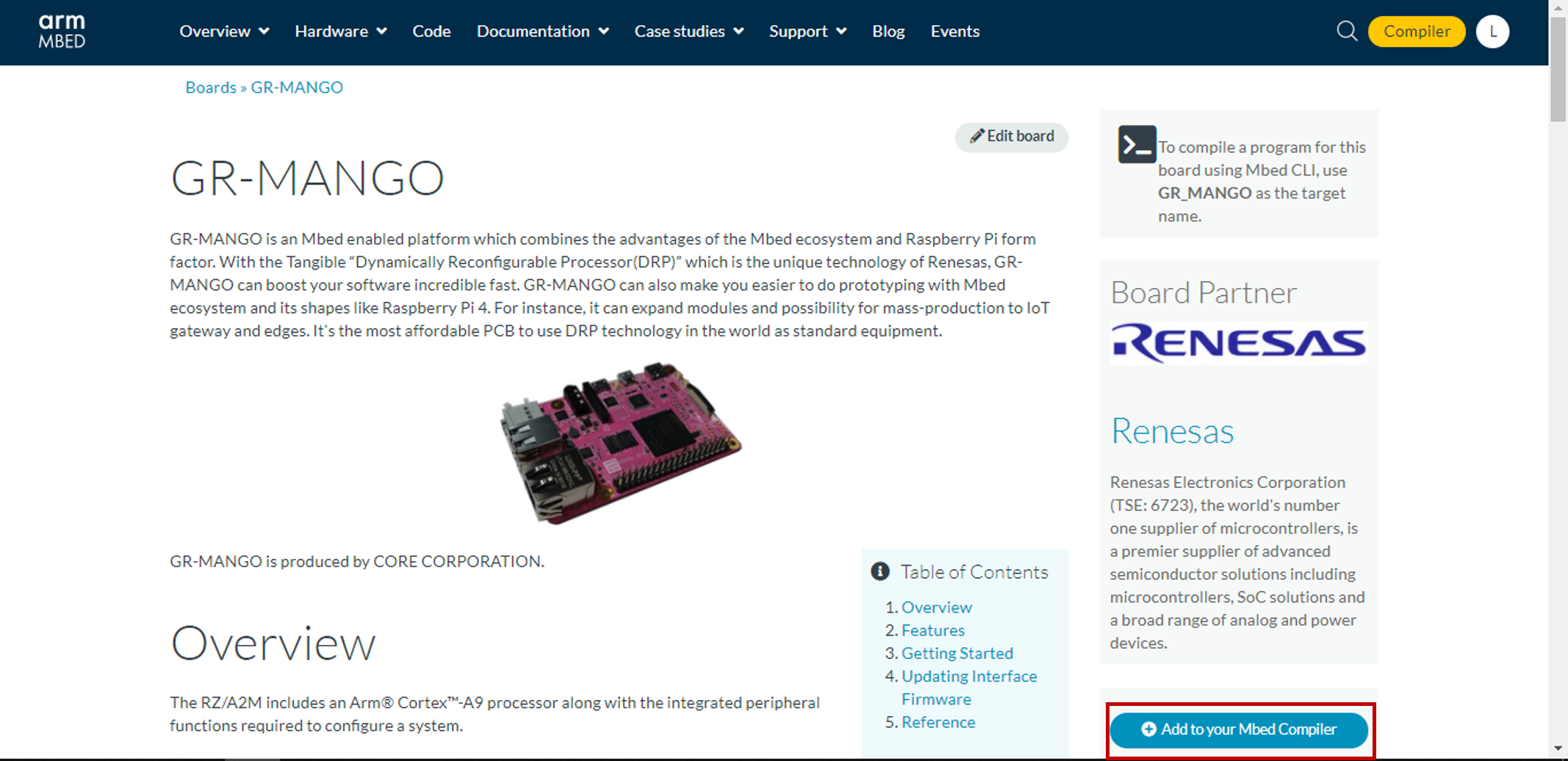
Development environment¶
You can use Mbed Studio (GUI) , Mbed Online Compiler or Mbed CLI (CUI). Choose your preferred development environment.
You can download the development tools by clicking Mbed site Overview.
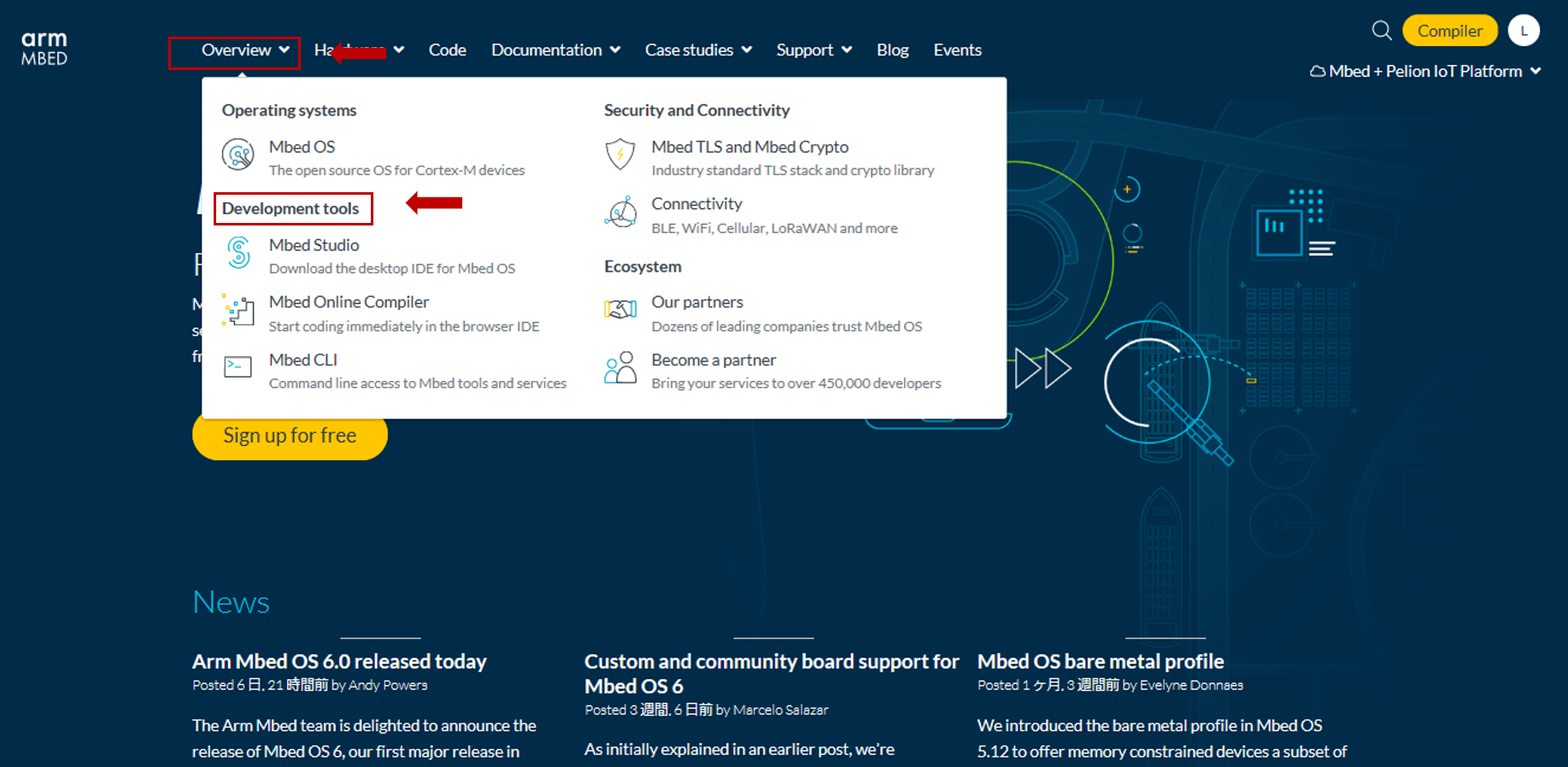
When using Mbed Studio(GUI)¶
1. How to download and Installation
Choose the version suitable for your computer's operating system. Our boards only support for windows users. Please click the "Download for windows" button and download it. Then install Mbed Studio based on your PC.

2. How to new and build program in Mbed Studio
Open Mbed Studio, click the "File" button and "New Program" in order.
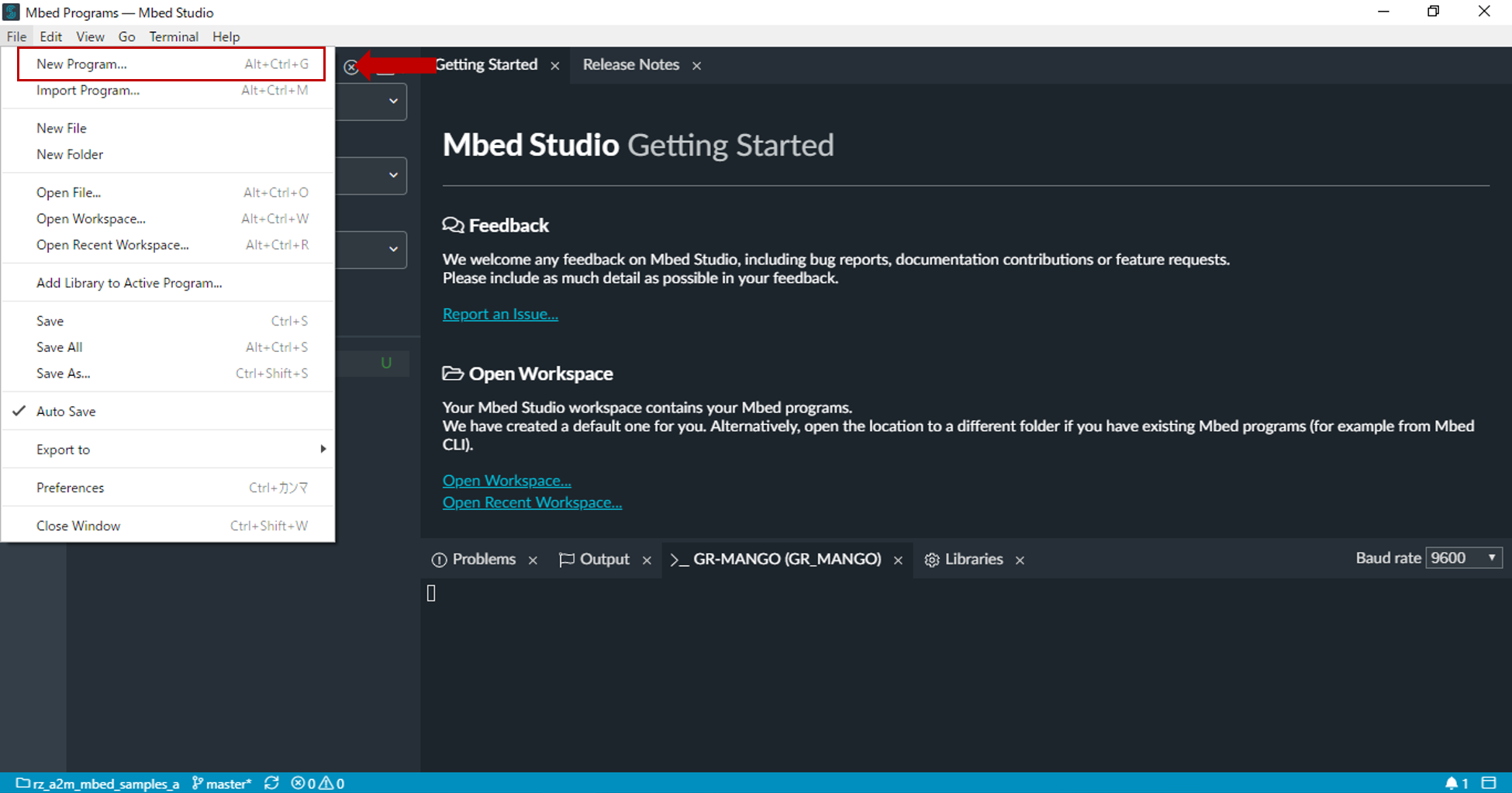
Select sample program on form, then click "Add Program".
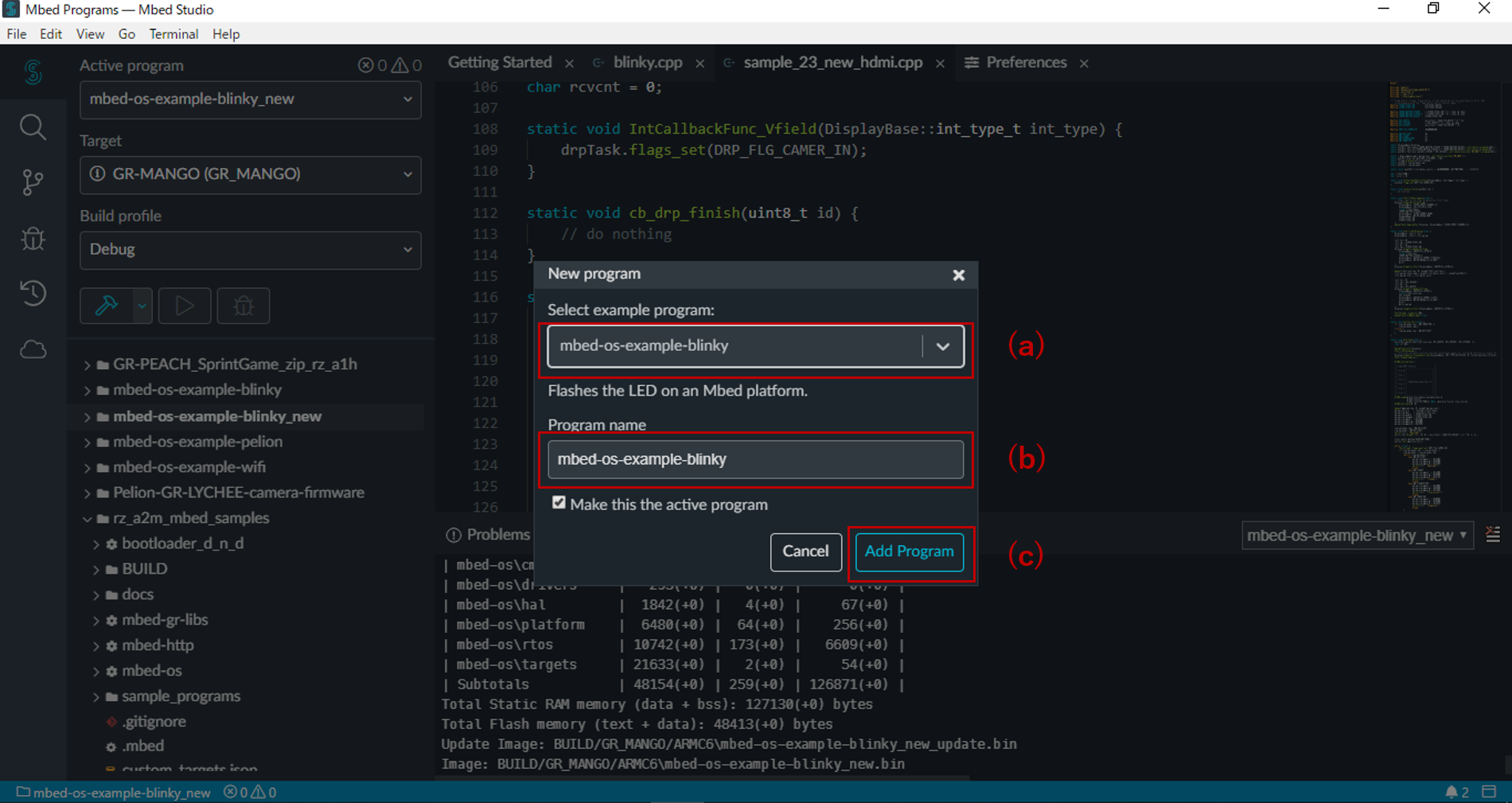
Attention
If an error such as "Could not create mbed-os-example-blinky" occurs, please wait for a while. If there is no change for more than 15 minutes, please reopen Mbed Studio.
Select "Target" box to "GR-MANGO".
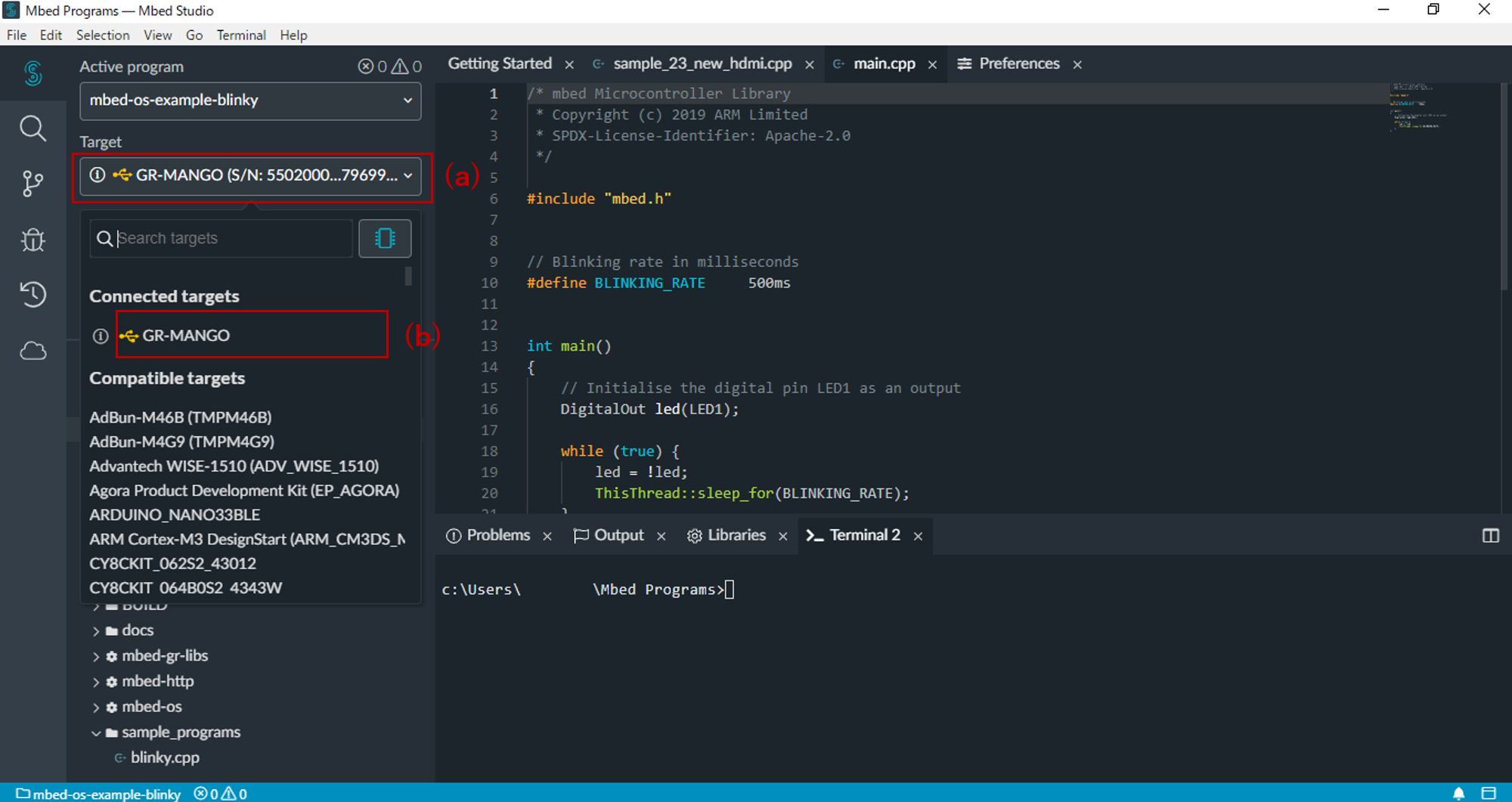
Click the "Build program" and "Run Program" button i order. The results are created in the BUILD folder.
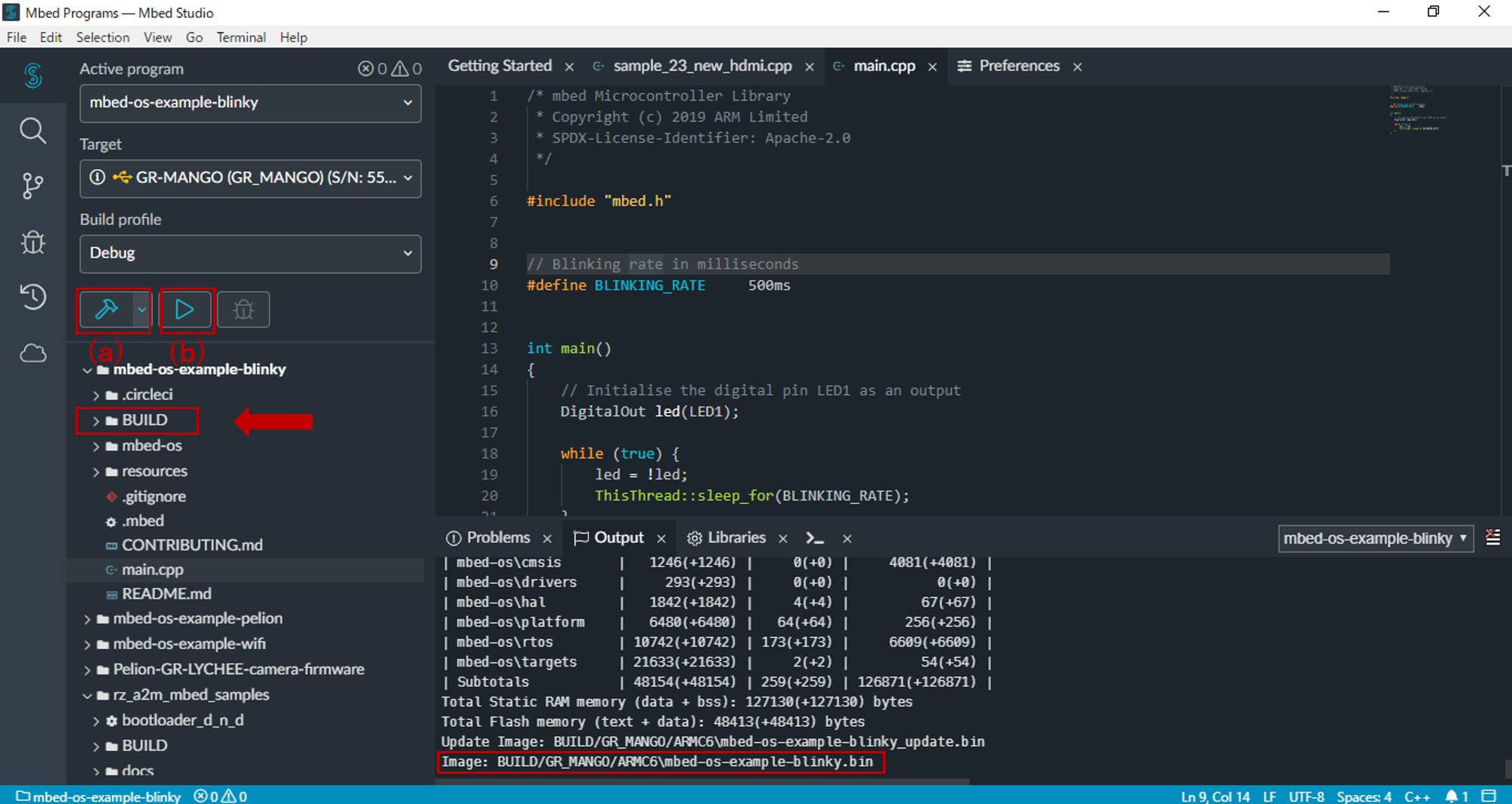
Notice
You can not debug using Mbed Studio. Use only for build purposes. Debug the elf file created by Mbed Studio using e2studio.
See About custom boot loaders for program writing.
See How to debug using e2studio for program writing.
3. How to set terminal in Mbed Studio
If you want to confirm the serial communication the terminal soft on your PC, please specify the below values.
You can change the baud rate by platform.stio-baud-rate of mbed_app.json.
| Baudrate | 115200 |
| Data bits | 8bits |
| Parity bit | none |
| Stop bit | 1bit |
| Flow Control | none |
When using Mbed Online comiler¶
1. Connect your GR-MANGO board to your computer. (The interface is MicroB USB)
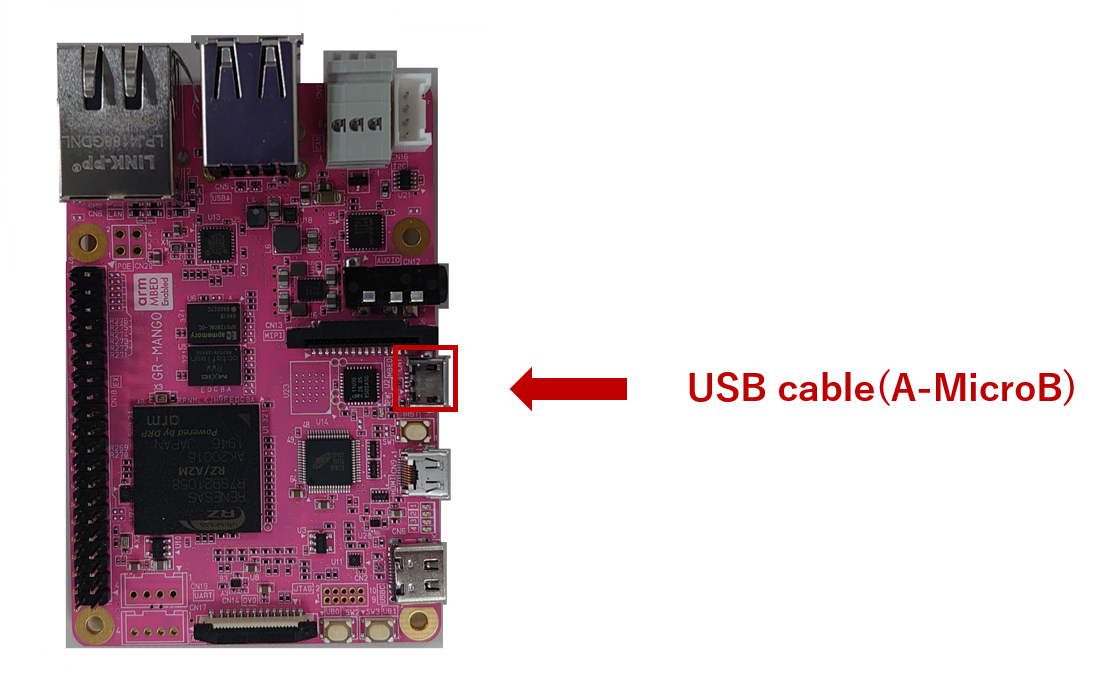
2. This window will pop up on your computer, double-click "MBED.HTM".
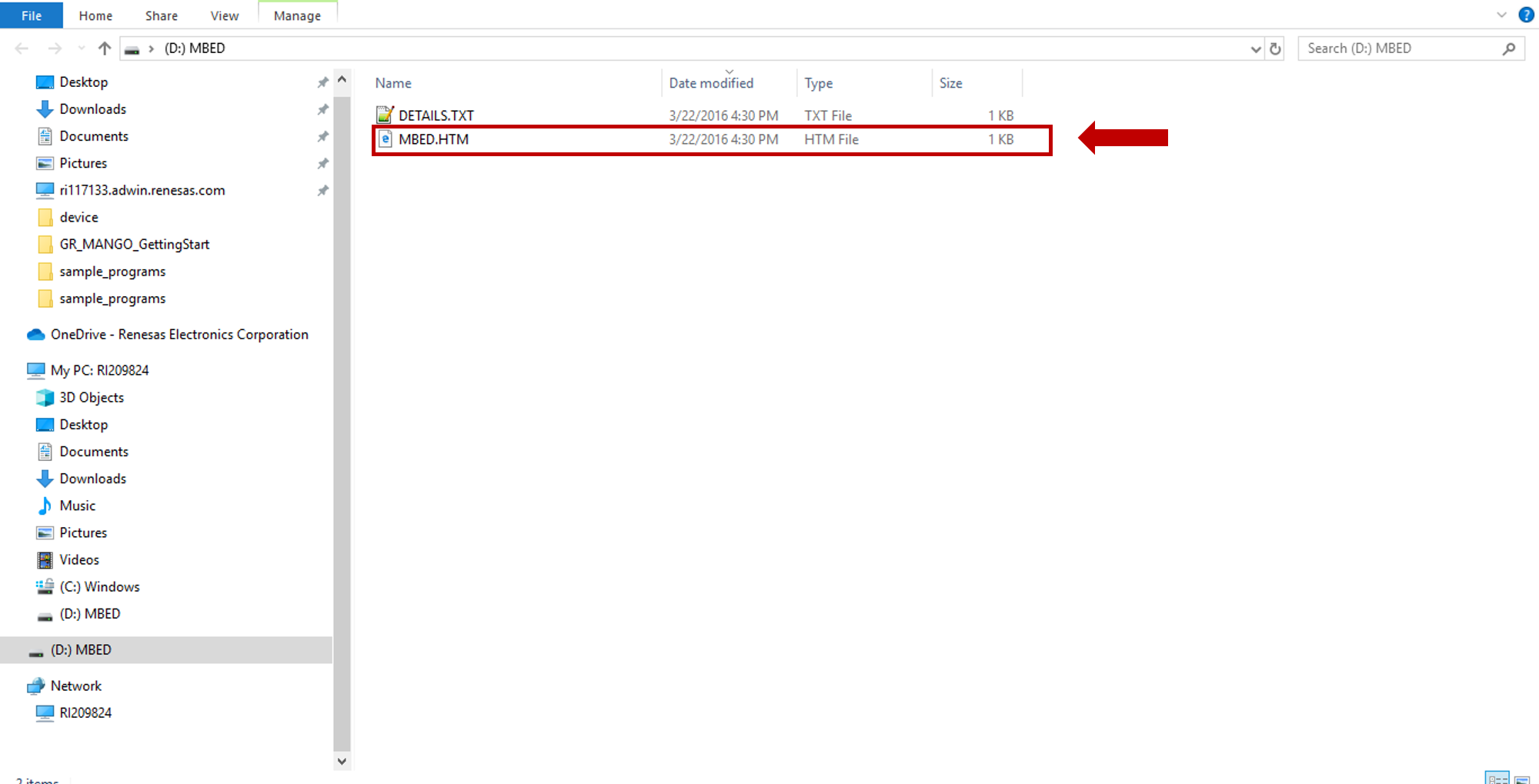
3.You will enter GR-MANGO's homepage, click the "Compiler" in the upper right corner to enter the compiler page.
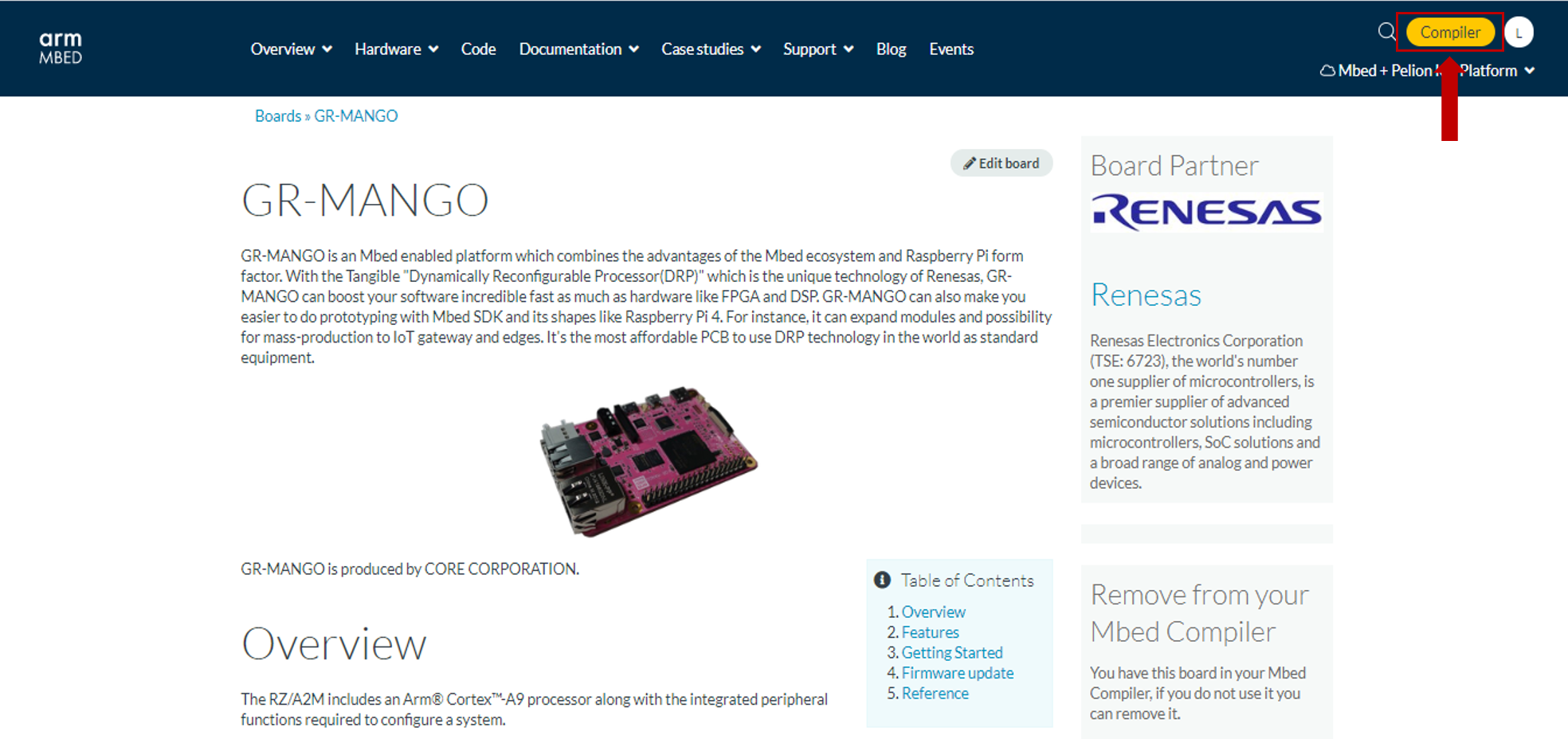
4. To import the program, you need to take the following actions in Mbed compiler page.
1) Press the "Import" button.
2) Select the "`Programs" tag.
3) Search program which you need.
4) Select the program you want to import.
5) Press the "Import!" button.
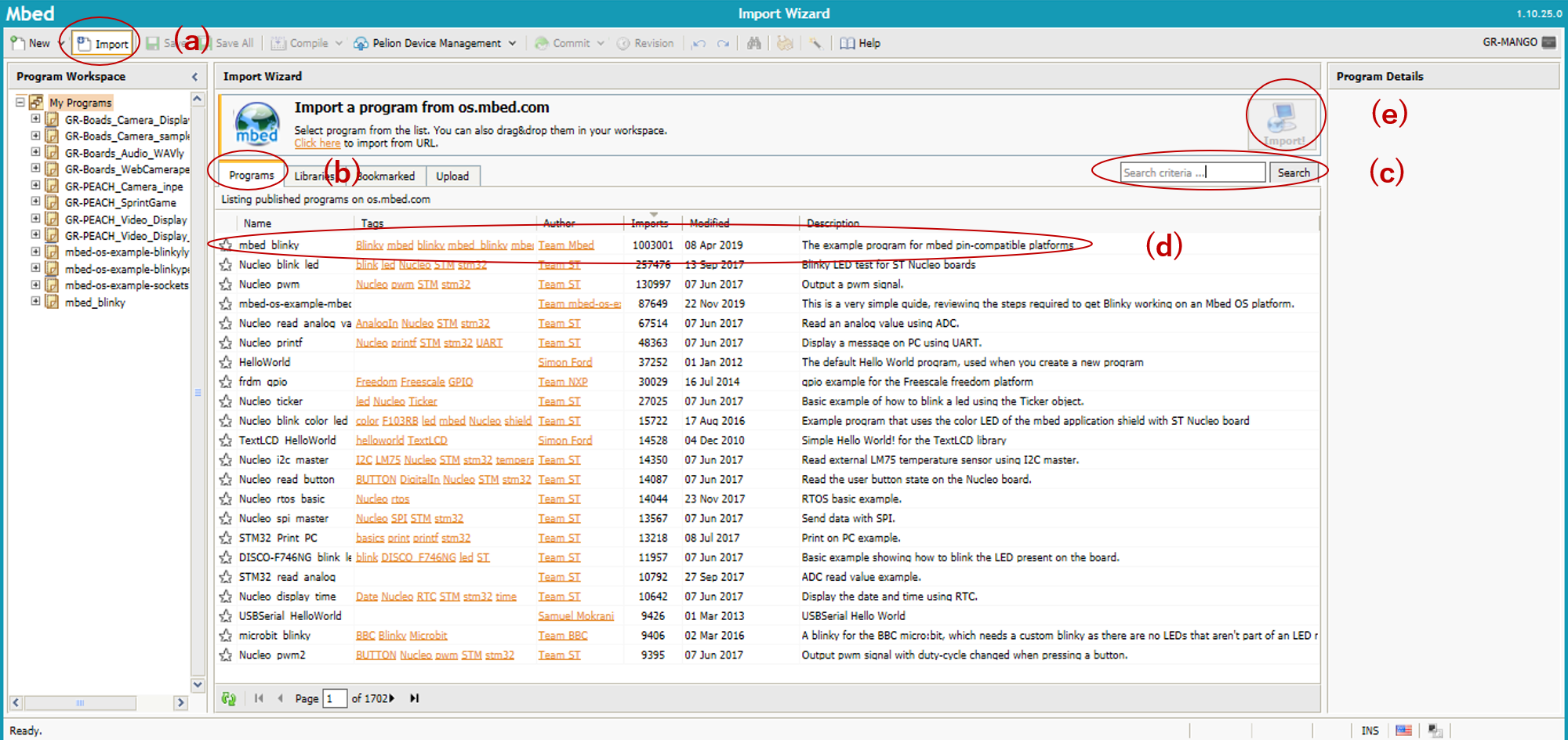
6) Choose whether to update according to your needs. Click the "Import" button.
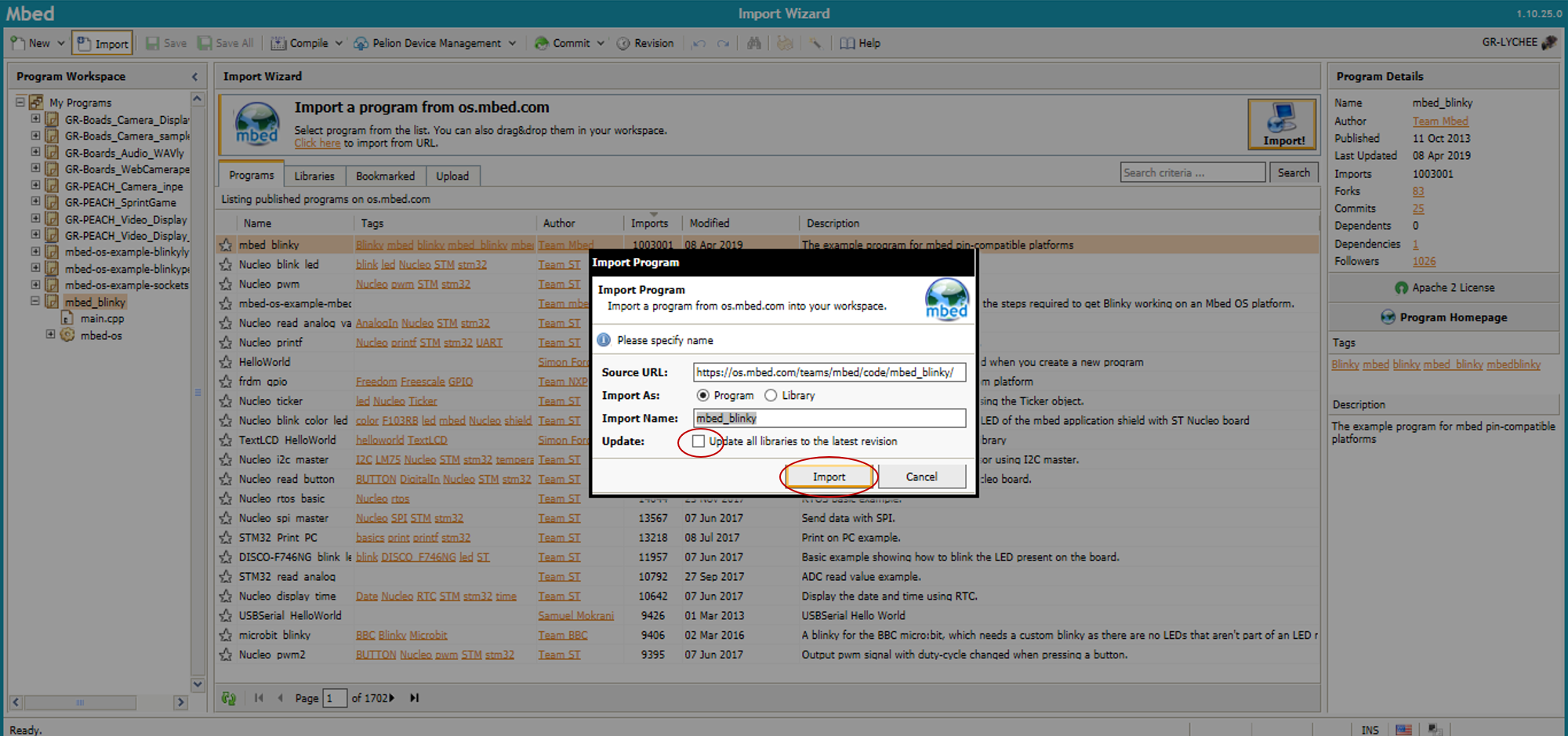
Attention
Do not check "Update all libraries to the latest version" if you want to import the program in the environment in which the writer of the program published it. But if you want to use the latest version of the libraries, please check "Update all libraries to the latest version."
5. After you import the program, you need to select the GR-MANGO platform and then click the "Compile" button.
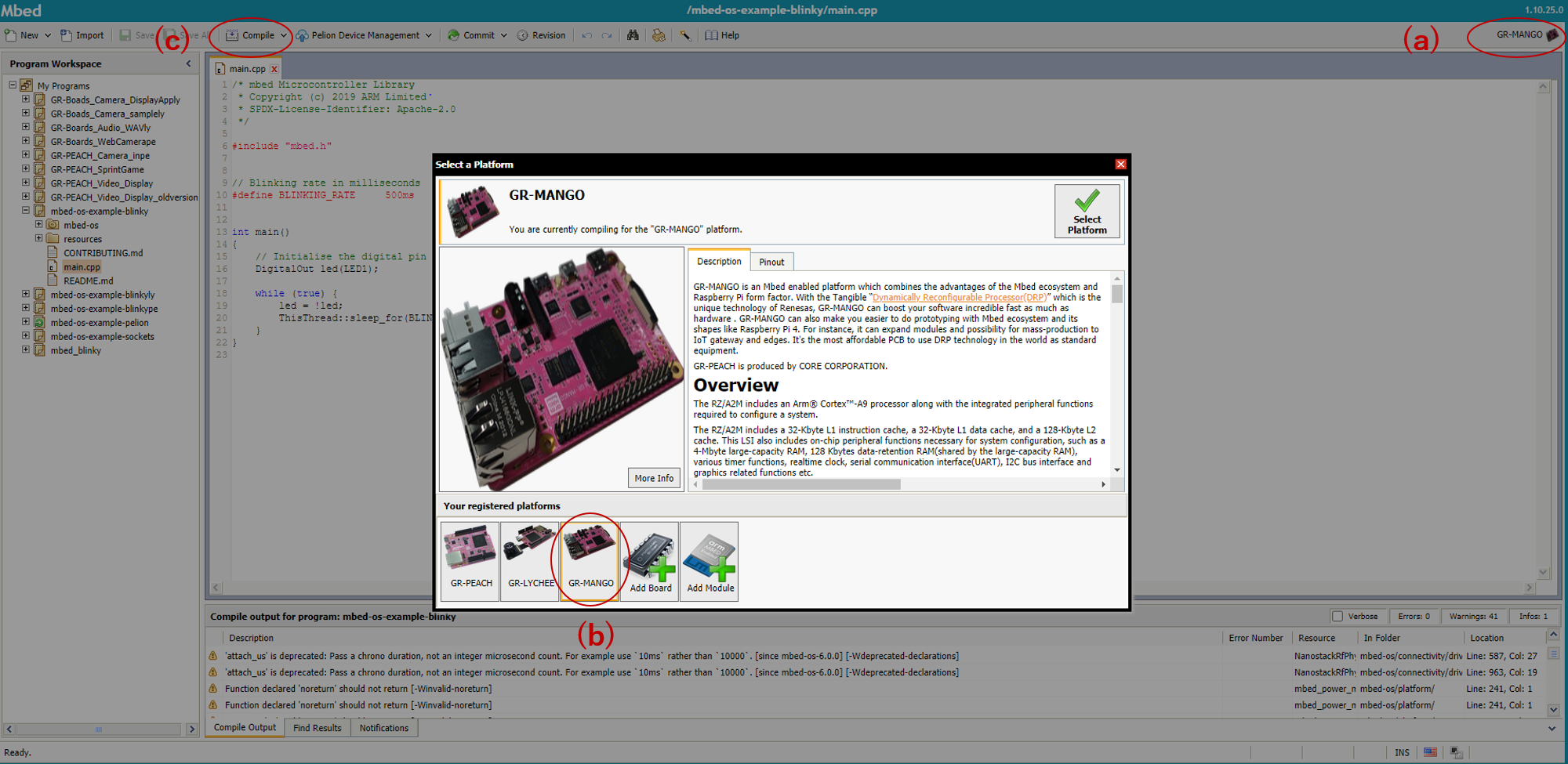
6.The bin file will be created. You can drop and drug the file to MBED drive to achieve the program.
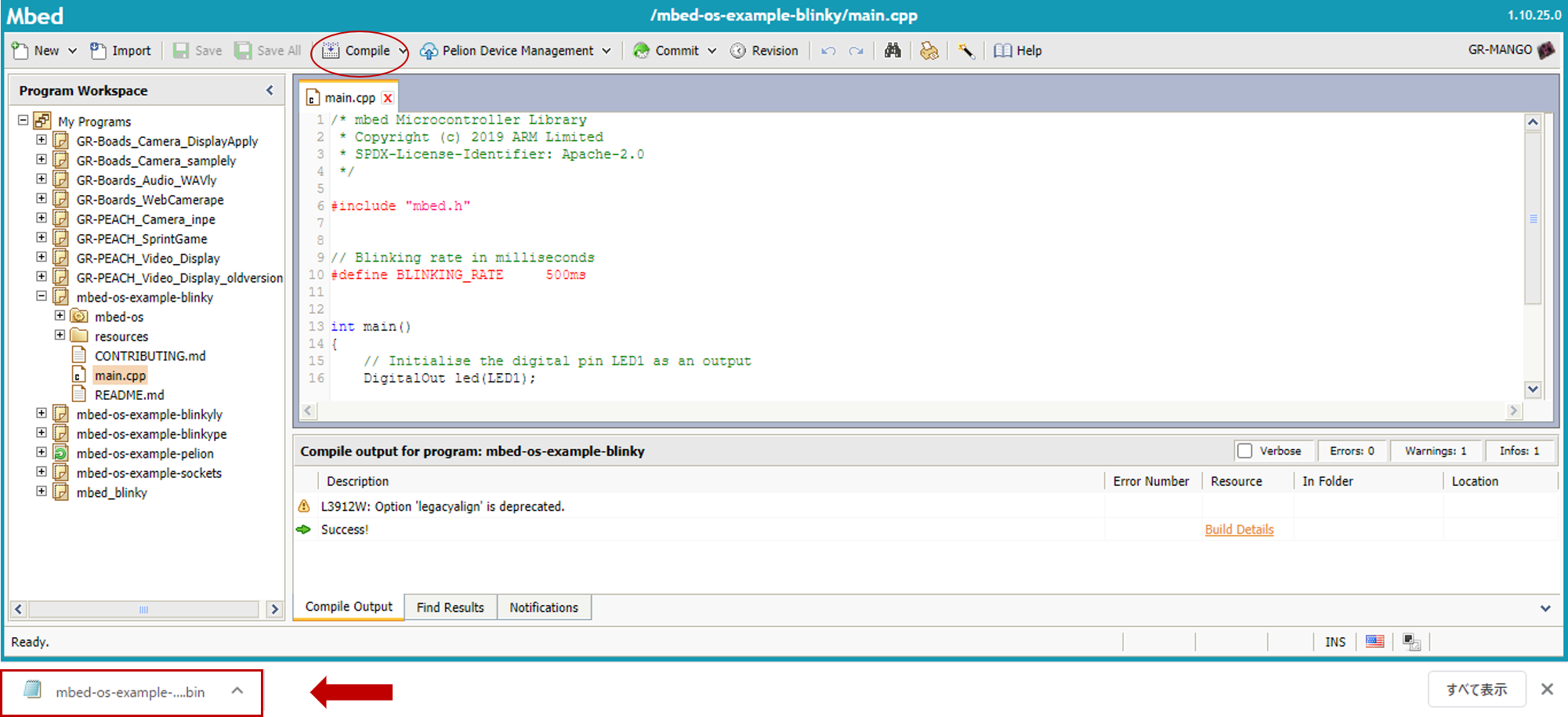
When using Mbed CLI (CUI)¶
You can download the Mbed CLI Installer on Mbed homepage. The basic workflow for Mbed CLI is to:
1) Initialize a new repository, for either a new application (or library) or an imported one. In both cases, this action also adds the Mbed OS codebase.
2) Build the application code.
3) Test your build.
4) Publish your application.
For more information, please view Using Mbed CLI
Let's blink LED!!¶
You can achieve program by Mbed Studio, Online Compiler or Mbed CLI. We introduce the use of Online Compiler here.
- Connect GR-MANGO to your PC and wait until the "MBED" drive appears.
- Click mbed-os-example-blinky" to import program to your online compiler.
- Build and run blinky program. You can refer to "When using Mbed Online comiler" in more detail.
- After generating the bin file, drop and drug the file to MBED drive.
- When GR-MANGO's reset button as below is pushed or reconnect USB cable, the program runs.

Refer the more samples from our website: