You are viewing an older revision! See the latest version
Websocket and Mbed
As explained in this webpage, the WebSocket protocol allows full-duplex, bi-directional communications between a server and clients.
Information
These examples do not yet use the official mbed networking stack
The websocket server
In this tutorial, we will be using a public server provided by mbed for testing purposes.
So you just have to program your mbed!
If you want more information regarding the server side code, see Websockets Server
This tutorial is divided into three parts:
- Part 1 - Setup
- Part 2 - Sending Hello World over a WebSocket communication over WiFi
- Part 3 - Sending Hello World over a WebSocket communication over Ethernet
You may wish to skip to the relevant section after you have chosen whether you are using WiFi or Ethernet
1 - Set up¶
1.1 - Protocol used by the server¶
The url format to establish a connection with the server is: ws://sockets.mbed.org/ws/<channel>/<mode> (Don't try and go here, it will not work)
The WebSockets are divided into channels.
There are 3 connection modes:
- wo: write-only: the user can write on a certain channel but cannot receive messages
- ro: read-only: the user can read messages on a certain channel but cannot write messages
- rw: read-write: the user can read and write messages over a channel
When the server receives a message from a client in a certain channel who is not in 'ro' mode:
- it will broadcast the message to all clients connected to this channel who are in 'rw' or 'ro' mode
1.2 - Javascript part¶
This code is very similar to the one presented in second part of this tutorial.
Take note!
You can skip this section if you don't want to write yourself the javascript code.
We present this code for you to modify as you wish, but if you want to just go to the webpage of your own channel:
For instance, to view all messages on the 'samux' channel, visit:
http://sockets.mbed.org/samux/viewer.
If you adapt the last part of the previous url, you can see the activity on your own channel ;)
<!doctype html>
<html>
<head>
<style type="text/css">
body {
text-align: center;
min-width: 500px;
}
</style>
<script src="http://code.jquery.com/jquery.min.js"></script>
<script>
function log(m) {
d = document.getElementById("log");
d.innerHTML = m + "<br/>" + d.innerHTML;
}
$(document).ready(function () {
$("#open").click(function(evt) {
evt.preventDefault();
var channel = $("#channel").val();
var ws = new WebSocket("ws://sockets.mbed.org/ws/" + $("#channel").val() + "/rw");
ws.onopen = function(evt) {
$("#channel").css("background", "#00ff00");
document.getElementById("title").innerHTML = "Websockets streaming on channel: " + $("#channel").val();
};
ws.onmessage = function(evt) { log("message: " + evt.data); };
ws.onclose = function(evt) { log("socket closed"); };
});
});
</script>
</head>
<body>
<h1 id="title">Websockets Streaming</h1>
<label for="channel">channel:</label>
<input type="text" id="channel" style="background:#ff0000;"/><br />
<input type="submit" id="open" value="open" />
<div id="log"></div>
</body>
</html>
On this webpage, you must associate your connection with a 'channel'. In this example, I will use the channel samux, but I could use anything. So I fill in the channel field and press open
If the connection is established:
- we change the background of the channel field from red to green
- we change the title according to the channel
When a message is received: - we print the message received below

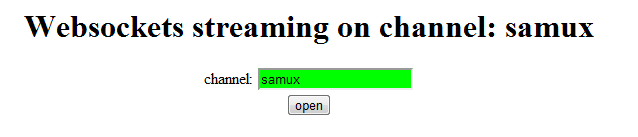
So the WebSocket is opened, now the Mbed part!
Part 2 - Sending data from the Mbed: Wifi¶
2.1 - Schematics¶
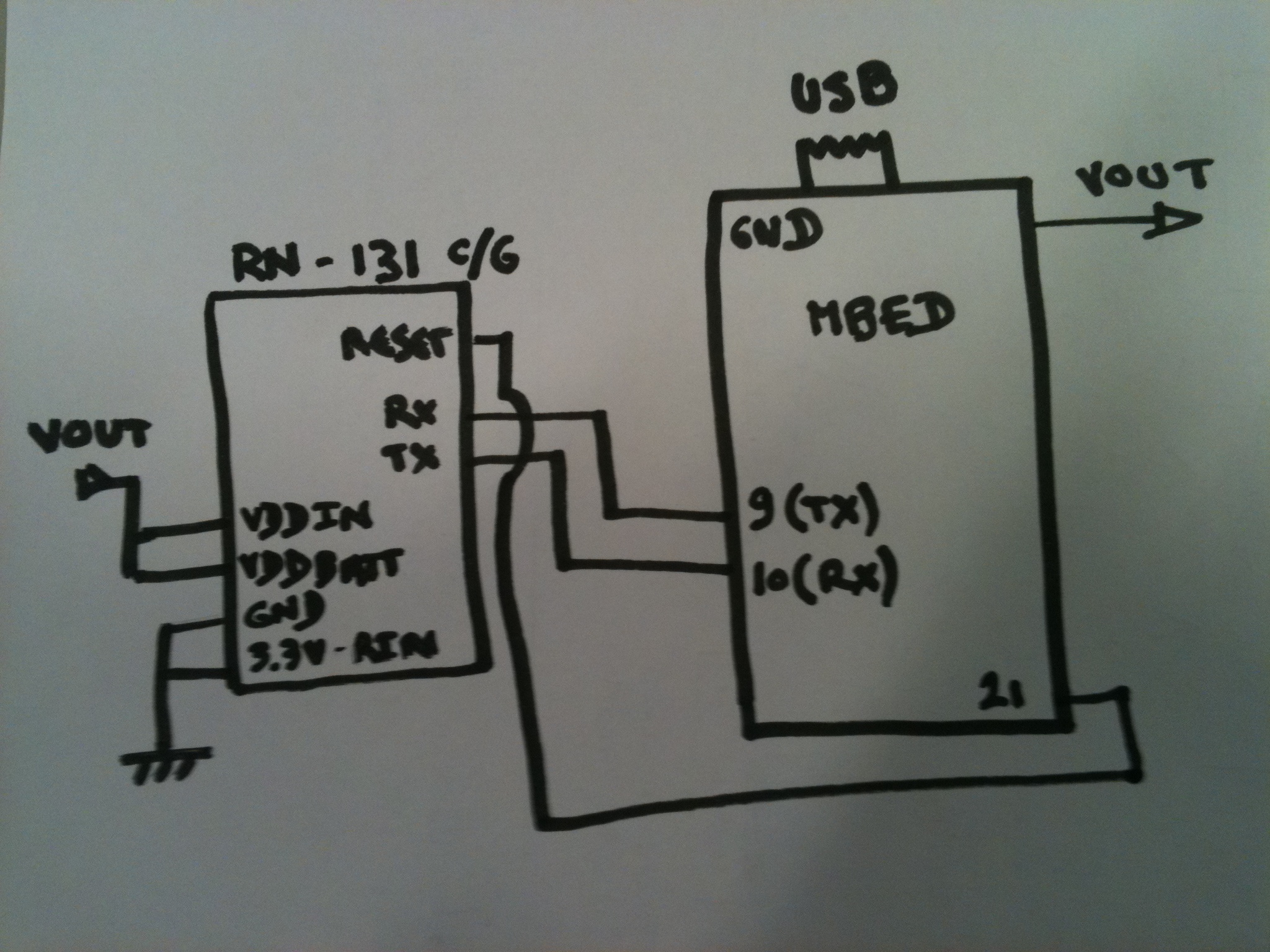

2.2 - Code¶
Libraries required
For this part you need to import these libraries:
- WebSocket
- Wifly
- EthernetIf. You must import the program as a library
- DNSResolver
You may wish to skim the page on the WiFly module.
The main code:
#include "mbed.h"
#include "Wifly.h"
#include "Websocket.h"
DigitalOut l1(LED1);
//Here, we create an instance, with pins 9 and 10 connecting to the
//WiFly's TX and RX pins, and pin 21 to RESET. We are connecting to the
//"mbed" network, password "password", and we are using WPA.
Wifly wifly(p9, p10, p21, "mbed", "password", true);
//Here, we create a Websocket instance in 'rw' (read-write) mode
//on the 'samux' channel
Websocket ws("ws://sockets.mbed.org/ws/samux/rw", &wifly);
int main() {
char recv[40];
while (1) {
//we connect the network
while (!wifly.join()) {
wifly.reset();
}
//we connect to the websocket server
while (!ws.connect());
while (1) {
wait(0.5);
//Send Hello world
ws.send("Hello World! over Wifi");
// if a message is available, print it
if (ws.read(recv)) {
// show that we receive messages
l1 = !l1;
}
}
}
}
Import programwebsockets_hello_world_wifi
Websocket Hello World over a wifi network
This code is very simple:
- connection to the router
- connection to the WebSocket server
- send Hello World! over Wifi to the server
- try to read a websocket message
- If a message is available, toggle the LED1 (as we are connected to the server in rw mode, we should receive all messages sent to the server. In particular, we should receive all messages sent by the mbed). With the mbed LPC1768, you can print the messages received and check that they are the echo from the server. You cannot do that with the mbed LPC11U24 because it only has one serial port.
ssid, key, mode, channel
Don't forget to adapt:
- the ssid and the key of your network in the Wifly constructor
- the mode and the channel of your choice in the WebSocket constructor
2.3 - You should be ready!¶
- You can now download this program into your mbed
- Visit the webpage of your own channel: http://sockets.mbed.org/your_own_channel/viewer
Information
You can join the server, create your own channel, send and view messages over your channel just by visiting:
http://sockets.mbed.org¶
2.4 - Demo¶
If you are using the javascript code presented at the beginning of this document, you should be able to see the messages on your channel
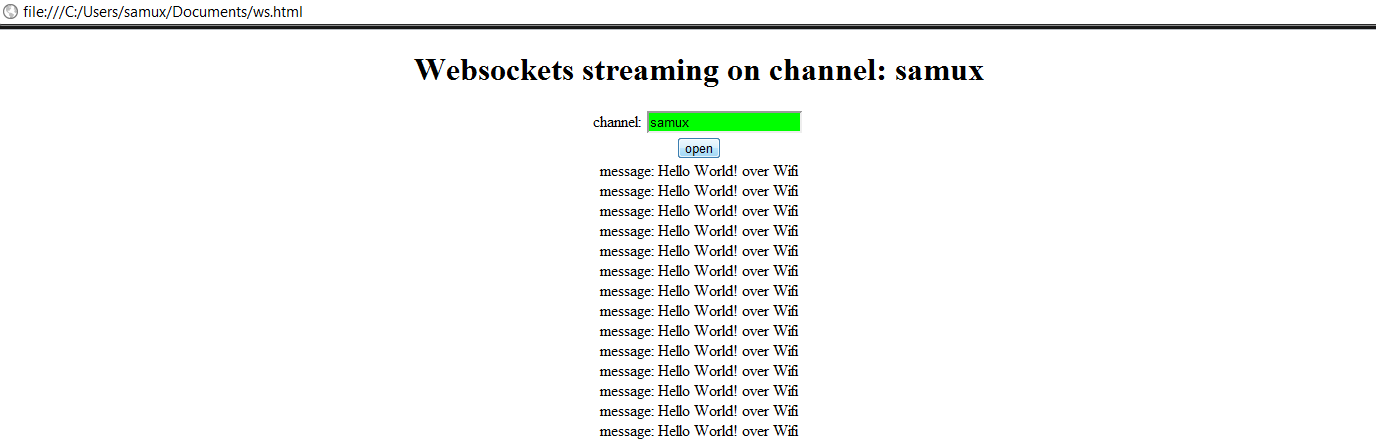
You can also check that all is working by visiting the webpage of your own channel: http://sockets.mbed.org/your_own_channel/viewer
For instance: http://sockets.mbed.org/samux/viewer
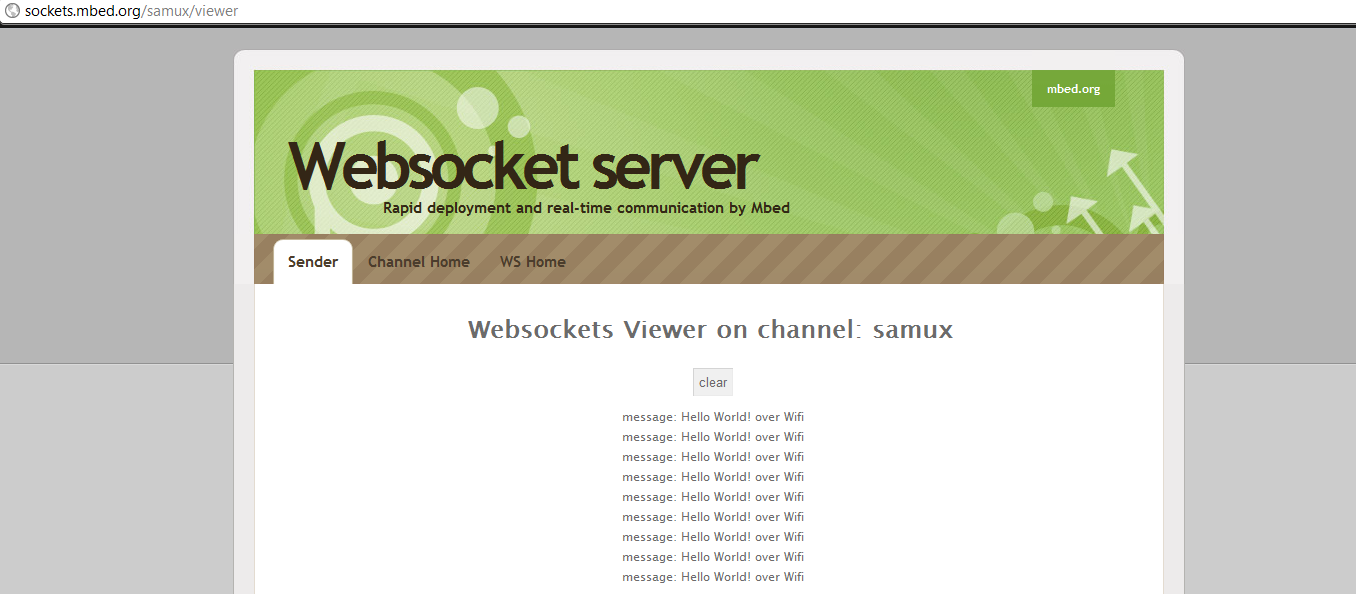
On the mbed side, you can see all messages received (only with the mbed LPC1768):
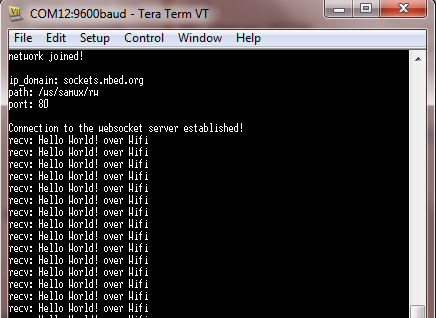
Et Voilà! We are able to send data on our webpage over a wifi network!
Part 3 - Sending Hello World from the Mbed: Ethernet¶
3.2 - Code¶
Library required
For this part you need to import these libraries:
- WebSocket
- EthernetIf. You must import the program as a library
- Wifly - the WebSocket library uses this
- DNSResolver
The main code:
#include "mbed.h"
#include "Websocket.h"
Serial pc(USBTX, USBRX);
Timer tmr;
//Here, we create a Websocket instance in 'rw' (write) mode
//on the 'samux' channel
Websocket ws("ws://sockets.mbed.org/ws/samux/rw");
int main() {
char recv[128];
while (1) {
while (!ws.connect())
pc.printf("cannot connect websocket, retrying\r\n");
tmr.start();
while (1) {
if (tmr.read() > 0.5) {
ws.send("Hello World! over Ethernet");
if (ws.read(recv)) {
pc.printf("recv: %s\r\n", recv);
}
tmr.start();
}
Net::poll();
}
}
}
Import programwebsockets_hello_world_ethernet
Websocket Hello World over an ethernet network
This code is very simple:
- connection to the WebSocket server
- send Hello World! over Ethernet each 0.5 second
- try to read a websocket message
- If a message is available, print it (as we are connected to the server in rw mode, we should receive all messages sent to the server. In particular, we should receive all messages sent by the mbed.)
Note that the WebSocket API is the same for using a WiFi module or an Ethernet connection
mode, channel
Don't forget to edit:
- the mode and the channel of your choice in the WebSocket constructor
3.3 - You should be ready!¶
- You can now download this program into your mbed
- Visit the webpage of your own channel: http://sockets.mbed.org/your_own_channel/viewer
Information
You can join the server, create your own channel, send and view messages over your channel just by visiting:
http://sockets.mbed.org¶
3.4 - Demo¶
If you are using the javascript code presented above in this document, you should be able to see the messages on your channel
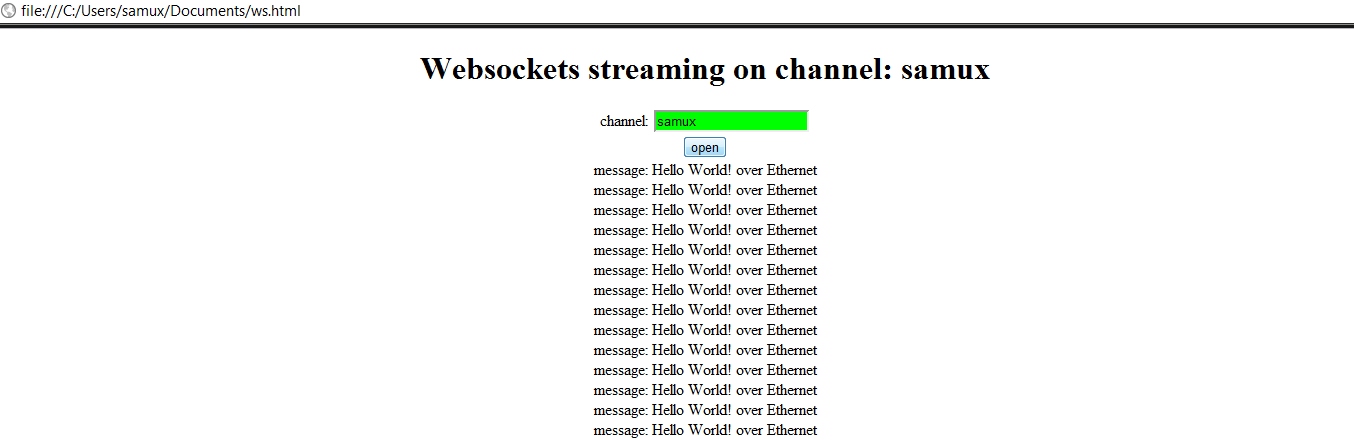
You can also check that all is working by visiting the webpage of your own channel: http://sockets.mbed.org/your_own_channel/viewer
For instance: http://sockets.mbed.org/samux/viewer
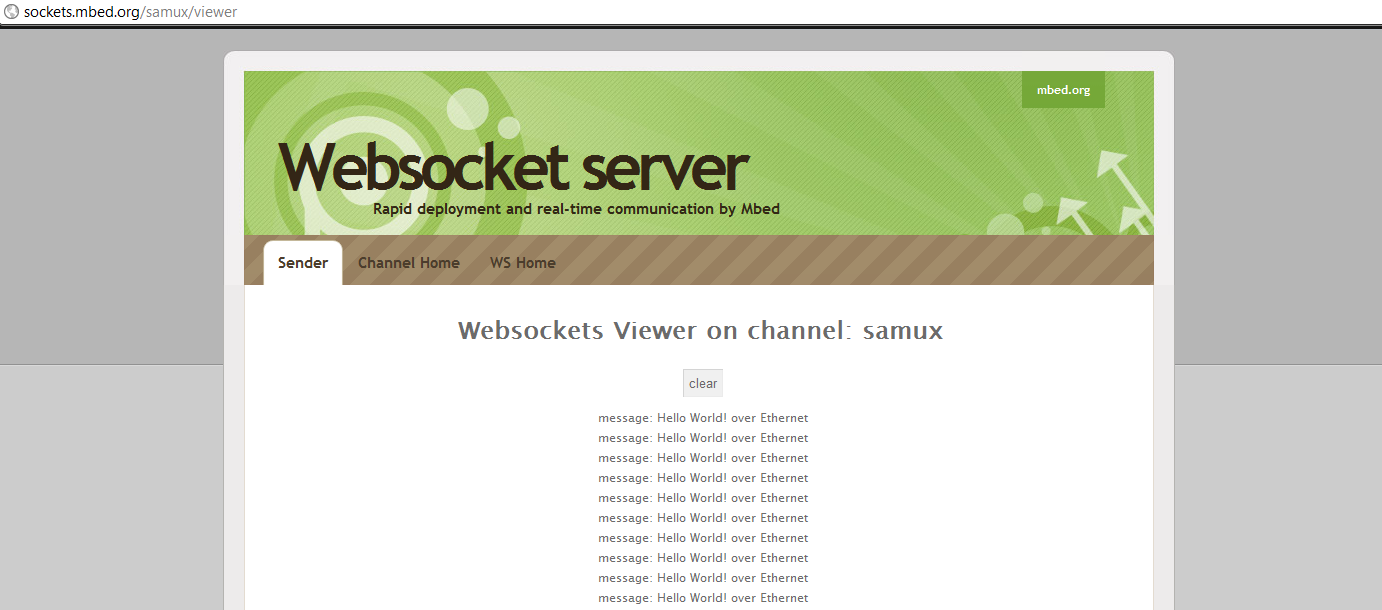
On the mbed side, you should see all messages received:
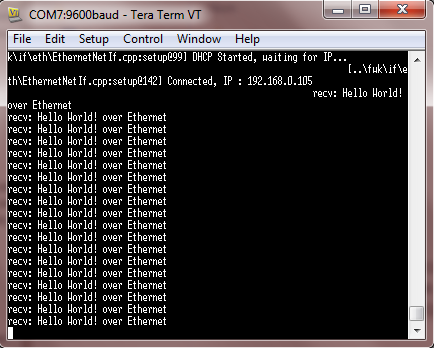
Et Voilà! We are able to see on our webpage Hello World over an Ethernet network!
Now, if you want, you can write your own webpage to process and display the data coming in on your channel whichever way you wish!
Conclusion¶
After this tutorial, you are able to send messages to every webpage connected to a websocket server. You can imagine sending data from sensors and print or display values received in the webpage. Sensors are now accessible all over the world. You can take a look to the Internet Of Things project where data are sent and displayed in real time using another HTML5 feature: canvas.
