You are viewing an older revision! See the latest version
Websocket and Mbed
As explained in this webpage, the WebSocket protocol allows full-duplex, bi-directional communications between a server and clients.
The websocket server
In this tutorial, we will be using a public server provided by mbed for testing purposes.
So you just have to program your mbed!
If you want more information regarding the server side code, see Websockets Server
This tutorial is divided into three parts:
- Part 1 - Setup
- Part 2 - Sending accelerometer data over a WebSocket over WiFi
- Part 3 - Sending Hello World over a WebSocket over Ethernet
You may wish to skip to the relevant section after you have chosen whether you are using WiFi or Ethernet
1 - Set up¶
1.1 - Protocol used by the server¶
The url format to establish a connection with the server is: ws://sockets.mbed.org/ws/<channel>/<mode> (Don't try and go here, it will not work)
The WebSockets are divided into channels.
There are 3 connection modes:
- wo: write-only: the user can write on a certain channel but cannot receive messages
- ro: read-only: the user can read messages on a certain channel but cannot write messages
- rw: read-write: the user can read and write messages over a channel
When the server receives a message from a client in a certain channel who is not in 'ro' mode:
- it will broadcast the message to all clients connected to this channel who are in 'rw' or 'ro' mode
1.2 - Javascript part¶
This code is very similar to the one presented in second part of this tutorial.
Take note!
You can skip this section if you don't want to write yourself the javascript code.
We present this code for you to modify as you wish, but if you want to just go to the webpage of your own channel:
For instance, to view all messages on the 'samux' channel, visit:
http://sockets.mbed.org/samux/viewer.
If you adapt the last part of the previous url, you can see the activity on your own channel ;)
<!doctype html>
<html>
<head>
<style type="text/css">
body {
text-align: center;
min-width: 500px;
}
</style>
<script src="http://code.jquery.com/jquery.min.js"></script>
<script>
function log(m) {
d = document.getElementById("log");
d.innerHTML = m + "<br/>" + d.innerHTML;
}
$(document).ready(function () {
$("#open").click(function(evt) {
evt.preventDefault();
var channel = $("#channel").val();
var ws = new WebSocket("ws://sockets.mbed.org/ws/" + $("#channel").val() + "/rw");
ws.onopen = function(evt) {
$("#channel").css("background", "#00ff00");
document.getElementById("title").innerHTML = "Websockets streaming on channel: " + $("#channel").val();
};
ws.onmessage = function(evt) { log("message: " + evt.data); };
ws.onclose = function(evt) { log("socket closed"); };
});
});
</script>
</head>
<body>
<h1 id="title">Websockets Streaming</h1>
<label for="channel">channel:</label>
<input type="text" id="channel" style="background:#ff0000;"/><br />
<input type="submit" id="open" value="open" />
<div id="log"></div>
</body>
</html>
On this webpage, you must associate your connection with a 'channel'. In this example, I will use the channel samux, but I could use anything. So I fill in the channel field and press open
If the connection is established:
- we change the background of the channel field from red to green
- we change the title according to the channel
When a message is received: - we print the message received below

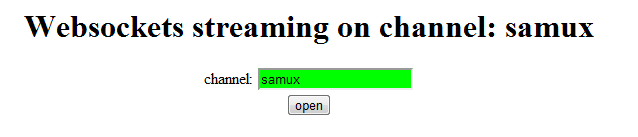
So the WebSocket is opened, now the Mbed part!
Part 2 - Sending data from the Mbed: Wifi¶
Materials required
For this part you need:
- an mbed ;)
- a Wifly module like this
- a router
- sensor(s) (for this tutorial, I will use this accelerometer)
2.1 - Schematics¶
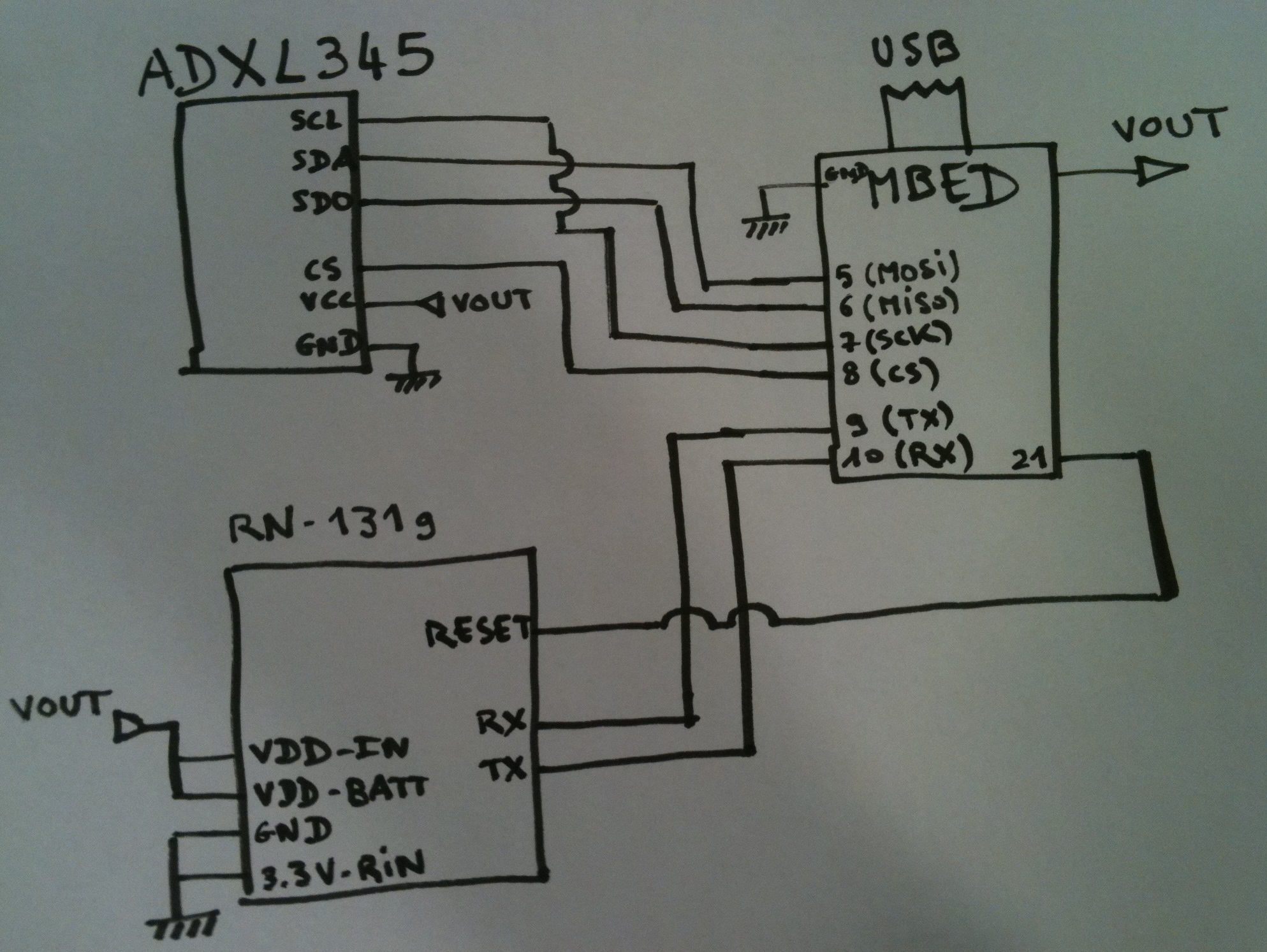

2.2 - Code¶
Libraries required
For this part you need to import these libraries:
- WebSocket
- Wifly
- EthernetIf. You must import the program as a library
- DNSResolver
- For the sensor: ADXL345
You may wish to skim the page on the WiFly module.
The main code:
#include "mbed.h"
#include "Wifly.h"
#include "Websocket.h"
#include "ADXL345.h"
Serial pc(USBTX, USBRX);
ADXL345 accelerometer(p5, p6, p7, p8);
//Here, we create an instance, with pins 9 and 10 connecting to the
//WiFly's TX and RX pins, and pin 21 to RESET. We are connecting to the
//NETGEAR network, password bananna2, and we are using WPA.
Wifly wifly(p9, p10, p21, "NETGEAR", "bananna2", true);
//Here, we create a WebSocket instance in 'wo' (write-only) mode
//on the 'samux' channel
Websocket ws("ws://sockets.mbed.org/ws/samux/wo", &wifly);
int main() {
char json_str[100];
int readings[3] = {0, 0, 0};
pc.printf("Starting ADXL345 test...\r\n");
pc.printf("Device ID is: 0x%02x\r\n", accelerometer.getDevId());
//Go into standby mode to configure the device.
accelerometer.setPowerControl(0x00);
//Full resolution, +/-16g, 4mg/LSB.
accelerometer.setDataFormatControl(0x0B);
//3.2kHz data rate.
accelerometer.setDataRate(ADXL345_3200HZ);
//Measurement mode.
accelerometer.setPowerControl(0x08);
while (1) {
while (1) {
while (!wifly.Join()) //we connect to the network
wifly.reset();
if (!ws.connect()) //we connect to the server
wifly.reset();
else
break;
}
while (1) {
wait(0.1);
//we read accelerometers values
accelerometer.getOutput(readings);
//Here, we format the string we will be sending to the server
//the format we are sending in is JSON
sprintf(json_str, "{\"id\":\"wifly_acc\",\"ax\":\"%d\",\"ay\":\"%d\",\"az\":\"%d\"}", (int16_t)readings[0], (int16_t)readings[1], (int16_t)readings[2]);
ws.Send(json_str); //And we send the string
}
}
}
Import programwebsockets_hello_world_wifi
Websocket Hello World over a wifi network
This code is very simple:
- accelerometer initialization
- connect to the router
- connect to the WebSocket server
- send data from the accelerometer in a JSON string each 0.1s
ssid, key, mode, channel
Don't forget to adapt:
- the ssid and the key of your network in the Wifly constructor
- the mode and the channel of your choice in the WebSocket constructor
2.3 - You should be ready!¶
- You can now download this program into your mbed
- Visit the webpage of your own channel: http://sockets.mbed.org/your_own_channel/viewer
Information
You can join the server, create your own channel, send and view messages over your channel just by visiting:
http://sockets.mbed.org¶
2.4 - Demo¶
If you are using the javascript code presented at the beginning of this document, you should be able to see the messages on your channel
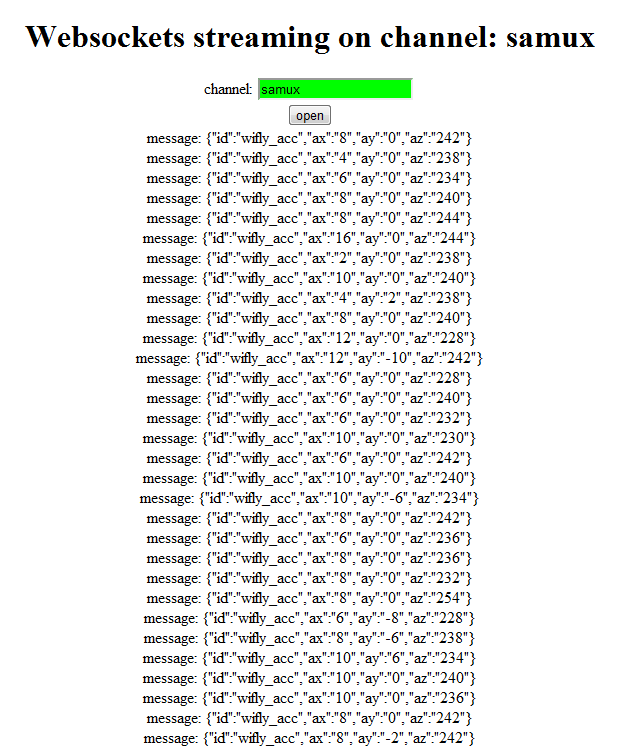
You can also check that all is working by visiting the webpage of your own channel: http://sockets.mbed.org/your_own_channel/viewer
For instance: http://sockets.mbed.org/samux/viewer

Et Voilà! We are able to see on our webpage the data from our accelerometer over a wifi network!
Part 3 - Sending Hello World from the Mbed: Ethernet¶
3.2 - Code¶
Library required
For this part you need to import these libraries:
- WebSocket
- EthernetIf. You must import the program as a library
- Wifly - the WebSocket library uses this
- DNSResolver
The main code:
#include "mbed.h"
#include "Websocket.h"
Serial pc(USBTX, USBRX);
Timer tmr;
//Here, we create a Websocket instance in 'rw' (write) mode
//on the 'test' channel
Websocket ws("ws://sockets.mbed.org/ws/test/rw");
int main() {
while (1) {
while(!ws.connect())
pc.printf("cannot connect websocket, retrying\r\n");
tmr.start();
while (1) {
if(tmr.read() > 1)
{
ws.send("Hello World");
tmr.start();
}
Net::poll();
}
}
}
Import programwebsockets_hello_world_ethernet
Websocket Hello World over an ethernet network
This code is very simple:
- connection to the WebSocket server
- send Hello World each second
Note that the WebSocket API is the same for using a WiFi module or an Ethernet connection
mode, channel
Don't forget to edit:
- the mode and the channel of your choice in the WebSocket constructor
3.3 - You should be ready!¶
- You can now download this program into your mbed
- Visit the webpage of your own channel: http://sockets.mbed.org/your_own_channel/viewer
Information
You can join the server, create your own channel, send and view messages over your channel just by visiting:
http://sockets.mbed.org¶
3.4 - Demo¶
If you are using the javascript code presented above in this document, you should be able to see the messages on your channel

You can also check that all is working by visiting the webpage of your own channel: http://sockets.mbed.org/your_own_channel/viewer
For instance: http://sockets.mbed.org/test/viewer
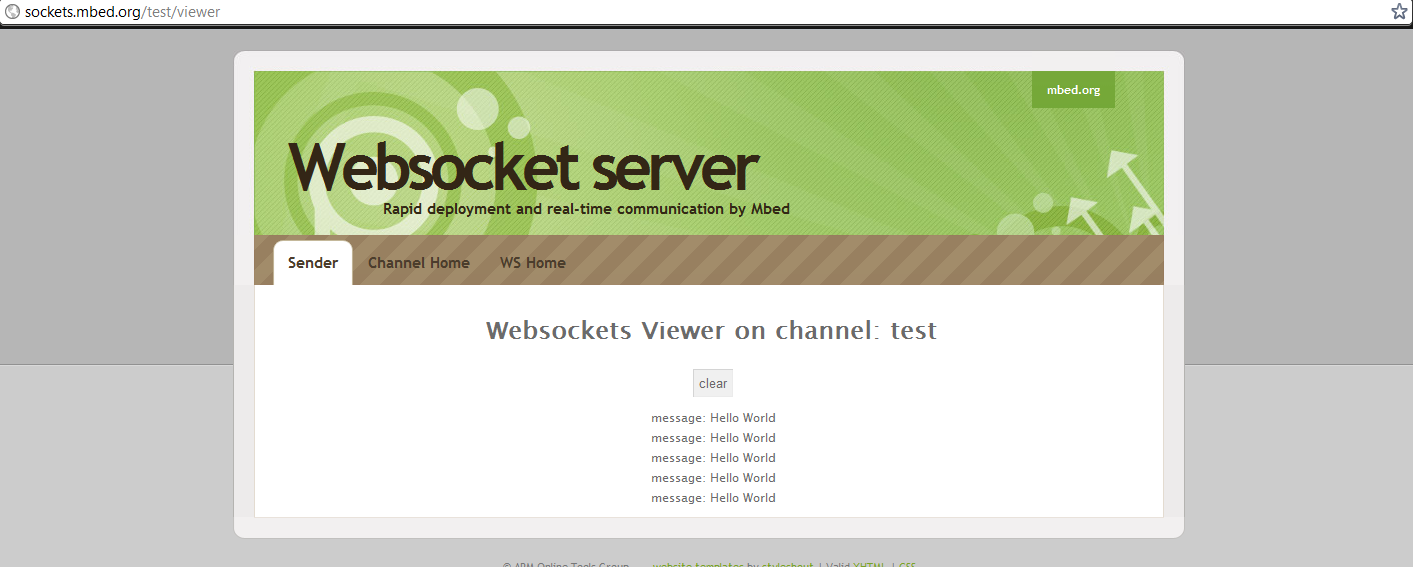
Et Voilà! We are able to see on our webpage Hello World over an Ethernet network!
Now, if you want, you can write your own webpage to process and display the data coming in on your channel whichever way you wish!
Conclusion¶
You are now able to design your own Internet Of Things project.
