ST
A world leader in providing the semiconductor solutions that make a positive contribution to people’s lives, both today and in the future.
How to enable flash dual bank
Some devices like the STM32F767x support the Flash Dual Bank mode. But per default the Single Bank mode is used.
Follow these steps in order to enable the Dual Bank mode on these devices.
- Enable the Flash Dual Bank option bytes using the STM32 STLink-Utility software
The STM32 STLink-Utility software can be downloaded here:
http://www.st.com/content/st_com/en/products/development-tools/software-development-tools/stm32-software-development-tools/stm32-programmers/stsw-link004.html
Connect to the target by clicking on the Connect button.
Open the Option Bytes window (CTRL+B) and uncheck the nDBANK box:
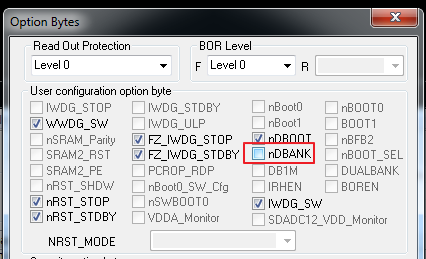
Click on Apply and then exit the software.
- Enable the FLASH_DUAL_BANK configuration in the code using either the targets.json or mbed_app.json files.
If you modify the targets.json file, you need to set the flash_dual_bank configuration to 1. Note that this configuration is only available on the platforms that support the dual bank (STM32F76x).
"flash_dual_bank": {
"help": "Default board configuration is Single Bank Flash. If you enable Dual Bank with ST Link Utility, set value to 1",
"value": "1"
},
If you use a mbed_app.json file, add the below lines (example for NUCLEO_F767ZI platform):
"target_overrides": {
"NUCLEO_F767ZI": {
"target.flash_dual_bank": "1"
}
}
Rebuild your code and reprogram your platform.
- You may need also to upgrade the STLink fw on the board to the latest version (V2.J30.M21 as of today) because oldest versions didn't support the drag&drop in dual flash mode.
See the mbed-cli documentation for more information on the configuration system syntax:
https://os.mbed.com/docs/latest/tools/adding-and-configuring-targets.html
