Using the Mbed Studio Serial Monitor view
By default, Mbed Studio automatically detects any board you connect to your computer and opens a Serial Monitor view, which displays the board's output. If you connect multiple boards, Mbed Studio opens a view for each board.
You can only have one Serial Monitor view open for each connected board. Close your board's Serial Monitor view in Mbed Studio before you open an external serial monitoring program.
To reopen the Serial Monitor view, select Serial Monitor from the View menu.
You can disable the automatic opening of the Serial Monitor view from the preferences. Go to File > Settings > Open Preferences and search for the Serial Monitor preference. Clear the Monitor Automatically Open checkbox if you don't want the Serial Monitor view to open automatically when you connect your board.
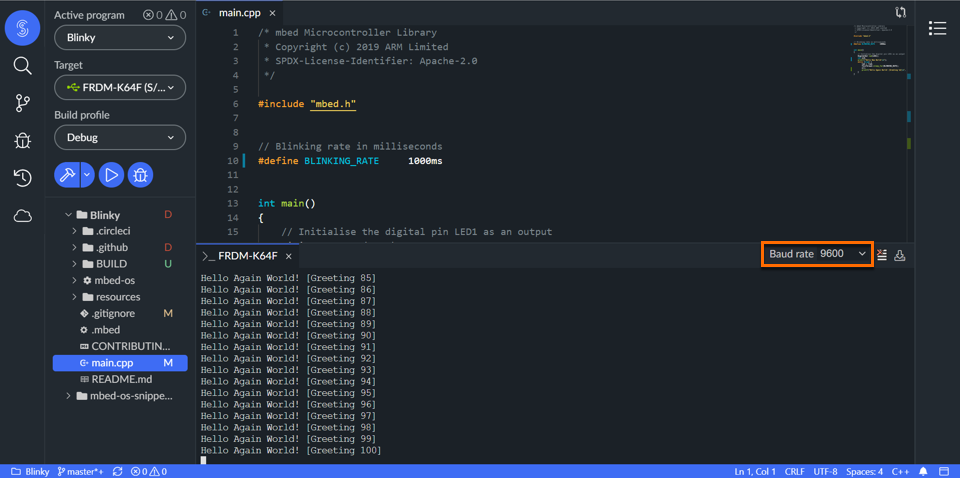 Serial Monitor view.
Serial Monitor view.
To view a board's output correctly, select the appropriate value from the Baud rate drop-down list. The baud rate you select must be the same as the baud rate of your active program.
Click the Save Output icon ![]() to save the output to a text file.
to save the output to a text file.
Click the Clear Output icon ![]() to clear the Serial Monitor view.
to clear the Serial Monitor view.