Managing files
Comparing files
Mbed Studio supports a side-by-side view of files, both for comparing local and remote versions in source control and comparing two local files. You can compare any two files in your workspace, even if they're not in the same program.
To compare files:
-
Right-click a file and select Select for Compare.
-
Right-click a second file and select Compare with Selected.
Mbed Studio displays both files in a single tab, with highlighted differences:
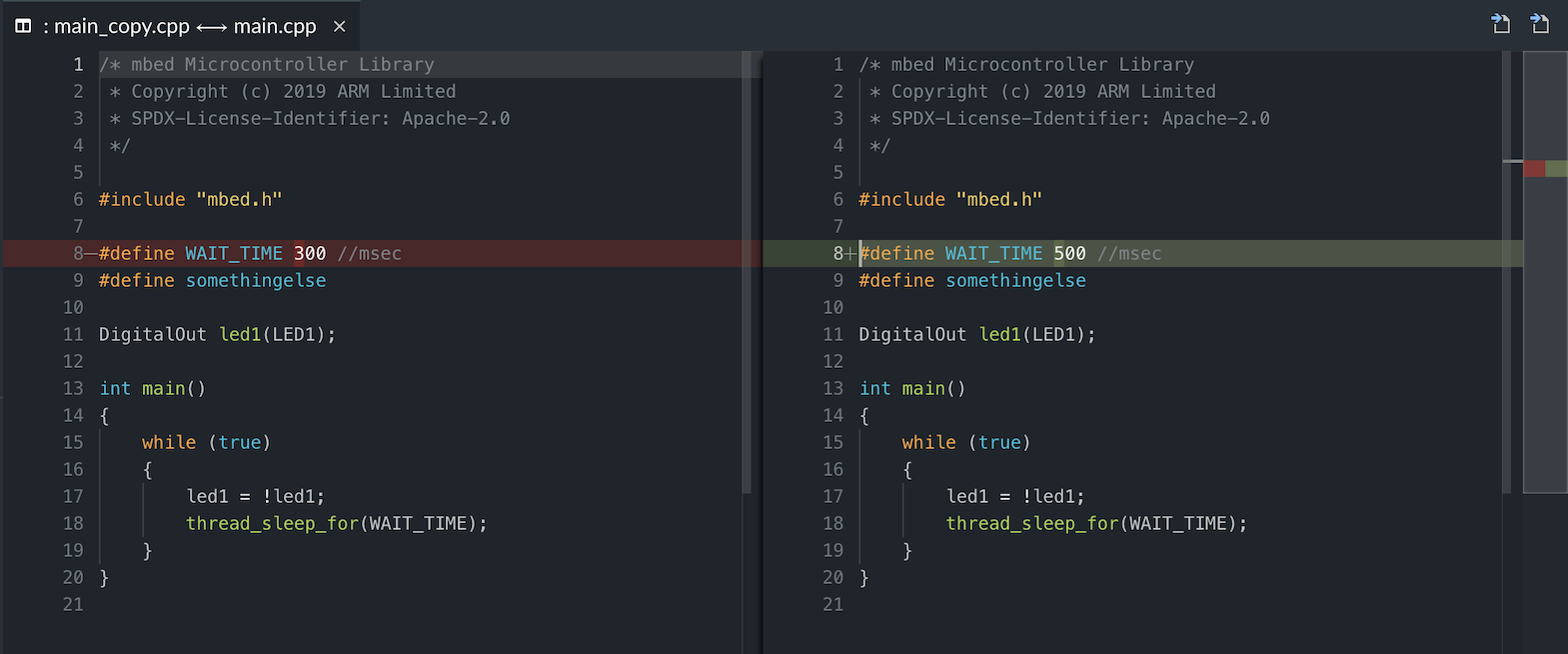
Changing file locations
Mbed Studio puts new files and folders in the root directory. You can move these files to other folders within your program structure, and Mbed Studio will detect the location change and build your program with the correct file paths.
Warning: You cannot move the mbed-os library; it must remain in the root folder.
To create a folder, either:
- Right-click the program and select New Folder.
- Go to Menu > File > New Folder.
You can move files around by dragging and dropping.
In this example, there is a new library in a lib folder and the default main.cpp file in an src folder:
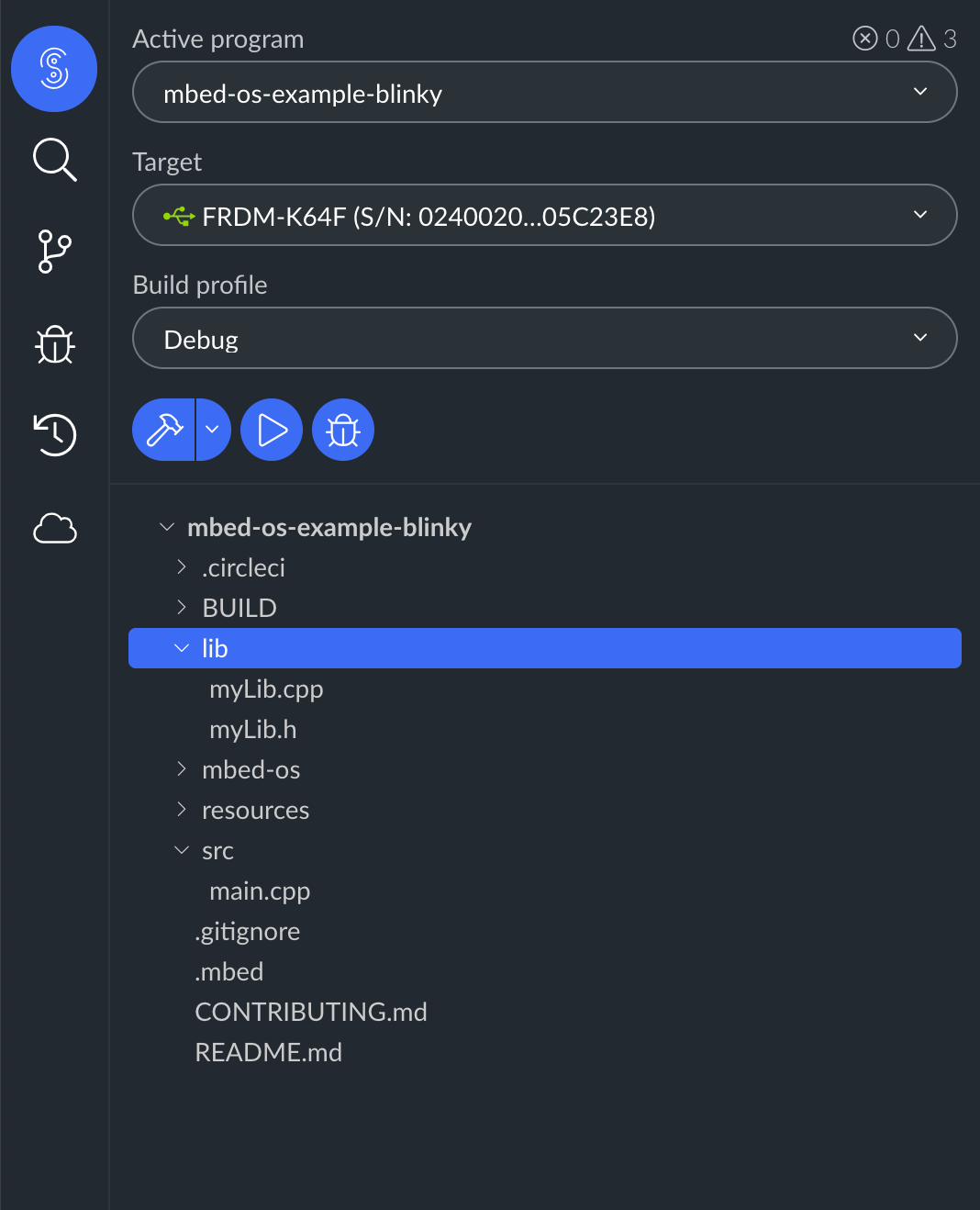
Copying the path of a file or folder
You can copy the full or the relative path of a file or folder to the clipboard. To copy the full path, right-click a file or folder in the Explorer view and select Copy Path. To copy the relative path, right-click a file or folder and select Copy Relative Path.