Renesas
Renesas Electronics Corporation (TSE: 6723), the world's number one supplier of microcontrollers, is a premier supplier of advanced semiconductor solutions including microcontrollers, SoC solutions and a broad range of analog and power devices.
You are viewing an older revision! See the latest version
How to debug with e2 studio
Environment¶
Builder: Mbed CLI or Mbed Studio(version1.4.3)
Toolchain: GNU ARM Embedded Toolchain(version 9) or ARM C Compiler (version 6.14)
Debugger: Renesas e2 studio
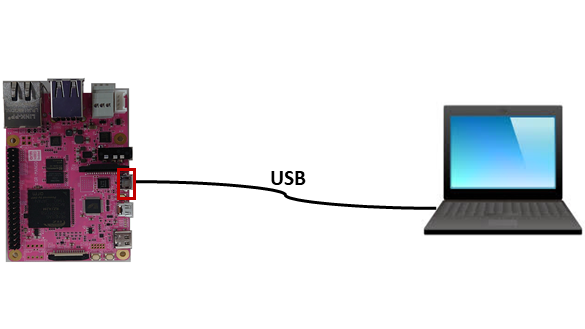
Setup Procedure¶
Install e2 studio¶
Please download e2studio 7.8.0 or 2020-07, and install.
Install OpenOCD¶
Please download exe file of OpenOCD v0.10.0-201601101000-dev, and install.
Associate GR-MANGO config with OpenOCD¶
Notice
Please copy the "renesas_gr.cfg" file to scripts\board directory included in the OpenOCD installed location and keep the name of the file called "renesas_gr.cfg"
renesas_gr.cfg
# Renesas GR-PEACH(CMSIS-DAP) source [find interface/cmsis-dap.cfg] source [find target/swj-dp.tcl] set _CHIPNAME rza1 swj_newdap $_CHIPNAME cpu -expected-id 0x3ba02477 set _TARGETNAME $_CHIPNAME.cpu target create $_TARGETNAME cortex_a -chain-position $_TARGETNAME adapter_khz 1000 reset_config trst_and_srst debug_level 0 gdb_target_description enable gdb_breakpoint_override hard init halt cortex_a dbginit
According to the version of the windows operating system and the version of OpenOCD, it should be located as follows:
Windows OS(32bit), OpenOCD(32bit):
・C:\Program Files\GNU ARM Eclipse\OpenOCD\0.10.0-201601101000-dev\scripts\board
Windows OS(64bit), OpenOCD(32bit):
・C:\Program Files (x86)\GNU ARM Eclipse\OpenOCD\0.10.0-201601101000-dev\scripts\board
Windows OS(64bit), OpenOCD(64bit):
・ C:\Program Files\GNU ARM Eclipse\OpenOCD\0.10.0-201601101000-dev\scripts\board
Configure OpenOCD on e2studio¶
- Select [Window] -> [Preferences].
- Select [MCU] - [Global OpenOCD Path].
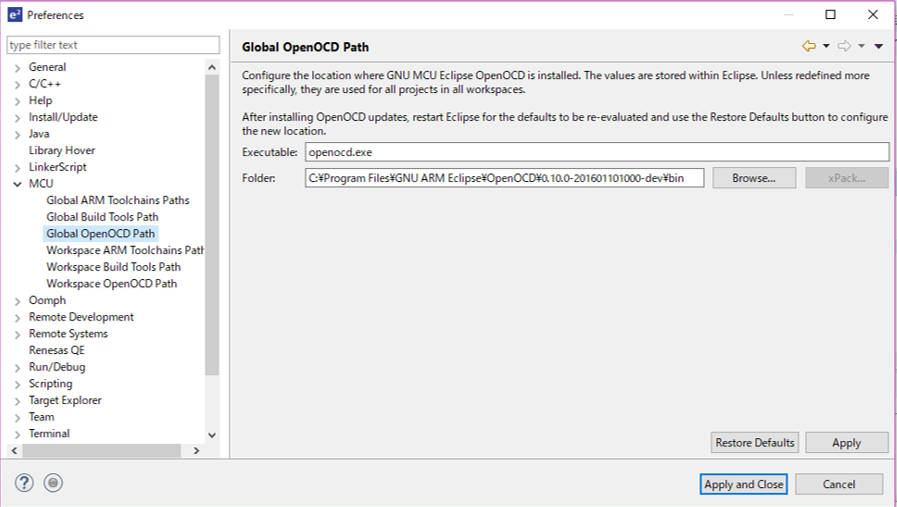
- Check if the directory and executable are filled with OpenOCD installation folder and openocd.ex respectively. If not, please input OpenOCD installation folder and openocd.exe there and click [OK]. Note that the default OpenOCD installation folder should be as follows:
- Windows OS(32bit), OpenOCD(32bit):
・C:\Program Files\GNU ARM Eclipse\OpenOCD\0.10.0-201601101000-dev\bin
- Windows OS(64bit), OpenOCD(32bit):
・C:\Program Files (x86)\GNU ARM Eclipse\OpenOCD\0.10.0-201601101000-dev\bin
- Windows OS(64bit), OpenOCD(64bit):
・ C:\Program Files\GNU ARM Eclipse\OpenOCD\0.10.0-201601101000-dev\bin
- Windows OS(32bit), OpenOCD(32bit):
The way to debug¶
Notice
If there is no ".gdbinit " file in the project folder. (where the .project file exists.)
Please copy the ".gdbinit" file to your project folder and keep the name of the file called ".gdbinit"
.gdbinit
define hook-step mon cortex_a maskisr on end define hook-stepi mon cortex_a maskisr on end define hook-next mon cortex_a maskisr on end define hook-nexti mon cortex_a maskisr on end define hook-finish mon cortex_a maskisr on end define hook-stop mon cortex_a maskisr off end define hook-kill mon reset init end set mem inaccessible-by-default off
- Connect USB cable. Mbed drive will start up.
- Copy ".bin" file to Mbed drive.
- Reconnect USB cable.
- Select project to debug in e2 studio.
- Select [Run] menu ->[Debug Configuration].
- Select [GDB OpenOCD Debugging] , then right click it and choose "New Configuration".
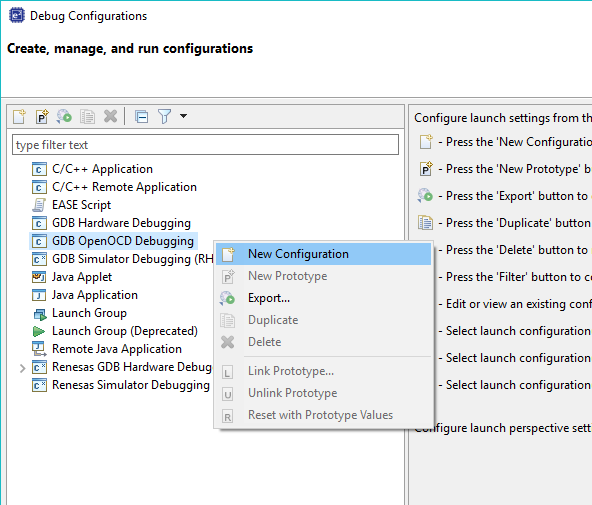
- Select your project in [GDB OpenOCD Debugging]
- In the [Main] tab, please write the applicable project name in"Project" and the applicable elf file path in "C/C++ Application". Select "Use Active" in the build configuration.
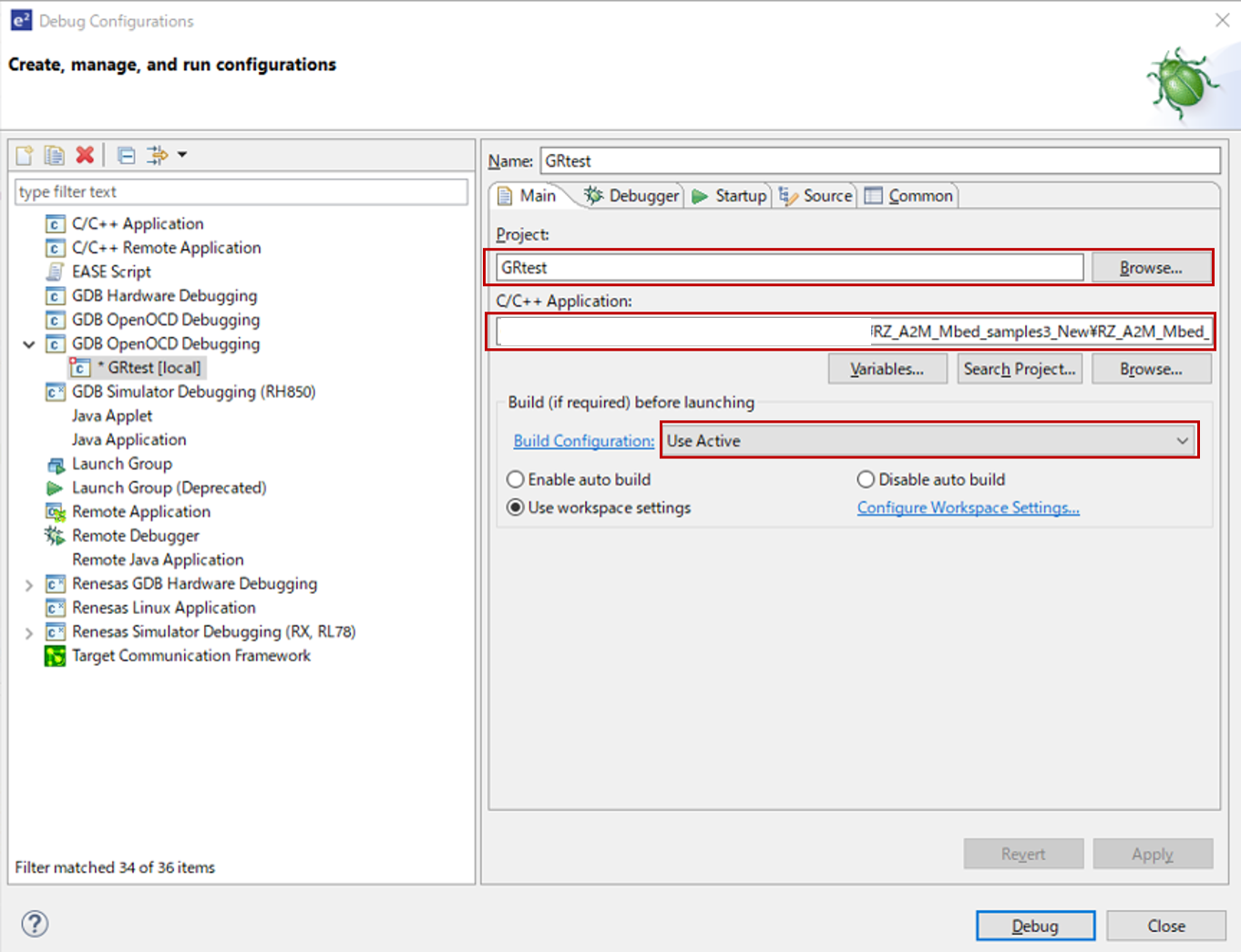
- In the [Debugger] tab, write <-f board/renesas_gr.cfg> in "Config options".
"arm-none-eabi-gdb" is described in GDB Client Setup "Executable".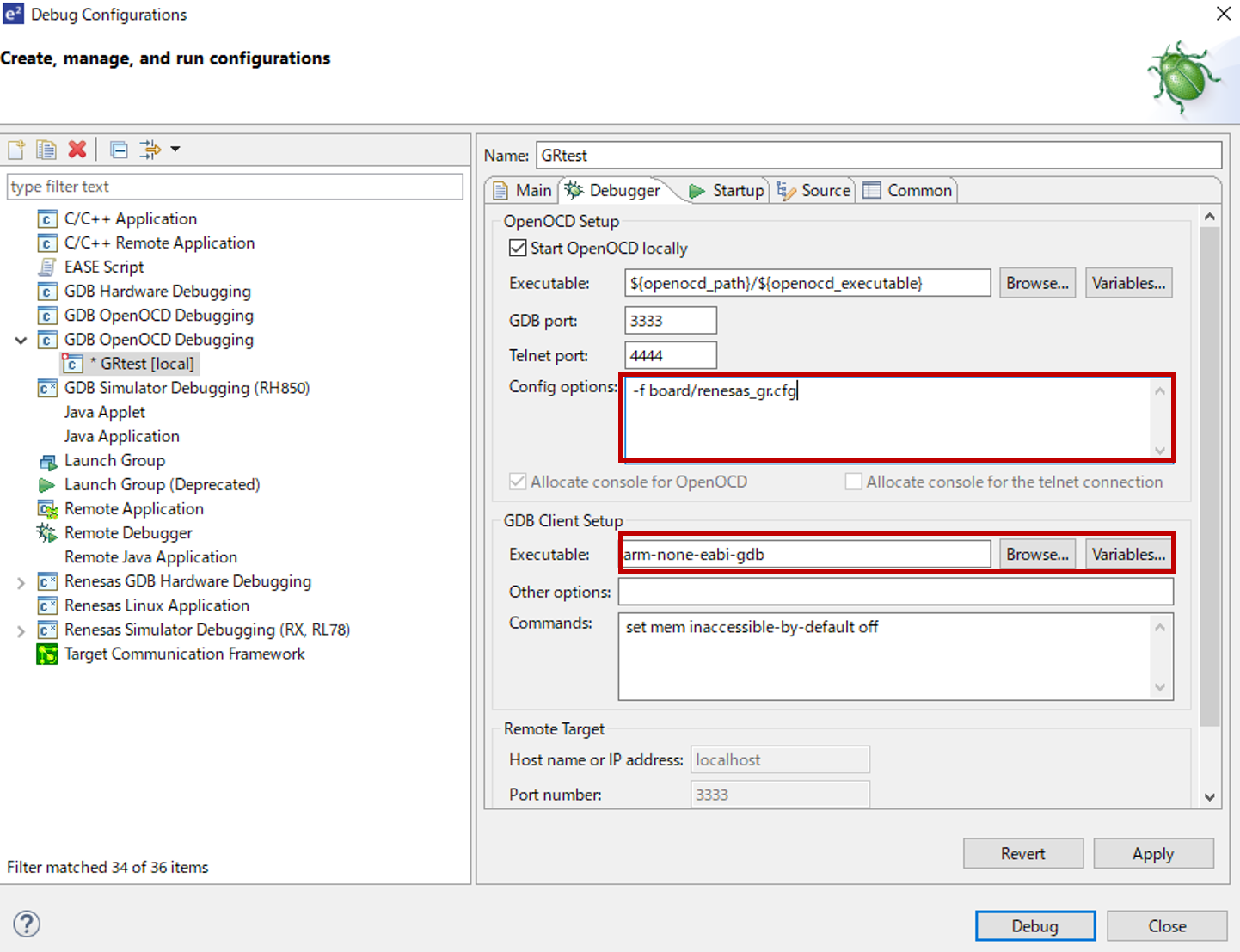
- In the [Startup] tab, uncheck "Initial Reset" and "Enable ARM semihosting".
Uncheck "Load executable" in the Load Symbols and Executable part.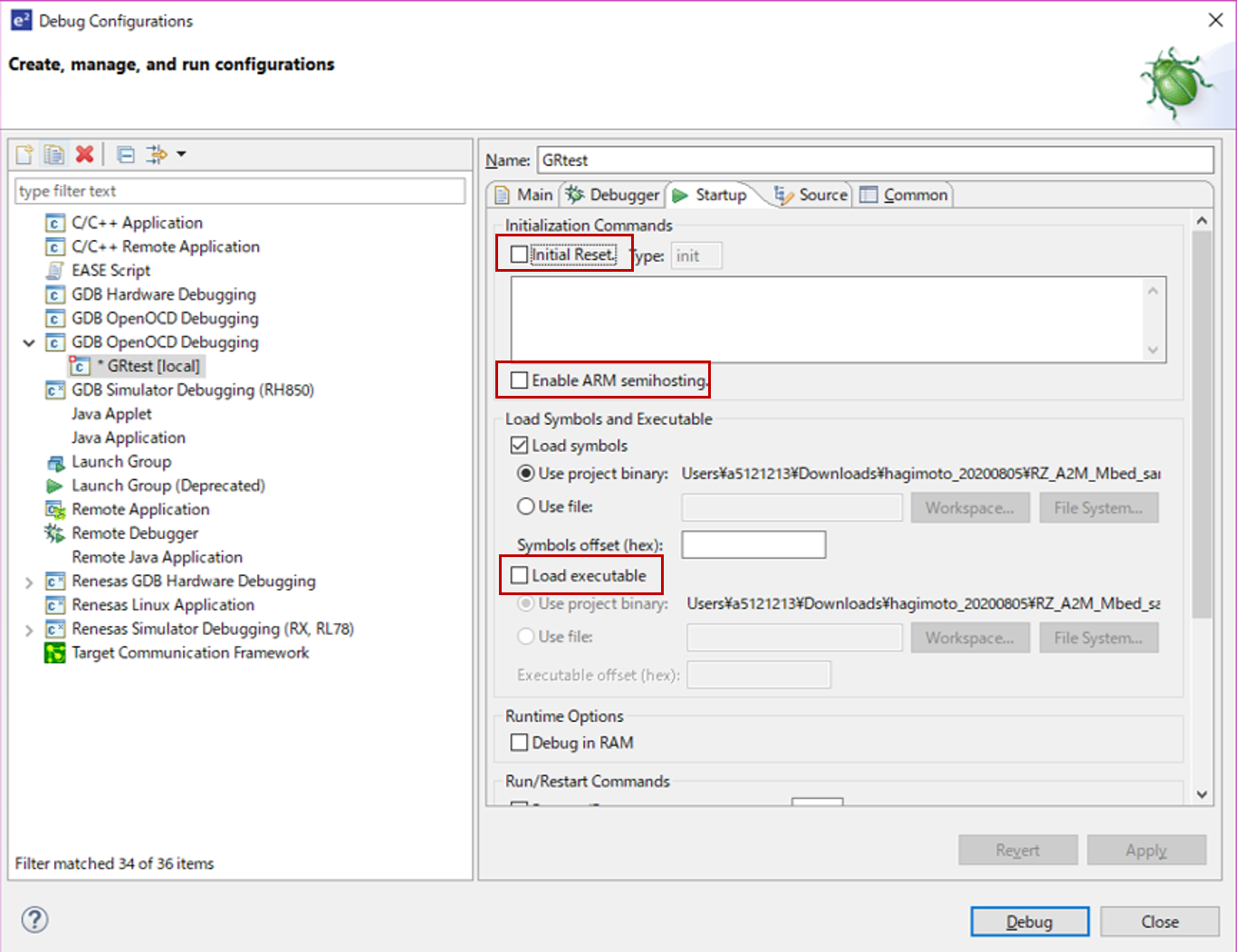
- The [Source] tab and [Common] tab are left as default.
- Click the "Apply" then click the "Debug".
- If you want to reset the debug. Select the "Debugger Console" view and enter the following command.
monitor reset halt