You are viewing an older revision! See the latest version
Publishing code
If you want to share your work, you can click Publish from the right-click menu on your workspace program. This copies your program or library from your private workspace to your public mbed website profile.
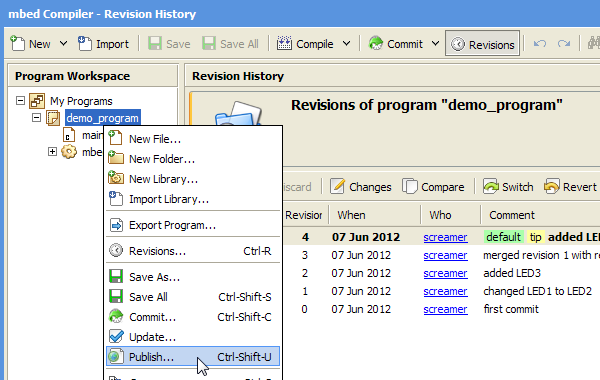
You will be prompted to commit your work if you have uncommitted changes.
Then, if this is the first time you have published this program or library, you will see a dialog like this one:
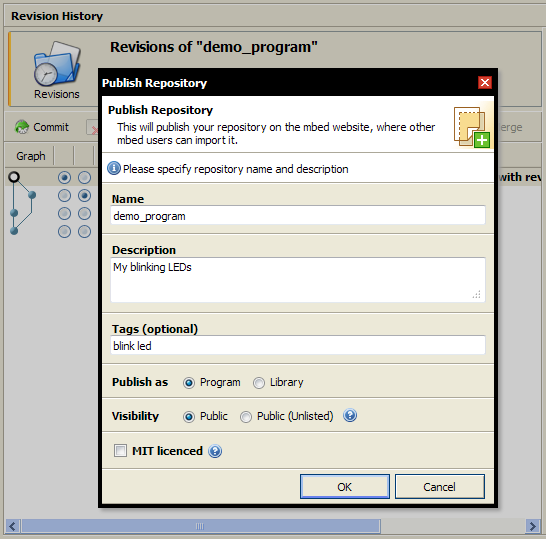
Complete a description of what you are publishing.
Repository Visibility¶
There are currently two options for choosing who can see your repositories.
- Public -This is a normal repository, which is seen in the listings of code on the site 'Code' and in your personal profile. It's readable by everyone, but only writable by you (or people you add).
- Public (unlisted) - This is another type of public repository - the repository is public and anyone can view it, but it's not advertised in any listings. Users will need to know the URL of the repository first.
Once the form is complete, hit "OK".
That will copy your private repository to the mbed public website, where other users can import it. It also copies a reference to any libraries you may have used in your code, so if those libraries are not published it will also prompt you to publish those libraries. The end result is that a published repository is an exact copy of your program in your workspace. This is important to ensure that the code works as expected when another user imports your code.
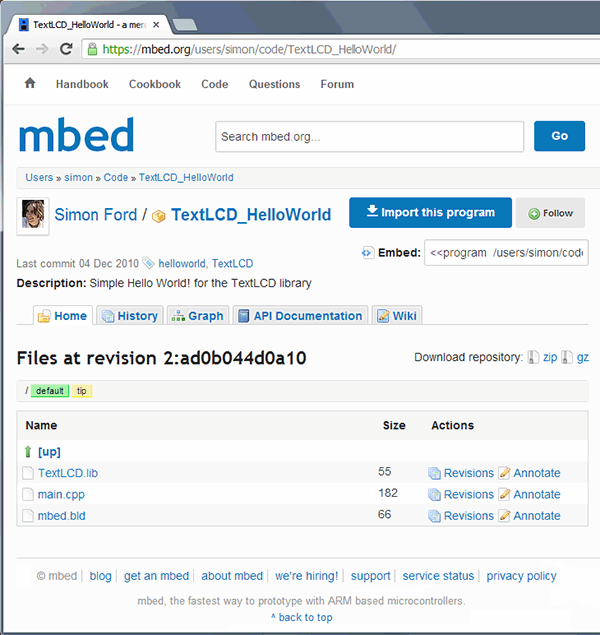
The public copy of your repository is the home of your project on mbed. This is the place for:
- Documentation about your project (see API Documentation)
- Guides on how to use it
- Discussion by users of your project