Publishing code
This content relates to a deprecated development tool
The Mbed Online Compiler is now deprecated and we encourage you to switch over to our latest online IDE: Keil Studio Cloud.
Try Keil Studio Cloud, our new browser IDE for Mbed and CMSIS
For the best development experience use Keil Studio Cloud, a free browser-based IDE for Mbed OS application and library development. Keil Studio Cloud gives you a powerful modern editor, debugger and integrated source control management, helping you prototype Mbed applications quickly and easily.
If you want to share your work, you can click Publish from the right-click menu on your workspace program. This copies your program or library from your private workspace to your public mbed website profile.
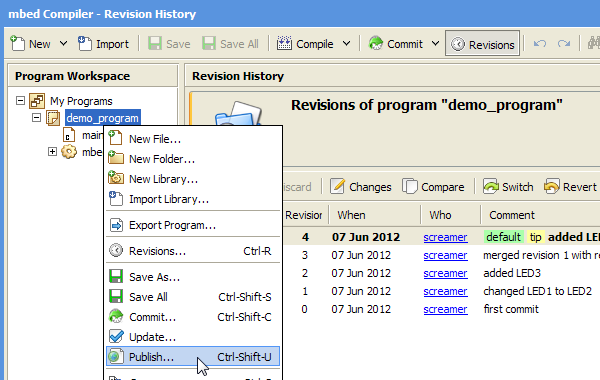
You will be prompted to commit your work if you have uncommitted changes.
Then, if this is the first time you have published this program or library, you will see a dialog like this one:
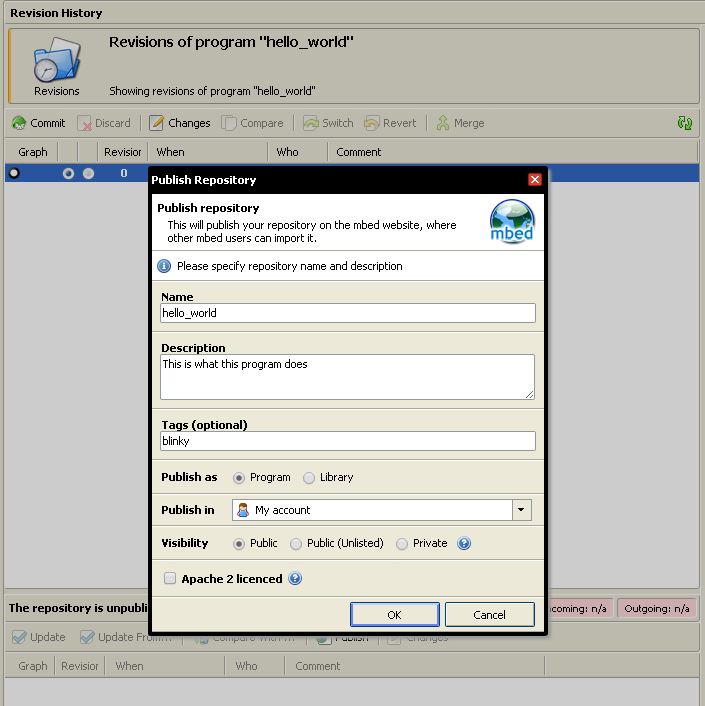
Complete a description of what you are publishing.
Where to Publish¶
You have the choice to publish your repository to your user account or to a team that you are a member of. When publishing to a team, all members of that team will be able to collaborate on your work with the permissions managed by the team as well as the repository. This choice is presented in the IDE and labeled as "Publish In". You should be a member of a team before trying to publish to it. Send Join Request on the teams homepage if they have public enrollment enabled.
Repository Visibility¶
There are currently three options for choosing who can see your repositories.
- Public -This is a normal repository, which is seen in the listings of code on the site 'Code' and in your personal profile. It's readable by everyone, but only writable by you (or people you add).
- Public (unlisted) - This is another type of public repository - the repository is public and anyone can view it, but it's not advertised in any listings. Users will need to know the URL of the repository first.
- Private - This only allows the owner and any member added on the repository admin settings "Developers" to see and access the repository. Anyone else gets a page error message when trying to access, even if they have the URL
Once the form is complete, hit "OK".
That will copy your private repository to the mbed public website, where other users can import it. It also copies a reference to any libraries you may have used in your code, so if those libraries are not published it will also prompt you to publish those libraries. The end result is that a published repository is an exact copy of your program in your workspace. This is important to ensure that the code works as expected when another user imports your code.
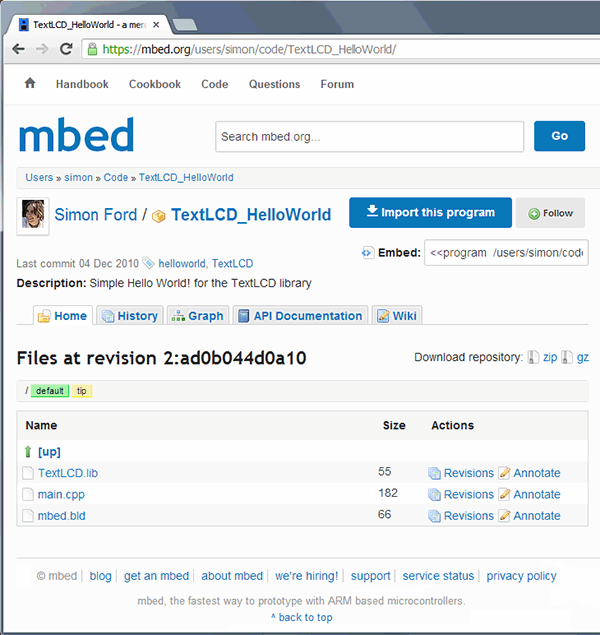
The public copy of your repository is the home of your project on mbed. This is the place for:
- Documentation about your project (see API Documentation)
- Guides on how to use it
- Discussion by users of your project