Dual CANbus monitor and instrumentation cluster. Presently tuned for the Nissan Leaf EV.
Dependencies: SPI_TFTx2_ILI9341 TFT_fonts TOUCH_TFTx2_ILI9341 mbed
Fork of CANary_corrupt by
After adding the LPC1768 platform, import as a program and do not select the "update to latest revision" box
User Guide
Eagle Schematic and Board design
/media/uploads/TickTock/canaryr6.zip
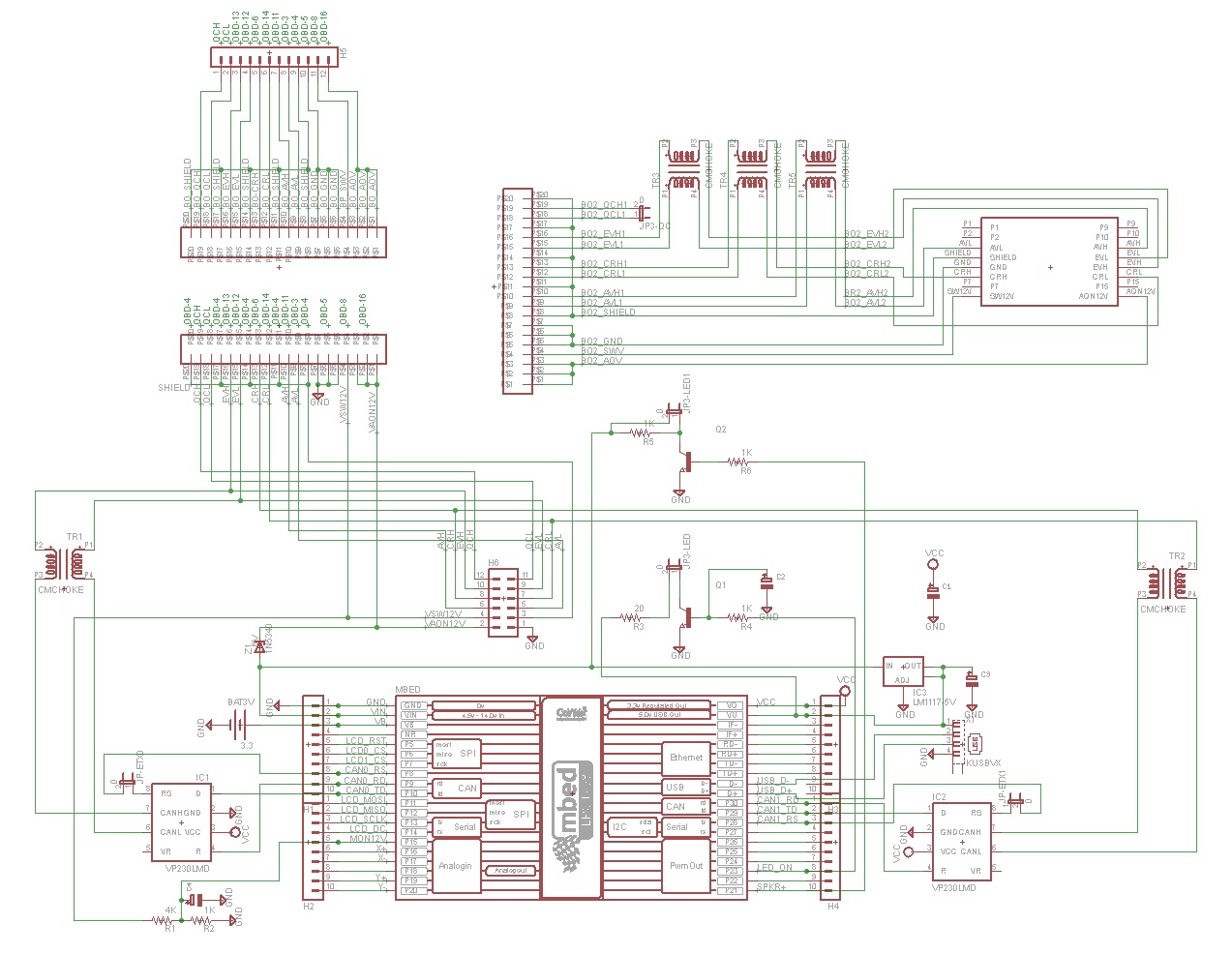
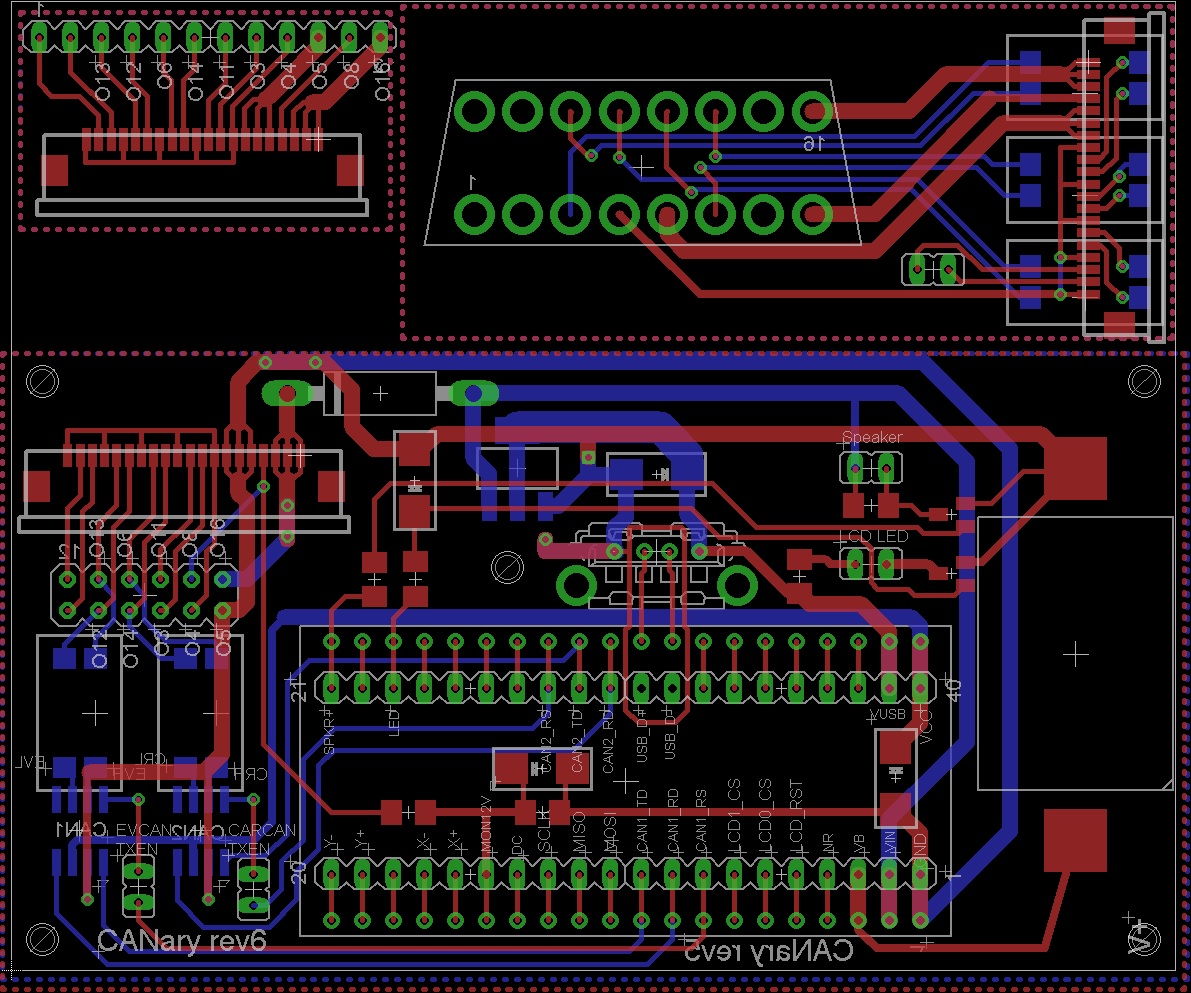
For LCD Rev 1.01:
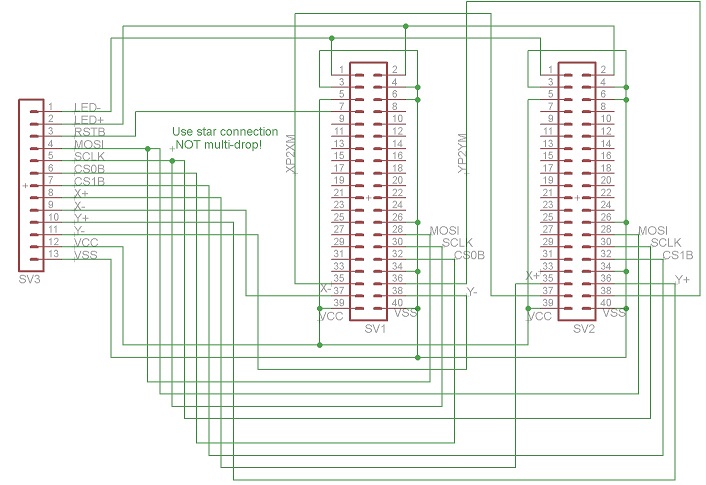
For VCD Rev 2.00:
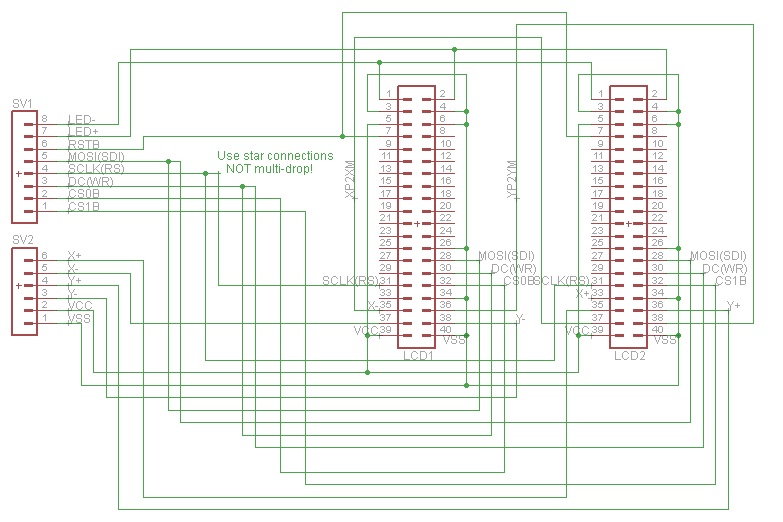
Parts List
Assembly
1) LCD Displays
I found ribbon cable is a nice way to organize the wires to the displays. There are two versions of the display and each must be wired differently. The original project used HW REV. 1.01. For that version, you'll need 12 conductors and I connected them in the following order:
| 1 | LED+ |
| 2 | LED- |
| 3 | RST |
| 4 | SDI |
| 5 | WR/SCLK |
| 6 | CS |
| 7 | X+ |
| 8 | X- |
| 9 | Y+ |
| 10 | Y- |
| 11 | VDD |
| 12 | GND |
If, instead, you have HW REV 2.0, you will need 13 conductors with the following order:
| 1 | LED+ |
| 2 | LED- |
| 3 | RST |
| 4 | SDI |
| 5 | RS (SCLK) |
| 6 | WR (DC) |
| 7 | CS |
| 8 | X+ |
| 9 | X- |
| 10 | Y+ |
| 11 | Y- |
| 12 | VDD |
| 13 | GND |
First I connected all the GND connections (2 GND & IM0, IM1, IM3 for REV1.01 or 2 GND, RD, & IM0 for REV2.00). Do not connect the bottom GND until you have the ribbon cable connected. After making all the ribbon cable connections (connecting the GND of the ribbon cable to the bottom GND pad), solder the GND bar from the previous step to the back of the bottom GND connection. Finally, make a connection from the back side 3.3V pin to IM2 for REV1.01 or to IM1,IM2,&IM3 for REV2.00. Take a break and repeat for the second display.
Examples of REV1.01 boards:

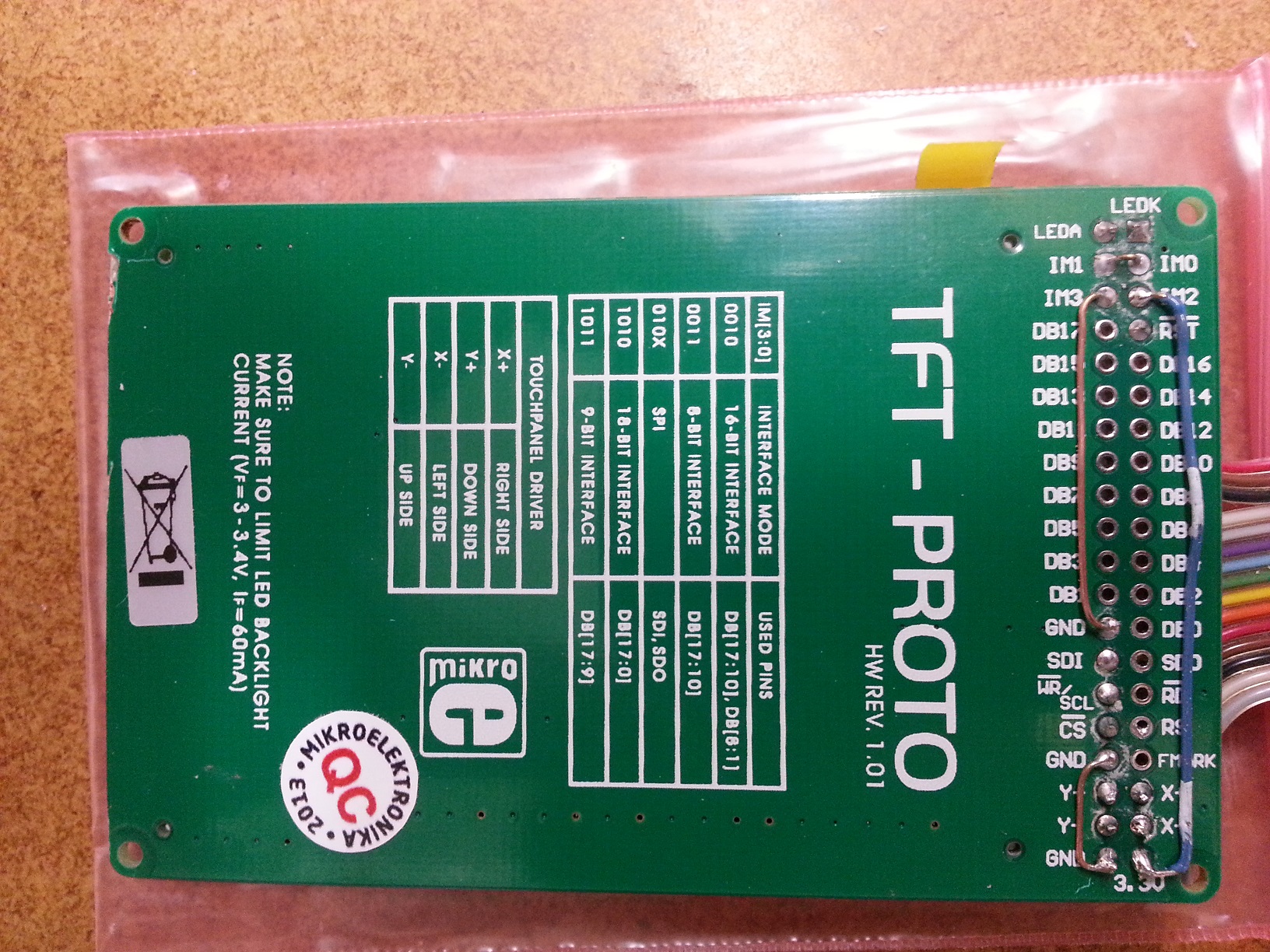
Examples of REV2.00:


Once the two displays are complete combine all wires except CS0, CS1, X+, X-, Y+, and Y-. Connect X- of the left display to X+ of the right. Similarly connect Y- of the left display to Y+ of the right. Insulate any exposed wires.
2) PCB
Refer to the schematics to place all the components on the board. If you plan to install into the CANary 3D enclosure, DO NOT install the battery holder or the socket for the mbed and, instead, connect two wires to the VB and GND pads nearby. You will have to install the battery holder against the back wall to avoid interfering with the right-hand display and the mbed will have to be directly soldered. I have not found a socket with a low enough profile to fit in the space provided (depth of enclosure is limited by the space behind the center console). Also, I recommend keeping as much lead as possible on the Zener diode (bending it as shown to clear the back wall). Although it is operating well within parameters, the Zener gets quite hot during extended operation and the leads help dissipate the heat and keep it away from the PCB and other components.Update: Several Zeners have failed resulting in damage to some users boards so I recommend using a DC-DC converter instead to bring the 12V down to 7V.


Once the PCB is populated, solder the LCDs to the PCB. CS0 connects to the right display and CS1 connects to the left.

Update:
The Zener diodes tended to fail after a few months so I am recommending removing them and replacing with a DC-DC converter. This will run cooler and waste less energy, too. To install, remove the left display panel to gain access to the Zener. From there, the Zener can be removed and it's pads used to connect to the DC-DC converter. I recommend setting the output voltage on the bench before installing since the trim pot is tricky to reach once installed. Set it to 7V. The input can be connected to the left pad previously occupied by the zener and the output can connect to the right. GND(-) can be connected to the bottom right pad on the 2x6 header below the flex cable connector. Make sure the GND wire lies flat so it doesn't interfere with the connection of the flex cable.
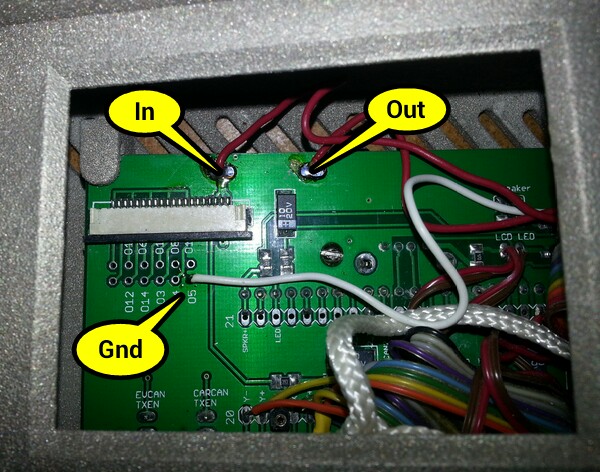
Once soldered in place, the DC-DC converter can easily be mounted to the back wall with double sided tape above the battery holder.

3) Testing
| 1) | First step is to buzz out all connections from the LCDs to the pins in the main board |
| 2) | Next check the touch screen connections. On the main board, place an Ohm meter across X+ and X-. You should read 700 Ohms. Repeat for Y+ and Y-. Then test the resistance from X+ to Y+. With nothing touching the screens, it should read >100K Ohms and <1K when touching either screen. |
| 3) | When all connections are checked, solder in the mbed. Download and install the touch2 program http://mbed.org/users/TickTock/code/touch2/ to test the basic operation of the mbed and touch screens. |
| tips: | |
| Touch screen is sensitive - excess flux on X+,X-,Y+,Y- connection on mbed can result in flakey operation | |
| If touch is not working, double-check the LCD0_CS and LCD1_CS are not swapped. LCD0_CS must connect to the CS of the LCD that has X- & Y- connected to the mbed. LCD1_CS must connect to the CS of the LCD that has X+ & Y+ connected to the mbed. | |
| 4) | Once touch2 works, it is time to connect to the OBD connector. I highly recommend double checking all connections from the OBD to the PCB with the cable in place before connecting to the Leaf. Buzz out all the pins in the OBS to make sure none are shorting to each other, Check that the 12V goes to the Zener (and nothing else) and the switched 12V to the resistor divider (and nothing else). Test the ground connection properly connects to ground and nothing else. |
| 5) | Once you are confident there are no shorts or wrong connections from the OBD connector, take a deep breath and plug it into your leaf. Touch2 program should come up and function. Unplug and install the latest CANary firmware. If you have the REV2.00 LCD boards, you will need to edit the precompile.h file in the TOUCH_TFTx2_w9341 library and set USE_ILI9341 to 1. Test all features before installing into the enclosure (gids, cellpair, menu system, logging) since installing and removing from the enclosure is a PITA. |


4) Enclosure
The 3D printer leaves a lot of powder behind - I used a strong spray of water to get it out of all the cracks. The enclosure comes with a rather rough finish. I recommend convincing yourself you like it, then simply lightly sand then paint before assembly. Sanding is very difficult - the nylon is very nicely fused and doesn't want to sand. I tried sandblasting and that didn't work either. I had some limited success with filler and then sanding, but only on the outside - it is too difficult to sand the face.

5) Final Assembly
Make sure you are well rested with lots of patience before attempting assembly. It is a puzzle figuring out how to get both displays and the PCB in place. Enclosure was too expensive for me to keep iterating to optimize for assembly. I ended up snipping the thin display posts shorter and using various tools to push the displays into place. Also, some USB connectors are taller than others. If you have one of the taller ones, you will have to deflect the back wall a bit while inserting the PCB (being careful not to bend the housing) to get it to it's opening in the back wall. Do use a screw in the provided post to secure the PCB as USB insertion will otherwise dislodge it.
I added an additional safety line which wraps around the center post to prevent the enclosure from becoming a projectile in the event of an accident.
 Installed:
Installed:

CHAN_FS/ffconf.h
- Committer:
- TickTock
- Date:
- 2015-07-01
- Revision:
- 208:bfb6b68d1677
- Parent:
- 109:3e6f0e8fca0d
File content as of revision 208:bfb6b68d1677:
/*---------------------------------------------------------------------------/
/ FatFs - FAT file system module configuration file R0.07e (C)ChaN, 2009
/----------------------------------------------------------------------------/
/
/ CAUTION! Do not forget to make clean the project after any changes to
/ the configuration options.
/
/----------------------------------------------------------------------------*/
#ifndef _FFCONFIG
#define _FFCONFIG 0x007E
/*---------------------------------------------------------------------------/
/ Function and Buffer Configurations
/----------------------------------------------------------------------------*/
#define _FS_TINY 0 /* 0 or 1 */
/* When _FS_TINY is set to 1, FatFs uses the sector buffer in the file system
/ object instead of the sector buffer in the individual file object for file
/ data transfer. This reduces memory consumption 512 bytes each file object. */
#define _FS_READONLY 0 /* 0 or 1 */
/* Setting _FS_READONLY to 1 defines read only configuration. This removes
/ writing functions, f_write, f_sync, f_unlink, f_mkdir, f_chmod, f_rename,
/ f_truncate and useless f_getfree. */
#define _FS_MINIMIZE 0 /* 0, 1, 2 or 3 */
/* The _FS_MINIMIZE option defines minimization level to remove some functions.
/
/ 0: Full function.
/ 1: f_stat, f_getfree, f_unlink, f_mkdir, f_chmod, f_truncate and f_rename
/ are removed.
/ 2: f_opendir and f_readdir are removed in addition to level 1.
/ 3: f_lseek is removed in addition to level 2. */
#define _USE_STRFUNC 1 /* 0, 1 or 2 */
/* To enable string functions, set _USE_STRFUNC to 1 or 2. */
#define _USE_MKFS 0 /* 0 or 1 */
/* To enable f_mkfs function, set _USE_MKFS to 1 and set _FS_READONLY to 0 */
#define _USE_FORWARD 0 /* 0 or 1 */
/* To enable f_forward function, set _USE_FORWARD to 1 and set _FS_TINY to 1. */
/*---------------------------------------------------------------------------/
/ Locale and Namespace Configurations
/----------------------------------------------------------------------------*/
#define _CODE_PAGE 437
/* The _CODE_PAGE specifies the OEM code page to be used on the target system.
/ Incorrect setting of the code page can cause a file open failure.
/
/ 932 - Japanese Shift-JIS (DBCS, OEM, Windows)
/ 936 - Simplified Chinese GBK (DBCS, OEM, Windows)
/ 949 - Korean (DBCS, OEM, Windows)
/ 950 - Traditional Chinese Big5 (DBCS, OEM, Windows)
/ 1250 - Central Europe (Windows)
/ 1251 - Cyrillic (Windows)
/ 1252 - Latin 1 (Windows)
/ 1253 - Greek (Windows)
/ 1254 - Turkish (Windows)
/ 1255 - Hebrew (Windows)
/ 1256 - Arabic (Windows)
/ 1257 - Baltic (Windows)
/ 1258 - Vietnam (OEM, Windows)
/ 437 - U.S. (OEM)
/ 720 - Arabic (OEM)
/ 737 - Greek (OEM)
/ 775 - Baltic (OEM)
/ 850 - Multilingual Latin 1 (OEM)
/ 858 - Multilingual Latin 1 + Euro (OEM)
/ 852 - Latin 2 (OEM)
/ 855 - Cyrillic (OEM)
/ 866 - Russian (OEM)
/ 857 - Turkish (OEM)
/ 862 - Hebrew (OEM)
/ 874 - Thai (OEM, Windows)
/ 1 - ASCII only (Valid for non LFN cfg.)
*/
#define _USE_LFN 1 /* 0, 1 or 2 */
#define _MAX_LFN 255 /* Maximum LFN length to handle (12 to 255) */
/* The _USE_LFN option switches the LFN support.
/
/ 0: Disable LFN. _MAX_LFN and _LFN_UNICODE have no effect.
/ 1: Enable LFN with static working buffer on the bss. NOT REENTRANT.
/ 2: Enable LFN with dynamic working buffer on the STACK.
/
/ The LFN working buffer occupies (_MAX_LFN + 1) * 2 bytes. When enable LFN,
/ two Unicode handling functions ff_convert() and ff_wtoupper() must be added
/ to the project. */
#define _LFN_UNICODE 0 /* 0 or 1 */
/* To switch the character code set on FatFs API to Unicode,
/ enable LFN feature and set _LFN_UNICODE to 1.
*/
#define _FS_RPATH 0 /* 0 or 1 */
/* When _FS_RPATH is set to 1, relative path feature is enabled and f_chdir,
/ f_chdrive function are available.
/ Note that output of the f_readdir fnction is affected by this option. */
/*---------------------------------------------------------------------------/
/ Physical Drive Configurations
/----------------------------------------------------------------------------*/
#define _DRIVES 1
/* Number of volumes (logical drives) to be used. */
#define _MAX_SS 1024 /* 512, 1024, 2048 or 4096 */
/* Maximum sector size to be handled.
/ Always set 512 for memory card and hard disk but a larger value may be
/ required for floppy disk (512/1024) and optical disk (512/2048).
/ When _MAX_SS is larger than 512, GET_SECTOR_SIZE command must be implememted
/ to the disk_ioctl function. */
#define _MULTI_PARTITION 0 /* 0 or 1 */
/* When _MULTI_PARTITION is set to 0, each volume is bound to the same physical
/ drive number and can mount only first primaly partition. When it is set to 1,
/ each volume is tied to the partitions listed in Drives[]. */
/*---------------------------------------------------------------------------/
/ System Configurations
/----------------------------------------------------------------------------*/
#define _WORD_ACCESS 0 /* 0 or 1 */
/* The _WORD_ACCESS option defines which access method is used to the word
/ data on the FAT volume.
/
/ 0: Byte-by-byte access. Always compatible with all platforms.
/ 1: Word access. Do not choose this unless following condition is met.
/
/ When the byte order on the memory is big-endian or address miss-aligned
/ word access results incorrect behavior, the _WORD_ACCESS must be set to 0.
/ If it is not the case, the value can also be set to 1 to improve the
/ performance and code size. */
#define _FS_REENTRANT 0 /* 0 or 1 */
#define _FS_TIMEOUT 1000 /* Timeout period in unit of time ticks */
#define _SYNC_t HANDLE /* O/S dependent type of sync object. e.g. HANDLE, OS_EVENT*, ID and etc.. */
/* The _FS_REENTRANT option switches the reentrancy of the FatFs module.
/
/ 0: Disable reentrancy. _SYNC_t and _FS_TIMEOUT have no effect.
/ 1: Enable reentrancy. Also user provided synchronization handlers,
/ ff_req_grant, ff_rel_grant, ff_del_syncobj and ff_cre_syncobj
/ function must be added to the project. */
#endif /* _FFCONFIG */
