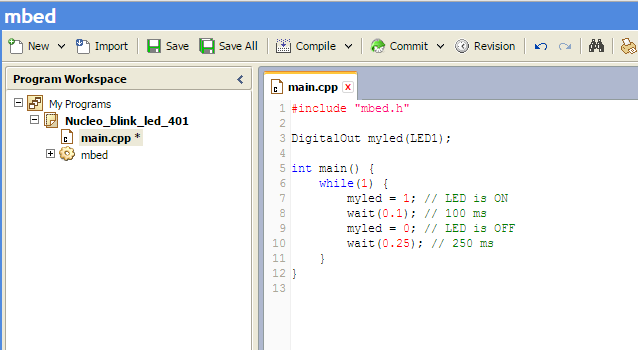Getting Started with mbed and the F401
Getting Started with mbed and the STM32F401 Nucleo Board¶
Once you have installed the ST-Link driver and updated the ST Nucleo F401RE's ST-Link firmware, the next step is to create your first mbed project.
- Return to the mbed STM32F401 Nucleo page
Information
The web link is also contained within the root directory when the Nucleo board is connected to you pc. Double click on the file "mbed.htm" and it will take you to the ST Nucleo F401RE platform landing page
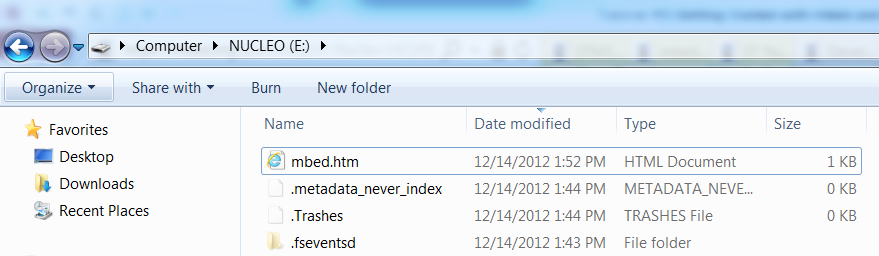
- Click on the "Open mbed Compiler" button
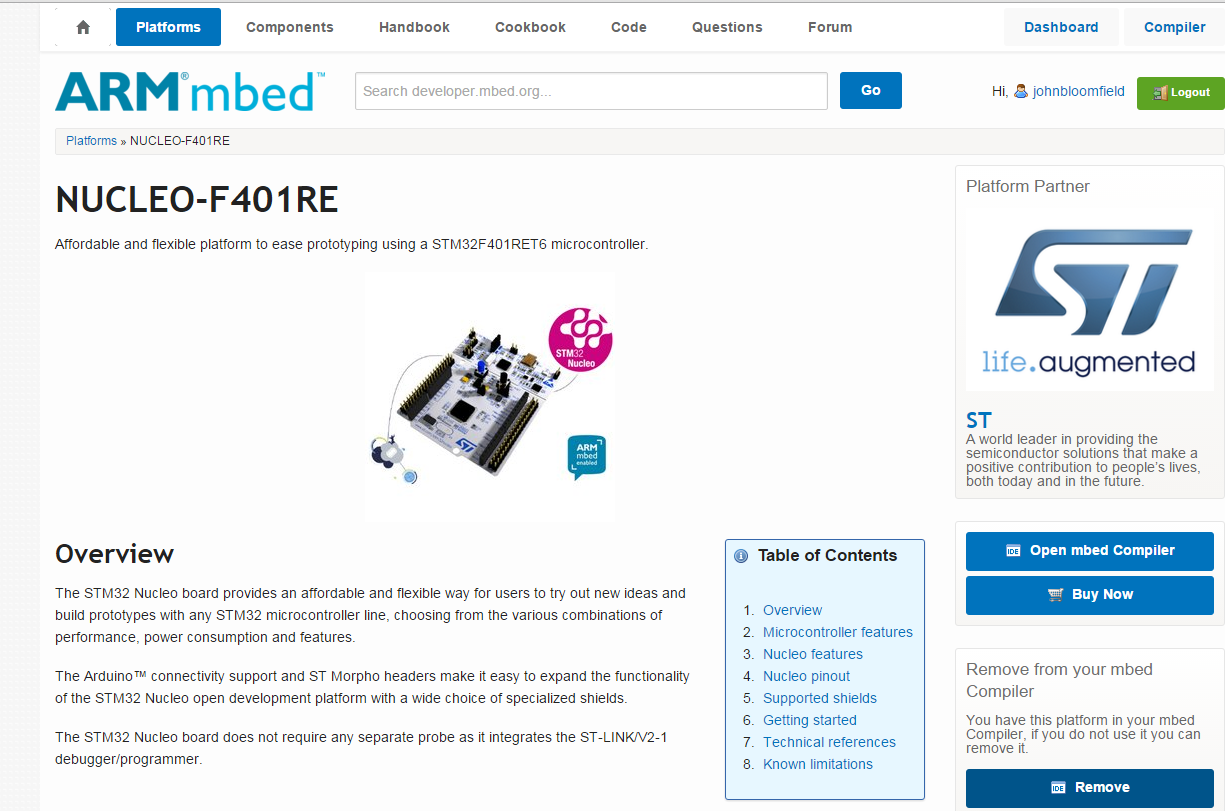
The mbed compiler window will open in a separate browser window. The Create new program dialog box will appear.
- Under the Template selection choose: Blinky LED test for the ST Nucleo boards
- Change the Program Name to "Nucleo_blink_led_F401"
- Click OK
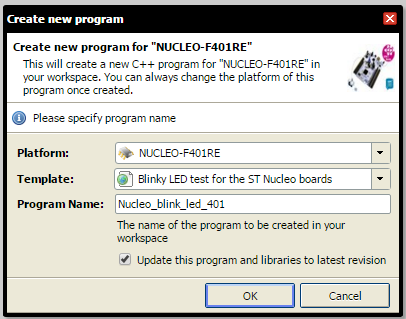
The program will be imported and a new program work space will appear.
- Double click the main.cpp to examine the code
This program will blink the Nucleo LED On and Off.
- Click the Compile button
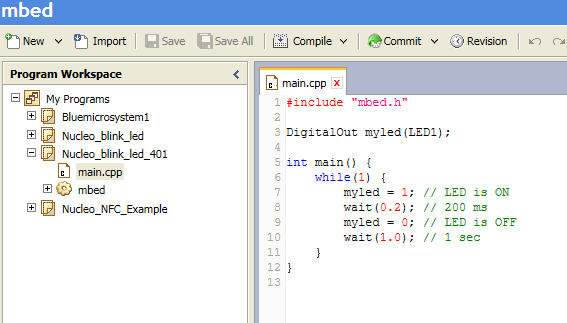
Upon a successful compilation, a binary image will be created and a dialog box will ask if you where to save it.

- You can now load the compiled code onto your Nucleo board by saving the newly created binary file to your Nucleo drive
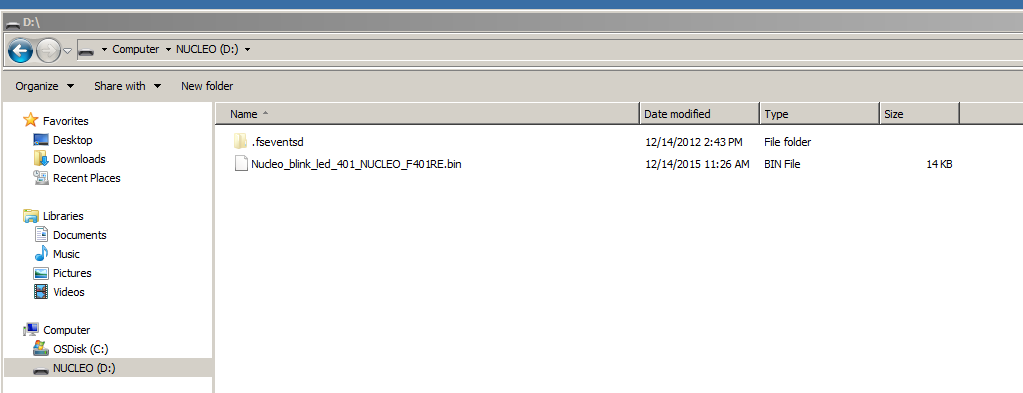
After downloading, your application will reset and start.LD2 (green LED on the Nucleo) will flash on for 200mS, then off for 1 second.
Feel free to change the LED timing values and recompile.