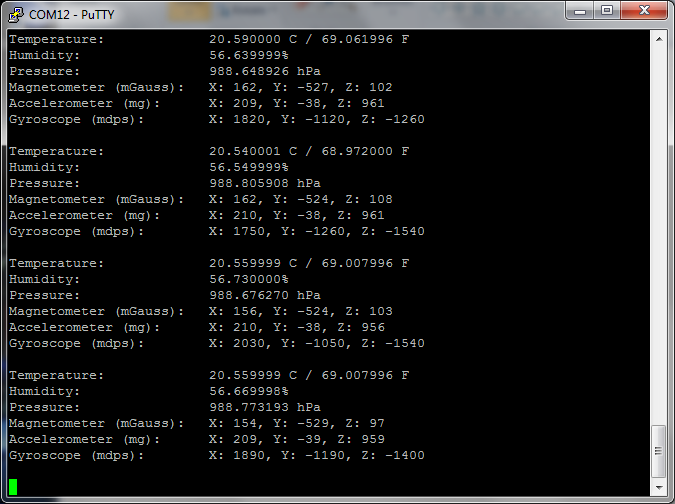Getting Started with Nucleo Sensors
Nucleo Sensors Demo¶
This example demonstrates how to use the Nucleo sensors shield with the STM32F411 Nucleo board to obtain real-time sensor data from the onboard sensors:
- LSM6DS0 (3D accelerometer + 3D gyroscope)
- LIS3MDL (3D magnetometer)
- LPS25H (pressure)
- HTS221 (humidity + temperature).
First, attach the sensor shield to the Nucleo board as shown here:

Next, connect the STM32F411 Nucleo board to your PC with a USB cable.
Now return to the Nucleo Sensors Demo project homepage and import the project into your mbed compiler:

Click “Import” button on the pop up window shown below
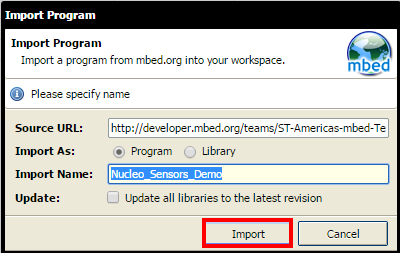
Compile and load the image onto the F411 Nucleo board
Note
Refer to Getting Started with mbed and the STM32F411 Nucleo Board to learn how to compile and load a program onto the Nucleo board
Open a terminal window to display the status of your WiFi connection. For this example, set the terminal BAUD rate to 9600
Note
Refer to Creating Console Output for setting a terminal emulator
You should now see the various sensor readings displayed on your console output.