Adding Connectivity MTS WiFi Module
Adding Connectivity: Multi-Tech WiFi Module¶
The Multi-Tech Systems (MTS) WiFi Module is an 802.11g-compliant module that will allow your device to connect to a WiFi router. Using the MTS API, you can configure the WiFi module settings and send and receive WiFi messages to the internet.
- Connect an MTS WiFi Shield board to your Nucleo board

- Check the jumpers on the top-side of the MTS Shield board.
- 4 jumpers: JP4, RTS, DSR, CTS should be in place
- 1 jumper: JP10 Pin 3 connected to JP11 Pin 2
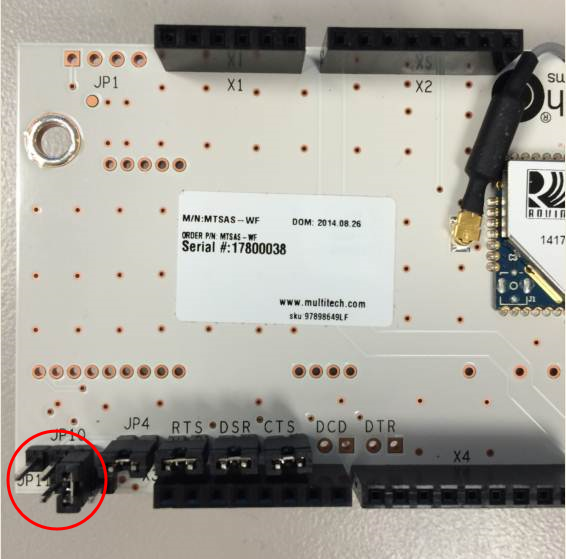
- Plug the STM32F411 Nucleo board into your PC with a USB cable
The mbed page for the MTS WiConnect Host Library is found here:
Import librarySocketModem
A library for talking to Multi-Tech's Cellular SocketModem Devices.
The API documentation for the library will show you all the library commands available for this module. The MTS Wifi Connect Example will demonstrate how to connect the Nucleo board + MTS WiFi Shield board to a local WiFi hotspot.
- Go to MTS Wifi Connect Example and import this example program into your mbed compiler by clicking the “Import this program” button

- Click the “Import” button on the pop up window shown below
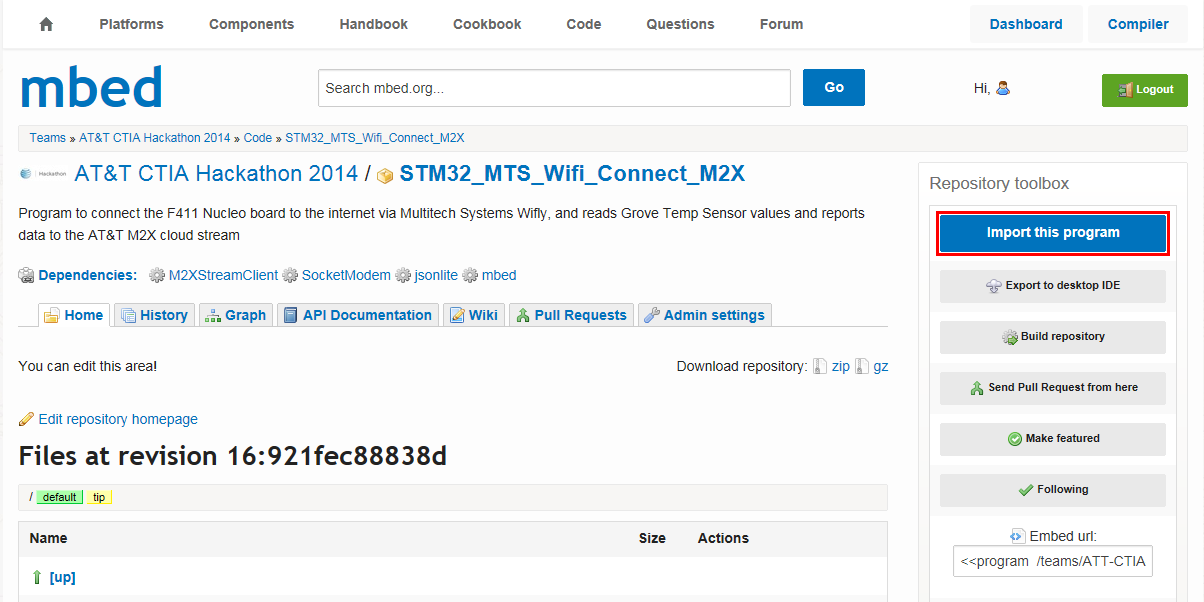
- Open the "main.cpp file"
- Enter the SSID name and password of your local WiFi hotspot in the
ssid =andsecurityKey =definitions
Information
This module is 802.11g compliant so be sure your WiFi router is setup for 802.11g.
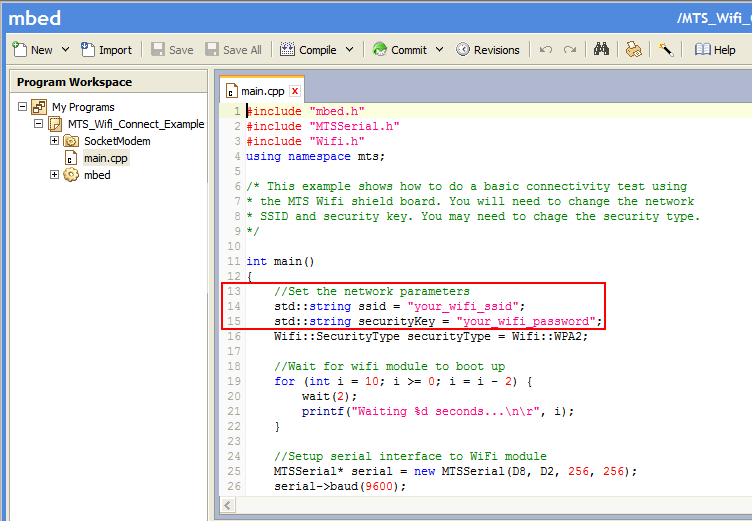
- Compile and load the image onto the STM32F411 Nucleo board
- Open a terminal window to display the status of your WiFi connection. For this example, set the terminal BAUD rate to 9600
Note
Addition information on how to set up a terminal window for console output can be found here: Creating Console Output
Once the BAUD rate is set, you may need to unplug then plug your Nucleo board, and then reconnect the board and restart your terminal program with the correct BAUD rate settings. You can also reset your program by pushing the Black reset button on the Nucleo board.
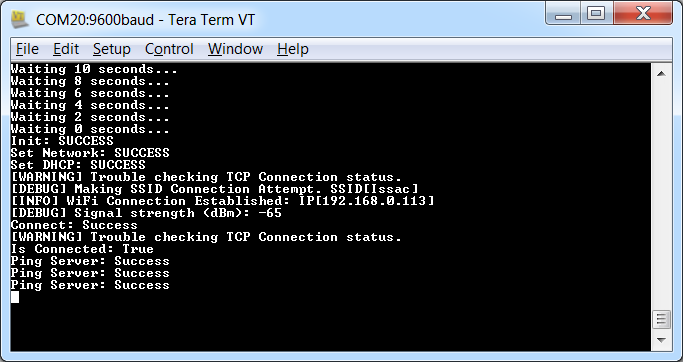
You will receive a message on your terminal console on the status of the connection. If you receive the message Connect: Success followed by Ping Server: Success your device is wirelessly connected.
