MAX32625PICO
MAX32625PICO Programmable Interface Controller

Overview¶
The MAX32625PICO is a multifaceted development tool. Not only is this a compact, full featured CMSIS-DAP debug probe, it is also a very capable development board.
The MAX32625PICO comes preloaded with DAPLink code so that it can be used as a programmer/debugger right out of the box. In addition to the standard DAPLink adapter features, this board includes a few enhancements. Embedded through the same 10 pin Cortex SWD connector, it adds support for a virtual UART and 1-wire board identification. Another differentiating feature is the adaptable signal voltage. The board uses the voltage provided at the VCC pin on the SWD header to set the signal level used by the adapter. This allows the MAX32625PICO to interface to any system with 1.8V to 3.3V signaling.
The board is also very useful as a development board all by itself. The castellated pads along the sides are conveniently arranged in a dual row set at 100mil pitch to be compatible with breadboards, and there are no components on the back side, so it can be surface-mounted as module on another board. This is an easy, compact way to get a useful set of resources from a micro USB connector including: +5V, +3.3V, +1.8V supplies, SPI, I2C, UART and 1-Wire serial interfaces, 14 GPIO and 2 analog inputs.
Wether you are looking for a very capable CMSIS-DAP debugger, or a compact embeddable development platform, the MAX32625PICO is a great multi-tool to have at your disposal.

The pinout diagrams above shows the commonly used interfaces and their locations. Note that all the numbered pins (PX_X) can also be used as DigitalIn and DigitalOut interfaces.
Features¶
- MAX32625 Ultra-Low Power Microcontroller
- High performance ARM® Cortex™-M4F Core
- 96MHz, 160KB SRAM, 512KB Flash
- Ultra-Low Power for Battery Applications
- 106µA/MHz Active Executing from Flash
- 600nA Low Power Mode with RTC Enabled
- 2.56µW Ultra-Low Power Data Retention Mode
- 5µs Fast Wakeup to 96MHz
- Peripherals
- USB 2.0 Full-Speed Device
- SPI, I2C, UART, 1-Wire Serial Interfaces
- RTC, PWM, AES
- Four-Input 10-Bit ADC
- 40 Dual Voltage GPIO
- Tiny 63-Ball 3.07mm X 3.87mm WLP
- MAX14750 Wearable PMIC
- 3.3V Micro Iq Buck-Boost
- 1.8V Micro Iq Buck Regulator
- 1.2V Micro Iq Linear Regulator
- Power Load Switch
- Expansion Connections
- Breadboard compatible headers
- Micro USB Connector
- Integrated Peripherals
- RGB Indicator LED
- User push-button
Firmware Updates¶
Like most DAPLink boards, the MAX32625PICO board comes with a bootloader installed to allow for firmware updates over USB. The same procedure is used wether you are updating the DAPLink code or applying your own custom image. To activate the bootloader, hold down the button while connecting to the computer with the image to be installed. When the bootloader is activated, a drive named "MAINTENANCE" will appear. Simply drag-n-drop the binary image onto the MAINTENANCE drive to program the image into the board.
See the MAX32625PICO Firmware Update wiki page for more details and links to various firmware images.
Getting Started with mbed¶
1. Connect your microcontroller to a PC¶
Use the USB lead to connect your mbed to a PC. The status light will come on, indicating it has power. After a few seconds of activity, the PC will recognise the mbed Microcontroller as a standard USB drive.
 |  |
| Windows XP example | Mac OS X example |
2. Click the MBED.HTM link to get logged in¶
Go to the new USB Drive, and click MBED.HTM to open it in a web browser.
If you do not have an mbed account, choose "Signup", and create your mbed Account. Otherwise, log in with your normal username and password.
This will give you access to the website, tools, libraries and documentation.
PC Configuration¶
Your mbed Microcontroller can appear on your computer as a serial port. On Mac and Linux, this will happen by default. For Windows, you need to install a driver:
Windows
See Windows-serial-configuration for full details about setting up Windows for serial communication with your mbed Microcontroller
From a host PC to communicate with mbed you will need a terminal application. This allows the mbed Microcontroller to print to your PC screen, and for you to send characters back to your mbed.
- Terminals - Using Terminal applications to communicate between the Host PC and the mbed Micrcontroller
Some terminal programs (e.g. TeraTerm) list the available serial ports by name. However, if you do need to know the identity of the serial port so that you can attach a terminal or an application to it:
Downloading A program¶
1. Save a program binary (.bin) to the Platform¶
Hold down the button while connecting the board to your computers USB port. A drive named "MAINTENANCE" will appear.
Download the DAPLink binary image:
Save the program binary file to your MAINTENANCE Microcontroller Disk, just like you would with a normal USB disk. The Status LED will flash as the PC writes the file to the Microcontroller disk. The file is now consumed.
2. Disconnect and reconnect the board¶
After the board has been disconnected and reconnected, the board will appear as a drive named "DAPLINK", and is now ready to use for programming or debugging another board.
Example Programs¶
Import programPICO_board_demo
Demo for MAX32625PICO board library
Import programPICO_USB_I2C_SPI
I2C/SPI/GPIO example for MAX32625PICO board
Where Next¶
Follow the guide to creating your own programs using the online compiler
Technical Reference¶
Information
Like most DAPLink boards, the MAX32625PICO board comes with a bootloader installed to allow for firmware updates over USB. The same procedure is used wether you are updating the DAPLink code or applying your own custom image. To activate the bootloader, hold down the button while connecting to the computer with the image to be installed. When the bootloader is activated, a drive named "MAINTENANCE" will appear. Simply drag-n-drop the binary image onto the MAINTENANCE drive to program the image into the board.
See the MAX32625PICO Firmware Update wiki page for more details and links to various firmware images.
Power¶
- USB powered or 2.5v - 5.5v on 5V pin
- Current (active): < 10 mA
- Current (sleep): < 0.01 mA
- 3.3v & 1.8V regulated outputs to power peripherals
- 5.0v from USB available on 5V (only available when USB is connected)
Product Pages¶
PCB CAD Files¶
Updating and Restoring the DAPLink Image¶
- See the MAX32625PICO Firmware Update wiki page for more details and links to various firmware images.
Information
The factory bootloader image can be reloaded or replaced with the use of an appropriate SWD debugger setup. For example a second MAX32625PICO fitted with a Tag-Connect TC2050-IDC-NL-050-ALL cable. The factory bootloader occupies 64KiB of flash from address 0x00000000 through 0x0000FFFF.
Known issues¶
Debugging and running Greentea tests¶
By default, the MAX32625PICO board runs a bootloader to receive a binary over USB, hence it can't be used straight away with Greentea (see issue #14492)
To test the MAX32625PICO you need two boards and a Tag-Connect cable. Here is an explanation from MAX32625PICO datasheet.
In addition to the preinstalled bootloader, the SWD signals are available at surface pads on the back side of the board, allowing the board to be programmed or debugged with the TC2050 series of cable adapters from Tag-Connect (such as the TC2050-IDC-NL-050-ALL). The surface pads are hidden if the board is permanently mounted to another board. The suggested footprints provided for using the MAX3265PICO as a module include two options for exposing the SWD signals when mounted:
- Connect to the SWD signals with the edge pads provided.
- Add the specified cutout to the board to expose the tag-connect TC2050 footprint
Please follow these steps after completing connections;
- Download max32625pico_max32625pico.bin file from firmware updates page
- Load it to your DAPLink MAX32625PICO board
- And power up your DUT over USB
Greentea Test Binaries
Default linker script has bootloader aligned memory map for MAX32625PICO. So before running Greentea test command, please update MAX32625PICO field in mbed-os\targets\targets.json file as shown below.
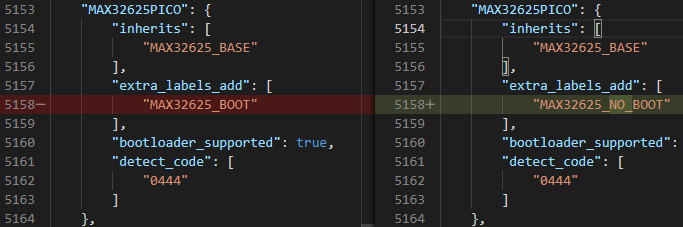
You need to log in to post a discussion
Discussion topics
| Topic | Replies | Last post |
|---|---|---|
| Can this board be used to send and receive hid reports? | 1 |
20 Feb 2019
by
|





