Board to PC communication over USB
The Arm Mbed microcontroller on your board can communicate with a host PC over the same USB cable that you use for programming.
If you're working on Windows earlier than Windows 10, you might need to install a serial driver.
This allows you to:
- Print out messages to a host PC terminal (useful for debugging).
- Read input from the host PC keyboard.
- Communicate with applications and programming languages running on the host PC that can communicate with a serial port. Examples are Perl, Python and Java.
Hello, world
This program prints a "Hello World" message that you can view on a terminal application. Communication over the USB serial port uses the standard serial interface. Specify the internal (USBTX, USBRX) pins to connect to the serial port routed over USB:
#include "mbed.h"
Serial pc(USBTX, USBRX); // tx, rx
int main() {
pc.printf("Hello World!\n");
while(1);
}
Using terminal applications
Terminal applications run on your host PC. They provide a window where your Mbed board can print and where you can type characters back to your board.
Serial configuration: The standard setup for the USB serial port is 9600 baud, 8 bits, 1 stop bit, no parity (9600-8-N-1)
Installing an application for Windows
There are many terminal applications for Windows, including:
- CoolTerm - this is the application we use in this example. We use it often because it usually "just works".
- Tera Term.
- PuTTY.
- Some Windows PCs come with Hyperterminal installed.
Configuring the connection
- Plug in your Mbed board.
- Open CoolTerm.
- Click Connect. This opens up an 8-n-1 9600 baud connection to the first available serial port. If you have more than one board plugged in, you may need to change the port under Options > Serial Port > Port.
Check your connection parameters:
- Select Options > Serial Port.
- You should see 9600 baud, 8 bits, 1 stop bit, no parity (9600-8-N-1).
- If you do not see your board, click Re-Scan Peripherals.
Your terminal program is now configured and connected.
Using terminal applications on Linux
CoolTerm should work under Linux. If for some reason it doesn't, you can try one of the following:
Minimal Printf
For low memory devices you may optionally use the ArmMbed minimal printf library.
Additional examples
Use your terminal application to interact with the following examples.
If you're not sure how to build these examples and run them on your board, please see our build tools section.
Echo back characters you type
#include "mbed.h"
Serial pc(USBTX, USBRX);
int main() {
pc.printf("Echoes back to the screen anything you type\n");
while(1) {
pc.putc(pc.getc());
}
}
Use the U and D keys to make LED1 brighter or dimmer
Note: This example only works if LED1 is on the Pwm pin of the board you are using, such as the NUCLEO-F401RE.
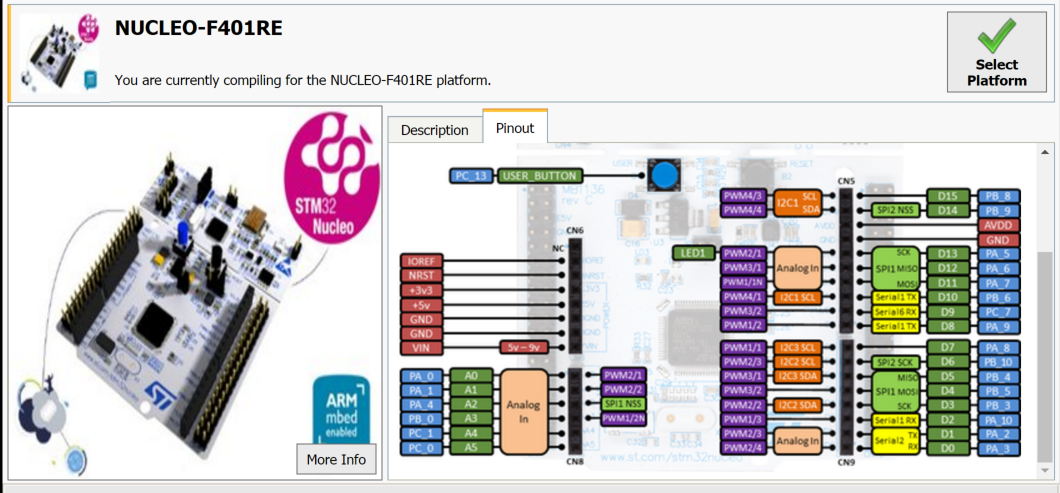 The pin map of the NUCLEO-F401RE shows LED1 on the Pwm pin.
The pin map of the NUCLEO-F401RE shows LED1 on the Pwm pin.
#include "mbed.h"
Serial pc(USBTX, USBRX); // tx, rx
PwmOut led(LED1);
float brightness = 0.0;
int main() {
pc.printf("Press U to turn LED1 brightness up, D to turn it down\n");
while(1) {
char c = pc.getc();
if((c == 'u') && (brightness < 0.5)) {
brightness += 0.01;
led = brightness;
}
if((c == 'd') && (brightness > 0.0)) {
brightness -= 0.01;
led = brightness;
}
}
}
Pass characters in both directions
Tie pins together to see characters echoed back.
#include "mbed.h"
Serial pc(USBTX, USBRX);
Serial uart(D1, D0);
DigitalOut pc_activity(LED1);
DigitalOut uart_activity(LED2);
int main() {
while(1) {
if(pc.readable()) {
uart.putc(pc.getc());
pc_activity = !pc_activity;
}
if(uart.readable()) {
pc.putc(uart.getc());
uart_activity = !uart_activity;
}
}
}
Using stdin, stdout and stderr
By default, the C stdin, stdout and stderr file handles map to the PC serial connection:
#include "mbed.h"
int main() {
printf("Hello World!\n");
while(1);
}
Read to a buffer
#include "mbed.h"
DigitalOut myled(LED1);
Serial pc(USBTX, USBRX);
int main() {
char c;
char buffer[128];
pc.gets(buffer, 4);
pc.printf("I got '%s'\n", buffer);
while(1);
}