Important changes to repositories hosted on mbed.com
Mbed hosted mercurial repositories are deprecated and are due to be permanently deleted in July 2026.
To keep a copy of this software download the repository Zip archive or clone locally using Mercurial.
It is also possible to export all your personal repositories from the account settings page.
Dependents: CSC1300_EduBaseV2_Lab0 mbed_blinky EduBaseV2_Lab0 mbed_blinky ... more
Tutorial 2 Creating an Mbed Account
Creating an Mbed Account¶
What is Mbed?¶
Mbed is a free open source operating system that provides its own Integrated Development Environment (IDE) equipped with its own text editor and compiler, allowing you to write and compile programs on your web browser. Mbed is a powerful tool used by many professional engineers and developers. The Mbed platform is written in C/C++, so much of the Mbed syntax will be very similar to what you will be learning in CSC 1300. You will not need to install anything on your PC. All you will need to do is to create your own Mbed account using your TN Tech student email.
How to Create an Mbed Account¶
1. Go onto https://www.os.mbed.com and click on the button that says, "Sign up for free."
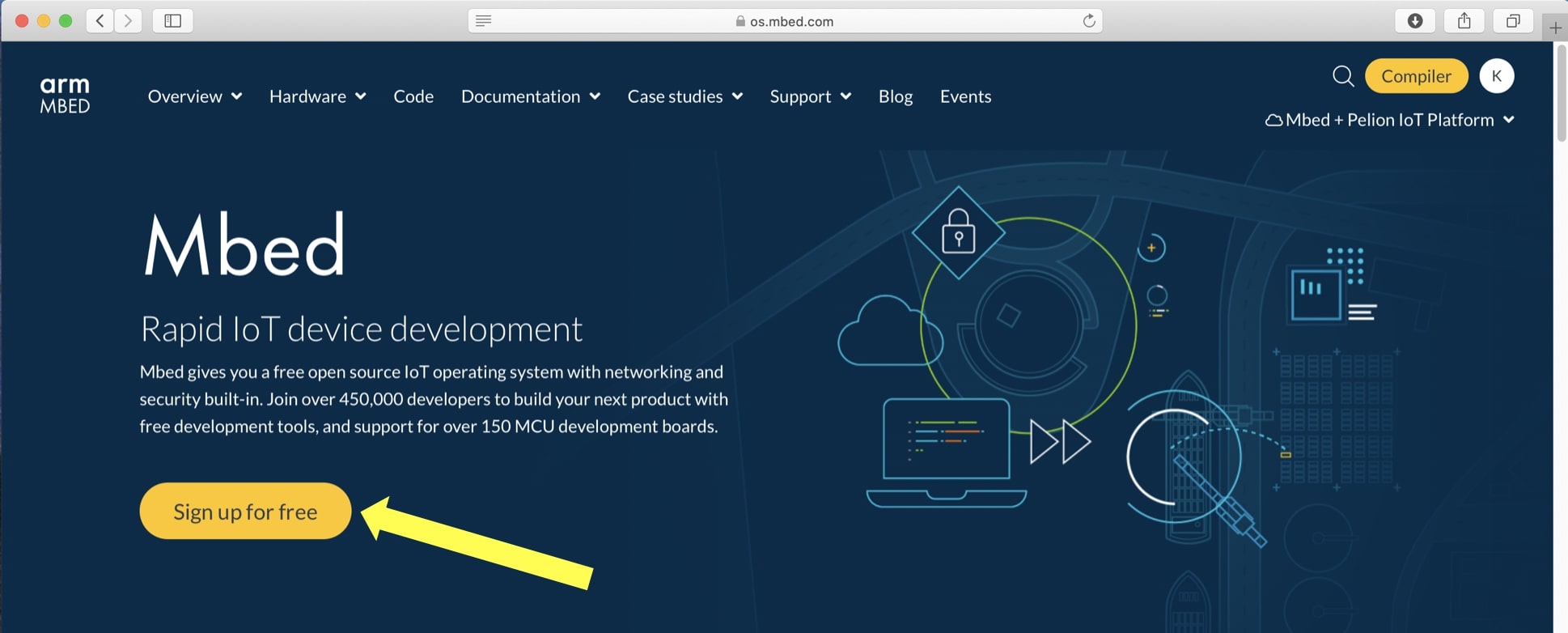
2. On the log-in page, find "New to Mbed?" at the top and click on "Sign up."
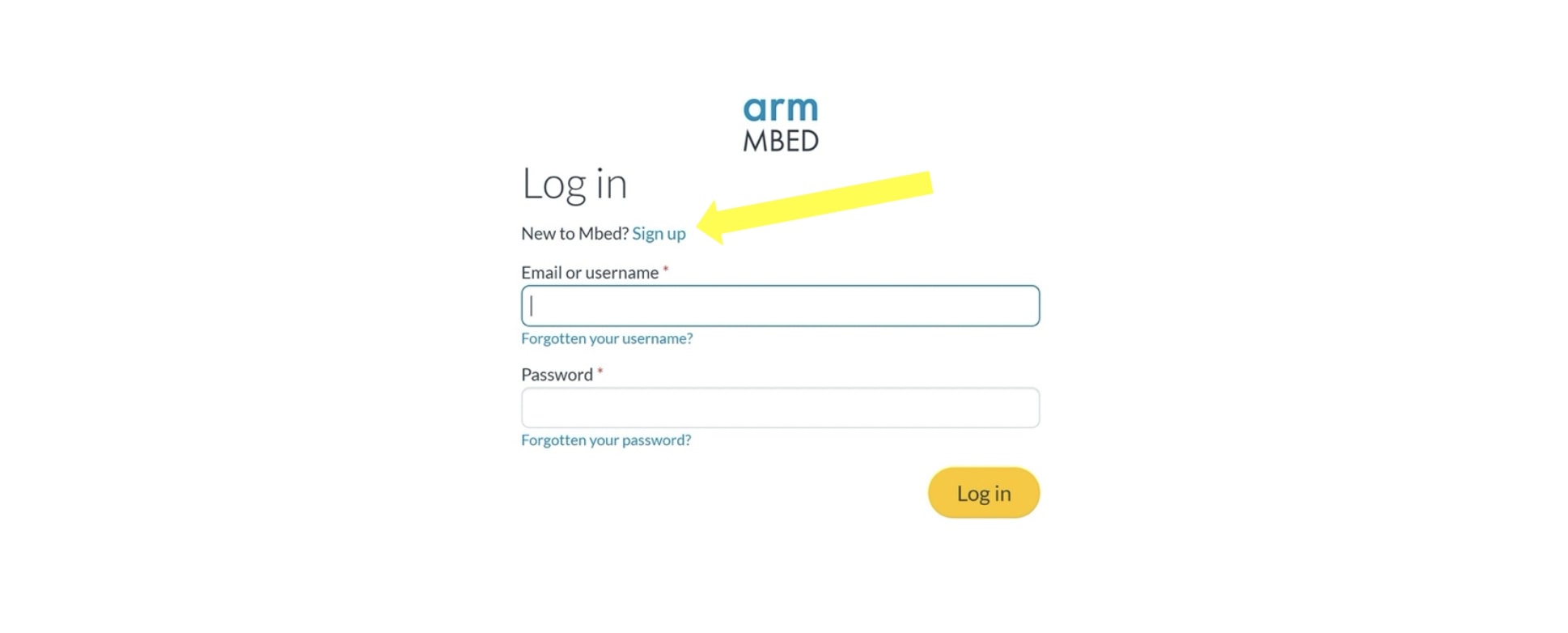
3. When prompted, fill out your personal information using your Tech student email (e.g. XAmple42@tntech.edu).
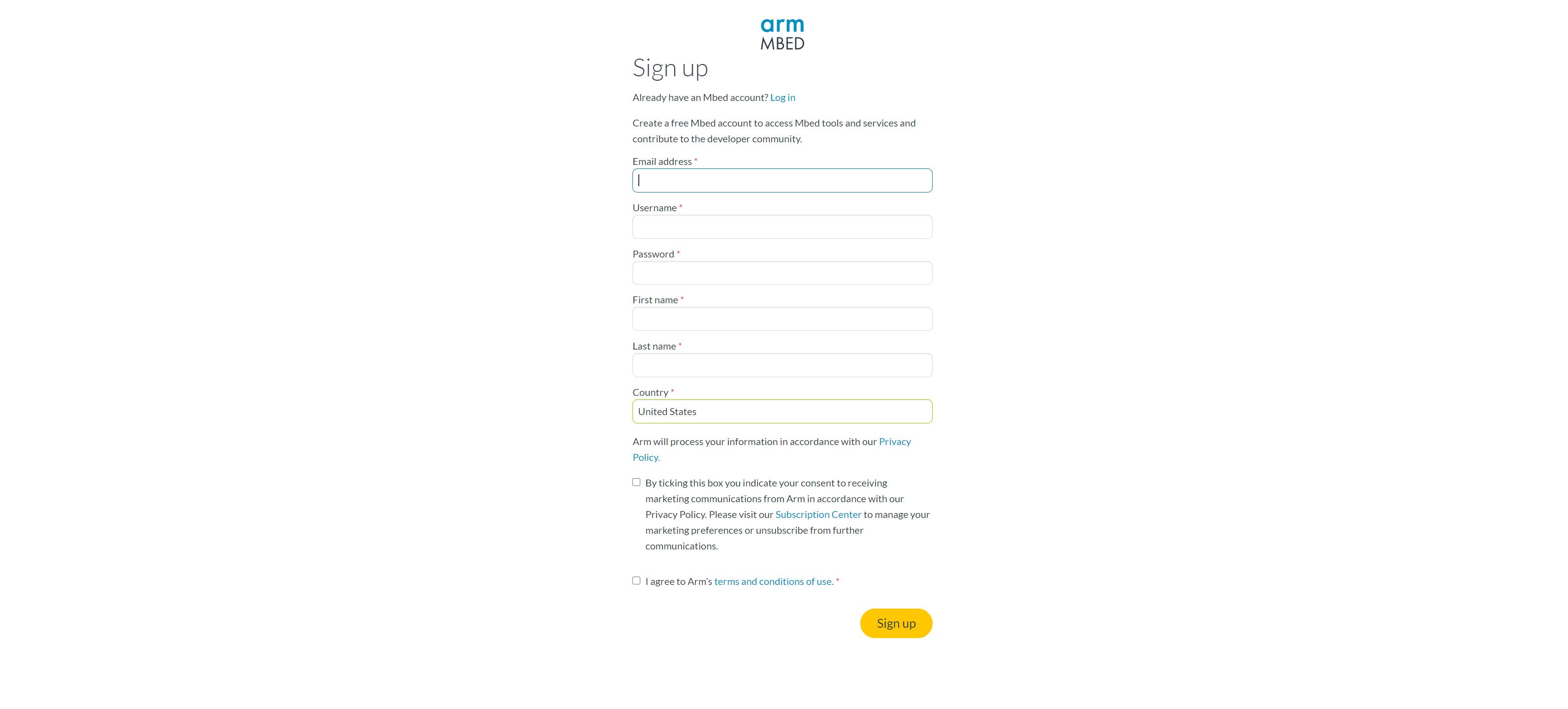
4. When asked, "Tell us how you plan to use Mbed," click on "Academic work." Fill out that your organization is Tennessee Tech University.
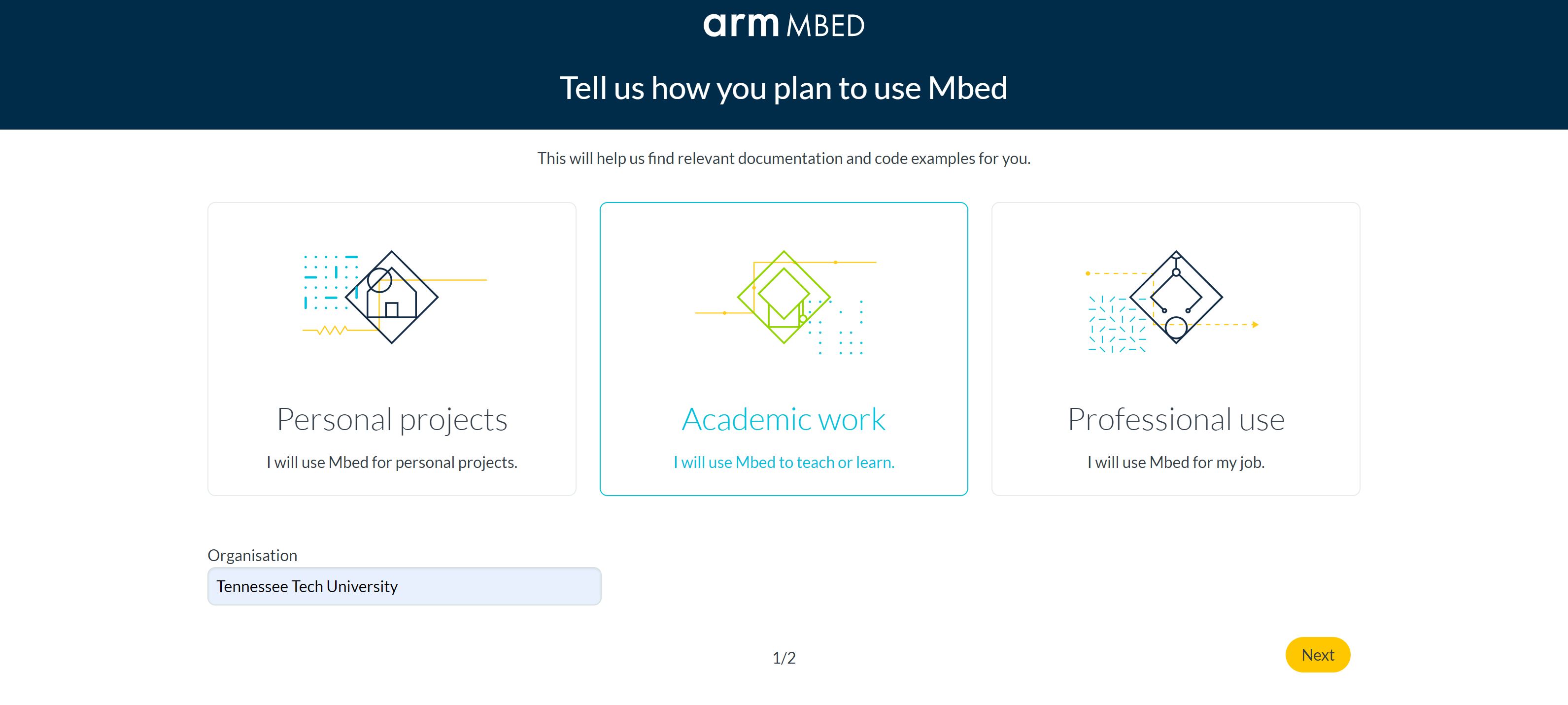
5. On the page "Which board(s) do you plan to use?," type "NUCLEO-F031K6" in the search bar and select that as your board. Press Finish when you are done.
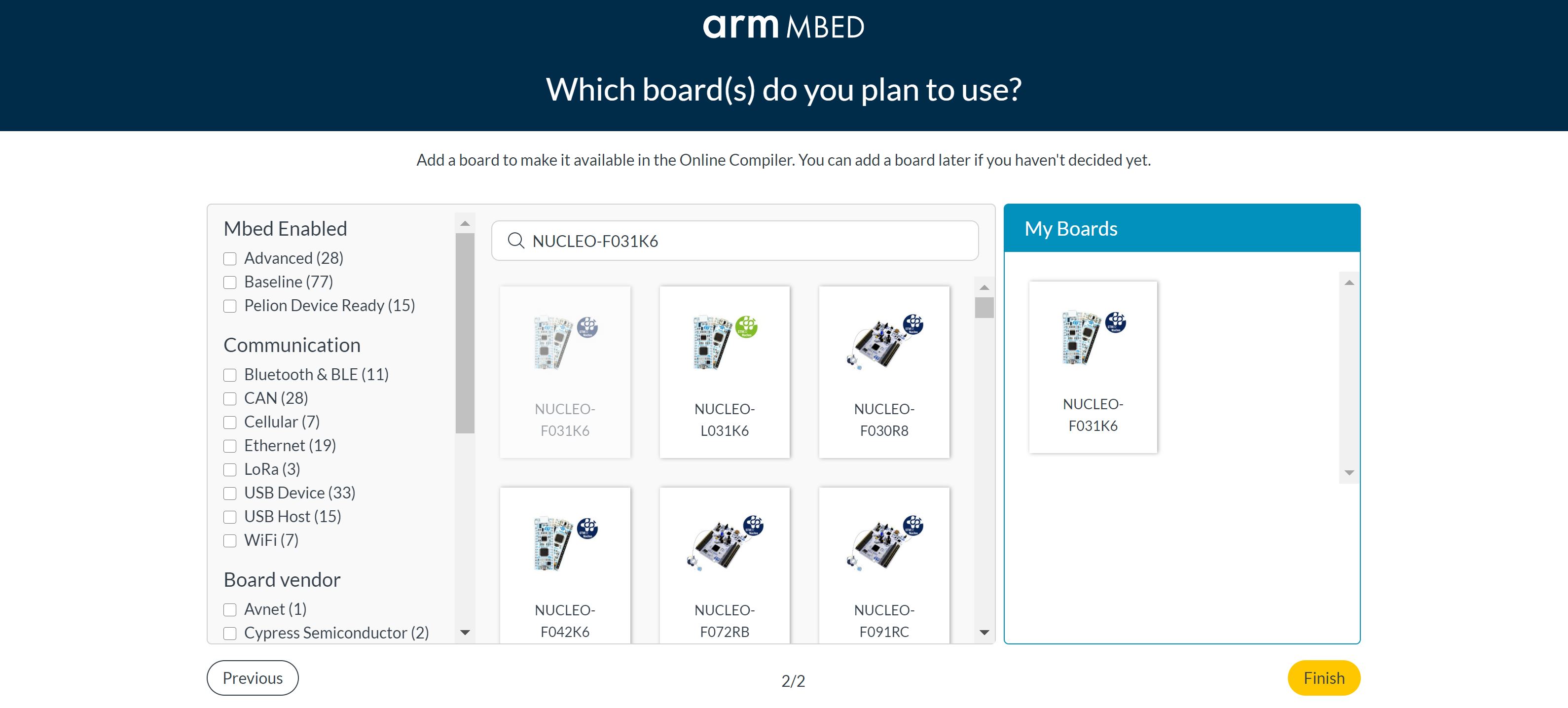
6. You will be sent an email confirmation to the email address you provided. Make sure you confirm your Mbed email address before you proceed.
Now you are ready to use Mbed! Read the next tutorial on Navigating the Mbed IDE to become more familiar with the platform that you will be using to program your EduBase this semester.