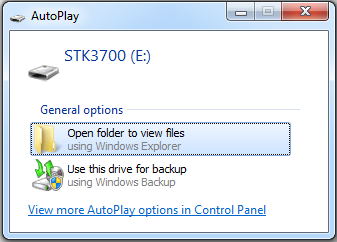Silicon Labs
Silicon Labs a leading provider of microcontroller, sensing and wireless connectivity solutions for the Internet of Things (IoT).
You are viewing an older revision! See the latest version
Silicon Labs Firmware
The kit firmware is the application that enables the kit to do debugging, current measurements, flashing, virtual COM port, among other things.
Key Features¶
USB Mass Storage Device (USB MSC)¶
- Program binary images to target by simply copying them to the flash drive in your operating system.
- MSC programming supports flat binary files, Motorola S-record files and Intel Hex format files.
Virtual COM port (USB CDC)¶
- A virtual serial port which can be used for communications between a computer and the target application.
- Available whenever the J-Link USB cable is connected to a computer.
- Fixed configuration; 115 200 bps, 8 data bits, no parity bit, 1 stop bit.
Advanced Energy Monitoring (AEM)¶
- Monitor the current and energy use of the target application in real time.
- Correlate energy consumption to code segments using Energy Profiler in Simplicity Studio.
Debug Multiplexer¶
- A multiplexer on the board enables debugging of an external target (such as a custom board) using a standard cable.
- Controlled using the Kit Manager in Simplicity Studio.
Supported Kits¶
ARM mbed is at this time supported by the STKs listed below.
- STK3200 - EFM32 Zero Gecko
- STK3400 - EFM32 Happy Gecko
- STK3600 - EFM32 Leopard Gecko
- STK3700 - EFM32 Giant Gecko
- STK3800 - EFM32 Wonder Gecko
SEGGER J-Link Version
If you are using the SEGGER J-Link driver and/or tools, please ensure you are using the latest version to avoid problems. This is taken care of in Simplicity Studio, but if you are using other tools please ensure that you are using a recent release from segger.com
Firmware Upgrade Instructions¶
1. Download Simplicity Studio¶
If you don't have Simplicity Studio 3 installed already, download it from http://www.silabs.com/simplicity.
If you are unsure of which version you currently have installed, see this guide.
Simplicity Studio is available for Windows, Linux and Mac OS X.
If you already have Simplicity Studio 3 installed, proceed to step 3.
2. Install Simplicity Studio¶
Install using the downloaded file and start Simplicity Studio. When asked about which features to install, select EFM32:
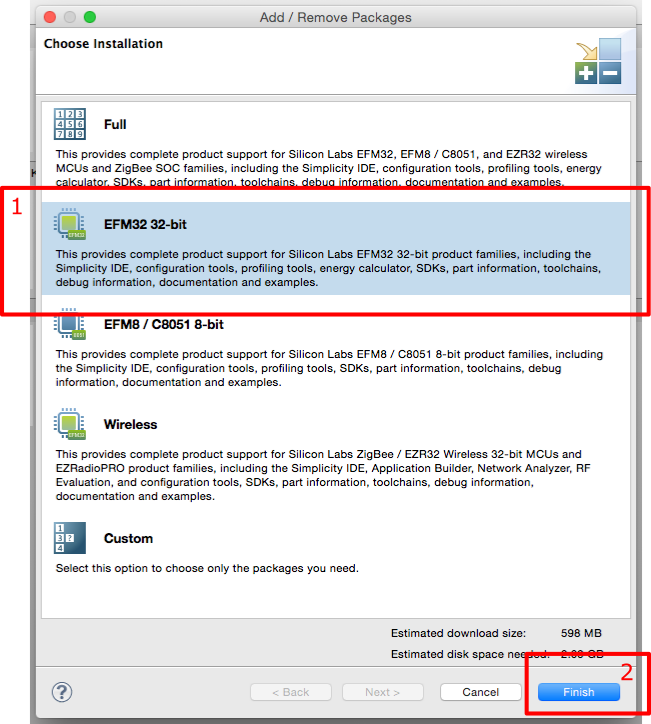
3. Upgrade Simplicity Studio¶
Make sure you have installed the most recent updates by clicking the "Update Software" button.
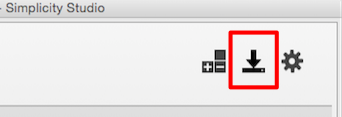
4. Upgrade the Firmware¶
Connect your kit, and find it in the list of detected hardware. You might need to refresh the list manually. Select the kit you want to upgrade the firmware on and start the Kit Manager:
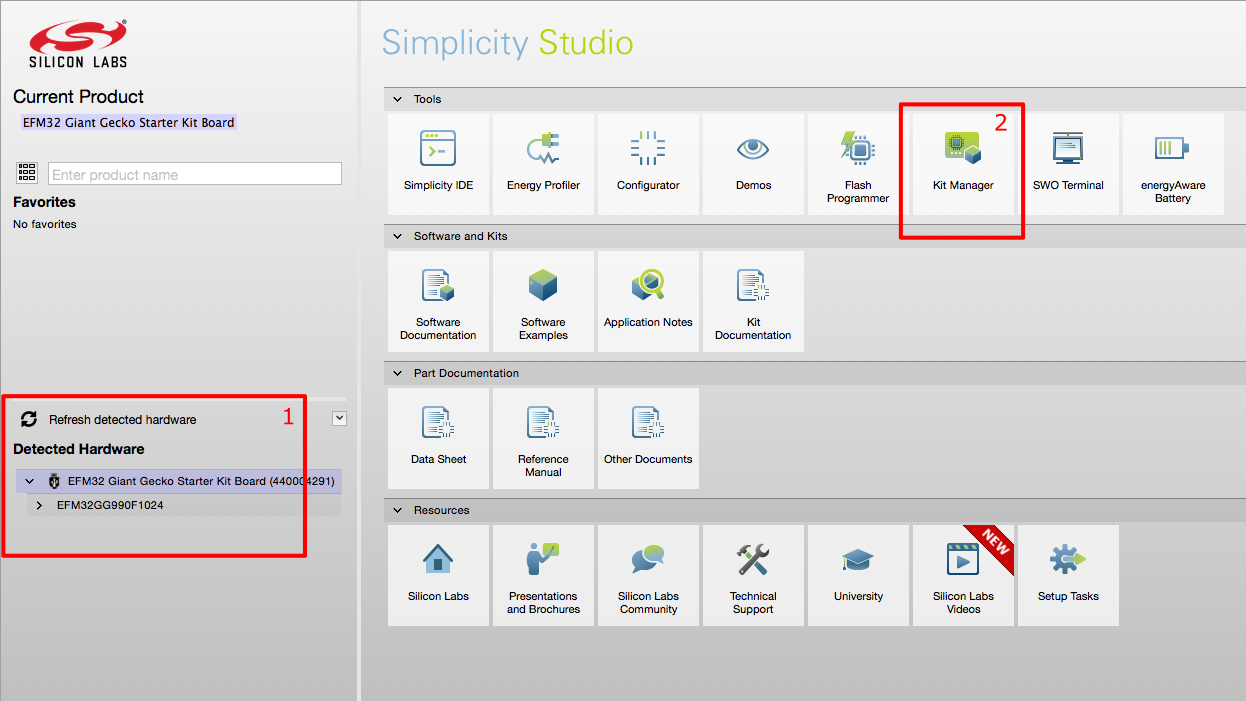
You should be asked to update the kit firmware to version 0v11p when opening the Kit Manager. Accept and wait for the upgrade to complete.
Pearl Gecko
Pearl Gecko boards initially shipped with a non-mbed firmware, and need to be updated to become mbed-enabled. However, the update to the firmware has not yet been released in Simplicity Studio. To flash the latest beta, download the update package [[|here]] and point the Kit Manager inside of Simplicity Studio to it. It should update to a firmware version v14p2.
After the upgrade completes, the kit should show up as a USB drive with the same name as your kit: