Silicon Labs
Silicon Labs a leading provider of microcontroller, sensing and wireless connectivity solutions for the Internet of Things (IoT).
Exporting to Simplicity Studio
In this guide, you will learn how to export an EFM32-based mbed project to Simplicity Studio. Simiplicity Studio is a full-featured development environment with one-click documentation access and a range of tools to quickly develop a energy optimized design. It comes with a free IDE that natively support C++, thus giving you the ability to easily pull your project into an offline development environment that supports real debugging with breakpoints, register viewer and disassembly.
Prerequisites¶
If you haven't already, please download and install Simplicity Studio from here. Make sure to install at minimum version 3.0. If you are unsure of which version you currently have installed, please refer to this guide.
Preparation¶
Update Simplicity Studio to the latest version. Use the built-in updater to do this:
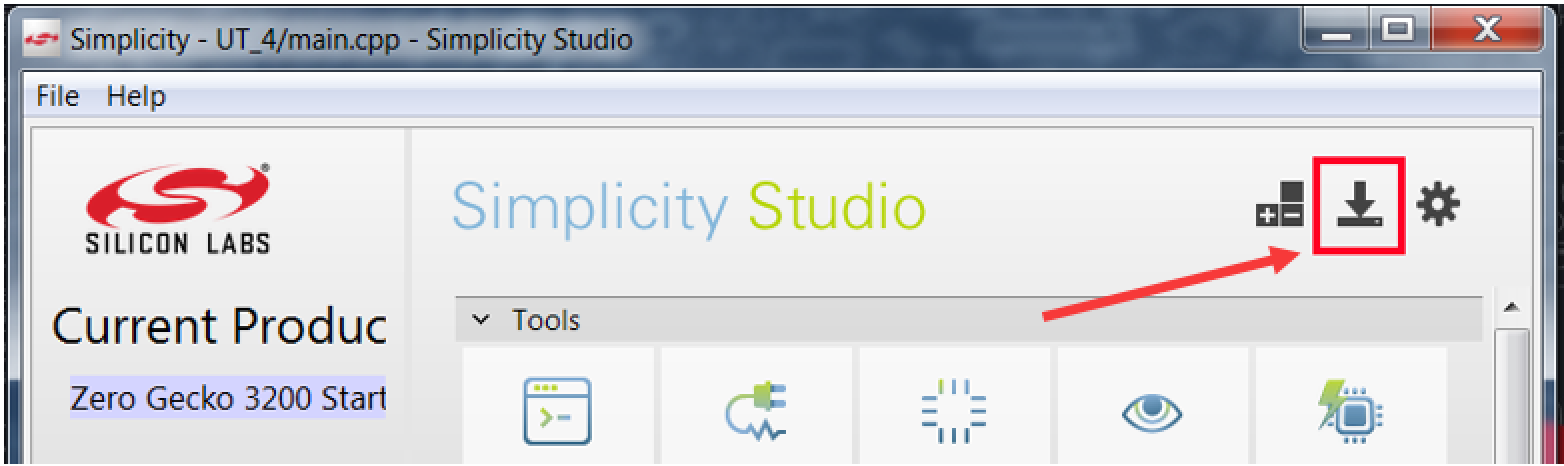
Debugging a project is usually easier if you include the mbed source (mbed-src library) instead of mbed binary (mbed library). If you update your project to use mbed-src instead of mbed before exporting, you will get all the required source files in the exported project.
Exporting¶
- In the online IDE, right-click the project you want to export, and select “Export Program…”
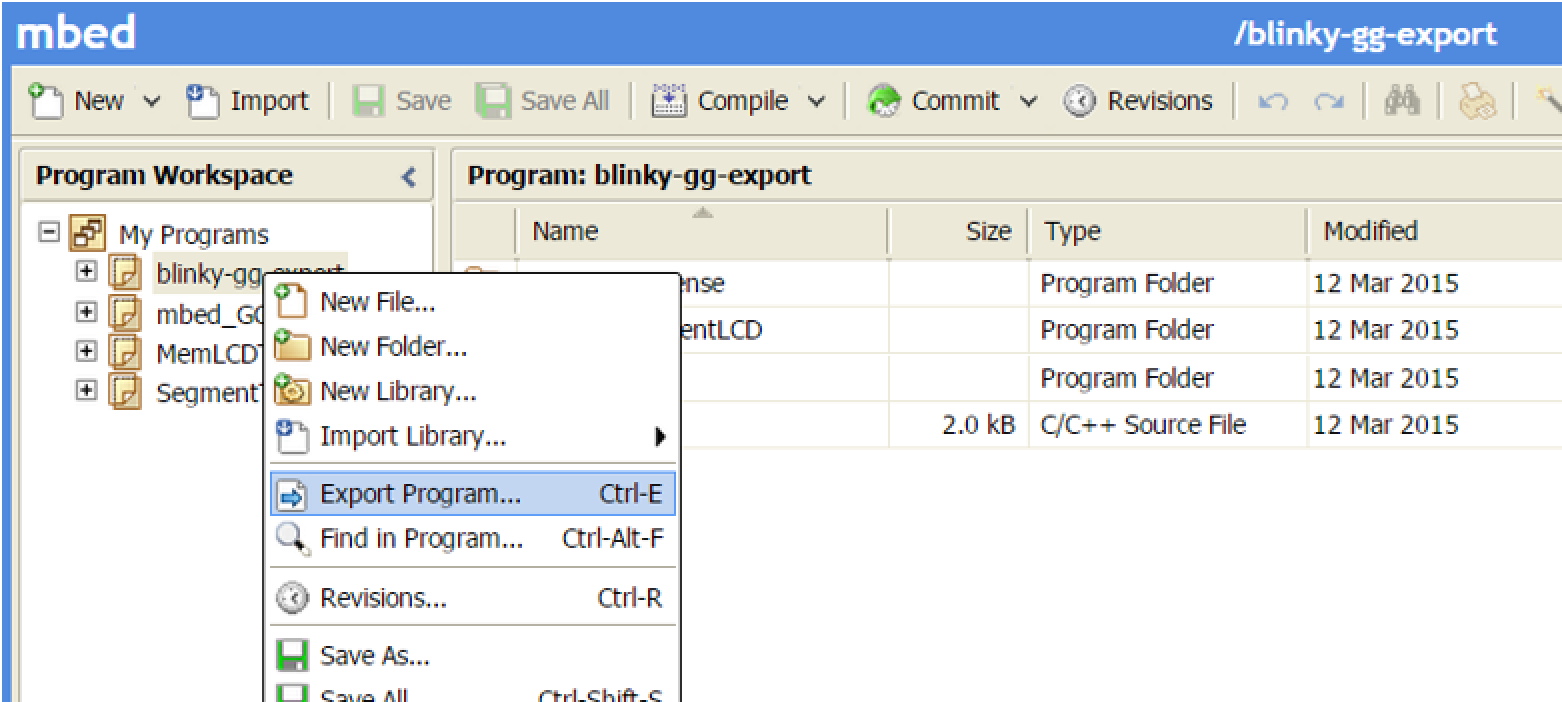
- Select “Simplicity Studio” as the IDE to export to, and click “Export”
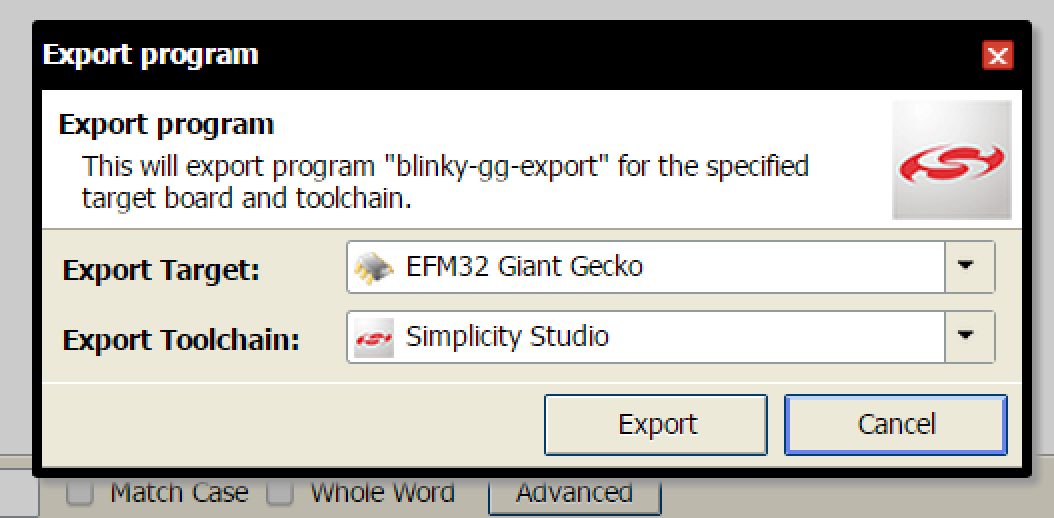
- A zipped version of the project will be generated and the download will start automatically. When finished downloading, unzip the archive to a location on disk.
- In Simplicity Studio, use the ‘Import MCU Project…’ wizard to import the project.

- Point the wizard to the folder where you unzipped the project archive. It should detect the project descriptor file (*.slsproj) automatically, and the project will show up as detected.
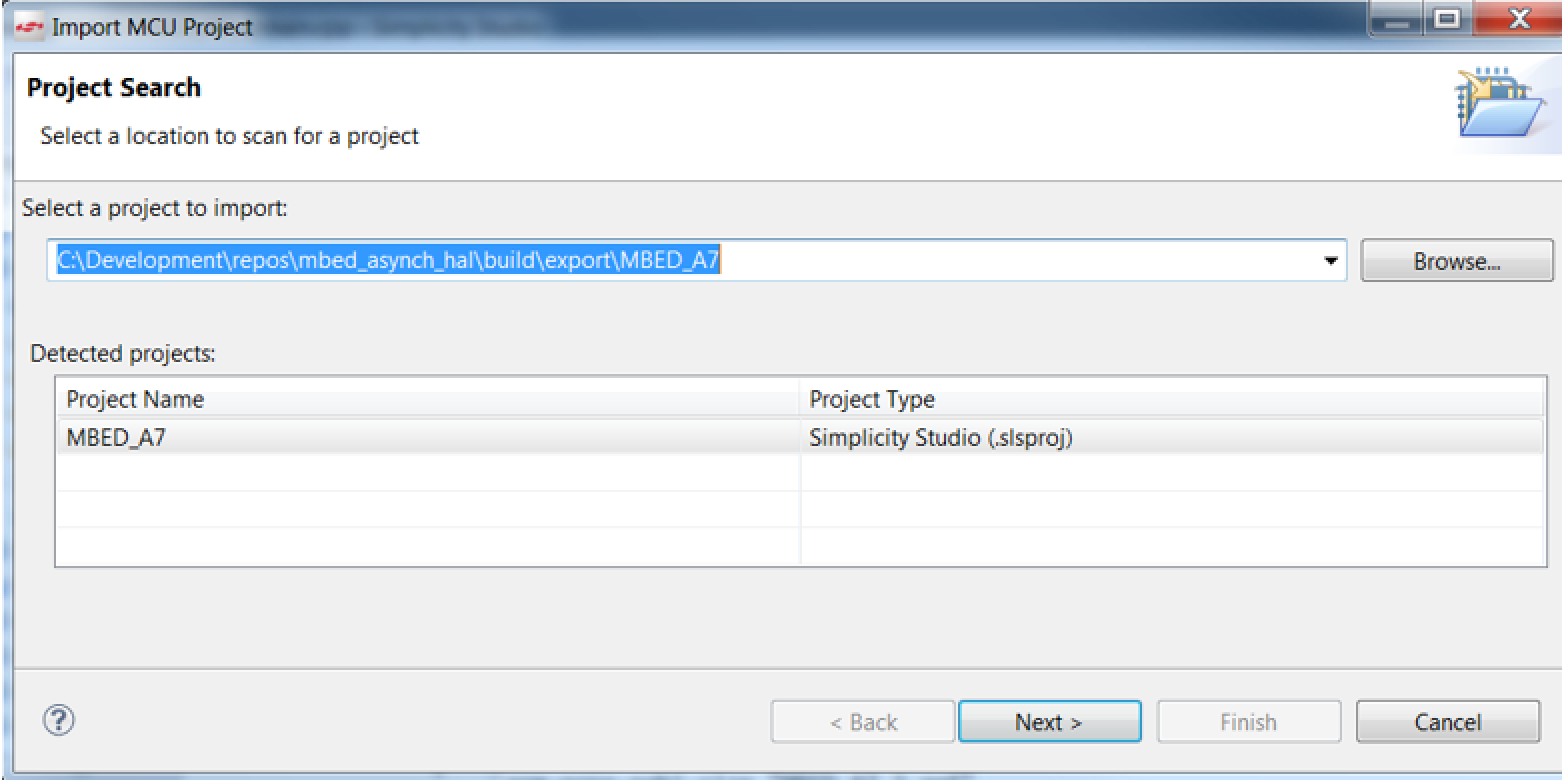
- Finish the wizard, select "Release" as default configuration.

All done! You can now use Simplicity Studio regularly, for build, debug and profiling. When adding any files to the project, they will be included automatically in the build. To manually exclude files/folders from the build, right-click them in the project explorer, choose ‘Resource Configurations’, and click ‘Exclude from build…’
WARNING¶
At the time of writing, there is a known bug in Simplicity Studio which will mess with the linker input ordering. A workaround has been applied so that it works fine when you regularly import your project, but you should make sure not to go to the linker ordering tab on your project's build properties. Doing so will corrupt the linker input ordering and cause your project to not build anymore due to unreferenced symbol errors.
Should that inadvertently happen, the only solution is to delete your project and re-import using the method described in this document.