Mbed OS and Pelion Device Management example over WIFI for DISCO_L475VG_IOT01 board
Dependencies: X_NUCLEO_COMMON ST_INTERFACES
DEPRECATED
This example application is not maintained and not recommended. It uses an old version of Mbed OS, Pelion DM and Arm toolchain. It doesn't work with Mbed Studio.
Please use: https://os.mbed.com/teams/mbed-os-examples/code/mbed-os-example-pelion/
This example is known to work on the following platforms:
- DISCO_L475E_IOT01A over WiFI and using onboard QSPI flash.

Follow the Quick-Start instructions: https://cloud.mbed.com/quick-start
Example functionality
This example showcases the following device functionality:
- Read onboard temperature and humidity sensors, and report them as Pelion LWM2M resources (see image below).
- On user button click, increment Pelion LWM2M button resource.
- Allow the user to change the state of the board LED from Pelion LWM2M led_state resource and PUT request.
- Uses all onboard sensors and reports them as Pelion LWM2M resources.
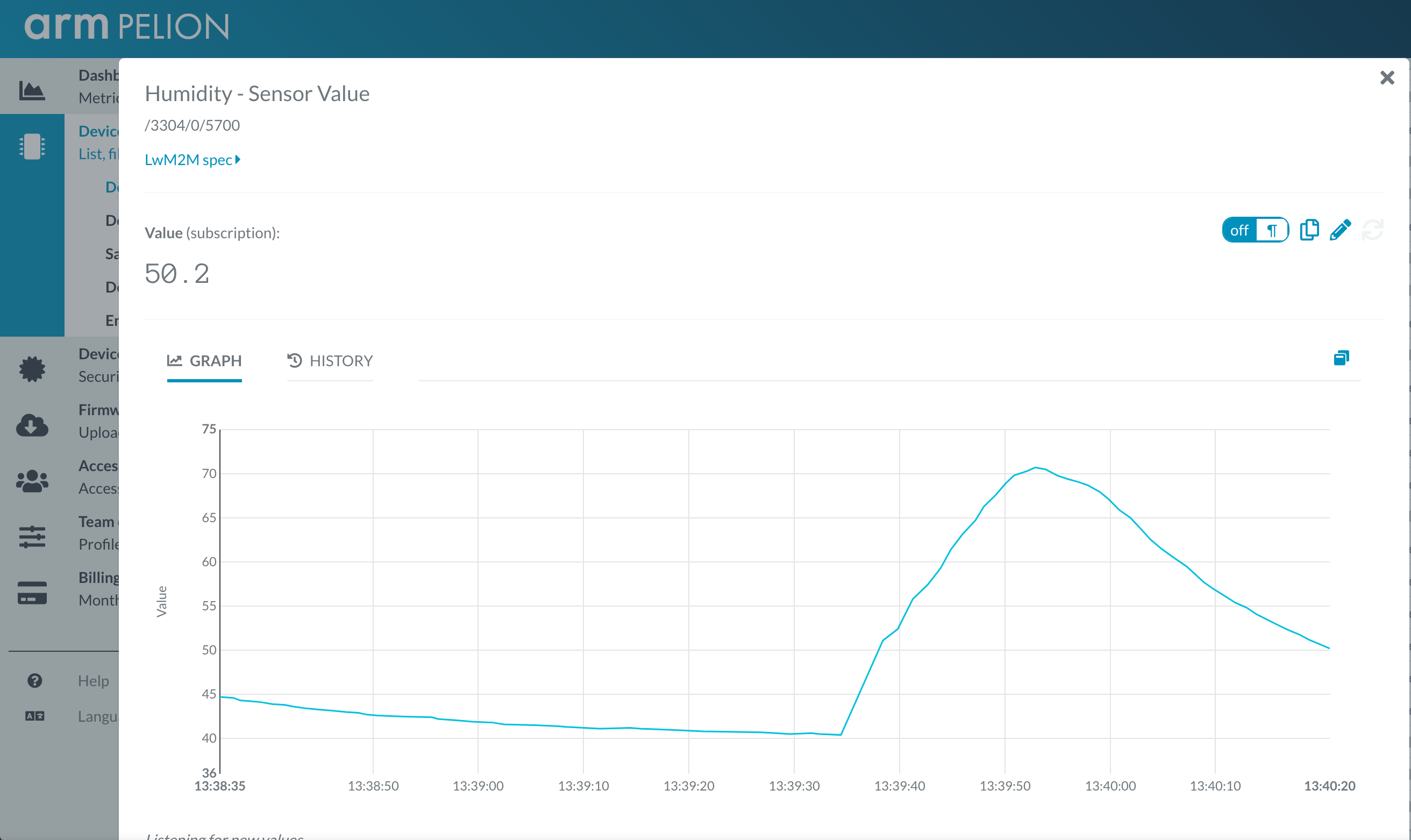
Use this example with Mbed CLI
1. Import the application into your desktop:
mbed import https://os.mbed.com/teams/ST/code/pelion-example-disco-iot01 cd pelion-example-disco-iot01
2. Install the CLOUD_SDK_API_KEY
mbed config -G CLOUD_SDK_API_KEY <PELION_DM_API_KEY>
For instructions on how to generate your API key, please see the documentation.
3. Initialize firmware credentials (done once per repository). You can use the following command:
mbed dm init -d "<your company name in Pelion DM>" --model-name "<product model identifier>" -q --force
If above command do not work for your Mbed CLI, please consider upgrading Mbed CLI to version 1.8.x or above.
4. Compile and program:
mbed compile -t <toolchain> -m DISCO_L475VG_IOT01A
(supported toolchains : GCC_ARM / ARM / IAR)
5. You can connect on a virtual terminal/COM port to the platform using:
mbed sterm -b 115200
This should give you an output similar to:
[BOOT] Mbed Bootloader [BOOT] ARM: 00000000000000000000 [BOOT] OEM: 00000000000000000000 [BOOT] Layout: 0 80096F4 [BOOT] Active firmware integrity check: [BOOT] SHA256: 0660E360D432225D5251461998FD8617B017098C5F1F90D5FB607BF8C27ED530 [BOOT] Version: 1553615309 [BOOT] Slot 0 is empty [BOOT] Active firmware up-to-date [BOOT] Application's start address: 0x8010400 [BOOT] Application's jump address: 0x8011041 [BOOT] Application's stack address: 0x20018000 [BOOT] Forwarding to application... Starting Simple Pelion Device Management Client example You can hold the user button during boot to format the storage and change the device identity. Sensors configuration: Invalid new address! HTS221 humidity & temperature = 0xBC LPS22HB pressure & temperature = 0xB1 LIS3MDL magnetometer = 0x3D LSM6DSL accelerometer & gyroscope = 0x6A Connecting to the network using Wifi... Connected to the network successfully. IP address: 192.168.1.3 Initializing Pelion Device Management Client... Initialized Pelion Client. Registering... Registered to Pelion Device Management. Endpoint Name: 0169********************001002d5 ADC temp: 23.0037 C, vref: 0.3661 V HTS221 temp: 28.700 C, humidity: 31.90 % LPS22HB temp: 29.600 C, pressure: 1032.01 mbar LIS3MDL mag: 0.217 x, -0.284 y, -0.053 z [gauss] LSM6DSL acc: 0.005 x, -0.014 y, 1.029 z [g] LSM6DSL gyro: 0.910 x, -0.910 y, 1.120 z [dps] VL53L0X dist: 1855 mm

