You are viewing an older revision! See the latest version
Collaboration/Getting started
« CollaborationFirst some terminology:¶
- Remote repository - A library or program which is published on mbed.org.
- Local repository - A library or program which is in your private workspace. A Local repository may be 'linked' to a Remote repository if it was imported or published.
- Pull - Copy changes from Remote repository to a Local repository in your workspace.
- Push - Copy changes from Local repository to a Remote one.
- Fork - Create Remote repository on mbed.org from imported Local repository (that may also contain local changes/modifications) under your profile.
- Publish - Publish changes to existing repository (push) or create new one (fork)
- Update - Pull from a Remote repository and switch your Local repository to the latest revision.
When you import a repository, you are making a clone of a public repository in your private workspace. An imported repository can either be a whole program or a library for a program and can contain dependencies to other repositories. For example, a library may need another library in order to work. All dependencies will be imported for you automatically when you import a repository.
Once imported the local repository in your workspace will be 'linked' to the public repository by URL to let you check it's status, receive new changes and even contribute code to it.
To import a repository, simply click the Import link on the repository on the mbed website, or use the Import button within the mbed Compiler. You can read more about importing on the Importing code wiki page.
Getting started¶
The most basic (and the most popular) usage of the collaboration system is to support the traditional workflow where one author works on a project, and other people import the project.
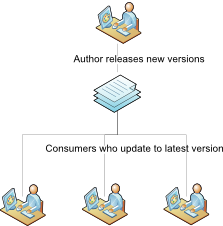
Getting updates¶
Users who have imported a program or library will receive notification for a new version in the Browser panel under Summary tab.
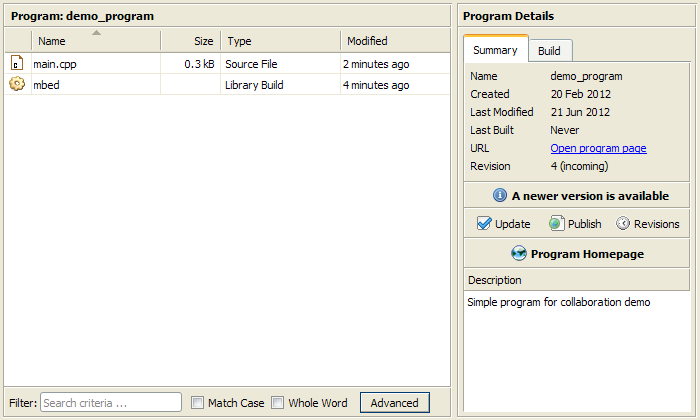
It is also possible to view detailed information about the new changes in the Revisions panel.
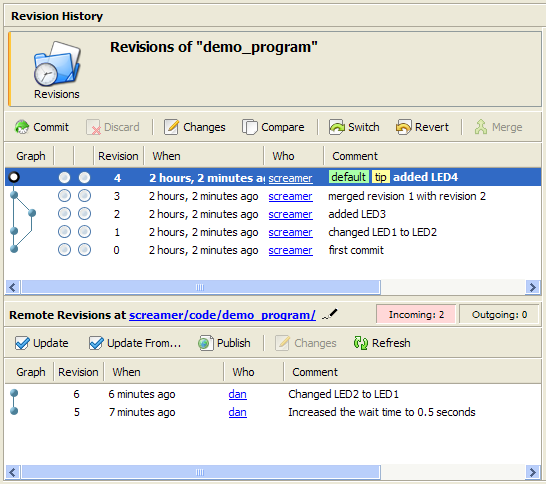
This indicates there are changes available. You can also view the details of each available change by selecting it the bottom pane.
To get the latest version of the code, simply click the 'Update' button.