cc3000 simple socket demo (not using EthernetInterface) !
Dependencies: NVIC_set_all_priorities cc3000_hostdriver_mbedsocket mbed
Info
Simple Socket demo application for the wireless CC3000 module.
Warning
The on-board Firmware must be updated to mbed enable the wireless module.
Goto the Component page to get the FirmwareUpdate tool (scroll down to the FirmwareUpdate topic).
Setup
Note
It is recommended to run an initial test WITHOUT security settings.
Changing network parameters in main.h
- Setup a wireless router with a non-secure wireless connection using the wireless settings stored in
main.h
or setSSIDto your wireless router SSID. For now, do not changeUSE_SMART_CONFIGandAP_KEY,
only changeAP_SECURITYto NONE.
// use smart config #define USE_SMART_CONFIG 0 // Default SSID Settings #define AP_KEY "test" #define AP_SECURITY NONE #define SSID "test"
- By default, DHCP is used to obtain the IP address.
When you want to use a fixed IP address, setIP_ALLOC_METHOD USE_STATIC_IPand enter your preferred values forSTATIC_IP_OCT_x(device IP address) andSTATIC_GW_OCT4(4th number of your gateway IP address) .
See the next chapter on how to useUSE_SMART_CONFIG.
Setting up the Python script
- Download Python 2.7 from http://www.python.org/download/
Install it on a computer connected to the router you previously set up (wireless or wired).
- Download this Python script to the Python2.7 folder (credit : Jim Carver from Avnet).
- Compile the
CC3000_Simple_Socket_democode and save it to your board.
Running the application for the first time
- Open a terminal program (eg: TeraTerm) and connect to your board (serial speed : 115200 baud).
- Press the reset button on your board.
- Following startup screen will appear :
Note
The version info can be different.
the dots in the MAC address will show your CC3000's real MAC address.
cc3000 simple socket demo.
MAC address + cc3000 info
MAC address ..:..:..:..:..:..
FTC 0
PP_version 3.4
SERV_PACK 1.11
DRV_VER 7.14.24
FW_VER 7.12.14
User's AP setup: SSID: "test", Password: "test", Security: 3
<0> Normal run. SmartConfig will
start if no valid connection exists.
<1> Connect using fixed SSID without AP_KEY: test
<2> Connect using fixed SSID with AP_KEY: test
<8> Erase all stored profiles.
<9> SmartConfig.
- For the initial test, select option
<1>(Connect using fixed SSID without AP_KEY: ...). - If all goes well, the following screen is shown (the IP address can be different):
Attempting SSID Connection. DHCP request Waiting for dhcp to be set. Waiting for dhcp to be set. DHCP assigned IP Address = 192.168.1.100
- On the computer where you installed Python2.7:
- Make sure the connection between your computer and the wireless router is active.
- Open a DOS prompt and go to the folder where Python2.7 is installed.
- Type following command :
python wigo_test.py -a 192.168.0.101 -p 15000
Note
Don't forget to replace the IP address with the real IP address assigned by DHCP to the CC3000 module.
If a connection is established, the DOS window will show
----------------- run tcp client ----------------- connected to remote ip=192.168.0.101 remote port=15000 Press ENTER ....
In return the controller board will send following info to the serial port:
Connection from: 192.168.1.101
When we press Enter in the DOS window, the controller board will send following info to the serial port:
Connection from: 192.168.0.10 Received: Hello Wi-Go Sending the message to the server.
And the DOS window will show:
recv from : data: Hello Python
Using option <2>
- In your wireless router, change the non-secure wireless connection to WEP, WPA or WPA2 and enter a security key.
- In
main.h, updateAP_SECURITYandAP_KEYwith the values you set in your wireless router.
Valid values forAP_SECURITYare :NONE,WEP,WPAandWPA2
- Recompile the code and save it to your board. Reconnect the terminal program and press reset on your board.
- When the selection menu appears, choose option
<2>.
The communication sequence for option <2> is identical as described for option <1> but now a secure connection is used.
Using the application's options <0>, <8> and <9>
- Options
<0>(Normal run) and<9>(SmartConfig) are very similar.
They both allow us to connect the CC3000 to another wireless network, without changing the pre-configured wireless settings stored inmain.h.
Option<0>will only start SmartConfig if no valid connection exists (First Time Config),
but if the CC3000 was previously configured using SmartConfig, it will automatically connect using the stored wireless network profile.
- Option
<8>: As there are only 7 profile slots available, this option can be used to erase all stored profiles.
- Option
<9>allows the user to switch to another wireless connection.
This connection is stored in one of the 7 profiles. More info on profile priorities is available here.
See TI's pages on how to use the SmartConfig tool:
- Preferred method : Configuration using the SmartConfig tool
- SmartConfig download: Smart Config and Home Automation
- iOS app : available at Apple app store.
- Android app : Open the Smart Config and Home Automation link and install the Android SmartConfig Application on a PC.
This file contains the source code as well as the compiled APK file.
The APK file is stored inti\CC3000AndroidApp\SmartConfigCC3X\bin.
- iOS app : available at Apple app store.
- Alternate method (no longer works since firmware upgrade 1.11 - only kept as a reference):
Configuration without the SmartConfig tool
This page also contains info on the First Time Config Probe and Beacon Definition
main.h
- Committer:
- Kojto
- Date:
- 2013-09-13
- Revision:
- 1:99076f2d9408
- Parent:
- 0:ce33c63eefe5
- Child:
- 5:12ea15b9c2f4
File content as of revision 1:99076f2d9408:
/* mbed Microcontroller Library
* Copyright (c) 2006-2013 ARM Limited
*
* Licensed under the Apache License, Version 2.0 (the "License");
* you may not use this file except in compliance with the License.
* You may obtain a copy of the License at
*
* http://www.apache.org/licenses/LICENSE-2.0
*
* Unless required by applicable law or agreed to in writing, software
* distributed under the License is distributed on an "AS IS" BASIS,
* WITHOUT WARRANTIES OR CONDITIONS OF ANY KIND, either express or implied.
* See the License for the specific language governing permissions and
* limitations under the License.
*/
#ifndef MAIN_H
#define MAIN_H
#define WIGO_BOARD 1
#if (WIGO_BOARD == 1)
extern DigitalOut ledr;
extern DigitalOut ledg;
extern DigitalOut ledb;
extern DigitalOut led1;
extern DigitalOut led2;
extern DigitalOut led3;
#define RED_OFF ledr = 1;
#define RED_ON ledr = 0;
#define RED_TOGGLE ledr = !ledr;
#define GREEN_OFF ledg = 1;
#define GREEN_ON ledg = 0;
#define GREEN_TOGGLE ledg = !ledg;
#define BLUE_OFF ledb = 1;
#define BLUE_ON ledb = 0;
#define BLUE_TOGGLE ledb = !ledb;
#define LED_D1_OFF led1 = 1;
#define LED_D1_ON led1 = 0;
#define LED_D1_TOGGLE led1 = !led1;
#define LED_D2_OFF led2 = 1;
#define LED_D2_ON led2 = 0;
#define LED_D2_TOGGLE led2 = !led2;
#define LED_D3_OFF led3 = 1;
#define LED_D3_ON led3 = 0;
#define LED_D3_TOGGLE led3 = !led3;
#define SET_PWR_EN1 PWR_EN1 = 0
#define SET_PWR_EN2 PWR_EN2 = 1
#define WLAN_ISF_PCR PORTA->PCR[16]
#define WLAN_ISF_ISFR PORTA->ISFR
#define WLAN_ISF_MASK (1<<16)
#define CLEAR_PCR_INTERRUPT WLAN_ISF_PCR|=PORT_PCR_ISF_MASK;
#define CLEAN_PORT_INTERRUPT WLAN_ISF_ISFR|=WLAN_ISF_MASK;
#else
#define CLEAR_PCR_INTERRUPT
#define CLEAN_PORT_INTERRUPT
#define RED_OFF
#define RED_ON
#define RED_TOGGLE
#define GREEN_OFF
#define GREEN_ON
#define GREEN_TOGGLE
#define BLUE_OFF
#define BLUE_ON
#define BLUE_TOGGLE
#define LED_D1_OFF
#define LED_D1_ON
#define LED_D1_TOGGLE
#define LED_D2_OFF
#define LED_D2_ON
#define LED_D2_TOGGLE
#define LED_D3_OFF
#define LED_D3_ON
#define LED_D3_TOGGLE
#define SET_PWR_EN1
#define SET_PWR_EN2
#define WLAN_ISF_PCR
#define WLAN_ISF_ISFR
#define WLAN_ISF_MASK
#endif
#endif
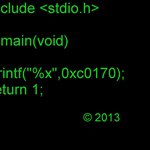

 SimpleLink Wi-Fi CC3000
SimpleLink Wi-Fi CC3000