Test code that Cat.M1 of BG96 for SK Telecom in Korea
This example showing how to use Cat.M1(BG96 module) of SK telecom network in Korea. You need a WIZnet BG96 board or can connect directly to M2Mnet BG96 module and development board.


Or

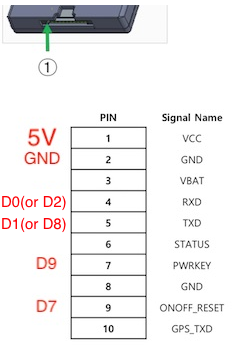
- BG96 RESET = D7
- BG96 PWRKEY = D9
- BG96 RX = D0(or D2)
- BG96 TX = D1(or D8)
- BG96 VCC = VCC(5V)
- BG96 GND = GND
Tested with
- NUCLEO_F429ZI
- DISCO_L475VG_IOT01A
- K66F
- K64F
Below boards are Need to connect board's D2 and D8 to BG96's TX and RX on mbed_app.json
- NUCLEO_L152RE
- NUCLEO_F401RE
"QUECTEL_BG96.tx": "D8", "QUECTEL_BG96.rx": "D2",
1. Import the application into your desktop:
mbed import https://os.mbed.com/users/Daniel_Lee/code/mbed-os-example-cellular-BG96/ cd mbed-os-example-cellular-BG96
2. Compile and program:
mbed compile -t <toolchain> -m <TARGET_BOARD>
(supported toolchains : GCC_ARM / ARM / IAR)
3. Download binary to a target board
4. Result
mbed-os-example-cellular Built: Jul 24 2019, 14:55:22 [MAIN], plmn: NULL Establishing connection M2Mnet(BG96) Power ON [00005501ms][INFO][CELL]: New CellularContext (20004120) [00005501ms][INFO][CELL]: CellularContext plmn NULL [00005502ms][INFO][CELL]: CellularContext connect [00006503ms][INFO][CELL]: Start connecting (timeout 1000 ms) [00006512ms][INFO][CELL]: RSSI unknown [00006520ms][INFO][CELL]: Modem ready [00006524ms][INFO][CELL]: RSSI unknown [00006524ms][INFO][CELL]: Setup SIM (timeout 1000 ms) [00006529ms][INFO][CELL]: SIM is ready [00006558ms][INFO][CELL]: RSSI unknown [00006566ms][INFO][CELL]: Network registration (timeout 1000 ms) [00006570ms][INFO][CELL]: Continue after 1 seconds [00006964ms][ERR ][CELL]: AT overflow [00007576ms][INFO][CELL]: RSSI unknown [00007582ms][INFO][CELL]: Registering network => Attaching network [00007586ms][INFO][CELL]: RSSI unknown [00007586ms][INFO][CELL]: Attaching network (timeout 1000 ms) [00007660ms][INFO][CELL]: Found PDP context 7 [00007663ms][INFO][CELL]: Activate PDP context 7 [00009733ms][INFO][CELL]: Found PDP context 7 Connection Established. [00009742ms][INFO][CELL]: Socket 0 open [00009752ms][INFO][CELL]: Socket 1 open [00009786ms][INFO][CELL]: Socket 1 sent 43 bytes to 8.8.8.8 port 53 [00009967ms][INFO][CELL]: Socket 1 recv 71 bytes from 64:ff9b::808:808 port 53 [00009972ms][INFO][CELL]: Socket 1 closed TCP: connected with echo.mbedcloudtesting.com server [00010384ms][INFO][CELL]: Socket 0 sent 4 bytes to 2a05:d018:21f:3800:3164:2a5c7 TCP: Sent 4 Bytes to echo.mbedcloudtesting.com [00011257ms][INFO][CELL]: Socket 0 recv 4 bytes [00021263ms][INFO][CELL]: Socket 0 closed Received from echo server 4 Bytes [00021263ms][INFO][CELL]: CellularContext disconnect() [00021264ms][INFO][CELL]: cb: CellularContext disconnected Success. Exiting
5. Patched code
- Base modified location : mbed-os/features/cellular/framework/targets/QUECTEL/BG96
- https://github.com/DanielDmlee/mbed-os/commit/820e0a323641a88fdf5981e0d51219a3104c5ea0
- https://github.com/DanielDmlee/mbed-os/commit/26c3bcf75988eac1ad0b1ca347726da0ad636b64
If need more information such as how to test, please look at https://os.mbed.com/teams/mbed-os-examples/code/mbed-os-example-cellular/.
README.md
- Committer:
- Daniel_Lee
- Date:
- 2019-07-24
- Revision:
- 44:e621506d052d
- Parent:
- 34:6f85d44597ac
File content as of revision 44:e621506d052d:
# Example cellular application for Mbed OS
This is an example based on `mbed-os` cellular APIs that demonstrates a TCP or UDP echo transaction with a public echo server.
(Note: To see this example in a rendered form you can import into the Arm Mbed Online Compiler, please see [the documentation](https://os.mbed.com/docs/mbed-os/latest/apis/cellular-api.html#cellular-example-connection-establishment).)
## Getting started
This particular cellular application uses a cellular network and network-socket APIs that are part of [`mbed-os`](https://github.com/ARMmbed/mbed-os).
The program uses a [cellular modem driver](https://github.com/ARMmbed/mbed-os/tree/master/features/cellular/framework/API) using an external IP stack (LWIP) standard 3GPP AT 27.007 AT commands to setup the cellular modem and registers to the network.
After registration, the driver opens a point-to-point protocol (PPP) pipe using LWIP with the cellular modem and connects to internet. This driver currently supports UART data connection type only between your cellular modem and MCU.
For more information on Arm Mbed OS cellular APIs and porting guide, please visit the [Mbed OS cellular API](https://os.mbed.com/docs/latest/reference/cellular.html) and [contributing documentation](https://os.mbed.com/docs/mbed-os/latest/contributing/index.html).
### Download the application
```sh
$ mbed import mbed-os-example-cellular
$ cd mbed-os-example-cellular
#OR
$ git clone git@github.com:ARMmbed/mbed-os-example-cellular.git
$ cd mbed-os-example-cellular
```
### Change the network and SIM credentials
See the file `mbed_app.json` in the root directory of your application. This file contains all the user specific configurations your application needs. Provide the pin code for your SIM card, as well as any APN settings if needed. For example:
```json
"nsapi.default-cellular-plmn": 0,
"nsapi.default-cellular-sim-pin": "\"1234\"",
"nsapi.default-cellular-apn": 0,
"nsapi.default-cellular-username": 0,
"nsapi.default-cellular-password": 0
```
### Selecting socket type (TCP or UDP)
You can choose which socket type the application should use; however, please note that TCP is a more reliable transmission protocol. For example:
```json
"sock-type": "TCP",
```
### Turning modem AT echo trace on
If you like details and wish to know about all the AT interactions between the modem and your driver, turn on the modem AT echo trace.
```json
"cellular.debug-at": true
```
### Turning on the tracing and trace level
If you like to add more traces or follow the current ones you can turn traces on by changing `mbed-trace.enable` in mbed_app.json
```"target_overrides": {
"*": {
"mbed-trace.enable": true,
```
After you have defined `mbed-trace.enable: true`, you can set trace levels by changing value in `trace-level`
```"trace-level": {
"help": "Options are TRACE_LEVEL_ERROR,TRACE_LEVEL_WARN,TRACE_LEVEL_INFO,TRACE_LEVEL_DEBUG",
"macro_name": "MBED_TRACE_MAX_LEVEL",
"value": "TRACE_LEVEL_INFO"
}
```
### Board support
The [cellular modem driver](https://github.com/ARMmbed/mbed-os/tree/master/features/cellular/framework/API) in this example uses PPP with an Mbed-supported external IP stack. It supports targets when modem exists on the Mbed Enabled target as opposed to plug-in modules (shields). For more details, please see our [Mbed OS cellular documentation](https://os.mbed.com/docs/mbed-os/latest/apis/cellular-api.html).
Currently supported boards with onboard modem chips are:
[u-blox C027](https://os.mbed.com/platforms/u-blox-C027/)
[MultiTech MTS Dragonfly](https://os.mbed.com/platforms/MTS-Dragonfly/)
## Compiling the application
The master branch is for daily development and it uses the latest mbed-os/master release.
To use older versions update Mbed OS release tag, for example:
```
mbed releases
* mbed-os-5.10.4
...
mbed update mbed-os-5.10.4
```
You may need to use `--clean` option to discard your local changes (use with caution).
Use Mbed CLI commands to generate a binary for the application. For example, in the case of GCC, use the following command:
```sh
$ mbed compile -m YOUR_TARGET_WITH_MODEM -t GCC_ARM
```
## Running the application
Drag and drop the application binary from `BUILD/YOUR_TARGET_WITH_MODEM/GCC_ARM/mbed-os-example-cellular.bin` to your Mbed Enabled target hardware, which appears as a USB device on your host machine.
Attach a serial console emulator of your choice (for example, PuTTY, Minicom or screen) to your USB device. Set the baudrate to 115200 bit/s, and reset your board by pressing the reset button.
You should see an output similar to this:
```
mbed-os-example-cellular
Establishing connection ......
Connection Established.
TCP: connected with echo.mbedcloudtesting.com server
TCP: Sent 4 Bytes to echo.mbedcloudtesting.com
Received from echo server 4 Bytes
Success. Exiting
```
## Troubleshooting
* Make sure the fields `sim-pin-code`, `apn`, `username` and `password` from the `mbed_app.json` file are filled in correctly. The correct values should appear in the user manual of the board if using eSIM or in the details of the SIM card if using normal SIM.
* Enable trace flag to have access to debug information `"mbed-trace.enable": true`.
* Try both `TCP` and `UDP` socket types.
* Try both `"lwip.ppp-enabled": true` and `"lwip.ppp-enabled": false`.
* The modem may support only a fixed baud-rate, such as `"platform.default-serial-baud-rate": 9600`.
* The modem and network may only support IPv6 in which case `"lwip.ipv6-enabled": true` shall be defined.
* The SIM and modem must have compatible cellular technology (3G, 4G, NB-IoT, ...) supported and cellular network available.
If you have problems to get started with debugging, you can review the [documentation](https://os.mbed.com/docs/latest/tutorials/debugging.html) for suggestions on what could be wrong and how to fix it.
 Daniel Lee
Daniel Lee