Important changes to repositories hosted on mbed.com
Mbed hosted mercurial repositories are deprecated and are due to be permanently deleted in July 2026.
To keep a copy of this software download the repository Zip archive or clone locally using Mercurial.
It is also possible to export all your personal repositories from the account settings page.
Dependencies: FXAS21002 FXOS8700Q
This example is known to work great on the following platforms:
- FRDM-K64F - onboard Ethernet and onboard SD card holder.
- FRDM-K66F - onboard Ethernet and onboard SD card holder.
Follow the Quick-Start instructions: https://cloud.mbed.com/quick-start


Example functionality
This example showcases the following device functionality:
- Read onboard FXOS8700Q accelerometer and magnetometer, and report the values as Pelion LWM2M resources (see image below).
- (FRDM-K66F only) Read onboard FXAS21002 gyroscope and report the values as Pelion LWM2M resources.
- On user button click, increment Pelion LWM2M button resource.
- Allow the user to change the state of the board LED from Pelion LWM2M led_state resource and PUT request.
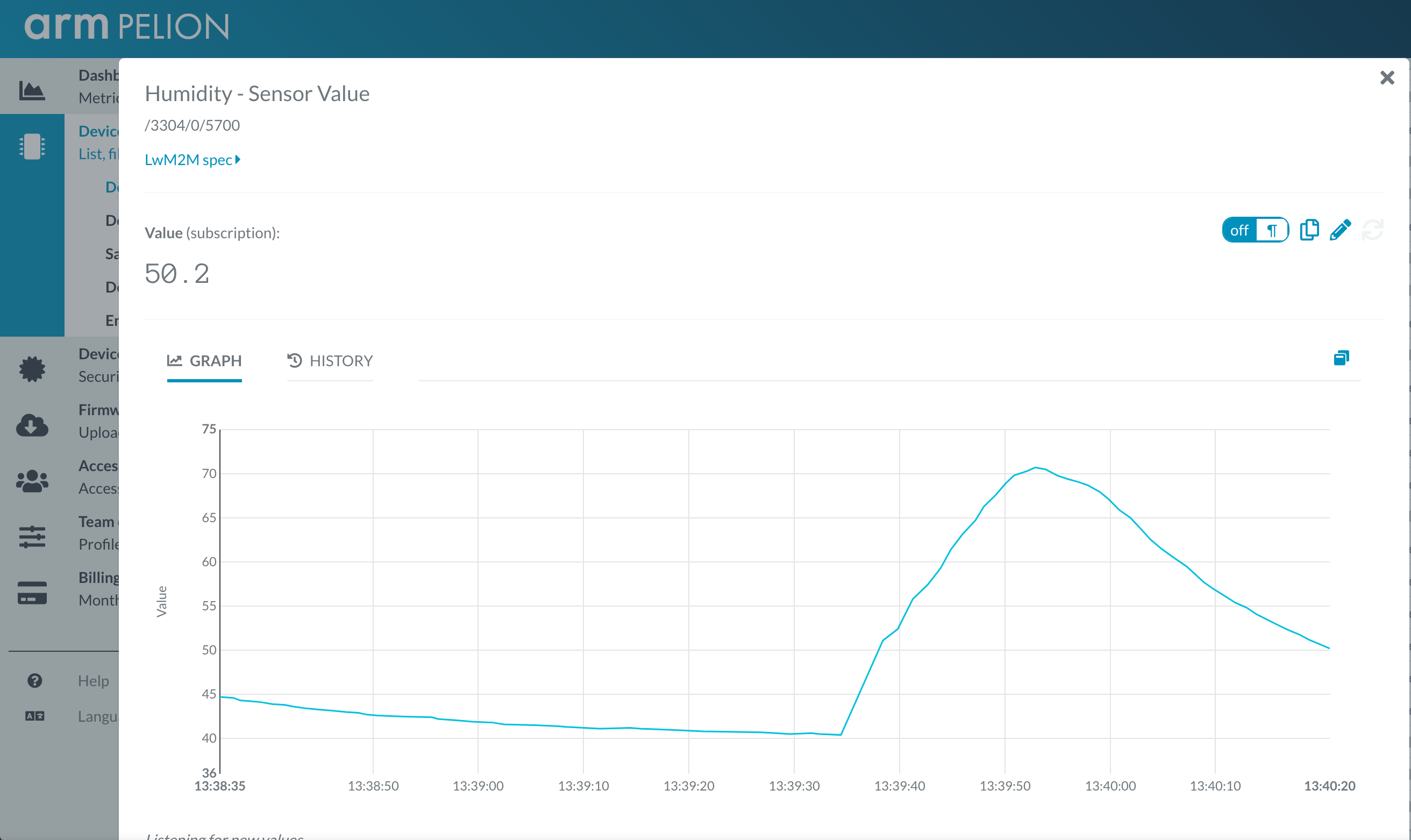
Use this example with Mbed CLI
1. Import the application into your desktop:
mbed import https://os.mbed.com/teams/NXP/code/pelion-example-frdm cd pelion-example-frdm
2. Install the CLOUD_SDK_API_KEY
mbed config -G CLOUD_SDK_API_KEY <PELION_DM_API_KEY>
For instructions on how to generate your API key, please see the documentation.
3. Initialize firmware credentials (done once per repository). You can use the following command:
mbed dm init -d "<your company name in Pelion DM>" --model-name "<product model identifier>" -q --force
If above command do not work for your Mbed CLI, please consider upgrading Mbed CLI to version 1.9.x or above.
4. Compile and program:
mbed compile -t <toolchain> -m <TARGET_BOARD>
(supported toolchains : GCC_ARM / ARM / IAR)
5. You can connect on a virtual terminal/COM port to the platform using:
mbed sterm -b 115200
This should give you an output similar to:
[BOOT] Mbed Bootloader [BOOT] ARM: 00000000000000000000 [BOOT] OEM: 00000000000000000000 [BOOT] Layout: 0 8374 [BOOT] Active firmware integrity check: [BOOT] SHA256: 411F422DE8FF545E2D3C373E87D5328162A129314A655AEC32B9A167DE29177E [BOOT] Version: 1553606618 [BOOT] Slot 0 is empty [BOOT] Active firmware up-to-date [BOOT] Application's start address: 0x10400 [BOOT] Application's jump address: 0x112C1 [BOOT] Application's stack address: 0x20030000 [BOOT] Forwarding to application... Starting Simple Pelion Device Management Client example You can hold the user button during boot to format the storage and change the device identity. Sensors configuration: FXOS8700Q accelerometer = 0xC7 FXOS8700Q magnetometer = 0xC7 FXAS21002 gyroscope = 0xB7 Connecting to the network using the default network interface... Connected to the network successfully. IP address: 10.2.202.65 Initializing Pelion Device Management Client... Initialized Pelion Device Management Client. Registering... Press the user button to increment the LwM2M resource value... FXOS8700Q mag: 0.312 x, 0.039 y, -1.625 z [gauss] FXOS8700Q acc: 0.139 x, -0.123 y, 4.260 z [g] FXAS21002 gryo: 13.089 x, 13.089 y, 13.089 z [dps]
.hgignore@0:a9d53048f0b6, 2019-03-25 (annotated)
- Committer:
- screamer
- Date:
- Mon Mar 25 14:58:08 2019 +0000
- Revision:
- 0:a9d53048f0b6
Initial revision
Who changed what in which revision?
| User | Revision | Line number | New contents of line |
|---|---|---|---|
| screamer | 0:a9d53048f0b6 | 1 | syntax: glob |
| screamer | 0:a9d53048f0b6 | 2 | BUILD/ |
| screamer | 0:a9d53048f0b6 | 3 | *.pyc |
| screamer | 0:a9d53048f0b6 | 4 | .DS_Store |
| screamer | 0:a9d53048f0b6 | 5 | .env |
| screamer | 0:a9d53048f0b6 | 6 | .cache/ |
| screamer | 0:a9d53048f0b6 | 7 | .pytest_cache/ |
| screamer | 0:a9d53048f0b6 | 8 | .update-certificates/ |
| screamer | 0:a9d53048f0b6 | 9 | .manifest_tool.json |
| screamer | 0:a9d53048f0b6 | 10 | .mbed_cloud_config.json |

