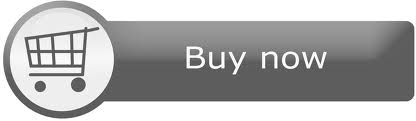FRDM-KL46Z
The FRDM-KL46Z is an ultra-low-cost development platform enabled by the Kinetis L series KL4x MCU family built on the ARM® Cortex™-M0+ processor. Features include easy access to MCU I/O, battery-ready, low-power operation, a standard-based form factor with expansion board options and a built-in debug interface for flash programming and run-control. The FRDM-KL46Z is supported by a range of NXP and third-party development software.

Overview¶
The FRDM-KL46Z has been designed by NXP in collaboration with mbed for prototyping all sorts of devices, especially those requiring the size and price point offered by Cortex-M0+ and the power of USB Host and Device. It is packaged as a development board with connectors to break out to strip board and breadboard, and includes a built-in USB FLASH programmer.
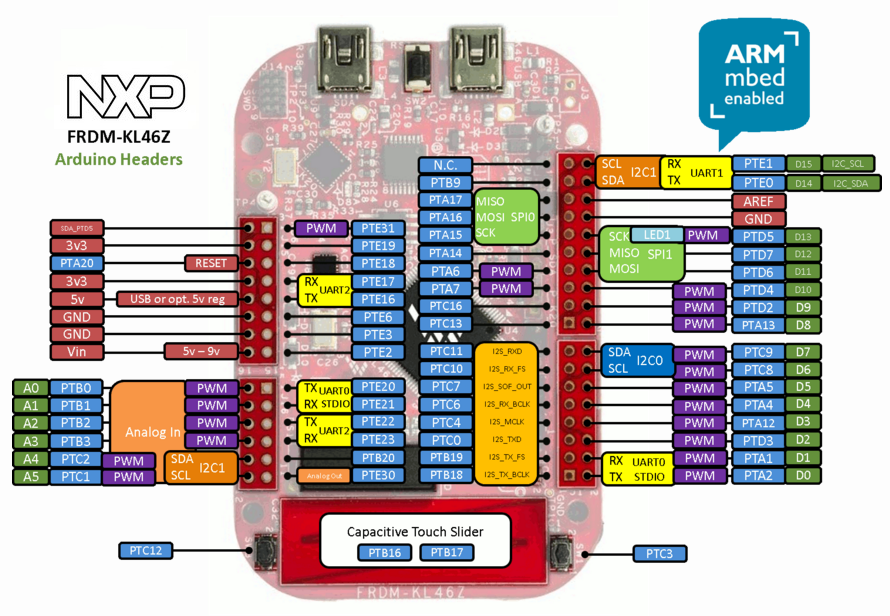
Important Notes
Please note that on this MCU in SPI Slave mode pins labeled MOSI behave as Slave Output and pins labeled MISO behave as Slave Input. The terms MOSI (Master Out Slave In) and MISO (Master In Slave Out) only apply to Master mode.
It is based on the NXP KL46Z, with a 32-bit ARM Cortex-M0+ core running at 48MHz. It includes 256KB FLASH, 32KB RAM and lots of interfaces including USB Host, USB Device, SPI, I2C, ADC, DAC, PWM, LCD Controller, Touch Sensor and other I/O interfaces.
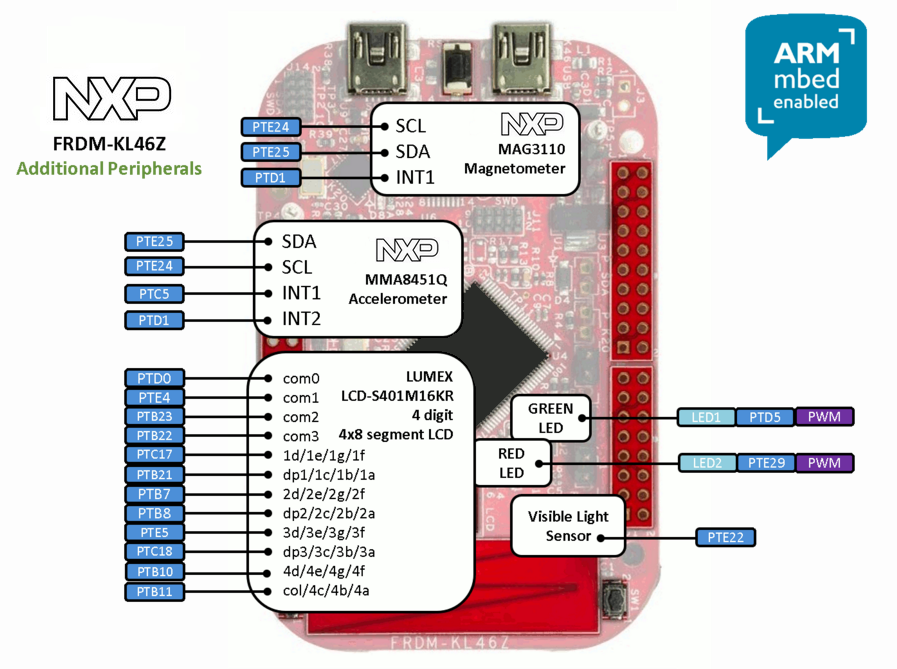
The FRDM-KL46Z is fully supported in the mbed platform, so it gets access to the free tools and SDK that provides experienced embedded developers with powerful and productive tools for building proof-of-concepts. The pinout above shows the commonly used interfaces and their locations. Note that all the numbered pins (PT_XX) can also be used as DigitalIn and DigitalOut interfaces.
Pin names¶
Features¶
- NXP KL46Z Kinetis KL4 MCU (MKL46Z256VLL4)
- High performance ARM® Cortex™-M0+ Core
- 48MHz, 32KB RAM, 256KB FLASH
- USB (Host/Device)
- SPI (2)
- I2C (2)
- I2S (1)
- UART (3)
- PWM (6)
- ADC (6)
- DAC (1x 6bit, 1x 12bit)
- Touch Sensor
- GPIO (84)
- LCD Controller
- FRDM-KL46Z Onboard Sensors
- MMA8451Q - 3-axis accelerometer
- Capacitive touch sensor
- MAG3110 - Magnetometer
- LCD-S401M16KR - 4-digit, 4x8 segment LCD
- Visible light sensor - ALS-PT19-315C/L177/TR8
- Evalution Form factor
- 81mm x 53mm
- 5V USB or 4.5-9V supply
- Built-in USB drag 'n' drop FLASH programmer
- mbed HDK & SDK enabled
- Drag-n-drop programming
- USB Serial Port
- CMSIS-DAP
- Online development tools
- Easy to use C/C++ SDK
- Lots of published libraries and projects
- Status
- Production
Where to buy¶
Firmware¶
FirmwareUpdate
A new interface firmware image is necessary to mbed-enable NXP FRDM boards
Getting Started with mbed¶
1. Connect your microcontroller to a PC¶
Use the USB lead to connect your mbed to a PC. The status light will come on, indicating it has power. After a few seconds of activity, the PC will recognise the mbed Microcontroller as a standard USB drive.
 |  |
| Windows XP example | Mac OS X example |
2. Click the MBED.HTM link to get logged in¶
Go to the new USB Drive, and click MBED.HTM to open it in a web browser.
If you do not have an mbed account, choose "Signup", and create your mbed Account. Otherwise, log in with your normal username and password.
This will give you access to the website, tools, libraries and documentation.
PC Configuration¶
Your mbed Microcontroller can appear on your computer as a serial port. On Mac and Linux, this will happen by default. For Windows, you need to install a driver:
Windows
See Windows-serial-configuration for full details about setting up Windows for serial communication with your mbed Microcontroller
From a host PC to communicate with mbed you will need a terminal application. This allows the mbed Microcontroller to print to your PC screen, and for you to send characters back to your mbed.
- Terminals - Using Terminal applications to communicate between the Host PC and the mbed Micrcontroller
Some terminal programs (e.g. TeraTerm) list the available serial ports by name. However, if you do need to know the identity of the serial port so that you can attach a terminal or an application to it:
Downloading A program¶
1. Save a program binary (.bin) to the FRDM Platform¶
Download the appropriate "Hello World!" binary:
- NXP FRDM-KL46Z: HelloWorld_KL46Z.bin
Note: the source code for this program will be seen in the next section.
Save the program binary file to your mbed Microcontroller Disk, just like you would with a normal USB disk. The Status LED will flash as the PC writes the file to the Microcontroller disk.

2. Press the Reset Button¶
When the Reset Button in pressed, the newest program on the mbed Microcontroller Disk will be loaded in to the Microcontroller FLASH memory. The Status LED will flash as this happens.
When the program is has been loaded onto the microcontroller, it will then start it running.
3. Hello World!¶
The Microcontroller is now running the program; flashing LED1 forever! If you reset the Microcontroller, or disconnect and reconnect the power, the program will simply restart.
4. To download a different program¶
It is the newest program on the mbed Microcontroller that is run after reset. We can therefore download a new program or overwrite an existing one to update the program that will run.
Hello World!¶
Import programmbed_blinky
The example program for mbed pin-compatible platforms
Where Next¶
Follow the guide to creating your own programs using the online compiler
Technical Reference¶
Power¶
- USB powered or 4.5v - 9v on Vin pin
- Current (active): < _ _ _ mA
- Current (sleep): < _ _ _ mA
- 3.3v regulated output on VOUT to power peripherals
- 5.0v from USB available on 5v (only available when USB is connected unless extra regulator is added!)
- Digital IO pins are 3.3v, 4mA each, 400mA max total
Schematics¶
Data Sheets¶
- NXP KL4x Data Sheet
- NXP KL4x Reference Manual
- NXP KL4x Errata Sheet
- NXP MMA8451Q Data Sheet
- NXP MAG3110 Data Sheet
- LCD-S401M16KR
- ALS-PT19-315C/L177/TR8
Interface Firmware¶
KL46 Freedom Libraries and Examples¶
- eCompass - A basic eCompass using the on board LCD, MMA8451Q & MAG3110
eCompass Library for Cortex M0+ and eCompass Example program
You need to log in to post a discussion
Discussion topics
| Topic | Replies | Last post |
|---|---|---|
| FRDM-KL46Z - broken? | 5 |
12 Nov 2018
by
|
| not, wakeup, working WakeUp Not working? | 0 |
05 Jul 2017
by
|
| Potential damage to FRDM-KL46Z using a motor | 0 |
04 Oct 2016
by
|
| FRDM-KL-46Z ERROR on KL46Z pins map above | 1 |
18 Aug 2016
by
|
| I2S I2S porting | 2 |
10 Nov 2014
by
|
| kl46z SDA and SCL pins mis labeled. | 1 |
08 May 2014
by
|
| kl46z, uvision Export to uVision not working | 8 |
12 Feb 2014
by
|
Questions
8 years, 6 months ago