mbed FRDM KL25z Upgrade
This content relates to a deprecated version of Mbed
Mbed 2 is now deprecated. For the latest version please see the Mbed OS documentation.
The mbed team worked with Freescale to ensure that it was possible to mbed-enable your freedom board! Once you have upgraded the your Freedom-KL25Z board, you will have
- USB drag and drop programming
- USB Virtual COM port for serial terminal
- CMSIS-DAP interface for programming and debugging from offline tools
- Free access to the mbed online compiler, mbed C/C++ SDK, and developer community
Its really simple, and its free, so lets get started!
Updating the interface¶
While holding down the small button between the USB connectors, plug the Freedom board into the connector marked SDA - the bottom one as shown.
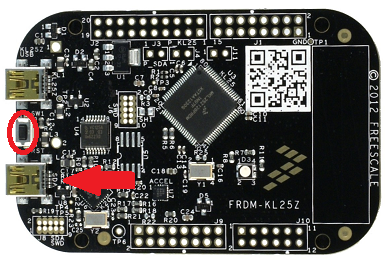
When the FRDM-KL25Z is plugged in this way, it will appear as a disk called BOOTLOADER which you can simply copy the update file onto.
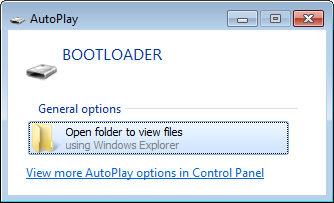
The mbed interface upgrade file for the FRDM-KL25z is :
After you have copied on the file onto the FRDM-KL25Z, simply unplug it, and plug it back in again, and the the USB disk will appear and an mbed disk.
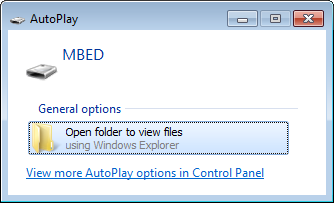
Getting Started with mbed¶
1. Connect your FRDM-KL25Z to a PC¶
Use the USB lead to connect your KL25Z to a PC, using the USB connector labelled "SDA". The status light will come on, indicating it has power. After a few seconds of activity, the PC will recognise the mbed Microcontroller as a standard USB drive.
 |  |
| Windows XP example | Mac OS X example |
2. Click the MBED.HTM link to get logged in¶
Go to the new USB Drive, and click MBED.HTM to open it in a web browser. Choose "Signup", and create your mbed Account. This will give you access to the Website, Tools, Libraries and Documentation.
3. Have Fun!¶
Where Next?
- Introduction to your mbed FRDM-KL25Z
- Explore the mbed platform, and how it can help your prototype
Troubleshooting
If the USB Flash drive does not appear:
- Ensure the USB connector is plugged in fully. The Microcontroller can power up even when only partially connected, but it won't actually work!
- Windows tends to be lazy, so you'll often have to hit F5 when you're in an explorer window to see new drives
If any of this doesn't work as described for you, please email support@mbed.co.uk