Verify and develop your BLE application with nRF Master Control Panel
1. Introduction
When developing your Bluetooth Smarth application, at some points, you may want to have a central device that can verify the behavior of your peripheral, testing the functionalities and making sure it works as expected. We created the nRF Master Control Panel (MCP) for this purpose.
The MCP works as a emulator that can do pretty much anything a generic central device can do, such as, scan for advertising packets, connect to a peripheral, do service discovery, read, write, and receive notification from and to the peripheral’s server. It also supports creating a server on the central side, allows the peripheral with client role to connect and interact.
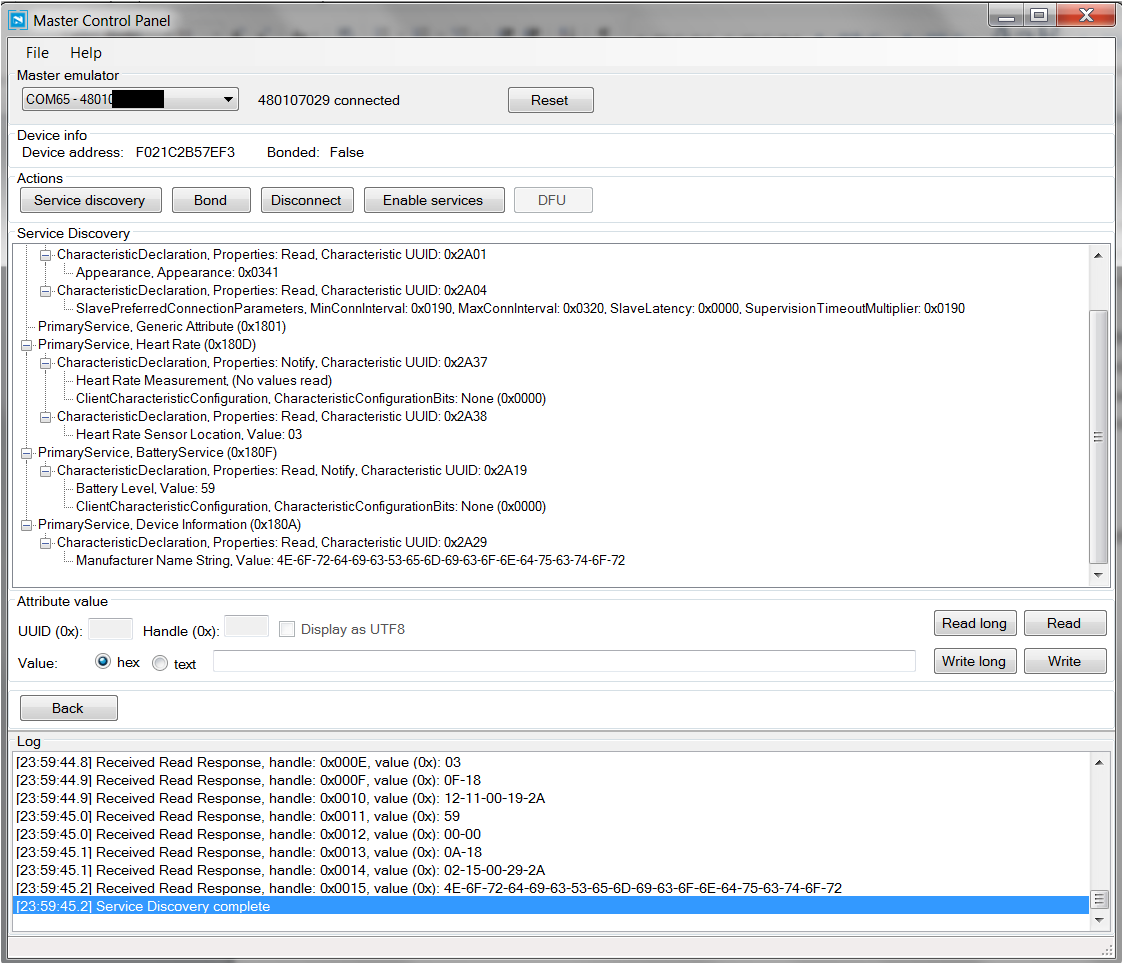
Screenshot of nRF Master Control Panel on PC
A nRF Master Control Pannel app on Android devices is also available
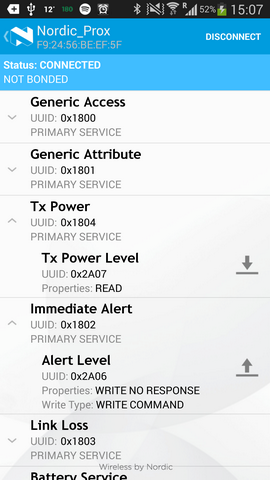
Screenshot of nRF Master Control Panel app on Android phone/tablet supports Bluetooth v4.0
2. What you need to get started
This tutorial will mainly focus on the nRF Master Control Panel on PC, we also have the nRF Master Control Panel on Android which pretty much can do the same thing.
Hardware
- An PCA10000 dongle or a nRF51 Evaluation board
- A PC computer running Windows 7 or later
Software
- Download and install nRF Master Control Panel.
Download 64-bit version here: /media/uploads/nemovn/mastercontrolpanel.3.6.0.8331.x64.msi
Download 32-bit version here: /media/uploads/nemovn/mastercontrolpanel.3.6.0.8331.x86.msi
3. Flashing the nRF Master Control Panel firmware
If your PCA10000 dongle hasn’t flashed with MCP firmware you should see this screen when starting the MCP application:
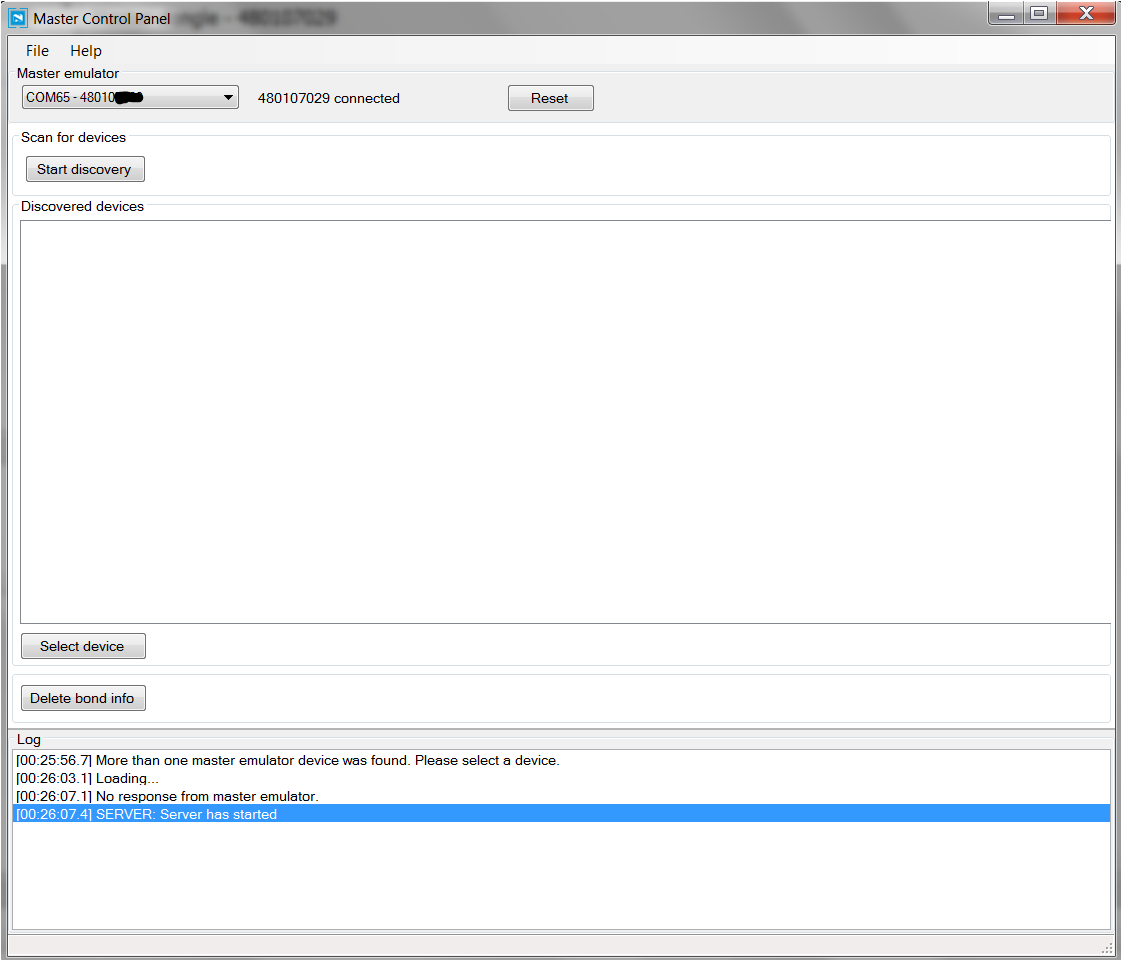
You may need to select the correct COM port if you have several Segger device connected, match the serial number on top of the dongle with the one showed on the drop downlist on the top left.
To flash the MCP firmware for the PCA10000, click File -> Flash Programming -> Browse -> Select MEFW_nRF51822_0.9.0_firmware.hex by default at C:\Program Files (x86)\Nordic Semiconductor\Master Control Panel\3.6.0.8331\firmware\pca10000
And press Program.
If the dongle works properly you should see “SERVER: Server has started” from the log.
4. Working with nRF Master Control Panel
After you have the firmware installed, you can start scanning for peripheral by click Start Discovery
If there are some peripherals advertising inside the range of the PCA10000 (about 10m), you should be able to see them on the screen and can read the advertising packets.
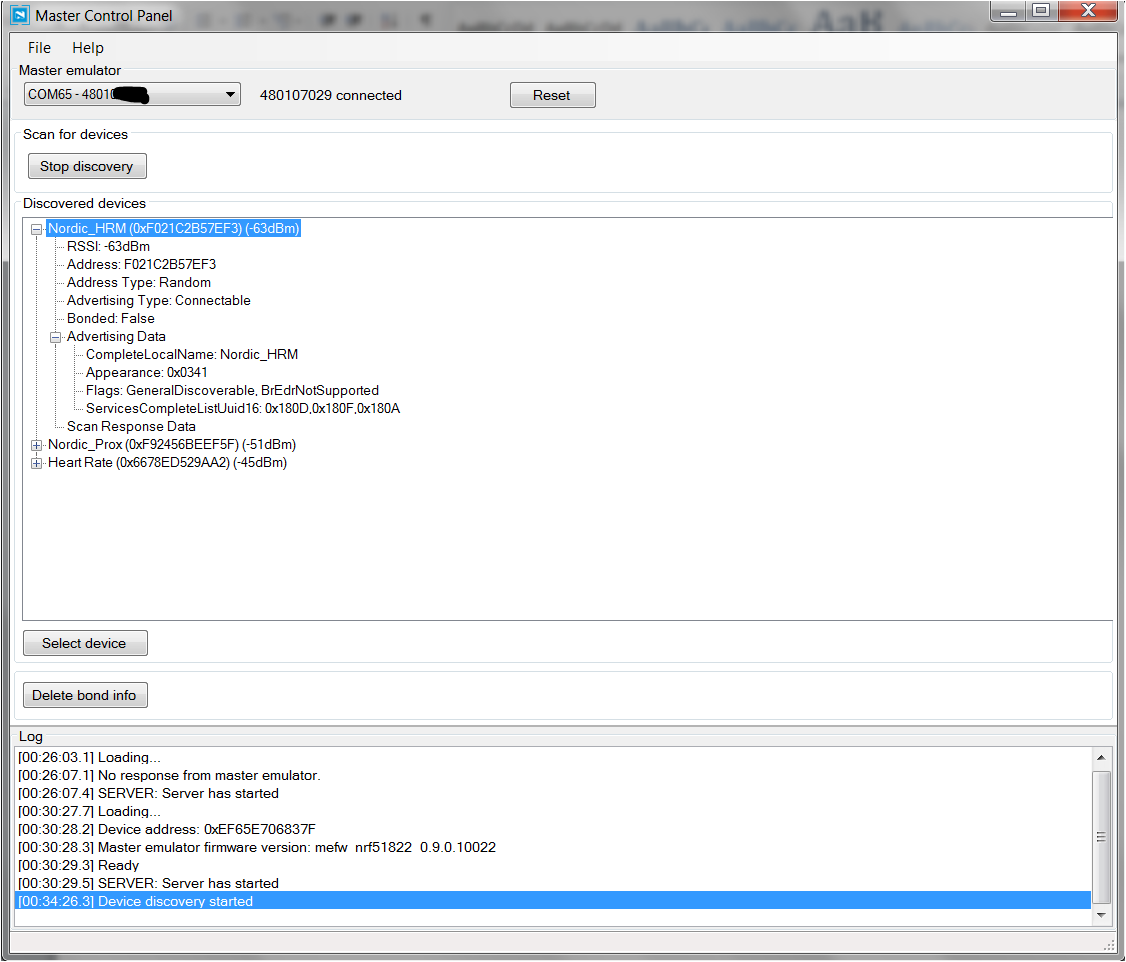
You can verify if you peripheral is broadcasting the correct advertising data on this screen.
If you want to establish connection and test your peripheral when in connected mode (slave role), you can select the peripheral and click Select device. This master interface will appear:
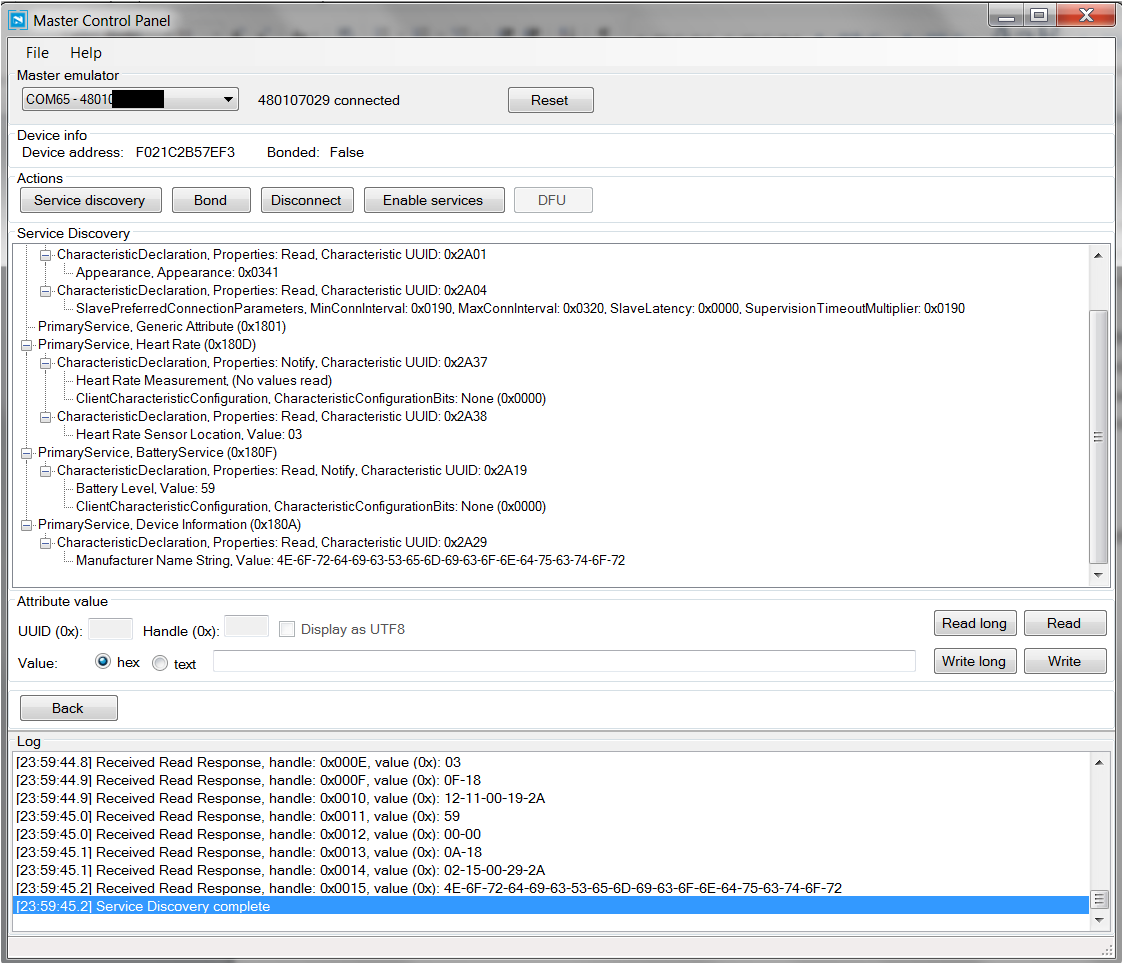
On this screen, you can do:
- Service discovery to explore the Attribute table of the server on the slave.
- Enable services to enable notification and indication for all services that has this property.
- Read, Read long, Write, Write long to a characteristic on the slave.
This is the basic features of the nRF Master Control Panel for verifying and developing your Bluetooth Smart application. For more detail and advanced features, such as creating server, doing DFU please have a look at the help file in the nRF MCP application.
The nRF Master Control Panel on Android is pretty much the same as the nRF master control Panel on PC and can be downloaded for free from Google Play. You don't need the PCA10000 for the nRF Master Control Panel on the phone/tablet to work if your phone supports Bluetooth v4.0.
1 comment on Verify and develop your BLE application with nRF Master Control Panel:
Please log in to post comments.

Thanks for the introduction.One question: Would you expect the control panel to work on a PC equipped with a USB Bluetooth 4.0 LE adapter?