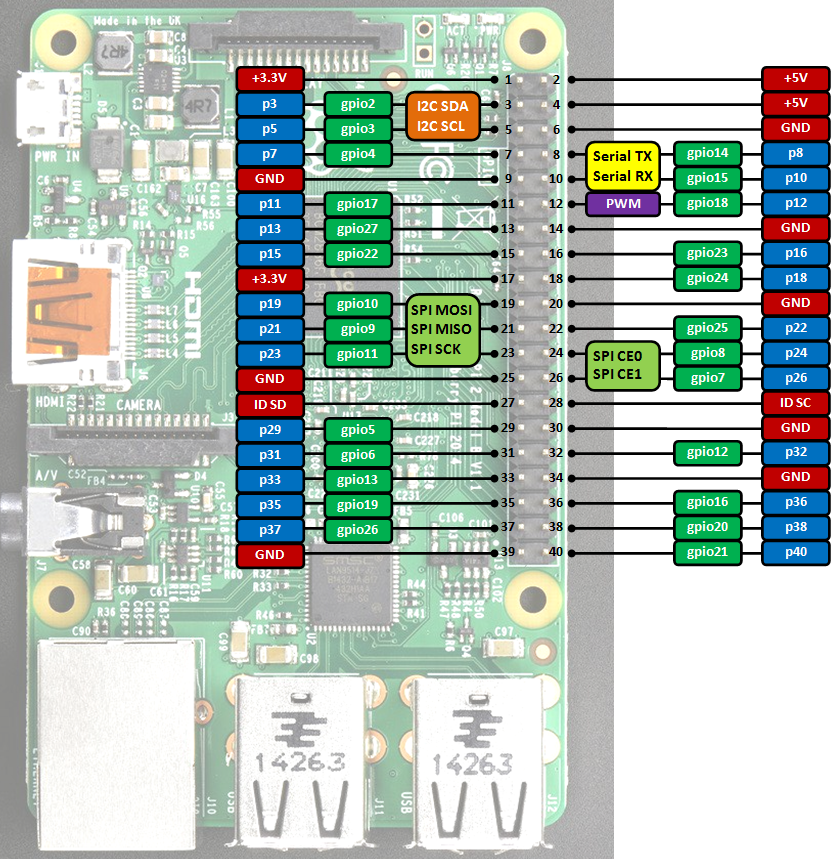mbed API for Raspberry Pi boards.
mbedPi
This is an attempt to implement a limited number of mbed APIs for Raspberry Pi single-board computers. The project was inspired by and based on the arduPi library developed for the Arduino by Cooking Hacks .
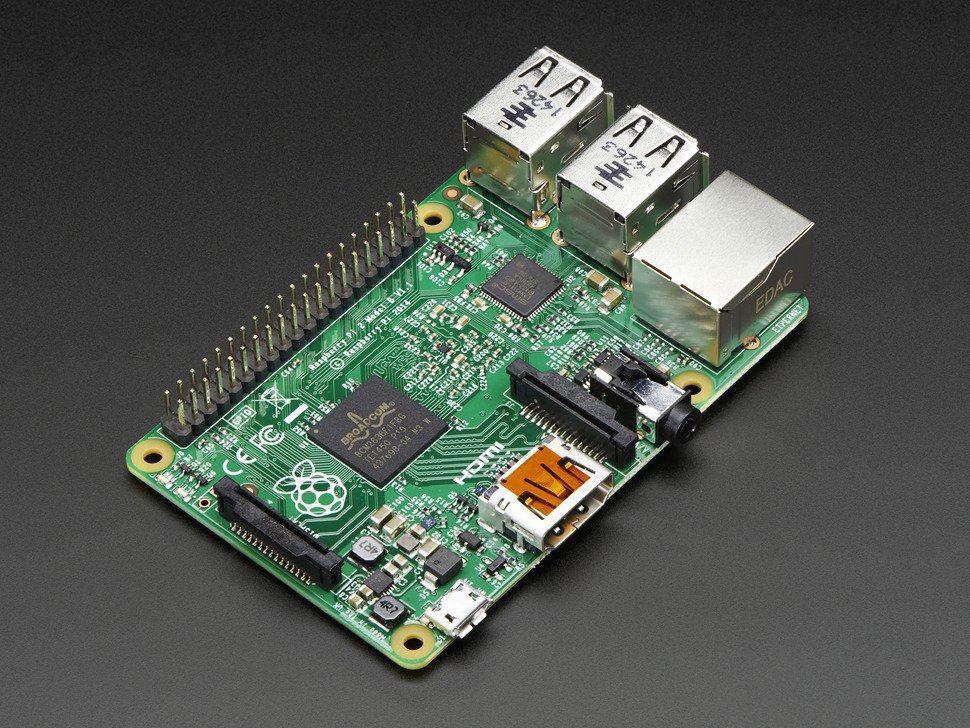
Specifications
- Chip: Broadcom BCM2836 SoC
- Core architecture: Quad-core ARM Cortex-A7
- CPU frequency: 900 MHz
- GPU: Dual Core VideoCore IV® Multimedia Co-Processor
- Memory: 1GB LPDDR2
- Operating System: Boots from Micro SD card, running a version of the Linux operating system
- Power: Micro USB socket 5V, 2A
Connectors
- Ethernet: 10/100 BaseT Ethernet socket
- Video Output: HDMI (rev 1.3 & 1.4)
- Audio Output: 3.5mm jack, HDMI
- USB: 4 x USB 2.0 Connector
- GPIO Connector: 40-pin 2.54 mm (100 mil) expansion header: 2x20 strip providing 27 GPIO pins as well as +3.3 V, +5 V and GND supply lines
- Camera Connector: 15-pin MIPI Camera Serial Interface (CSI-2)
- JTAG: Not populated
- Display Connector: Display Serial Interface (DSI) 15 way flat flex cable connector with two data lanes and a clock lane
- Memory Card Slot: Micro SDIO
GPIO connector pinout
Information
Only the labels printed in blue/white or green/white (i.e. p3, gpio2 ...) must be used in your code. The other labels are given as information (alternate-functions, power pins, ...).
Building programs for the Raspberry Pi with mbedPi
I use Qt Creator for development, however you can use any other IDE available on the Raspberry Pi (e.g. Geany) if you like. For a quick try:
- Install Qt and the Qt Creator onto your Raspberry Pi. Then create a new "Blinky" Plain non-Qt C++ Project as follows:

- Change the main code as below:
main.cpp
#include "mbedPi.h"
int main()
{
DigitalOut myled(p7);
while(1) {
myled = 1; // LED is ON
wait(0.2); // 200 ms
myled = 0; // LED is OFF
wait(1.0); // 1 sec
printf("Blink\r\n");
}
}
- Copy the mbedPi.zip file into your project's folder and unzip.
- Add the mbedPi.h and mbedPi.cpp files to your project by right clicking on the "Blinky" project and then clicking on the "Add Existing Files..." option in the local menu:

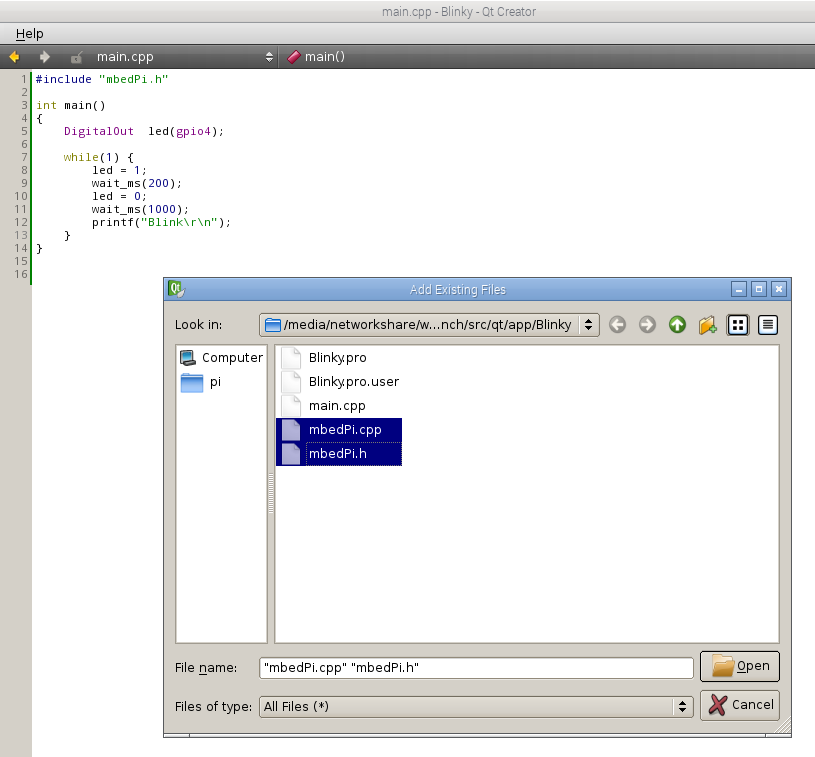
- Double click on Blinky.pro to open it for editing and add new libraries by inserting a new line as follows:
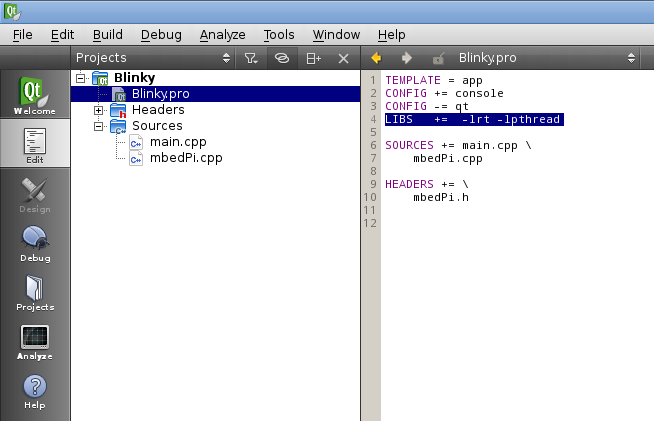
- Compile the project.
- Connect an LED through a 1k resistor to pin 7 and the ground on the Raspberry Pi GPIO connector.
- Run the binary as sudo (sudo ./Blinky) and you should see the LED blinking.

- Press Ctrl+c to stop running the application.
Diff: source/Thread.cpp
- Revision:
- 1:1f2d9982fa8c
--- /dev/null Thu Jan 01 00:00:00 1970 +0000
+++ b/source/Thread.cpp Tue Dec 20 12:08:07 2022 +0000
@@ -0,0 +1,157 @@
+/*
+ * Copyright (C) 2016 Zoltan Hudak
+ * hudakz@outlook.com
+ *
+ * Parts Copyright (C) Libelium Comunicaciones Distribuidas S.L.
+ * http://www.libelium.com
+ *
+ * This program is free software: you can redistribute it and/or modify
+ * it under the terms of the GNU General Public License as published by
+ * the Free Software Foundation, either version 3 of the License, or
+ * (at your option) any later version.
+ *
+ * This program is distributed in the hope that it will be useful,
+ * but WITHOUT ANY WARRANTY; without even the implied warranty of
+ * MERCHANTABILITY or FITNESS FOR A PARTICULAR PURPOSE. See the
+ * GNU General Public License for more details.
+ *
+ * You should have received a copy of the GNU General Public License
+ * along with this program. If not, see <http://www.gnu.org/licenses/>.
+ *
+ * Version 1.0
+ */
+#include "Thread.h"
+/*$off*/
+
+pthread_t idThread2;
+pthread_t idThread3;
+pthread_t idThread4;
+pthread_t idThread5;
+pthread_t idThread6;
+pthread_t idThread7;
+pthread_t idThread8;
+pthread_t idThread9;
+pthread_t idThread10;
+pthread_t idThread11;
+pthread_t idThread12;
+pthread_t idThread13;
+pthread_t idThread14;
+pthread_t idThread15;
+pthread_t idThread16;
+pthread_t idThread17;
+pthread_t idThread18;
+pthread_t idThread19;
+pthread_t idThread20;
+pthread_t idThread21;
+pthread_t idThread22;
+pthread_t idThread23;
+pthread_t idThread24;
+pthread_t idThread25;
+pthread_t idThread26;
+pthread_t idThread27;
+
+pthread_t* idThreads[26] =
+{
+ &idThread2,
+ &idThread3,
+ &idThread4,
+ &idThread5,
+ &idThread6,
+ &idThread7,
+ &idThread8,
+ &idThread9,
+ &idThread10,
+ &idThread11,
+ &idThread12,
+ &idThread13,
+ &idThread14,
+ &idThread15,
+ &idThread16,
+ &idThread17,
+ &idThread18,
+ &idThread19,
+ &idThread20,
+ &idThread21,
+ &idThread22,
+ &idThread23,
+ &idThread24,
+ &idThread25,
+ &idThread26,
+ &idThread27
+};
+
+/*$on*/
+
+/* This is the function that will be running in a thread if
+ * attachInterrupt() is called */
+void* threadFunction(void* args)
+{
+ ThreadArg* arguments = (ThreadArg*)args;
+ int pin = arguments->pin;
+
+ int GPIO_FN_MAXLEN = 32;
+ int RDBUF_LEN = 5;
+
+ char fn[GPIO_FN_MAXLEN];
+ int fd, ret;
+ struct pollfd pfd;
+ char rdbuf[RDBUF_LEN];
+
+ memset(rdbuf, 0x00, RDBUF_LEN);
+ memset(fn, 0x00, GPIO_FN_MAXLEN);
+
+ snprintf(fn, GPIO_FN_MAXLEN - 1, "/sys/class/gpio/gpio%d/value", pin);
+ fd = open(fn, O_RDONLY);
+ if (fd < 0) {
+ perror(fn);
+ exit(1);
+ }
+
+ pfd.fd = fd;
+ pfd.events = POLLPRI;
+
+ ret = unistd::read(fd, rdbuf, RDBUF_LEN - 1);
+ if (ret < 0) {
+ perror("Error reading interrupt file\n");
+ exit(1);
+ }
+
+ while (1) {
+ memset(rdbuf, 0x00, RDBUF_LEN);
+ unistd::lseek(fd, 0, SEEK_SET);
+ ret = poll(&pfd, 1, -1);
+ if (ret < 0) {
+ perror("Error waiting for interrupt\n");
+ unistd::close(fd);
+ exit(1);
+ }
+
+ if (ret == 0) {
+ printf("Timeout\n");
+ continue;
+ }
+
+ ret = unistd::read(fd, rdbuf, RDBUF_LEN - 1);
+ if (ret < 0) {
+ perror("Error reading interrupt file\n");
+ exit(1);
+ }
+
+ //Interrupt. We call user function.
+ arguments->func();
+ }
+}
+
+/**
+ * @brief
+ * @note
+ * @param
+ * @retval
+ */
+pthread_t* getThreadIdFromPin(int pin)
+{
+ int i = pin - 2;
+ if ((0 <= i) && (i <= 25))
+ return idThreads[i];
+ else return NULL;
+}