Important changes to repositories hosted on mbed.com
Mbed hosted mercurial repositories are deprecated and are due to be permanently deleted in July 2026.
To keep a copy of this software download the repository Zip archive or clone locally using Mercurial.
It is also possible to export all your personal repositories from the account settings page.
Dependencies: mbed-MapleMini mbed
You are viewing an older revision! See the latest version
Homepage
Maple Mini and the mbed¶
Sparkfun used to sell a board which provides an affordable (still available for less than $4 from some on-line sellers) and flexible way for users to try out new ideas and build prototypes. The board is equipped with an STM32F103CBT6 microcontroller compatible with the NUCLEO-F103RB platform.
Microcontroller features¶
- STM32F103CBT6 in LQFP48 package
- ARM®32-bit Cortex®-M3 CPU
- 72 MHz max CPU frequency
- VDD from 2.0 V to 3.6 V
- 128 KB Flash
- 20 KB SRAM
- GPIO (32) with external interrupt capability
- 12-bit ADC (2) with 10 channels
- RTC
- Timers (4)
- I2C (2)
- USART (3)
- SPI (2)
- USB 2.0 full-speed
- CAN
Board features¶
- Small foot-print
- Flexible board power supply: USB VBUS or external source (3.0V-12V)
- User LED: LED1
- Two push buttons: RESET, USER BUTTON
- Mini-B USB connector
Maple mini board pinout¶
Courtesy of Wim Huiskamp
 Zoom in
Zoom in
Warning
Only the labels printed in blue/white or green/white (i.e. PB_8, PC_13, D15, A0 ...) must be used in your code. The other labels are given as information (alternate-functions, power pins, ...). You can also use these additional pin names:
LED1=PB_1 SERIAL_TX=PA_2 I2C_SCL=PB_6 SPI_MOSI=PA_7 PWM_OUT=PB_3
SERIAL_RX=PA_3 I2C_SDA=PB_7 SPI_MISO=PA_6
SPI_SCK =PA_5
SPI_CS =PB_6
Using mbed on-line compiler to build programs for the Maple mini¶
- Create a program as if it was for a NUCLEO-F103RB board (select NUCLEO-F103RB as target platform in the on-line compiler).
- Import the mbed-MapleMini library into your project.
- Add
#include "MapleMini.h"to main.cpp before#include "mbed.h"(position matters!) and callconfSysClockfunction at the begin ofmainfunction.
Blinking on-board LED:
#include "MapleMini.h"
#include "mbed.h"
Serial pc(PA_2, PA_3);
DigitalOut myled(LED1);
int main() {
confSysClock(); // Configure system clock (72MHz HSE clock, 36MHz APB1 peripheral clock)
while(1) {
myled = 1; // turn the LED on
wait(0.2); // 200 ms
myled = 0; // turn the LED off
wait(1.0); // 1 sec
pc.printf("Blink\r\n");
}
}
Programming the Maple mini board¶
You can use the NUCLEO virtual disk to program the Maple Mini (drag and drop programming). To do that, an additional NUCLEO board is needed (any type equipped with ST-LINK/V2-1 will do).
- Remove the two jumpers from the CN2 connector as illustrated in Figure 8:
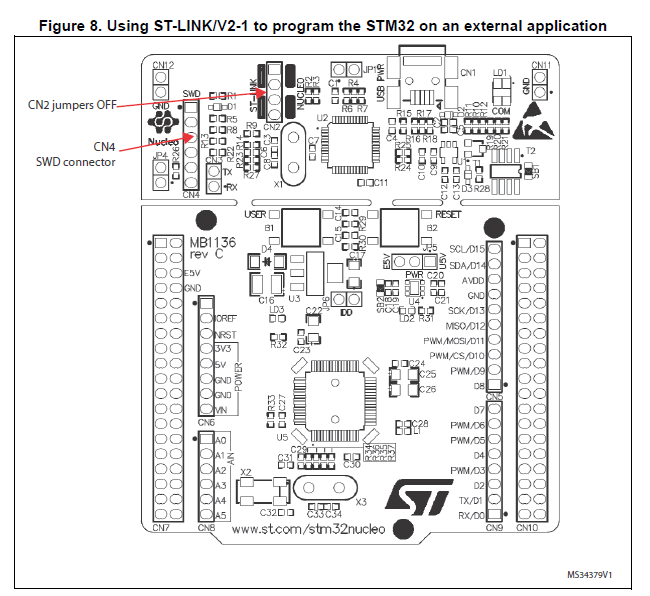
- Connect the NUCLEO board's CN4 debug connector to the Maple Mini board:

- Pins connected:
| NUCLEO board CN4 connector | Maple mini board | |
|---|---|---|
| GND | <=> | GND |
| SWCLK | <=> | SWCLK (PA_14) |
| SWDIO | <=> | SWDIO (PA_13) |
| NRST | <=> | RESET |
- Provide power for the Maple Mini board.
- Connect the NUCLEO board via USB cable to your PC.
- To program the Maple Mini board, click on the Compile button and save the binary to the NUCLEO virtual disk .
For more details have a look at the User Manual, chapter 6.2.4 Using ST-LINK/V2-1 to program and debug an external STM32 application.
Using serial port (for debugging)¶
- Connect an FTDI or similar USB-Serial converter to your PC and to an on-board serial port (for example PA_2, PA_3). Make sure you connect the on-board TX pin to the converter's RX pin and the on-board RX pin to the converter's TX pin.
- In your code, create a
Serialobject (using TX and RX pin names of the connected serial port).
- Use
printffunction to send serial messages to the connected PC.
Sending debug messages over the ST-Link virtual com port
In case you would like to spare the external USB-Serial converter for other purposes then there is available an alternative solution proposed by X M (bitman). You can use the ST-Link virtual com port also for debugging of programs running on the Maple Mini board. However, that will require a soldering iron (and probably some soldering skills). According to the User Manual, chapter 6.8 "USART communication", soldering bridges (on the back side of the NUCLEO board) SB62 and SB63 should be ON, SB13 and SB14 should be OFF. In such case it is possible to connect another USART to the NUCLEO (ST-Link) CN3 connector using flying wires. For instance on STM32F103C8T6 board it is possible to use USART2 available on PA_2 (TX) and PA_3 (RX). Two flying wires shall be connected as follows:
| Maple Mini board, pin PA_2 (Serial2 TX) | <=> | NUCLEO board CN3 connector, pin RX |
| Maple Mini board, pin PA_3 (Serial2 RX) | <=> | NUCLEO board CN3 connector, pin TX |
Information
If you build a USB serial device with the Maple mini board (see Building a USB serial device with STM32F103C8T6 board) then note that for the USB device to work you have to use a 1k5 pull-up resistor on the USBDP pin (PA_12). The host PC wont recognise the USB device without the pullup and the USB device library code will hang. The pull-up resitor is already installed (along with a switching transistor) on the board and can be enabled using a DigitalOut at pin PB_9. Also note that the USB clock must be set to 48MHz.
Off-line compilation and debugging with CooCox CoIDE¶
- Export your program from the mbed on-line compiler to CooCox CoIDE.
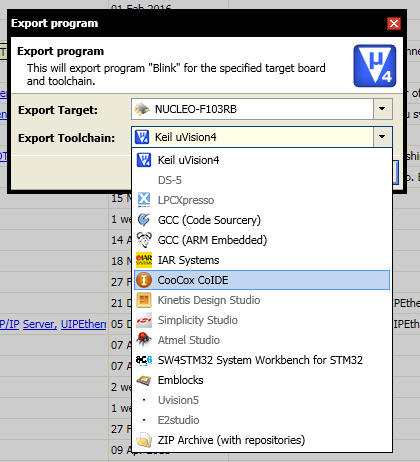
- Save the file into a folder on you PC's hard drive and unzip.
- Run CoIDE and open the project.
- To setup the debugger, open the Debugger tab and use the following settings:
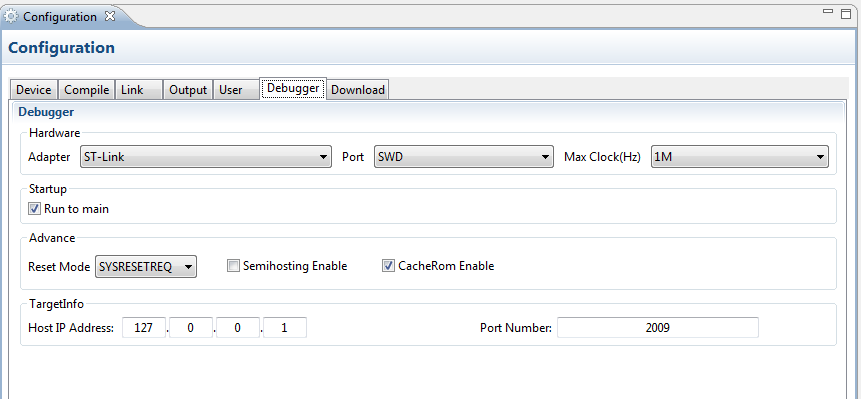
Happy coding and debugging.