This application transmits a heart rate value using the Bluetooth SIG Heart Rate Profile. The heart rate value is provided by the application itself, not by a sensor, so that you don't have to get a sensor just to run the example. The canonical source for this example lives at https://github.com/ARMmbed/mbed-os-example-ble/tree/master/BLE_HeartRate
BLE Heart Rate Monitor
This application transmits a heart rate value using the Bluetooth SIG Heart Rate Profile. The heart rate value is provided by the application itself, not by a sensor, so that you don't have to get a sensor just to run the example.
Technical details are better presented in the mbed Classic equivalent of this example.
Running the application
Requirements
To see the heart rate information on your phone, download Panobike for iOS or Android.
You could also use a generic BLE scanners:
- nRF Master Control Panel for Android.
- LightBlue for iPhone.
Hardware requirements are in the main readme.
Building instructions
Building with mbed-cli
If you'd like to use mbed-cli to build this, then you should refer to the main readme. The instructions here relate to using the developer.mbed.org Online Compiler
In order to build this example in the mbed Online Compiler, first import the example using the ‘Import’ button on the right hand side.
Next, select a platform to build for. This must either be a platform that supports BLE, for example the NRF51-DK, or one of the following:
List of platforms supporting Bluetooth Low Energy
Or you must also add a piece of hardware and the supporting library that includes a Bluetooth Low Energy driver for that hardware, for example the K64F or NUCLEO_F401RE with the X-NUCLEO-IDB05A1
List of components supporting Bluetooth Low Energy.
Once you have selected your platform, compile the example and drag and drop the resulting binary onto your board.
For general instructions on using the mbed Online Compiler, please see the mbed Handbook
Checking for success
Note: Screens captures depicted below show what is expected from this example if the scanner used is nRF Master Control Panel version 4.0.5. If you encounter any difficulties consider trying another scanner or another version of nRF Master Control Panel. Alternative scanners may require reference to their manuals.
- Build the application and install it on your board as explained in the building instructions.
- Open the BLE scanner on your phone.
- Start a scan.
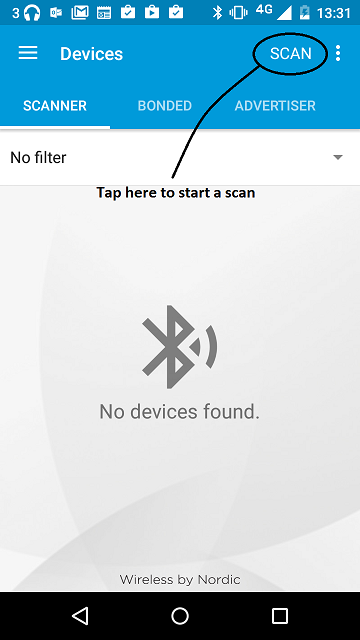
figure 1 How to start scan using nRF Master Control Panel 4.0.5
- Find your device; it should be named `HRM`.
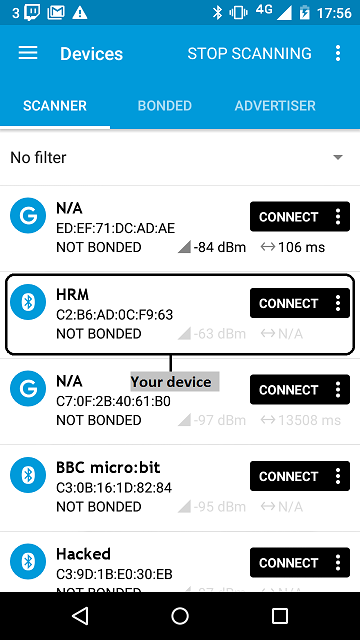
figure 2 Scan results using nRF Master Control Panel 4.0.5
- Establish a connection with your device.
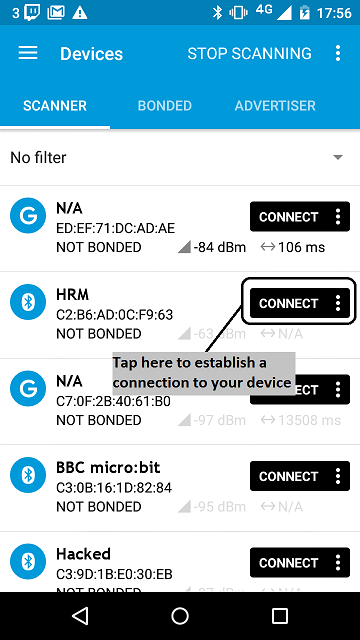
figure 3 How to establish a connection using Master Control Panel 4.0.5
- Discover the services and the characteristics on the device. The *Heart Rate* service has the UUID `0x180D` and includes the *Heart Rate Measurement* characteristic which has the UUID `0x2A37`.
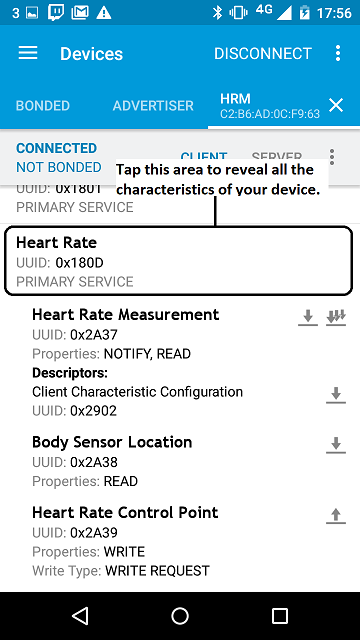
figure 4 Representation of the Heart Rate service using Master Control Panel 4.0.5
- Register for the notifications sent by the Heart Rate Measurement characteristic.
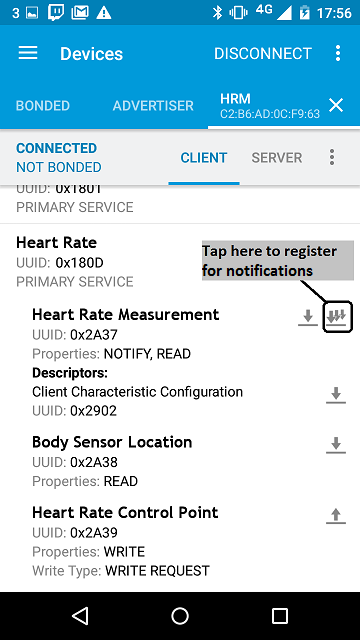
figure 5 How to register to notifications using Master Control Panel 4.0.5
- You should see the heart rate value change every half second. It begins at 100, goes up to 175 (in steps of 1), resets to 100 and so on.
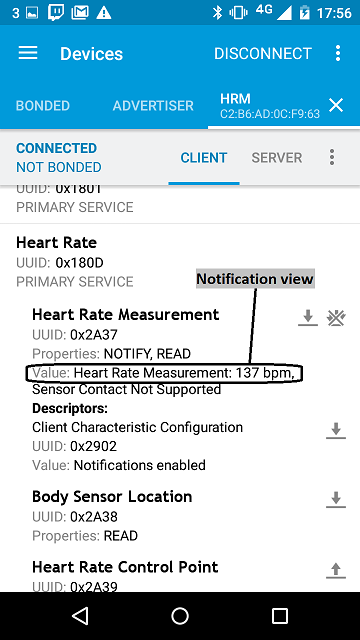
figure 6 Notifications view using Master Control Panel 4.0.5
 mbed-os-examples
mbed-os-examples
 X-NUCLEO-BNRG2A1
X-NUCLEO-BNRG2A1