WIZnet
WIZnet is a fabless semiconductor company specializing in Hardware TCP/IP Ethernet controller and SoC, with high performance and low cost solution.
You are viewing an older revision! See the latest version
How to write the firmware into WIZwiki W
How to write the firmware into WIZwiki-W7500¶
Writing firmware into WIZwiki-W7500 has four ways.
- Using the CMSIS-DAP (Drag and Drop)
- Using the CMSIS-DAP (through keil)
- Using the ISP
- Using the SWD Debugger
Examples Binary¶
- Hardware test & Loop back binary (WIZwiki-W7500 default binary) : Download
- LED Blink binary : Download
- Serial Out binary : Download
Using the CMSIS-DAP (Drag and Drop)¶
1. When you connect the USB cable to the WIZwiki-W7500, PC recognized as a removable disk. Removable disk name is MBED.
2. You "drag and drop" or copy the firmware to the removable disk, the firmware writing progress has completed.
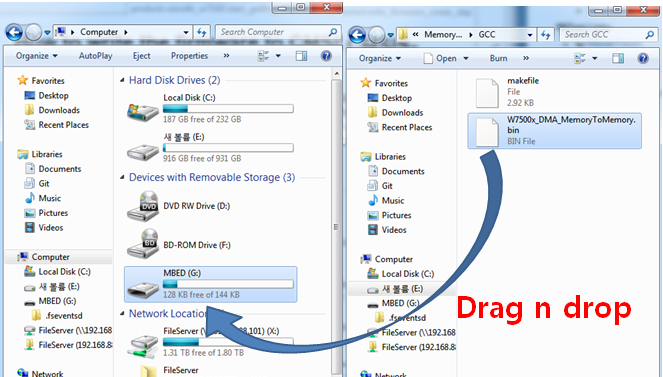
3. After completing the firmware writing, open to check the removable disk.
4. If "fail.txt" file is exists in the removable disk, it means writing the firmware has failed.
5. After pressing the Reset button (SW1) of WIZwiki- W7500, please repeat the steps from step 2.
Using CMSIS-DAP Debugger¶
CMSIS-DAP does support USB cable and Debugger as well. You need to set flash configuration to use CMSIS-DAP Debugger in Keil.
To Follow¶
1. Click 'Flash' in top menu and open 'Configure Flash Tools'. Set 'Debug' on top menu with choosing 'CMSIS-DAP Debugger'. 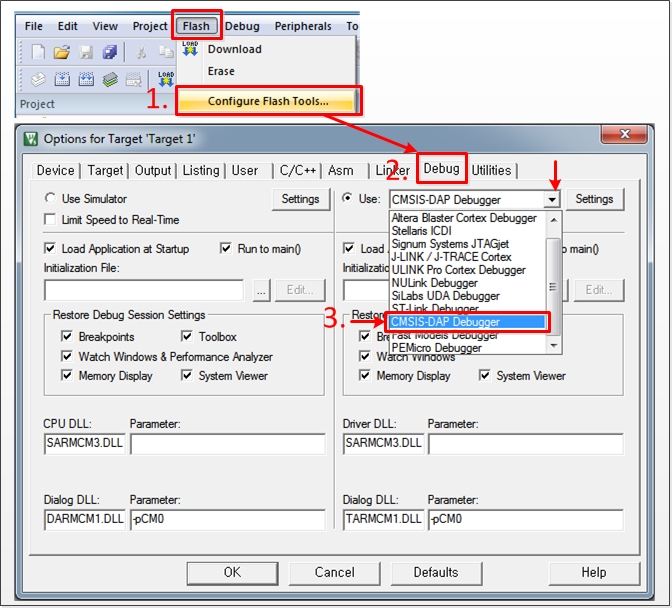
2. Click 'Utilities' and choose 'CMSIS-DAP Debugger'. Open 'Settings' menu and unchecked 'SWJ' in Debug menu. Then confirm 'ARM CoreSight SW-DP' set on SW Device. 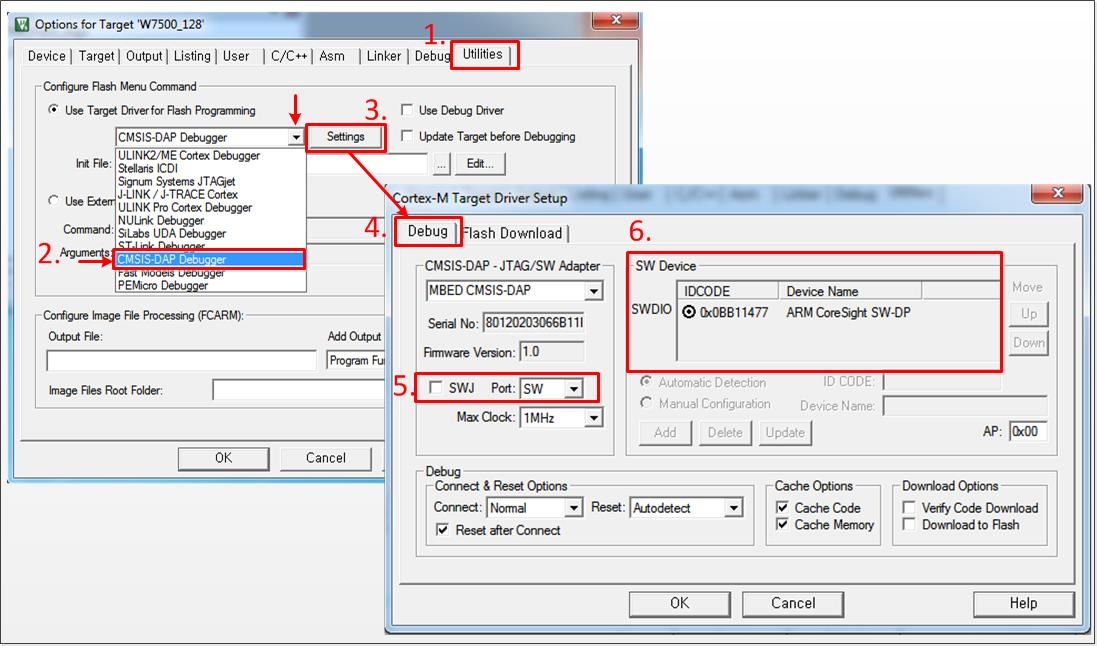
3. Next to the Debug menu bar, Click 'Flash Download' and set 'Erase Full Chip' in Download Function, '0x20000000 to 0x4000' in RAM for Algorithm, Add 'W7500_128KB_FLASH' on Programming Algorithm. After checking it with below figure, click 'OK'. 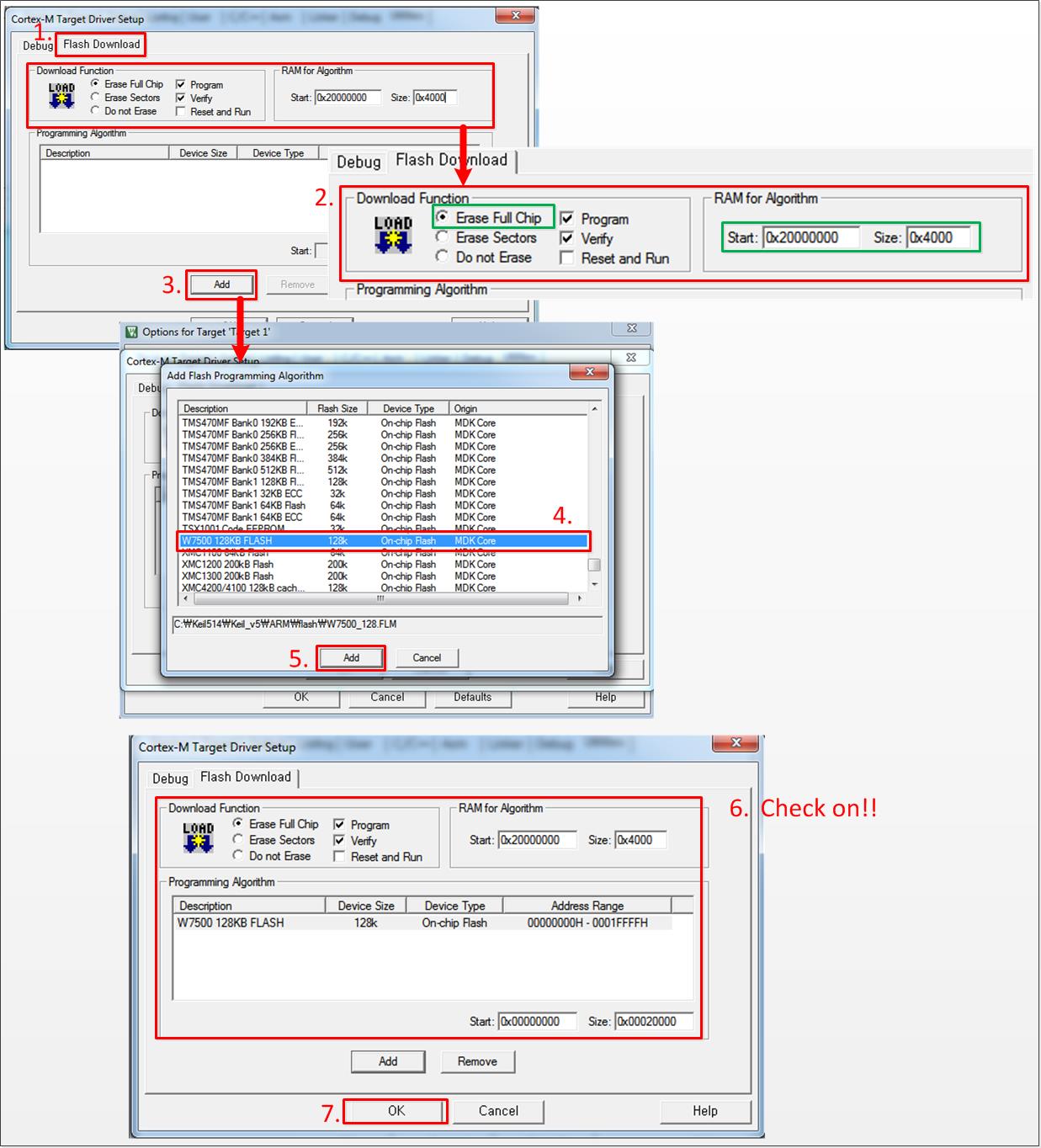
4. Download the firmware into WIZwiki-W7500. You can check complete message and the CMSIS-DAP Debugger at the bottom. Chick the 'Debug icon' or Ctrl+F5 to debug. 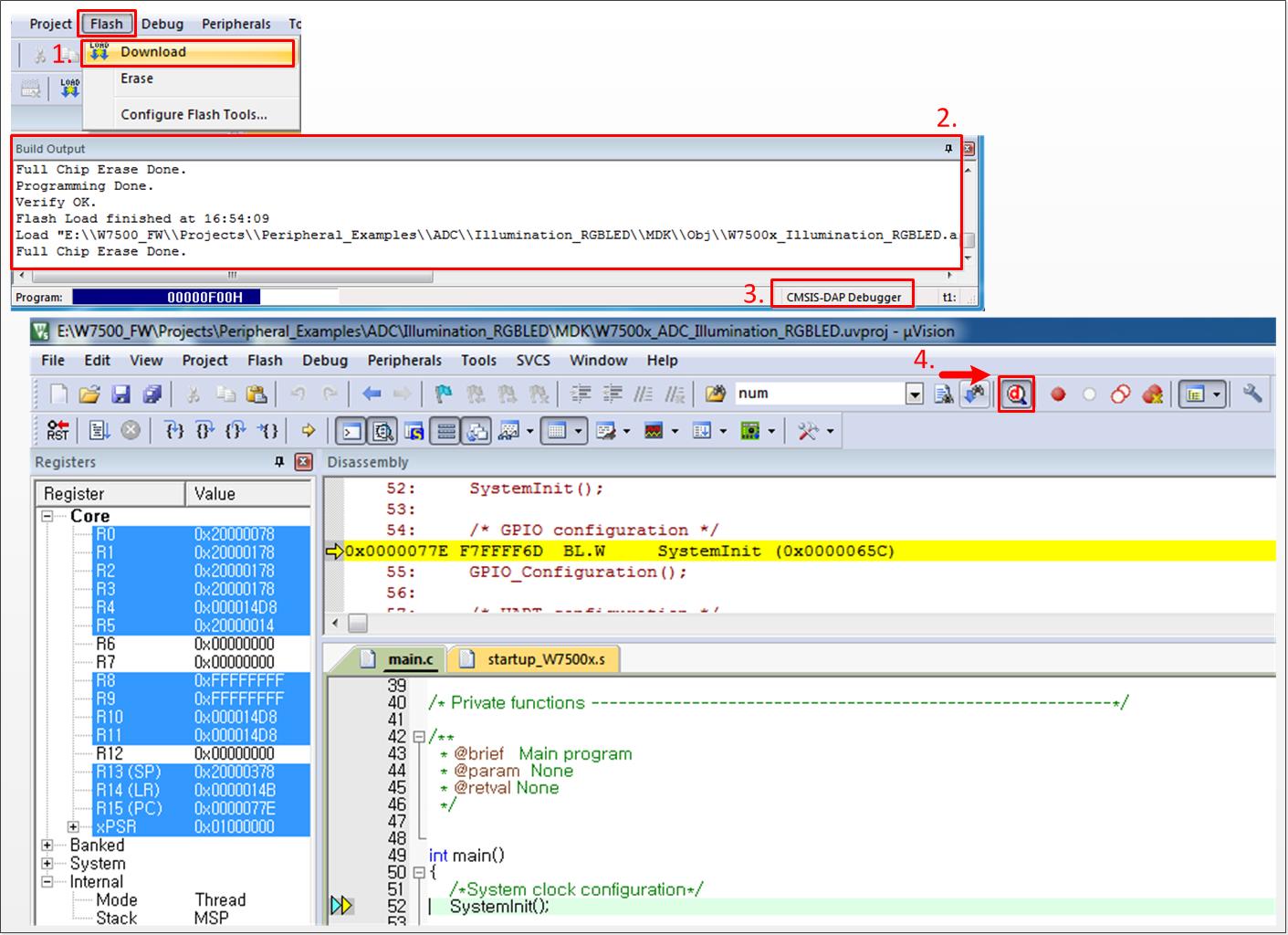
Using the ISP¶
W7500 ISP Program
When W7500 is in the boot mode, firmware writing is possible via the ISP since WIZwiki-W7500 has built-in an ISP header. As ISP header supports the UART signals, you need a converter like TTL to RS232 or TTL to USB in order to connect to your PC.
Please refer the block diagram setting as below.
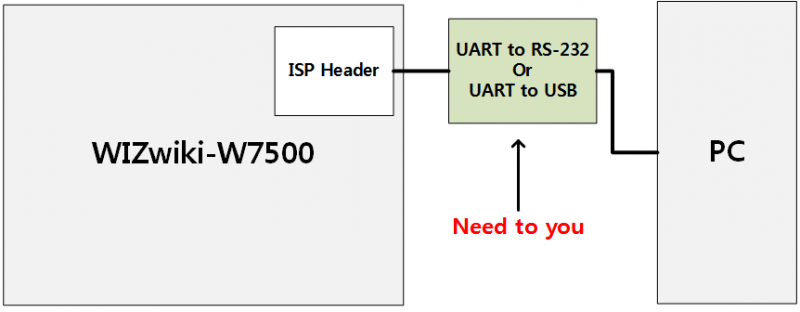
To follow
1. Run "W7500_ISP (20xxxxxx) .exe".
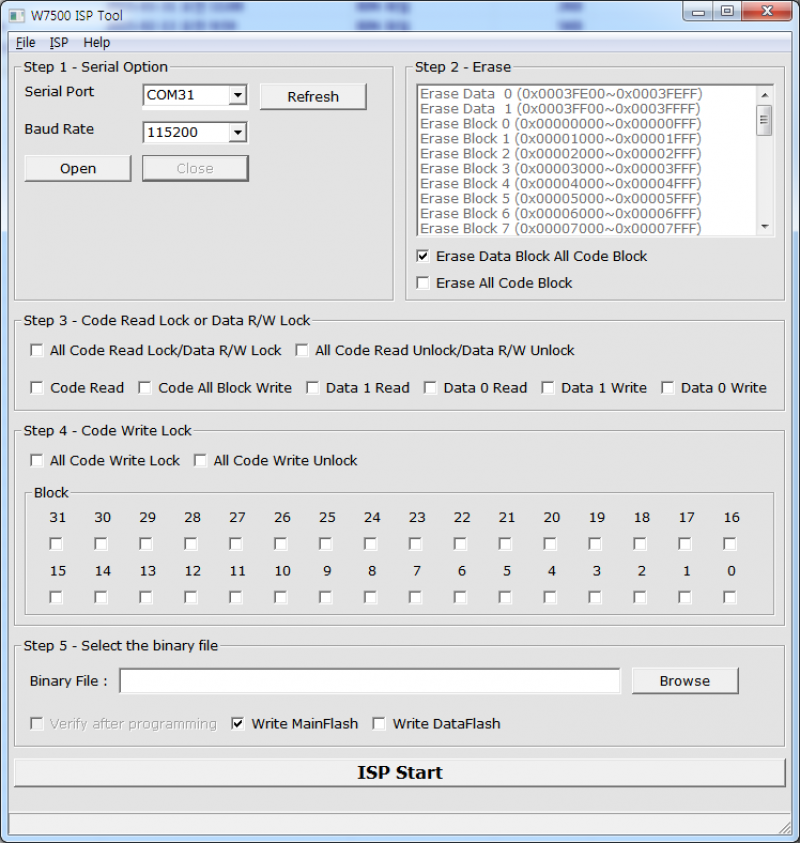
2. To make WIZwiki-W7500 enter the Boot Mode, press the SW1 once while keeping the SW2 pressed.
3. Select the device connected to the ISP header from "Serial Port" and click "Open". If you entered Boot Mode successfully, then "Serial Open Complete" message will be printed on the status bar at the bottom of window.
Before click the open button of ISP tool, we suggest you to test it in other terminal windows.After opening serial port using the terminal windows,enter the capital "U". If it is in the ISP mode, you can see the returned character.
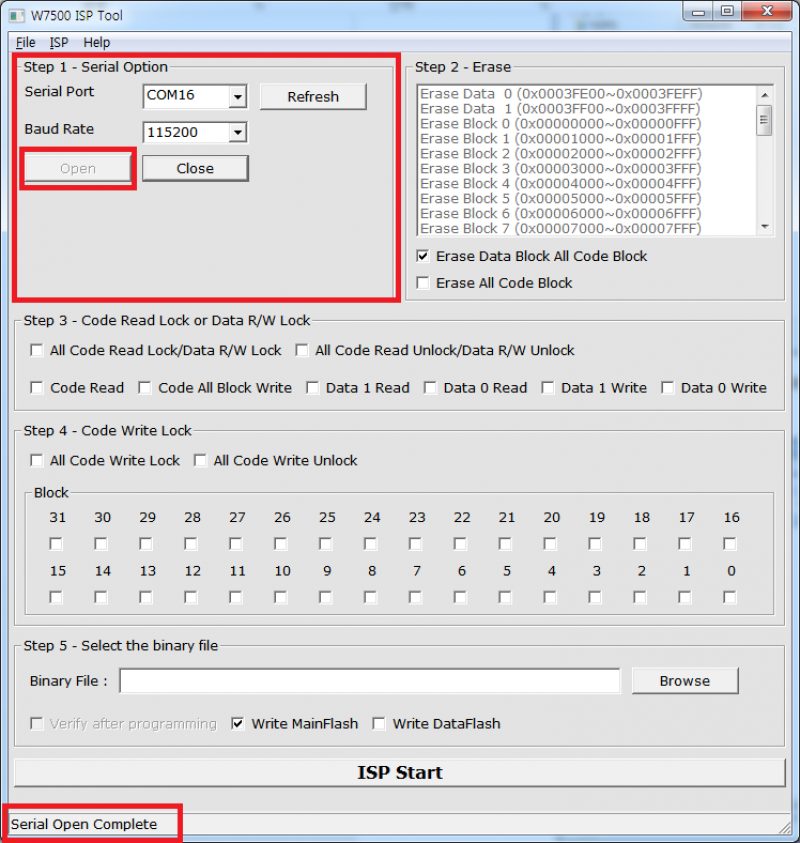
4. Click "Browse" to select the binary file.
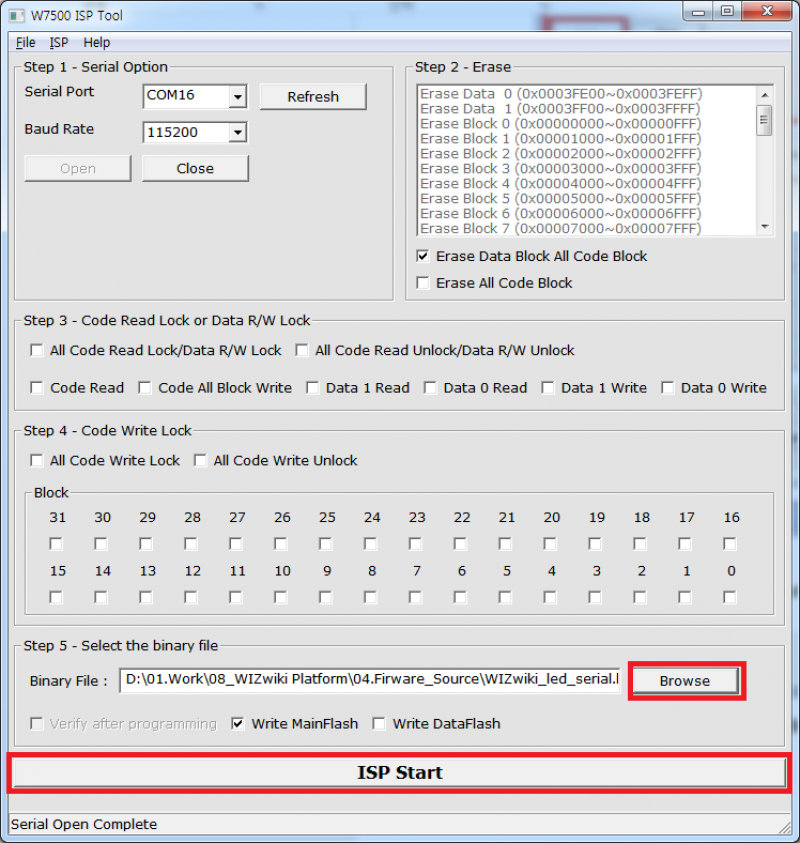
5. Click "ISP Start" button, then the firmware writing will be performed.
6. After the firmware writing completes, the window like below will pop up.
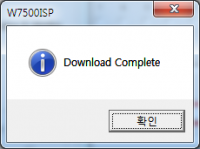
Using the SWD debugger¶
1. You can find SWD Header in the middle of WIZwiki-W7500 and Debugger Sel Jumper with three caps above it.
Then open the J3, J4, J5 jumper cap in Debugger Sel Jumper.
Now, your WIZwiki-W7500 is ready to connect the SWD debugger.
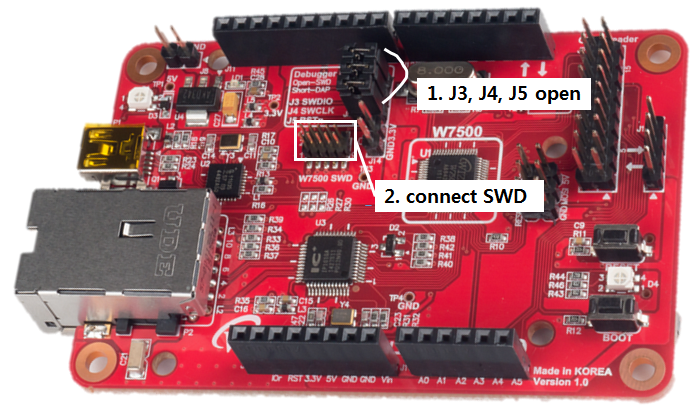
2. Connect ULINK debugger and SWD Header. At this moment, be careful of matching pin number.
3. Setting ULINK debugger and Flash in Keil and Download on WIZwiki-W7500. Then you can check the success message.
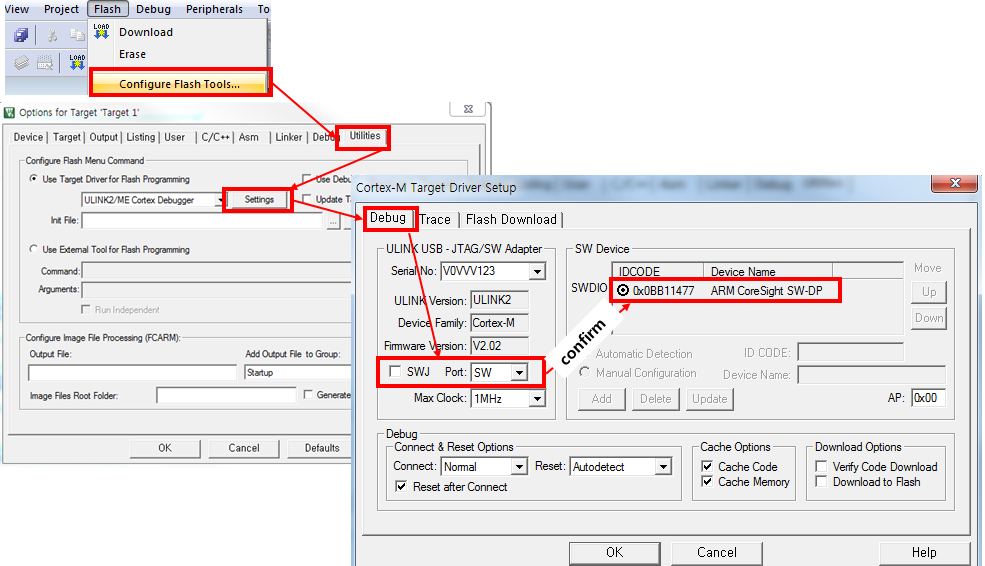
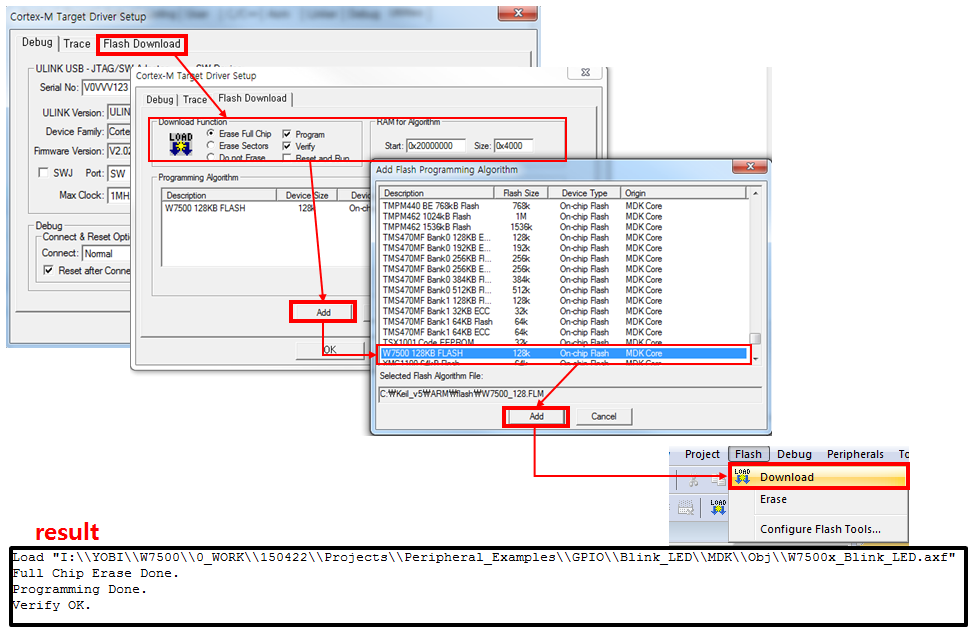
-