You are viewing an older revision! See the latest version
NAMote 72 wiki
Overview¶
This Wiki page describes how to setup a NAMote 72 platform and implementing the available test code. The NAMote 72 Platform module is intended to enable a quick and easy range test of the Semtech SX1272 LoRa device as well as test bench performance and communication tests.
The pinout diagram below shows the commonly used interfaces and their locations.

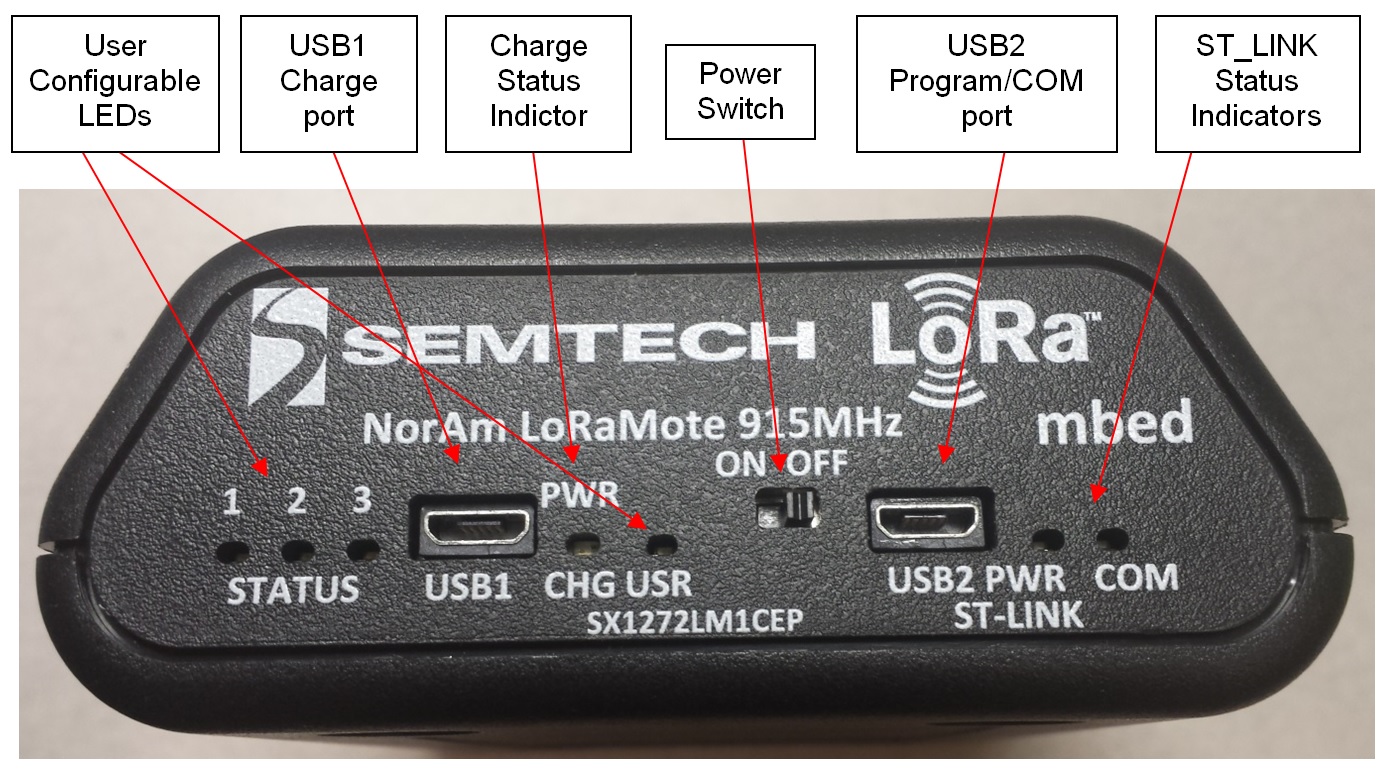
Connecting the Platform¶
1. Connect the micro USB connector to the NAMote72 USB2 Input (Images above) and the other end to a PC¶
2. Ensure Connecton to PC and Virtual Drive Listing¶
Image to be entered
3. The NAMote 72 will start to run the application that is curently programmed¶
Programming the Platfrom¶
1. Import the appropriate Application Example (Test Code) into the mbed Compiler¶
Import programna_mote1
hardware test utility for North American Lora-Mote
2. Select NAMote 72 as the Platform and Compile Application¶
Image to be entered
3. Select where to store the .bin programming file (in My Downloads by Default)¶
4. Programming the Platform¶
Save the program binary file (.bin) to your mbed Virtual Disk Labeled NAMOTE72, just like you would with a normal USB disk. The Status LED will flash as the PC writes the file to the Microcontroller disk. The .bin file is now programmed into the platform.
Image to be entered
5. The microcontroller will reset after programming and the last programmed application will begin to run.¶
Starting Test Code Application¶
1. Setup Serial Terminal Monitor (HyperTerm, Putty, TeraTerm, etc.)¶
2. Determing the Virtual COM port that the NAMote 72 platform is using¶
Images to be entered
3. Setup Serial Terminal Monitor at 57600 baud and start connecton¶
Image to be entered
Working with Test Code Applications¶
1. Command Listing¶
Enter ? after serial terminal monitor is running to see the full menu of NAMote 72 platform commands.
More detail to be completed explaing each command
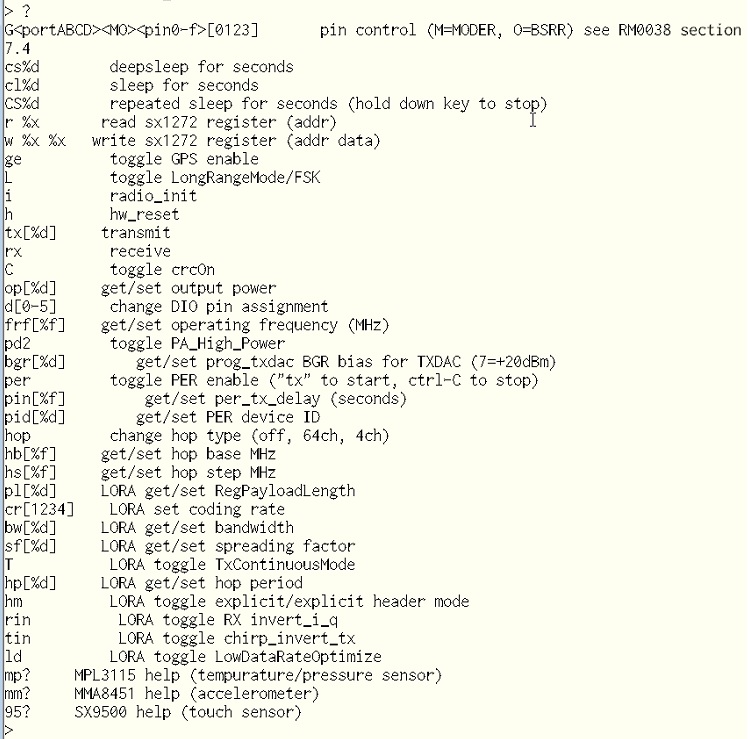
2. Chat Application¶
More details to be entered explaining the chat application
Where to Next¶
Follow the guide to creating your own programs using the online compiler
Schematics¶
Links to be entered
Data Sheets and other relevant NAMote 72 Technical Information¶
SX1276 Datasheet
LoRa Modem Designer's Guide
LoRa Low Energy Design Guide
LoRa Calculator: fast evaluation of link budget, time on air and energy consumption
Interface Firmware¶
Firmware update procedure to be entered
