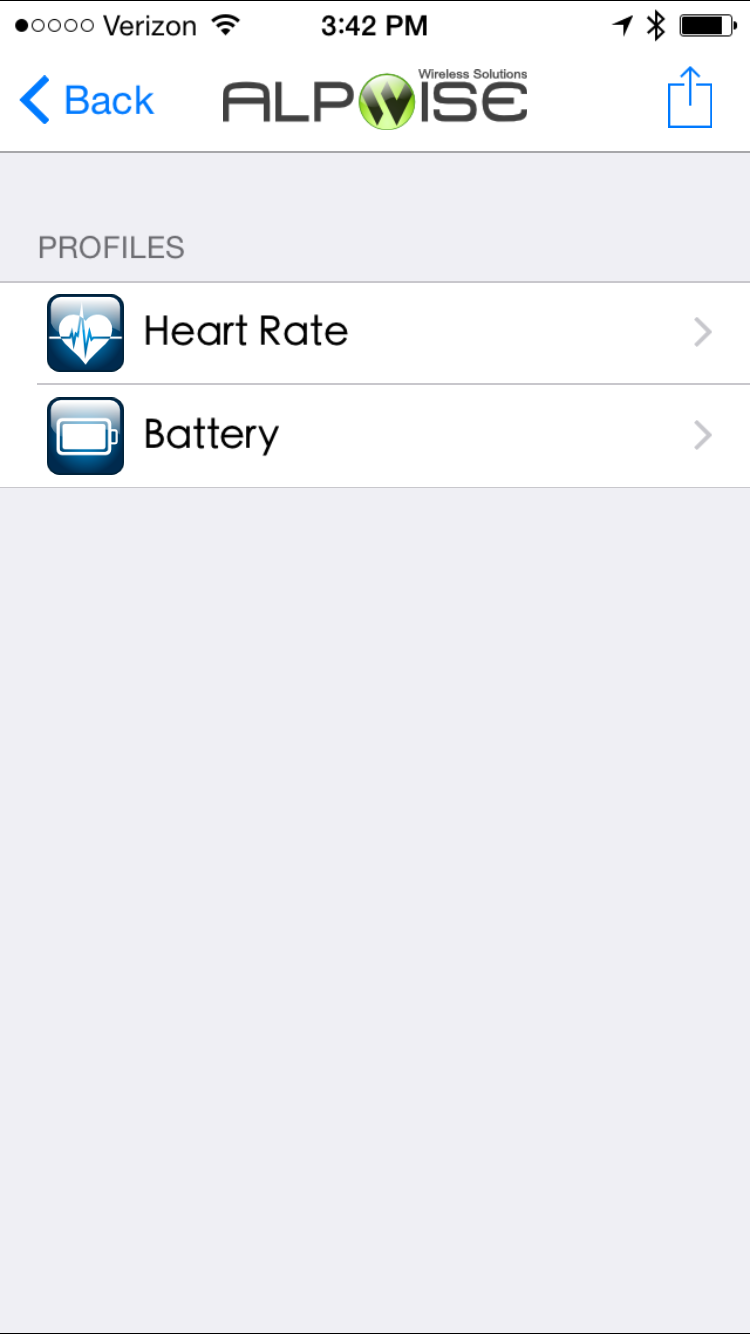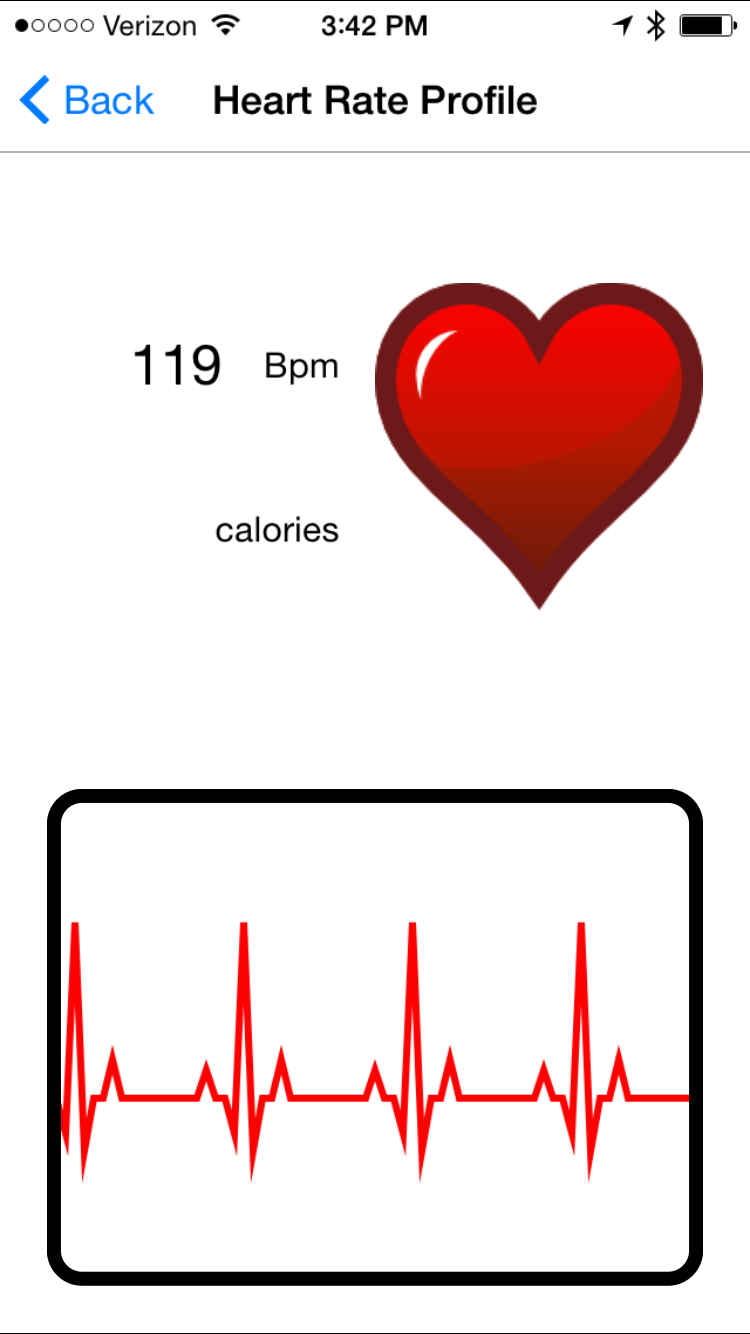Heart Rate Monitor example for the BLE API using ST BlueNRG native drivers
Dependencies: BLE_API X_NUCLEO_IDB0XA1 mbed
You are viewing an older revision! See the latest version
Homepage
Getting started with X-NUCLEO-IDB04A1¶
This example demonstrates how to use the X-NUCLEO-IDB04A1 component with one of the STM32 Nucleo platforms tested with the X-NUCLEO-IDB04A1 component to obtain heart rate information:
First, attach the X-NUCLEO-IDB04A1 to the STM32 Nucleo platform as shown here:

Next, connect the STM32 Nucleo platform to your PC with a USB-mini USB cable.
Now return to the BLE_HeartRate_IDB0XA1 project homepage and import the project into your mbed compiler:

Click “Import” button on the pop up window shown below
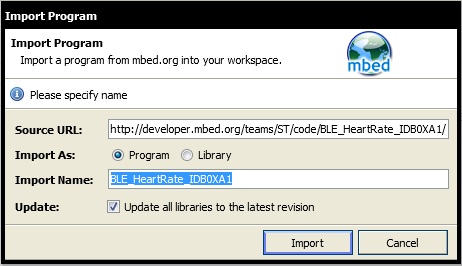
Compile and load the image onto the STM32 Nucleo platform
Upon a successful compilation, a binary image will be created and a dialog box will ask you where to save it.

Now you can load the compiled code onto your Nucleo platform by saving the newly created binary file to your STM32 Nucleo drive.
Open a terminal window to display the status of your Bluetooth stack. For this example, set the terminal BAUD rate to 9600
Note
Included within the USB interface of the STM32 Nucleo platform is a Virtual COM port that can be used to send back messages to your PC within your embedded code.
You need a terminal emulator installed on your PC to perform serial communications with your STM32 Nucleo platform. If you do not have a terminal emulation program on your PC we recommend you download and install one of the following terminal emulation programs:
Upon a successful serial connection, you should now see the various Bluetooth stack status displayed on your console output.
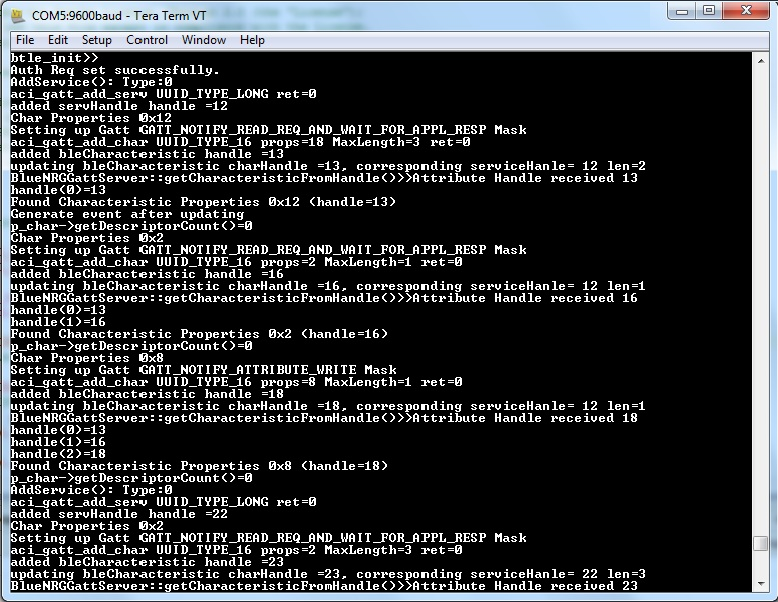
Test your application with iPhone or an Android phone¶
- Use Alpwise i-BLE (for iPhone)
- Use Alpwise BLE (for Android)
- On the Alpwise app select HRM1
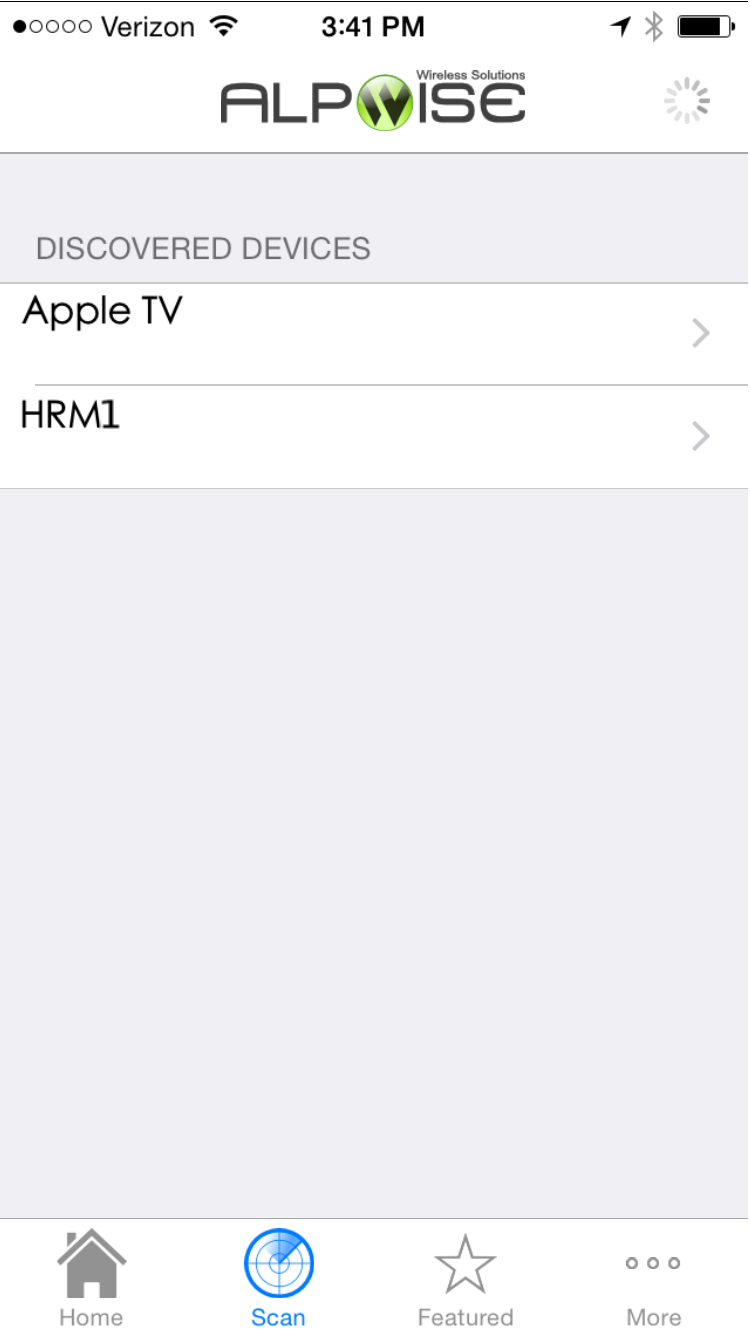
- Select Heart Rate