Heart Rate monitor example for the Nucleo board and the Bluetooth Low Energy Nucleo board.
Dependencies: Nucleo_BLE_API Nucleo_BLE_BlueNRG mbed
Warning: Deprecated!
Supported drivers and applications can be found at this link.
Getting Started with BlueNRG Shield
This example demonstrates how to use the Nucleo BlueNRG shield with the STM32F411 Nucleo board to obtain heart rate information:
First, attach the BlueNRG shield to the Nucleo board as shown here:

Next, connect the STM32F411 Nucleo board to your PC with a USB cable.
Now return to the Nucleo_BLE_HeartRate project homepage and import the project into your mbed compiler:
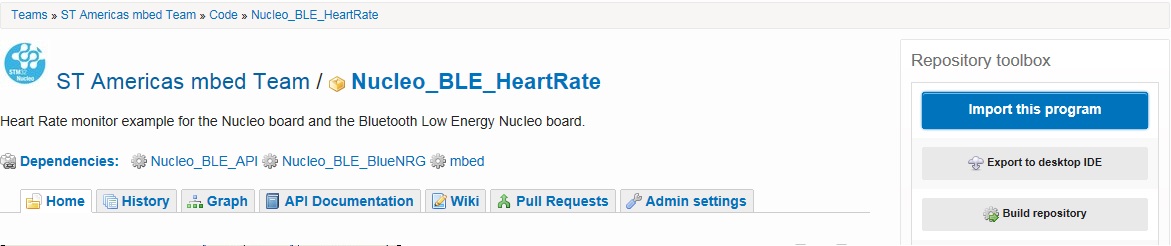
Click “Import” button on the pop up window shown below
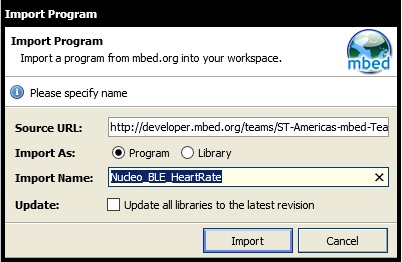
Compile and load the image onto the F411 Nucleo board
Note
Refer to Getting Started with mbed and the STM32F411 Nucleo Board to learn how to compile and load a program onto the Nucleo board
Open a terminal window to display the status of your Bluetooth stack. For this example, set the terminal BAUD rate to 9600
Note
Refer to Creating Console Output for setting a terminal emulator
You should now see the various Bluetooth stack staus displayed on your console output.
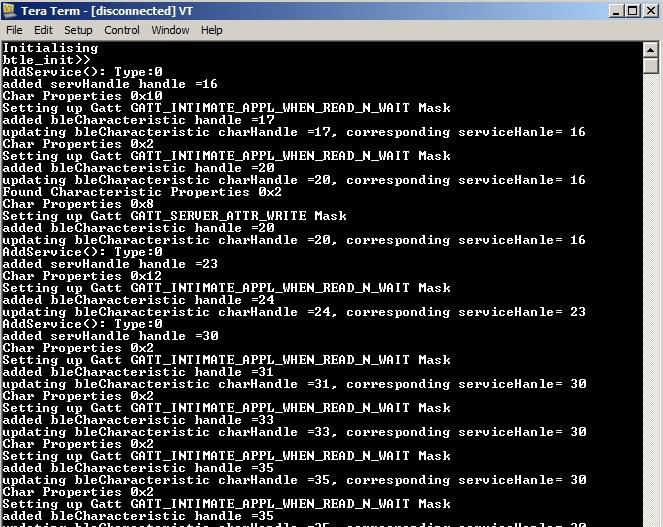
Test your application with iPhone
- Use Alpwise i-BLE
- On the Alpwise app select BlueNRG_HRM
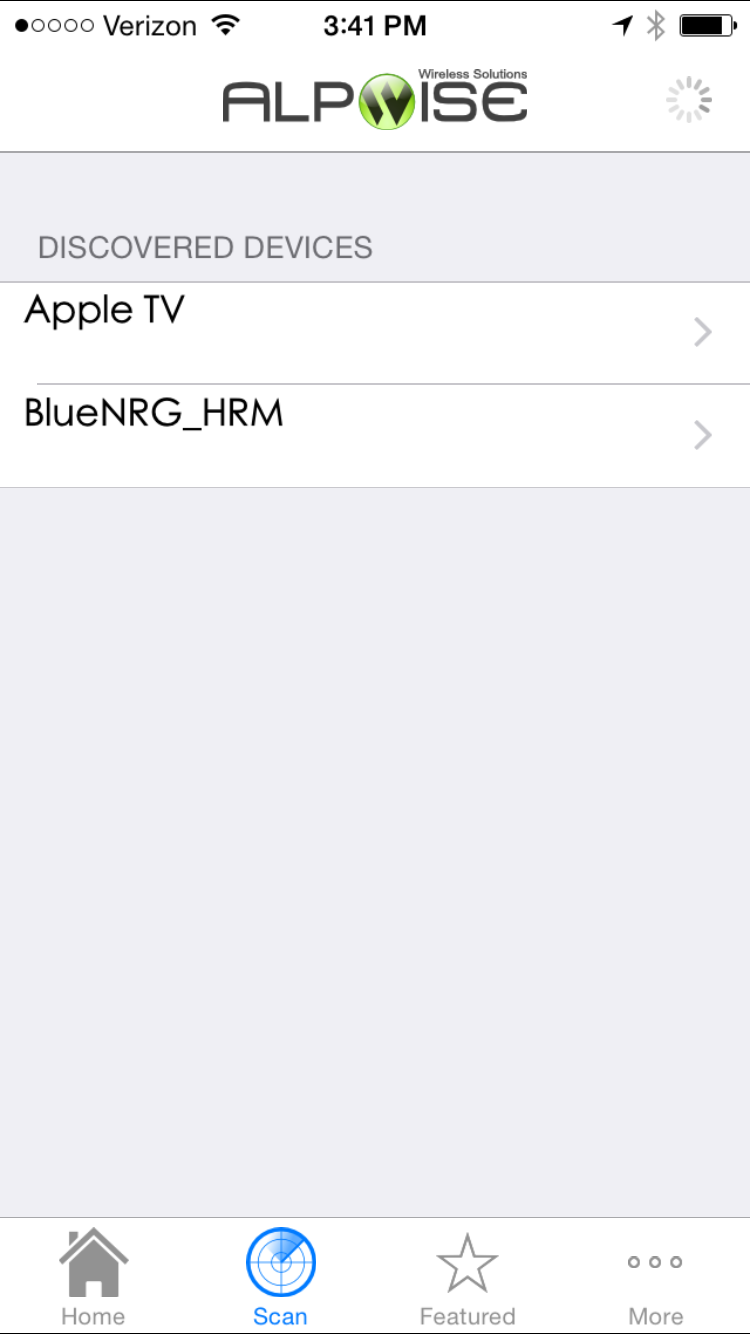
- Select Heart Rate
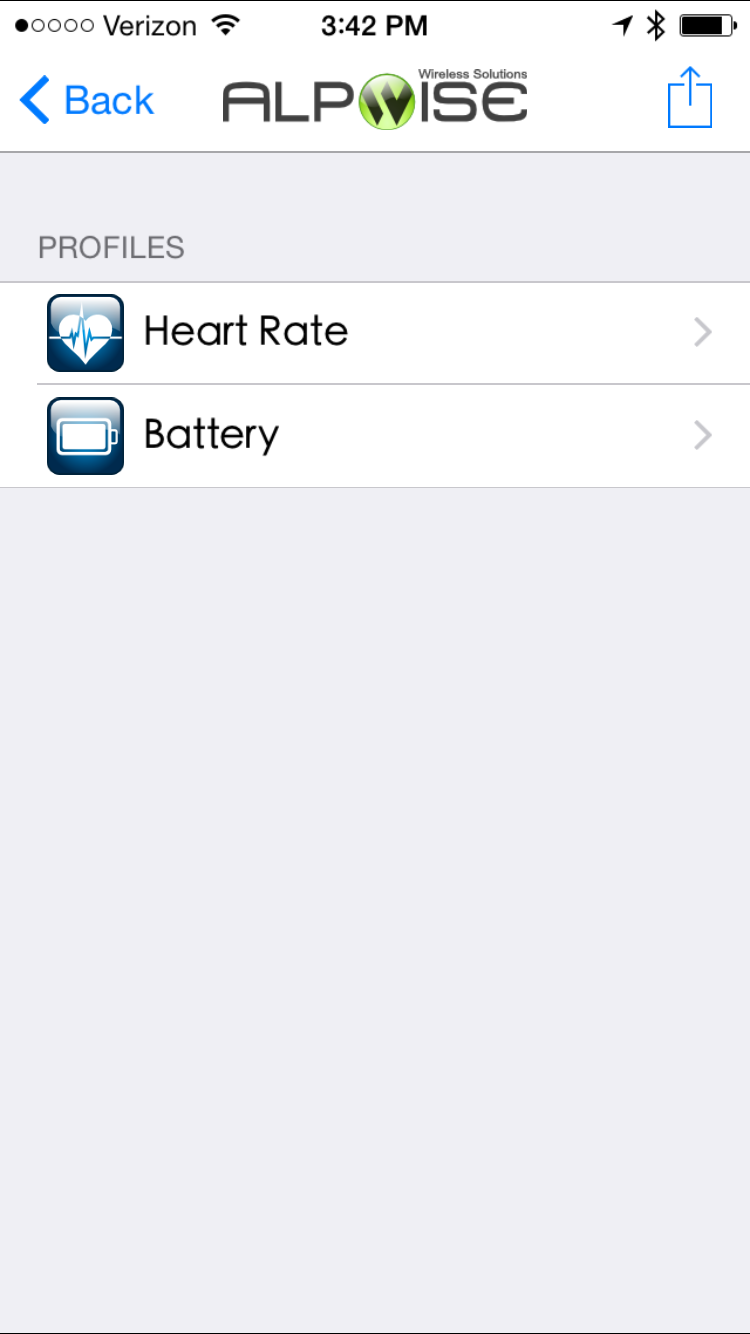
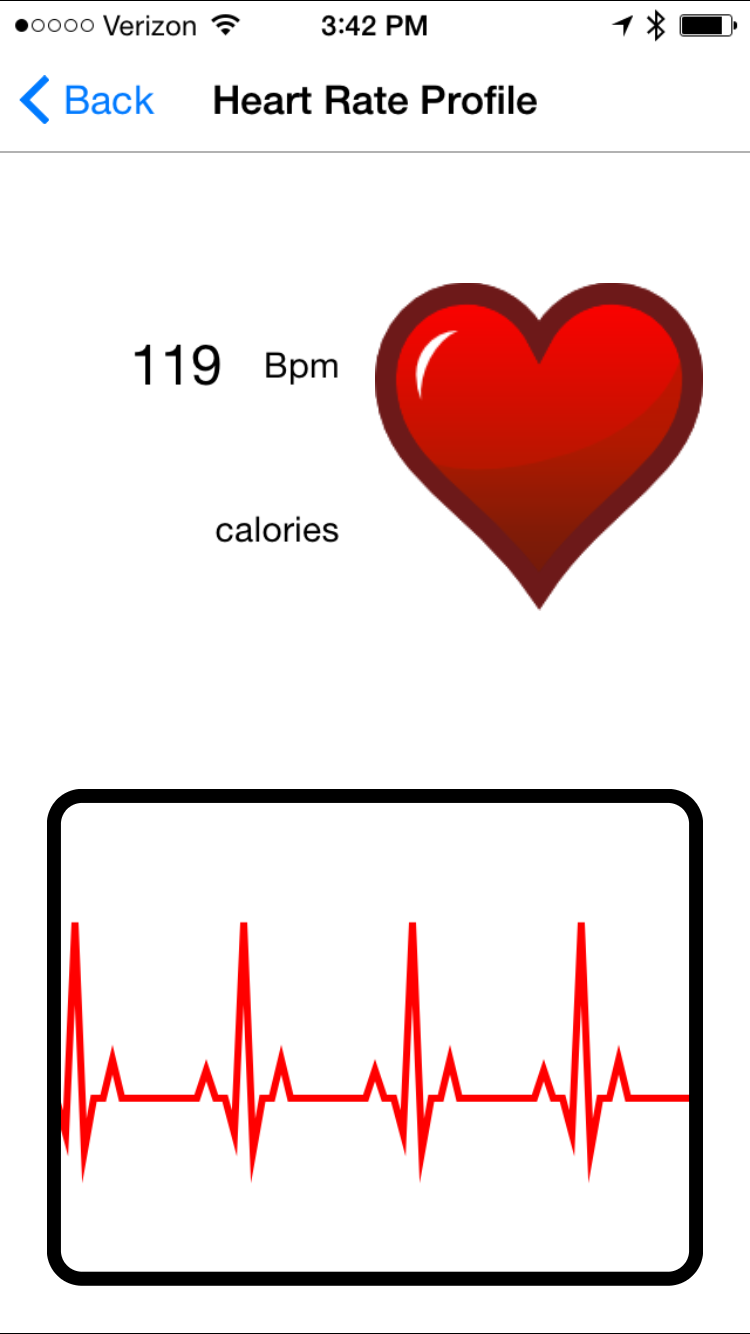
 ST Americas mbed Team
ST Americas mbed Team