You are viewing an older revision! See the latest version
Firmware SCO_EVB_01
How to update¶
This section is instruction of how to update DAPLink interface's firmware.
0. Select power source.
Select "USB" at "VIN Select" jumper.
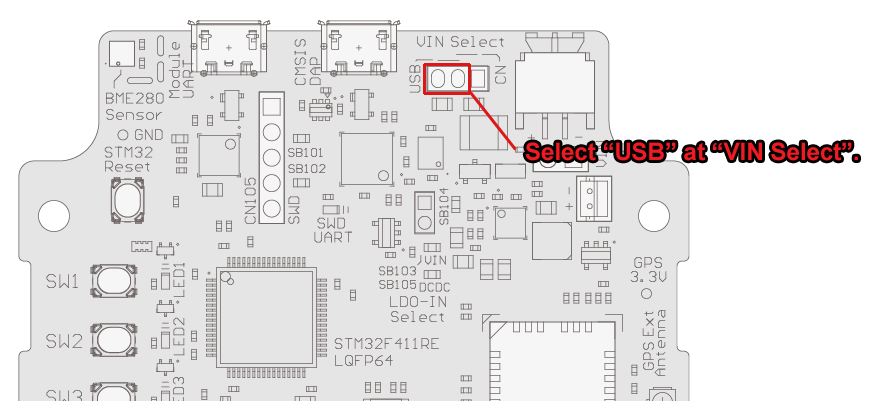
1. Boot the Firmware update mode
Short the "SB104" with tweezers etc and plugging in USB.
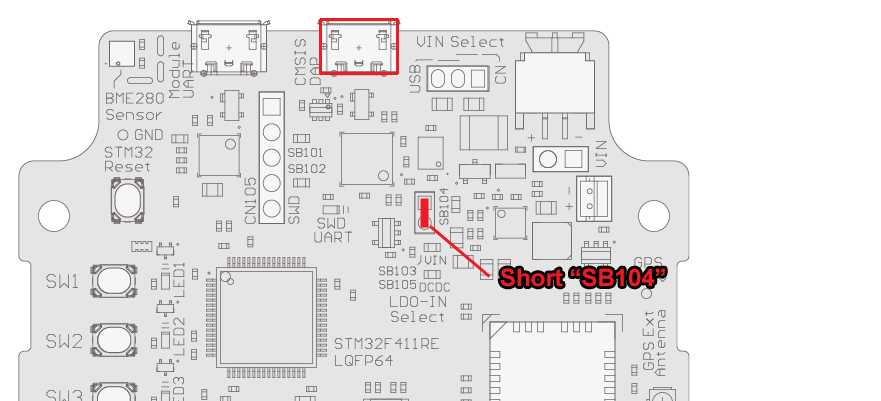
DapLink Interface's MCU is boot the "ISP mode".
2. Update operation
Windows:
Operate with "Explorer".
- Windows will detect a removable disk "CRP DISABLED"
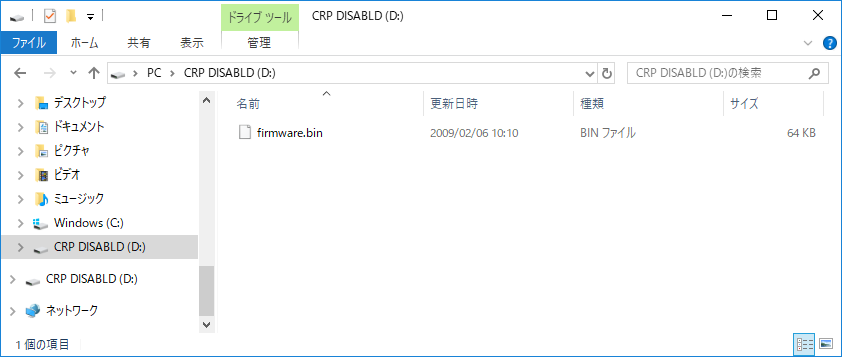
- Remove the "firmware.bin"
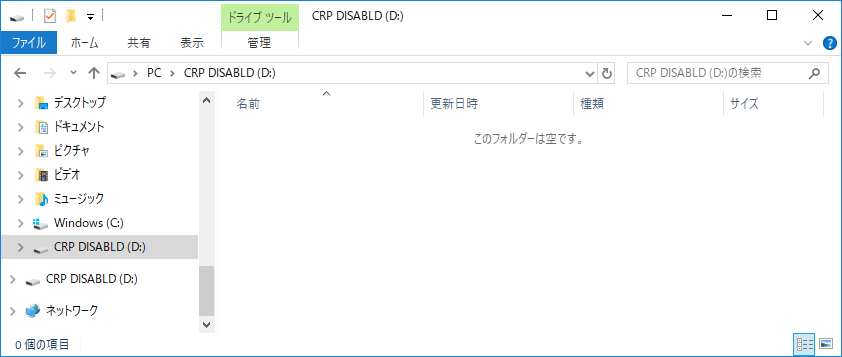
- Copy the new firmware file to the removable disk
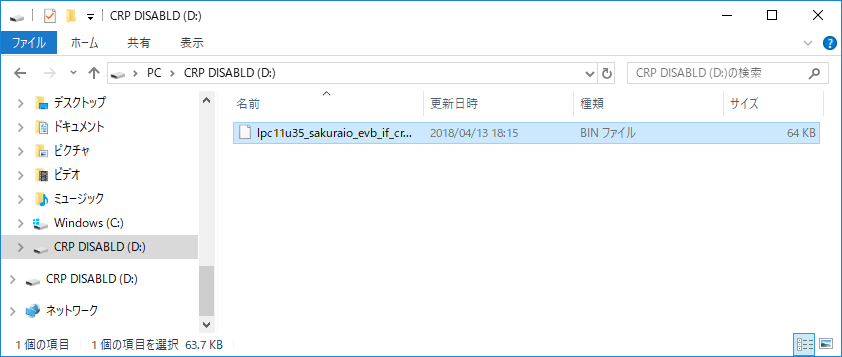
- Eject the removable disk
- Reconnect "CMSIS DAP" USB port
After, the new firmware is boot.
macOS:
Operate with "Terminal".
(Update operation is not possible with "Finder")
rm /volumes/CRP\ DISABLD/firmware.bin cp /path/to/lpc11u35_sakuraio_evb_if_crc_yyyymmdd.bin /volumes/CRP\ DISABLD/ sudo umount /volumes/CRP\ DISABLD/
Linux or Other UNIX:
rm /media/CRP\ DISABLD/firmware.bin dd bs=1024 conv=nocreat,notrunc if=/path/to/lpc11u35_sakuraio_evb_if_crc_yyyymmdd.bin of=/media/CRP\ DISABLD/firmware.bin umount /media/CRP\ DISABLD/firmware.bin