This program simply connects to a HTS221 I2C device to read Temperature & Humidity, and a WNC Cellular Module both of which are on the Avnet WNC Shield.
Dependencies: mbed FXOS8700CQ

AT&T Shape Hackathon QuickStart Instructions
- One area that has been problematic is setting the the MY_SERVER_URL. When you copy the URL from the flow, you must make sure that the MY_SERVER_URL is also set to the appropirate server. It can be either "run-east.att.io" or "run-west.att.io", so be sure to check this.
Useful Links
Adding Additional Sensors
The FLOW_DEVICE_NAME field must contain the name of the instance of the Virtual Starter kit in FLOW that you will be communicating with. Usually this will be "vstarterkit001", but if you have problems communicating you can verify that this is indeed correct. Note that this device will not be created until you click the “Initialize” input on the Virtual Device tab of the Starter Kit project in FLOW. At that point it becomes available in M2X and you can see it there, as the DEVICE SERIAL field under Devices as in the image below.
Sensors: When executing, the FRDM-K64F board will upload sensor measurements to AT&T’s Flow environment every 5 seconds, using the Cellular shield board. You can adjust how often you want to do this by editing the SENSOR_UPDATE_INTERVAL_MS value in the header file. Temperature and humidity: By default the board will report readings from the HTS221 temperature and humidity sensor. These two values are sent to the HTTP IN /climate port in FLOW with field names “temp” and “humidity”. Temperature is in degrees Fahrenheit and humidity is a %. This default assignment is: iSensorsToReport = TEMP_HUMIDITY_ONLY;
Accelerometer: If you want to expand and use the on-board motion sensor, you can also send 3-axis accelerometer information from the board as “accelX”, “accelY” and “accelZ”. This is useful if you want to know the stationary position of the board with regards to gravity, or whether it is in motion. These readings are in g’s. To send these values, change the assignment to: iSensorsToReport = TEMP_HUMIDITY_ACCELEROMETER;
PMOD Sensors: If you have a Silicon Labs sensor module that can plug into the PMOD connector on the Cellular shield, you will also be able to measure proximity, UV light, ambient visible and infrared light from the Si1145 sensor. This PMOD also has a temperature and humidity sensor, but in this case it is redundant. When enabled, the fields “proximity”, “light_uv”, “light_vis” and “light_ir” will also be sent. To enable all these sensors, change the assignment to: iSensorsToReport = TEMP_HUMIDITY_ACCELEROMETER_PMODSENSORS;
Connecting up the PMOD sensors: Because the pinouts do not align, the SiLabs PMOD sensor board cannot be plugged into the J10 PMOD receptacle on the shield directly. The following wiring instructions must be used:
| Signal | =J10 | =(Shield) PMOD | =Color in the image below |
|---|---|---|---|
| VCC | Pin 6 | Pin 6 | Red |
| GND | Pin 5 | Pin 5 | Black |
| SDA | Pin4 | Pin 3 | Green |
| SCL | Pin3 | Pin 2 | Yellow |
Link to AT&T M2X
Link to AT&T Flow
Avnet WNC-Shield Information
Getting Started with the Avnet WNC-Shield & Hackathon software
- This project uses Revision 119 of the MBED library because of I2C implementation differences with the tip (Revision 121)
- This project uses Revision 4 of the FXOS8700CQ library for sensors
Easily modifiable parameters in source code
Inside the mbed “AvnetATT_shape_hackathon” project, the parameters that are needed to customize your board are in the config_me.h file.
- FLOW parameters: This project assumes that you are using a fork of the “Starter Kit Base” project, which is a reference design that was created using AT&T’s FLOW (https://flow.att.com) that allows the creation of on-line virtualization and other IoT functionality. The default parameters in the config_me.h file are done for a specific instance of this project. When you fork the original project, you get your own instance and it will have its own base address. At the bottom of the FLOW environment, when you click on the “Endpoints” tab, you will see the URL information that is specific to your instance. Of note is the Base URL. In the example below (as in the default mbed project), the Base URL is: https://run-west.att.io/1e464b19cdcde/774c88d68202/86694923d5bf28a/in/flow You have to take note of two parts of this address. The run-west.att.io part is the server URL, and you have to make sure the
- MY_SERVER_URL field in config_me.h matches this. Then there is the rest of the base URL, in green above, that needs to be pasted into the FLOW_BASE_URL field.
There is also a FLOW_INPUT_NAME field. This should match the name of the HTTP IN port in the FLOW project that you want to send sensor data to. The default is "/climate", as in the FLOW image below.
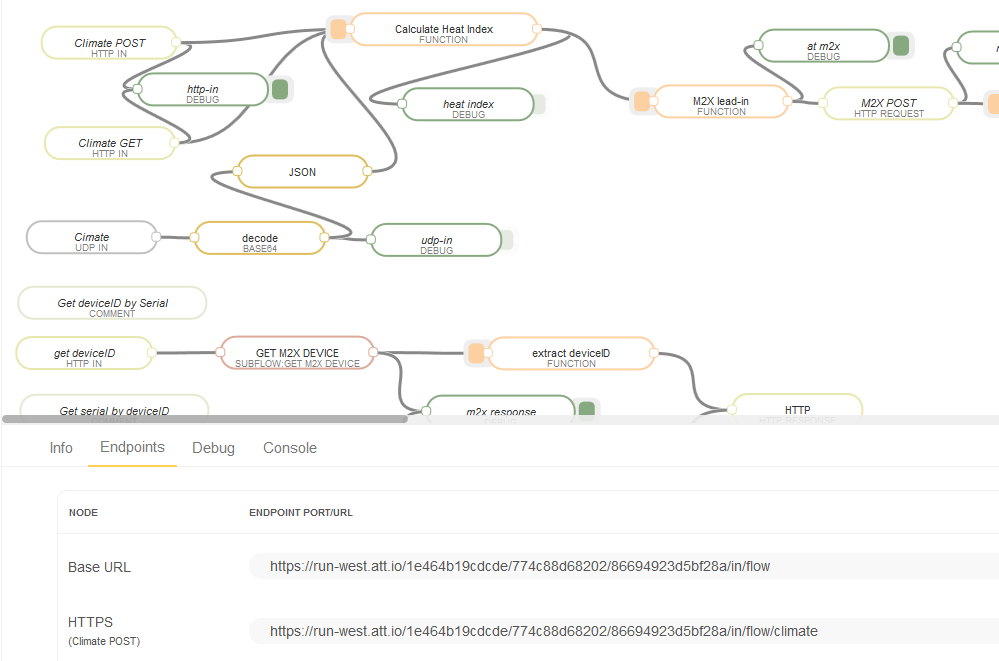
Where is the binary I compiled
When the COMPILE button is pressed, it will compile your project and link it. The result is placed in the DOWNLOAD folder you use when downloading files from the internet. It will be called AvnetATT_shape_hackathon_K64F.bin.
Additional information on compiling/configuring
Comprehensive instructions can be found at: Quick Start Instructions
Diff: main.cpp
- Revision:
- 17:38a8cc0c6ba5
- Parent:
- 16:17c5916f2d12
- Child:
- 18:b08471eb1d1c
diff -r 17c5916f2d12 -r 38a8cc0c6ba5 main.cpp
--- a/main.cpp Wed Jul 13 06:10:58 2016 +0000
+++ b/main.cpp Wed Jul 13 15:48:37 2016 +0000
@@ -135,51 +135,39 @@
}
int mdm_init(void) {
- // disable signal level translator (necessary
- // for the modem to boot properly)
- shield_3v3_1v8_sig_trans_ena = 0;
-
// Hard reset the modem (doesn't go through
// the signal level translator)
- mdm_reset = 1;
-
- // wait a moment for the modem to react
- wait_ms(10);
-
- // Let modem boot
mdm_reset = 0;
-
- // wait a moment for the modem to react
+
+ // disable signal level translator (necessary
+ // for the modem to boot properly). All signals
+ // except mdm_reset go through the level translator
+ // and have internal pull-up/down in the module. While
+ // the level translator is disabled, these pins will
+ // be in the correct state.
+ shield_3v3_1v8_sig_trans_ena = 0;
+
+ // While the level translator is disabled and ouptut pins
+ // are tristated, make sure the inputs are in the same state
+ // as the WNC Module pins so that when the level translator is
+ // enabled, there are no differences.
+ mdm_uart2_rx_boot_mode_sel = 1; // UART2_RX should be high
+ mdm_power_on = 0; // powr_on should be low
+ mdm_wakeup_in = 1; // wake-up should be high
+ mdm_uart1_cts = 0; // indicate that it is ok to send
+
+ // Now, wait for the WNC Module to perform its initial boot correctly
wait(1.0);
-
- // power modem on //off
- mdm_power_on = 0; //1;
-
- // insure modem boots into normal operating mode
- // and does not go to sleep when powered on
- mdm_uart2_rx_boot_mode_sel = 1;
- mdm_wakeup_in = 1;
+
+ // The WNC module initializes comms at 115200 8N1 so set it up
+ mdm.baud(115200);
- // initialze comm with the modem
- mdm.baud(115200);
- // clear out potential garbage
- while (mdm.readable())
- mdm.getc();
+ //Now, enable the level translator, the input pins should now be the
+ //same as how the M14A module is driving them with internal pull ups/downs.
+ //When enabled, there will be no changes in these 4 pins...
+ shield_3v3_1v8_sig_trans_ena = 1;
- mdm_uart1_cts = 0;
-
- // wait a moment for the modem to react to signal
- // conditions while the level translator is disabled
- // (sorry, don't have enough information to know
- // what exactly the modem is doing with the current
- // pin settings)
- wait(1.0);
-
- // enable the signal level translator to start
- // modem reset process (modem will be powered down)
- shield_3v3_1v8_sig_trans_ena = 1;
-
- // Give the modem 60 secons to start responding by
+ // Now, give the modem 60 secons to start responding by
// sending simple 'AT' commands to modem once per second.
Timer timer;
timer.start();

