SDT32625B
Ultra-low power, high-performance, low-cost board for wearable devices

Overview¶
SDT32625B has been designed by Sigma Delta Technologies for easy prototyping of IoT devices. The coin-sized board is equipped with high-performance MCU and ultra low power PMIC, making it suitable for development of small wearable smart devices. The MAX32625ITK+ MCU features an ARM® Cortex® -M4F core with 96MHz clock, embedding 160KB SRAM and 512KB flash memory. You can connect power through a cable, or attach a battery through the pads on the board. It provides abundant peripherals of three UART interfaces, two SPI interfaces, two I²C interfaces, six GPIO pins and four 10-Bit ADCs.
Board Features¶
- MCU
- Maxim Integrated MAX32625ITK+ in 68 TQFN-EP
- Arm® Cortex®-M4F, 96MHz
- PMIC
- Maxim Integrated MAX77650BEWV+T in 30 WLP
- 3-Output SIMO and charger optimized for small Li+
- Power
- 1.2V Core supply voltage, 1.8V and 3.3V I/O
- 3.7V Li+ Battery or 5V(VBUS) for power supply
- Memories
- 512KB Flash memory
- 160KB SRAM
- Security
- Supporting AES-128, AES-192, AES-256
- Serial Peripherals
- USB 2.0 (12Mbps)
- 3 x UART interface
- 3 x SPI interface
- 2 x I²C interface
- 1-Wire® master
- 6 x GPIO
- 4 x 10-Bit ADC
- JTAG
- Serial Wire Debug (SWD)
#Sigma Delta Technologies¶
DAP Station & Interface¶
At Sigma Delta Technologies Inc., the SDT Board is a board with a target MCU which can be connected with the DAP Station through micro-connectors. SDT Boards are used with the DAP Station and Interface for easy programming and debugging.

SDT Boards can not be programmed independently, so please refer to the below links for DAP Station and Interface.
- DAP Station : https://www.sigma-delta.tech/dap-stations
- Interface : https://www.sigma-delta.tech/in25
Board Pinout¶
1. JB Pinout¶
The JB1 and JB2 of SDT Board should be connected to JT1 and JT2 of DAP Station
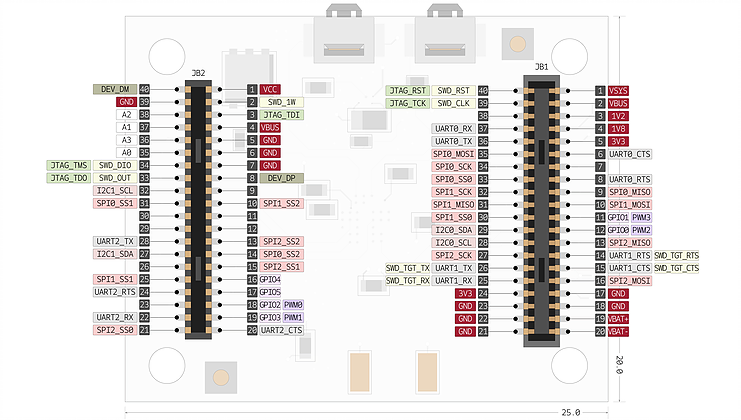
The following pins are connected to the DAP Station:
- 7 types of power connector: VBUS, VSYS, VBAT, VCC, 3.3V, 1.8V, 1.2V
- I/O Pin
- 4 x 10-Bit ADC
- 6 x GPIO
- Communication Pin
- 3 x UART Interface
- 3 x SPI Interface
- 2 x I²C Interface
- JTAG
- SWD
- USB DEV_DP, DEV_DM
- GND
JT Pinout¶
This connector enables peripherals to be attached on top of the SDT Board. There are comparably fewer number of pins than JB1 and JB2 of the SDT Board.
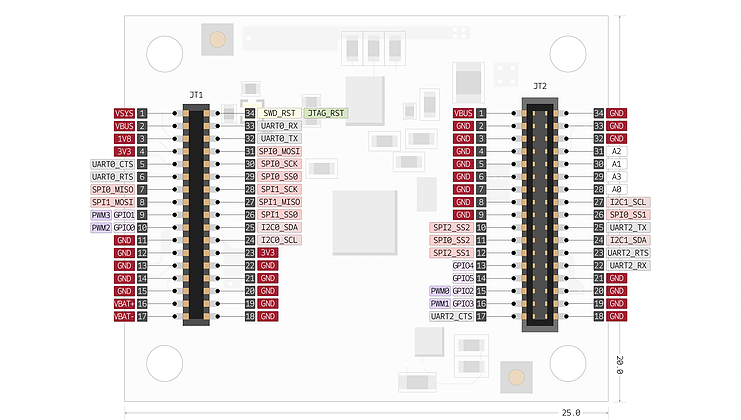
The following pins are connected to the above JT1 and JT2:
- 5 types of power connector: VBUS, VSYS, VBAT, 3.3V, 1.8V
- I/O Pin
- 4 x 10-Bit ADC
- 6 x GPIO
- Communication Pin
- 2 x UART Interface
- 2 x SPI Interface
- 2 x I²C Interface
- GND
Pin names¶
Getting Started with mbed¶
1. Connect your microcontroller to a PC¶
Use the USB lead to connect your mbed to a PC. The status light will come on, indicating it has power. After a few seconds of activity, the PC will recognise the mbed Microcontroller as a standard USB drive.
 |  |
| Windows XP example | Mac OS X example |
2. Click the MBED.HTM link to get logged in¶
Go to the new USB Drive, and click MBED.HTM to open it in a web browser.
If you do not have an mbed account, choose "Signup", and create your mbed Account. Otherwise, log in with your normal username and password.
This will give you access to the website, tools, libraries and documentation.
PC Configuration¶
Your mbed Microcontroller can appear on your computer as a serial port. On Mac and Linux, this will happen by default. For Windows, you need to install a driver:
Windows
See Windows-serial-configuration for full details about setting up Windows for serial communication with your mbed Microcontroller
From a host PC to communicate with mbed you will need a terminal application. This allows the mbed Microcontroller to print to your PC screen, and for you to send characters back to your mbed.
- Terminals - Using Terminal applications to communicate between the Host PC and the mbed Micrcontroller
Some terminal programs (e.g. TeraTerm) list the available serial ports by name. However, if you do need to know the identity of the serial port so that you can attach a terminal or an application to it:
Example Code¶
Import programSDT-example-blinky
Example for Serial communication and LED Blinky
https://os.mbed.com/teams/Sigma-Delta-Technologies/code/SDT-example-vddioh/
https://os.mbed.com/teams/Sigma-Delta-Technologies/code/SDT-example-pmic/
https://os.mbed.com/teams/Sigma-Delta-Technologies/code/SDT-example-pmic-led/
https://os.mbed.com/teams/Sigma-Delta-Technologies/code/SDT-example-powerHold/
- Library of MAX77650B(PMIC) : https://github.com/SigmaDeltaTechnologiesInc/SDT-lib-max77650.git
https://os.mbed.com/teams/Sigma-Delta-Technologies/code/SDT-example-wifi/
- SDT3976C(wifi component) is needed to use [SDT-example-wifi] example code.
SDT-example-cloud¶
- SDT-example-cloud is only available through the CLI(Comand Line Interface)
- To use cloud service, SDT3976C(wifi component) is needed for wireless communication.
- Reference:
https://github.com/SigmaDeltaTechnologiesInc/SDT-example-cloud/wiki#configure-network-interface
Data Sheets¶
See also¶
You need to log in to post a discussion





