MAX32660EVSYS

Overview¶
The MAX32660EVSYS board is the simplest way to develop with the MAX32660 ARM Cortex-M4F microcontroller. It is a convenient size that provides easy access to all the I/O.
Features¶
- MAX32660 Ultra-Low Power Microcontroller
- High performance ARM® Cortex™-M4F Core
- Internal Oscillator Operates Up to 96MHz
- 256KB Flash Memory
- 96KB SRAM, Optionally Preserved in Lowest Power Backup Mode
- 16KB Instruction Cache
- Ultra-Low Power for Battery Applications
- 85μA/MHz Active Executing from Flash
- 450nA Low Power Mode with RTC Enabled
- 2μA Full Memory Retention Power in Backup Mode at VDD = 1.8V
- Internal 80kHz Ring Oscillator
- Peripherals
- 14 GPIOs
- Two SPIs
- Two I2Cs
- Two UARTs
- I2S
- Four-Channel Standard DMA Controller
- RTC
- Expansion Connections
- Micro USB Connector
- 100mil Pitch Dual Inline Pin Headers
- Breadboard Compatible
- Integrated Peripherals
- Red Indicator LED
- User Pushbutton
- Mbed DAPLink Debug Interface
- [USB MSC] Drag-and-drop programming
- [USB HID] SWD Debugger
- [USB CDC] Virtual UART Console

Pinout¶
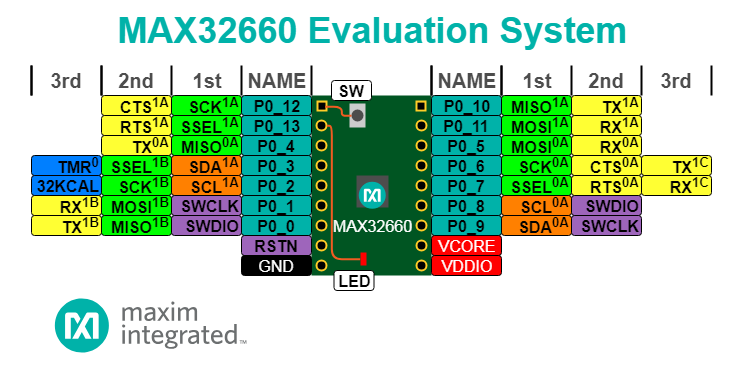
The pinout diagram above shows the commonly used interfaces and their locations. Note that all the numbered pins (Pn_n) can also be used as DigitalIn, DigitalOut, DigitalInOut and PwmOut interfaces.
Getting Started with Mbed¶
1. Connect your microcontroller to a PC¶
Use the USB lead to connect your Mbed to a PC. The status light will come on, indicating it has power. After a few seconds of activity, the PC will recognise the Mbed Microcontroller as a standard USB drive.
 |  |
| Windows XP example | Mac OS X example |
2. Click the MBED.HTM link to get logged in¶
Go to the new USB Drive, and click MBED.HTM to open it in a web browser.
If you do not have an Mbed account, choose "Signup", and create your Mbed Account. Otherwise, log in with your normal username and password.
This will give you access to the website, tools, libraries and documentation.
PC Configuration¶
Your Mbed Microcontroller can appear on your computer as a serial port. On Windows, Mac and Linux, this will happen by default.
From a host PC to communicate with Mbed you will need a terminal application. This allows the Mbed Microcontroller to print to your PC screen, and for you to send characters back to your Mbed.
Some terminal programs (e.g. TeraTerm) list the available serial ports by name. However, if you do need to know the identity of the serial port so that you can attach a terminal or an application to it:
Downloading a program¶
1. Save a program binary (.bin) to the Platform¶
Download the appropriate "Blinky!" binary:
- MAX32660EVSYS: blinky_max32660evsys.bin
Note: the source code for this program will be seen in the next section.
Save the program binary file to your Mbed Microcontroller Disk, just like you would with a normal USB disk. The Status LED will flash as the PC writes the file to the Microcontroller disk. The file is now consumed.
2. Disconnect and reconnect the board¶
After the board has been disconnected and reconnected, the board will appear as a drive named "DAPLINK", and is now ready to use for programming or debugging another board.
3. Blinky!¶
The Microcontroller is now running the program; flashing LED1 forever! If you reset the Microcontroller, or disconnect and reconnect the power, the program will simply restart.
Interface Firmware Update¶
The MAX32660EVSYS board is loaded with a default firmware out of the box. To check your current firmware (Interface Version), open DETAILS.TXT file in the DAPLINK drive. To update the firmware, follow the steps below:
- Download the latest firmware file, version 0256: max32625_max32660evsys_if_crc.bin
- Press and hold SW1 button on MAX32660EVSYS board and then connect the board to a computer.
- Once you see a MAINTENANCE drive on the computer, disconnect the short circuit.
- Drag-n-Drop the downloaded firmware file on the MAINTENANCE drive.
The firmware update can be verified by checking the Interface Version as mentioned previously.
Example Programs¶
Where Next¶
Follow the guide to creating your own programs using Mbed tools
Technical Reference¶
Product Pages¶
Known limitations¶
The following section describes known limitations of the platform. Note that general issues are tracked into the Mbed OS repository available on GitHub.
You need to log in to post a discussion



