PSoC 6 BLE Pioneer Kit
The PSoC® 6 BLE Pioneer Kit (CY8CKIT-062-BLE) is an ultra-low power, high-performance, secure hardware platform that enables design and debug of the PSoC 63 MCU.

Overview¶
The PSoC 6 BLE Pioneer Kit has been designed for users to develop next-generation Internet of Things (IoT) applications. It comes with the PSoC 63 MCU, which provides IoT developers with an ultra-low power, flexible and secure MCU architecture with built-in Bluetooth® radio. User's can choose from the various combinations of power, performance and peripherals provided by the PSoC 63 MCU architecture, to enable features such as extended battery life, small form factors, and security for connected devices.
The PSoC 6 BLE Pioneer Kit provides Arduino™ UNO V3 and Digilent Pmod™ compatible headers, enabling plug and play of various shield boards to broaden the user's development scope. It comes with an on-board debugger/programmer (KitProg) to easily debug and program the target device. In addition, software libraries and code examples are provided to help user's along with their development process.
MCU Features¶
-
CY8C6347BZI-BLD53 in 116-BGA package
- Dual-core: Arm® Cortex®-M4 w/ FPU @ 150-MHz & Arm® Cortex®-M0+ @ 100-MHz
- Up to 1MB Flash and 288KB SRAM
- User-selectable core logic operation at either 1.1-V or 0.9-V
- Inter-processor communication (IPC) support in HW
- Low-power 1.7-V to 3.6-V operation
- Cortex-M4 can run as low as 22-μA/MHz in a low-power active mode
- Cortex-M0+ can run as low as 15-μA/MHz in a low-power active mode
- Cryptography accelerators
- Industry-leading CapSense® capacitive-sensing block
- FS-USB (Host/Device)
- Bluetooth Low Energy (BLE) 5.0 compatible
- 2x DMA controllers (16 channels each)
- 9x Serial Communication Blocks (SCBs), configurable as I2C/SPI/UART
- 12x Universal Digital Blocks (UDBs), for custom glue logic or interfaces
- 32x Timer/Counter/Pulse Width Modulator (TCPWM)
- 2x PDM-PCM channels
- 1x I2S
- 2x Operational amplifiers
- 2x Low-power comparators
- 1x 12-bit SAR ADC (1-Msps)
- 1x 12-bit DAC
- Execute-in-place (XIP) QSPI Interface (supports 1, 2, 4 and dual-quad interfaces)
- Up to 78 user accessible GPIO
Kit Features¶
-
PSoC 6 BLE Pioneer Kit:
- PSoC 63 MCU with up to 1MB Flash, 288KB SRAM, and 78 GPIOs
- On-board 512Mb QSPI NOR Flash Memory
- EZ-PD™ CCG3 USB Type-C Controller with Power Delivery
- CapSense touch slider, buttons and proximity sensor
- On-board debugger/programmer (KitProg)
- Arduino UNO v3 headers
- Digilent Pmod interface
- CY8CKIT-028-EPD shield board with:
- 2.7-inch E-ink display
- Temperature sensor
- 6-axis motion sensor
- PDM-PCM microphone
Board Block Diagram¶
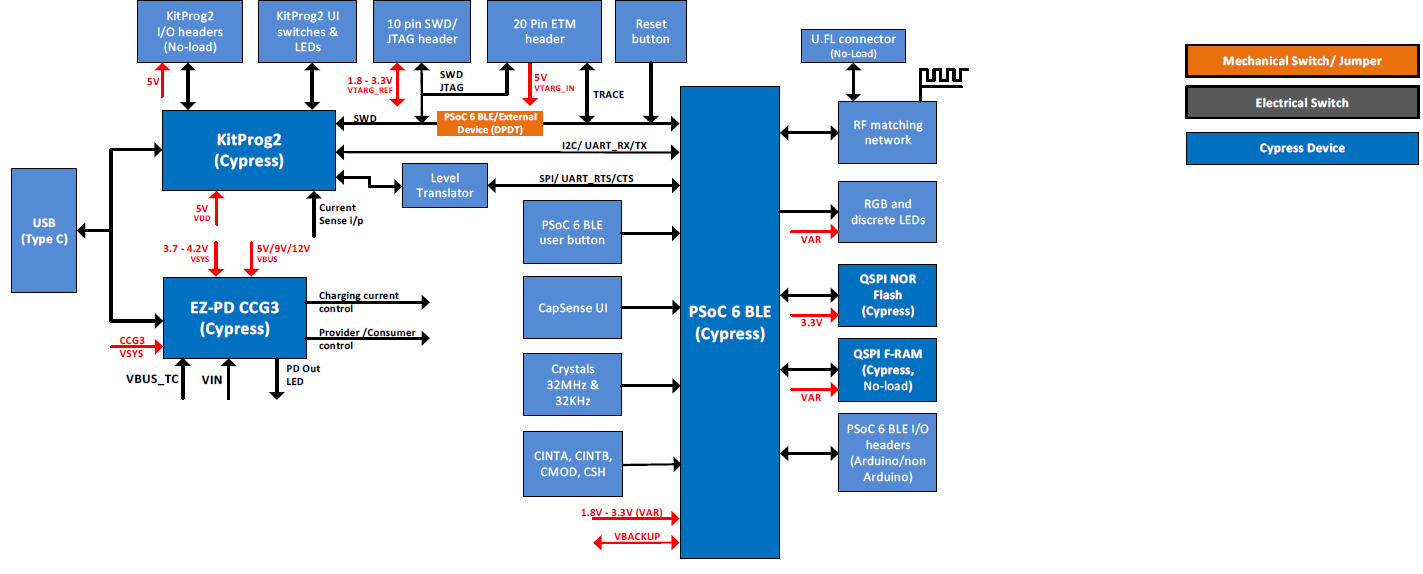
Board Pinout¶
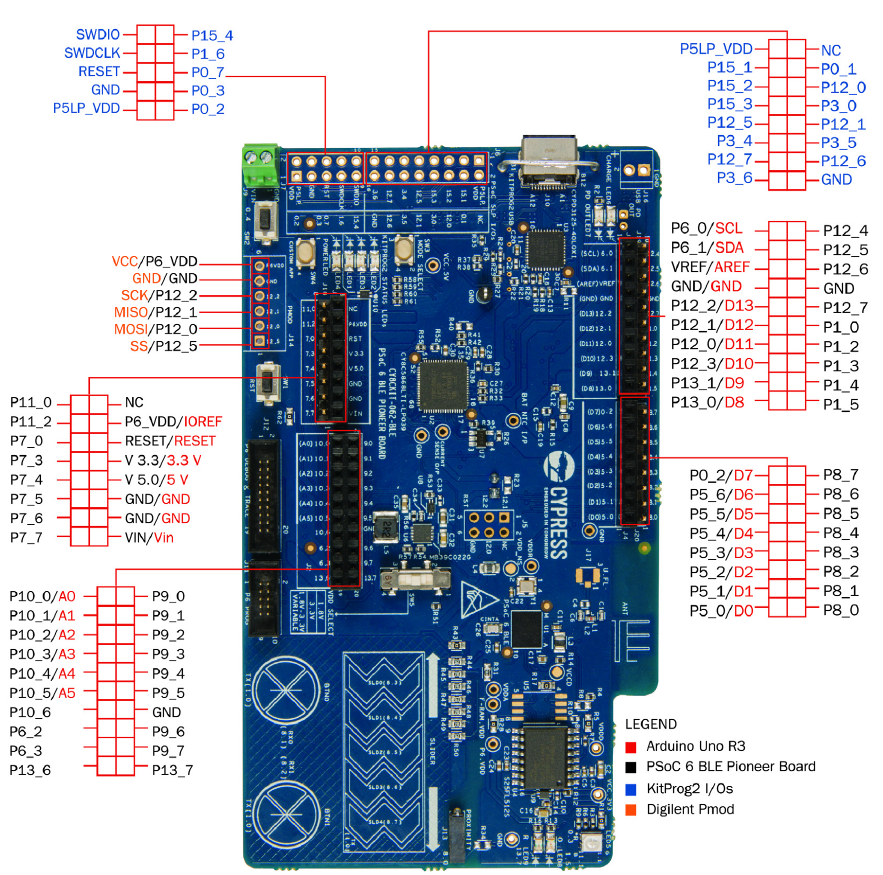
For the full schematic of the PSoC 6 BLE Pioneer Kit, click PSoC 6 BLE Pioneer Kit Schematic.
Important Notes¶
Important Notes
- Only the *C and *D revisions of this board are supported in Mbed OS. If you have an older version of the board, please contact Cypress Semiconductor to order an updated board.
- For standard operation, ensure that SW5 is in the center position, SW6 is in the 1 position, and SW7 is in the 1 position.
- An update to the debug interface is necessary to use the Mbed tools. See Board Setup section below.
- This target does not support the LittleFileSystem implementation. Please use LittleFileSystem2 documented here. https://github.com/ARMmbed/mbed-os/tree/latest/storage/filesystem/littlefsv2
Board Setup¶
- Use the USB lead to connect your Mbed to a PC. The status light will come on, indicating it has power.
- Check if kit is in CMSIS-DAP mode (LED2 and LED4 as shown in the image below).

- Download the fw-loader from Cypress Semiconductor Github.
- Execute the following command in command line,
fw-loader.exe --update-kp3. If the connected kit is not detected after executing this command, please enter into bootloader mode by holding down the "Mode Select" button (SW3) before plugging in the board. Then run the fw-loader.exe again. - After command is executed successfully please press the Custom App button and release (located below LED4).
- Kit should now be connected in DAPLink mode as shown in the image below.

Getting Started with Mbed OS¶
1. Connect your microcontroller to a PC¶
Use the USB lead to connect your Mbed to a PC. The status light will come on, indicating it has power. After a few seconds of activity, the PC will recognise the Mbed Microcontroller as a standard USB drive.
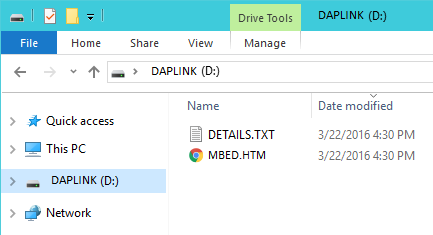 | 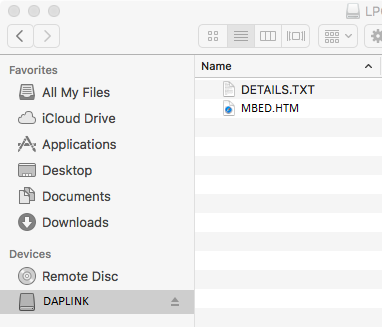 |
| Windows 10 example | Mac OS X example |
2. Click the MBED.HTM link to get logged in¶
Go to the new USB Drive, and click MBED.HTM to open it in a web browser.
If you do not have an Mbed account, choose "Signup", and create your Mbed Account. Otherwise, log in with your normal username and password.
This will give you access to the website, tools, libraries and documentation.
PC Configuration¶
Your Mbed Microcontroller can appear on your computer as a serial port. On Mac and Linux, this will happen by default. For Windows, you need to install a driver:
Windows
See Windows-serial-configuration for full details about setting up Windows for serial communication with your Mbed Microcontroller
From a host PC to communicate with Mbed you will need a terminal application. This allows the Mbed Microcontroller to print to your PC screen, and for you to send characters back to your Mbed.
Default baud rate value for the serial port is 9600. Default baud rate value is set in the platform config file: https://github.com/ARMmbed/mbed-os/blob/master/platform/mbed_lib.json.
- Terminals - Using Terminal applications to communicate between the Host PC and the Mbed Microntroller
Some terminal programs (e.g. TeraTerm) list the available serial ports by name. However, if you do need to know the identity of the serial port so that you can attach a terminal or an application to it:
Install and configure Mbed CLI¶
Follow the url to install and configure Mbed CLI according to your OS:
Make sure the Mbed python packages are updated to versions compatible with Cypress PSoC 6 kits using following command:
pip install --upgrade pip 'mbed-ls>=1.7.1' 'pyocd>=0.16'
Compile and Download a Program¶
1. Compile "blinky"¶
Open Mbed CLI prompt, and create the directory for Mbed examples
mkdir mbed-examples cd mbed-examples
Import mbed-os-example-blinky code example https://github.com/ARMmbed/mbed-os-example-blinky
mbed import mbed-os-example-blinky cd mbed-os-example-blinky
Compile the mbed application for one of the supported target boards with one of the supported toolchains
mbed compile -m TARGET -t TOOLCHAIN
where TARGET is one of:
- CY8CKIT_062_WIFI_BT
- CY8CKIT_062_BLE
- CY8CPROTO_062_4343W
and TOOLCHAIN is one of:
- GCC_ARM
- ARM
- IAR
2. Save a program hex (.hex) to the Platform¶
Hex file is Built:
- CY8CKIT-062-BLE : BUILD/CY8CKIT_062_BLE/GCC_ARM/mbed-os-example-blinky.hex
Save the program hex file to your Mbed Microcontroller Disk, just like you would with a normal USB disk. The Status LED will flash as the PC writes the file to the Microcontroller disk. The file is now consumed.
3. Press the Reset Button¶
When the Reset Button in pressed, the microcontroller will be reset and the last programmed application will begin to run.
4. Blinky!¶
The Microcontroller is now running the program; flashing the LED forever! If you reset the Microcontroller, or disconnect and reconnect the power, the program will simply restart.
Where Next¶
For more information on available tools and software, see Arm Mbed OS Quick Start Guide
Technical Reference Manuals¶
- PSoC 6 MCU: PSoC 63 with BLE Architecture Technical Reference Manual
- PSoC 6 MCU: PSoC 63 with BLE Register Technical Reference Manual User's Manual
Datasheets¶
Where to buy¶
You need to log in to post a discussion
Questions
6 years, 6 months ago




