Hi, thanks to Zoltan Hudak's great work:
https://os.mbed.com/users/hudakz/code/STM32F407VET6_Hello/
There is a method to debug STM32F407VET6 using PlatformIO which is full free, thanks to the PlatformIO project.

1. Remove the two jumpers from the connector which labled with "ST-LINK" on the Nucleo board.

2.Connect the following lines according to the picture:
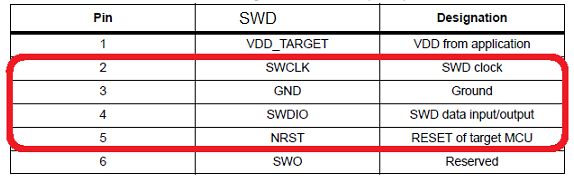
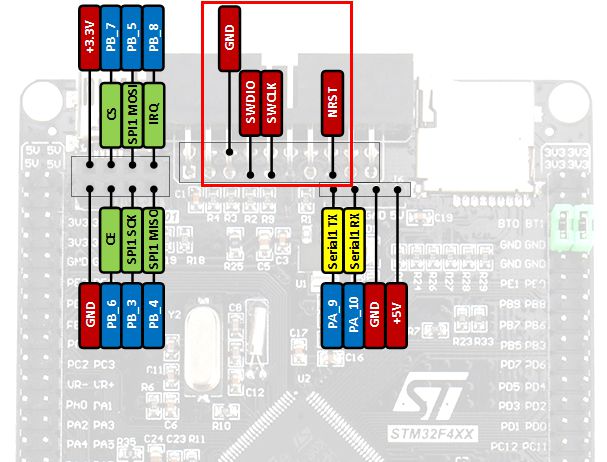
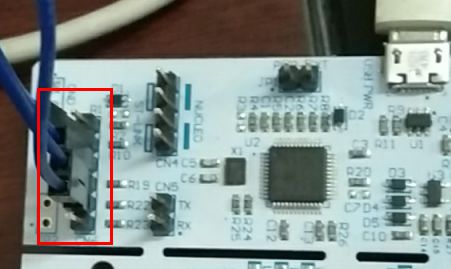
3. Power supply to the board:
Connect the 3V3 pin on Nucleo board to the 3V3 pin on the STM32F407 board.
Next, opening the vscode, and installing PlatformIO through the extensions. After installing, click the "New Project" on the main page of PlatformIO, in the "Board" drop-down menu, select "Seeed Arch Max", in the "Framework" drop-down menu, select "mbed”, finally, click "finish" button. There are some useful buttons in the lower-left corner of the software:
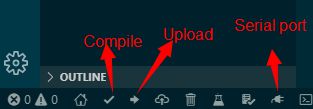
Click the "Start Debugging" button when debugging:
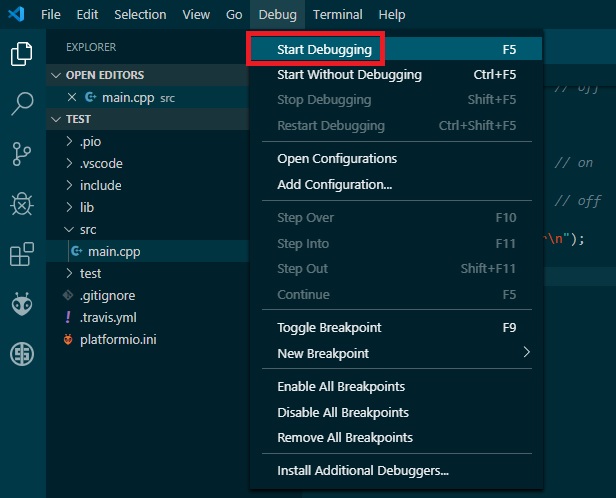
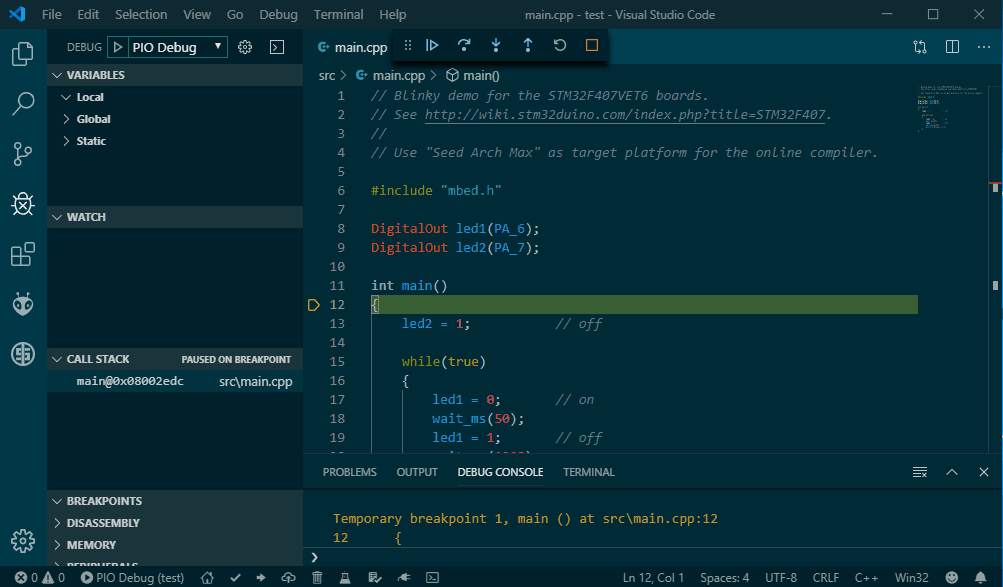
P.S.1. It seems that PlatformIO uses the openocd as the debug tool, so STM32F103C8T6 (Blue Pill) maybe also applicable.
https://os.mbed.com/users/hudakz/code/STM32F103C8T6_Hello/
I don't have a blue pill (or other stm32f103c8t6 board) on hand, so I can't test. Because of the powerful openocd, nearly all cortex-m MCUs maybe be debuged using PlatformIO in the framwork of MBED.
P.S.2. Mbed Stuidio 0.6.1 can't be used to debug STM32F407VET6, I have tested.
Hi, thanks to Zoltan Hudak's great work: https://os.mbed.com/users/hudakz/code/STM32F407VET6_Hello/
There is a method to debug STM32F407VET6 using PlatformIO which is full free, thanks to the PlatformIO project.
1. Remove the two jumpers from the connector which labled with "ST-LINK" on the Nucleo board.
2.Connect the following lines according to the picture:
3. Power supply to the board: Connect the 3V3 pin on Nucleo board to the 3V3 pin on the STM32F407 board.
Next, opening the vscode, and installing PlatformIO through the extensions. After installing, click the "New Project" on the main page of PlatformIO, in the "Board" drop-down menu, select "Seeed Arch Max", in the "Framework" drop-down menu, select "mbed”, finally, click "finish" button. There are some useful buttons in the lower-left corner of the software:
Click the "Start Debugging" button when debugging:
P.S.1. It seems that PlatformIO uses the openocd as the debug tool, so STM32F103C8T6 (Blue Pill) maybe also applicable. https://os.mbed.com/users/hudakz/code/STM32F103C8T6_Hello/ I don't have a blue pill (or other stm32f103c8t6 board) on hand, so I can't test. Because of the powerful openocd, nearly all cortex-m MCUs maybe be debuged using PlatformIO in the framwork of MBED.
P.S.2. Mbed Stuidio 0.6.1 can't be used to debug STM32F407VET6, I have tested.