u-blox C030 Downloading
Getting started
The following instructions demonstrate how to download the first program to your u-blox C030, and start it running.
Instructions
1. Save a program binary (.bin) to the u-blox C030
Download the appropriate binary:
[Repository '/teams/mbed-os-examples/code/mbed-os-example-blinky/' not found]
Save the program binary file to the u-blox C030 Flash Disk, just like you would with a normal USB disk. The Flash programming Status LED will blink as the PC writes the file to the Host MCU Program Flash.
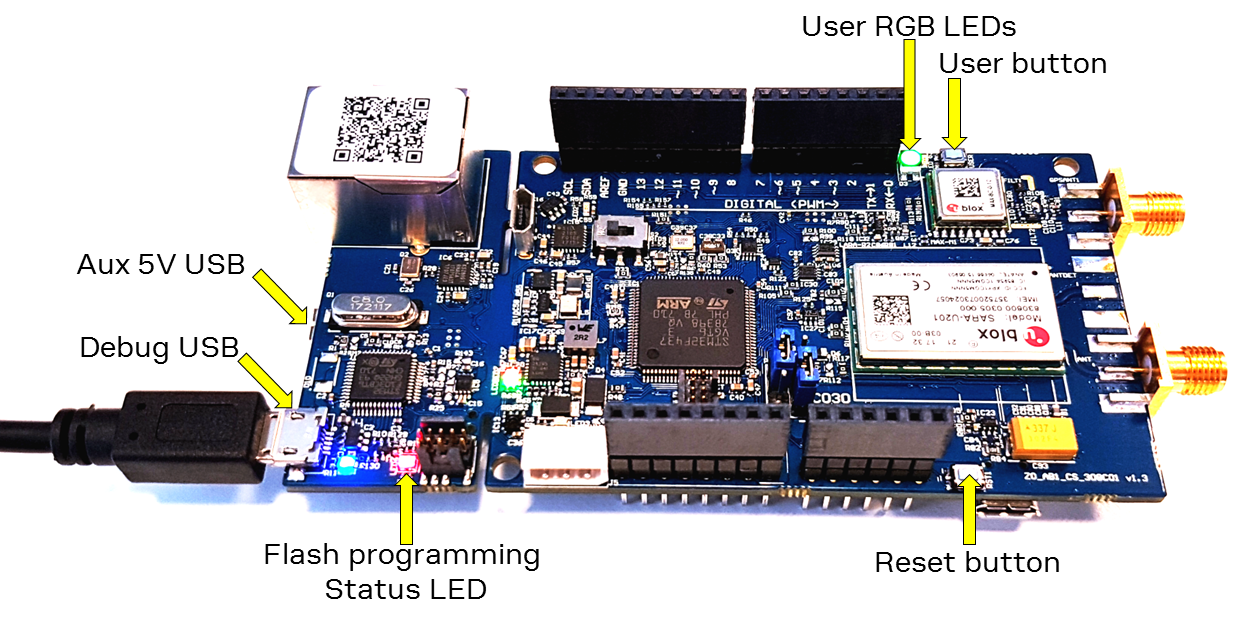
2. Press the Reset Button
When the Reset Button is pressed, your program will start running. This might not be necessary always.
3. Hello World!
This simple program, called "Blinky!", will flash the User RGB LED's Red LED.
What is Next ?
Get familiar with mbed, follow the link: Create your own program
As C030 has many peripherals on board, C030 tailored "Out of the Box Demo" example would be a good start:
Import programexample-C030-out-of-box-demo
Example program demonstrate the use of the User LEDs and the User Button. The example also initializes the I2C3 Bus for the battery charger BQ24295, sets the battery charger and the cellular module driver, powers up the cellular module. However, the UART2 , which is used for communicating with the module, is not configured. Hence, the Serial USB Sniffer could be used for exercising AT commands from a development PC.
Troubleshooting
Make sure you save the file to the C030!
- If the Flash programming Status LED did not flash when saving, you probably saved it elsewhere!
- Some browsers default to saving files to your "Desktop", so this should be changed; see Choose-where-to-save-files-FAQ
- Some Linux or old Mac PCs don't write data until you "Eject" the drive; see Mounting-with-sync
Don't try and "Open" or "Run" the program files. Always "Save" them to the Host MCU.
- Some applications (e.g. VLC Media Player) recognise the .bin extension; ignore them!
Make sure you set it running!
- Remember to reset the C030 to start it running after you download a new program. This might not be necessary all the time, but it is a good practise to reset the board after a new binary is downloaded.
- If the binary downloads to the Host MCU, but nothing happens, make sure you chose the correct board binary as C030 has several variants
When you unplug C030, you may get a "Device Removal" error message; don't worry!
- You can ignore this, but you can also use "Eject" (Mac) or "Safely Remove Hardware" (Windows) to avoid this if you want
If you have any problems, or think this tutorial could be improved, please tell us in the Forum!
3 comments on u-blox C030 Downloading:
Please log in to post comments.


where is the .bin file on this page? the link was accidently removed?