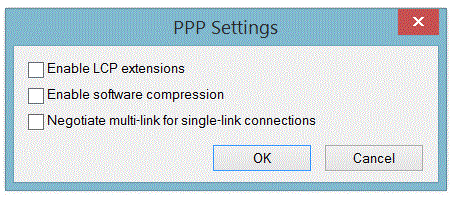Important changes to repositories hosted on mbed.com
Mbed hosted mercurial repositories are deprecated and are due to be permanently deleted in July 2026.
To keep a copy of this software download the repository Zip archive or clone locally using Mercurial.
It is also possible to export all your personal repositories from the account settings page.
You are viewing an older revision! See the latest version
Configuring Windows Dial Up Networking
This step-by-step guide was made using Windows 8.1.
If you use a different version of Windows, your steps may look slightly different.
Use Device Manager to configure your mbed serial port is¶
1. Ensure your mbed board has the latest firmware installed - check with your board vendor.
2. Ensure your PC has the latest USB driver installed for your mbed board - check with your board vendor.
3. Use Device Manager and check under Ports to find your mbed board's USB virtual serial port.
In the example below, the mbed LPC1768 board registered as "mbed Serial Port (COM3)"
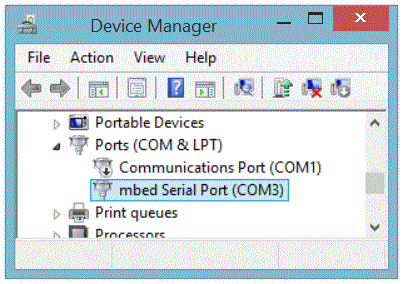
4. Double-click on the mbed serial port to open its properties window, and set the baud rate and parameters as follows:

Use Control Panel to create a new modem¶
5. Using Control Panel, find the Phone and Modem entry, and click on it.
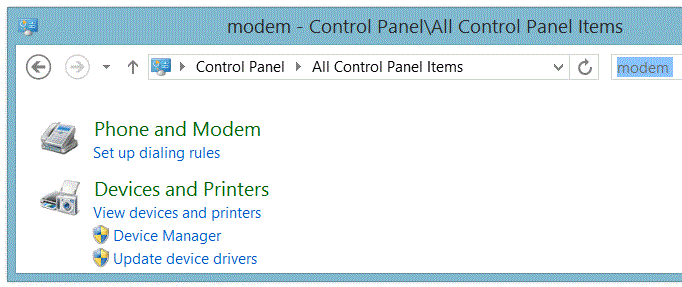
6. This will open the Phone and Modem dialog. Go to the Modems tab and click on Add
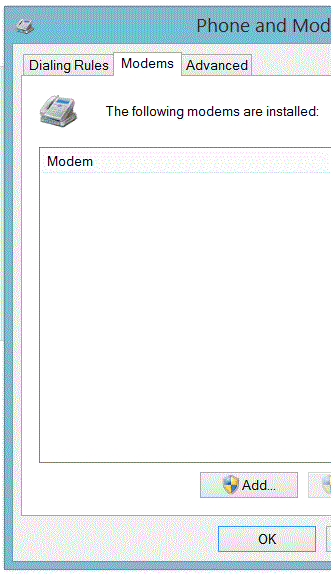
7. In the Add Hardware Wizard, select Don't detect my modem. I will select it from a list , then click Next (see below)
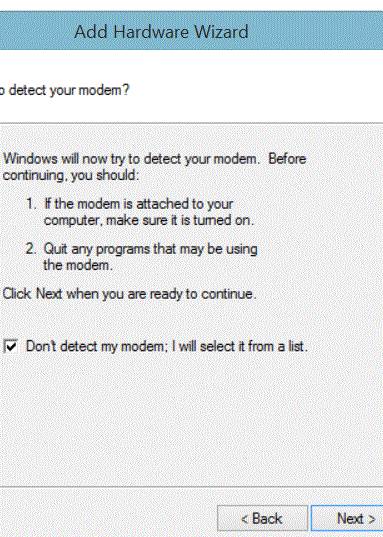
8. In the Install New Modem dialog, choose Communication cable between two computers under Standard Modem Types, then click Next.
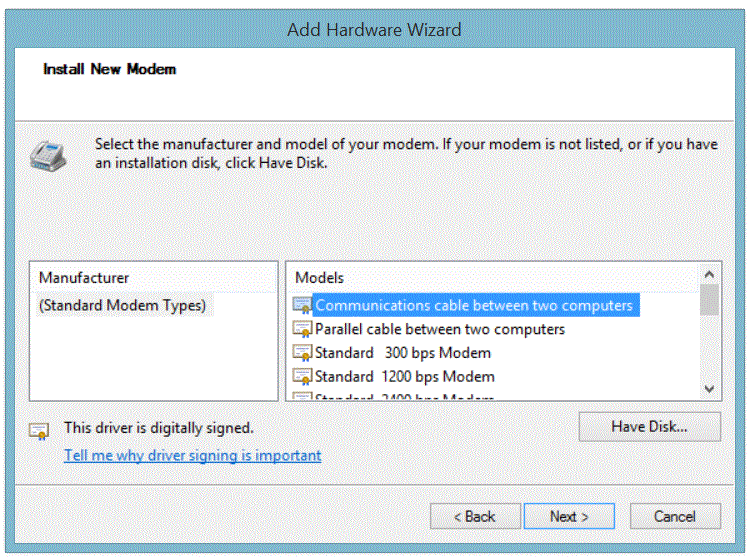
9. In the Install New Modem dialog, click on the COM port of your mbed board. (COM3 in my example), then click Next.
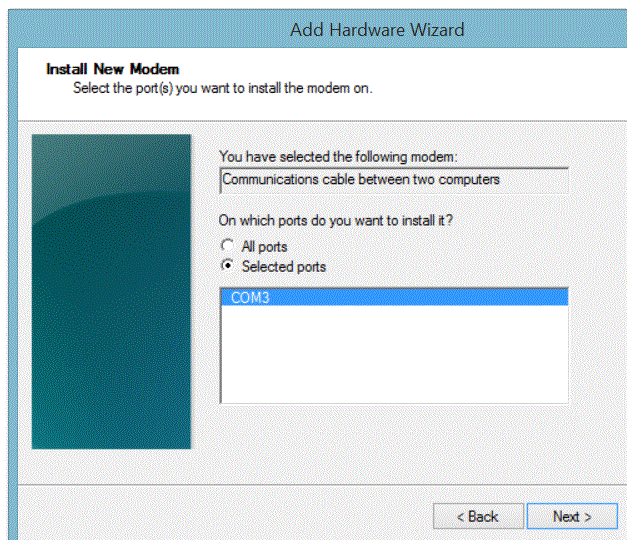
10. After a while you should see this:
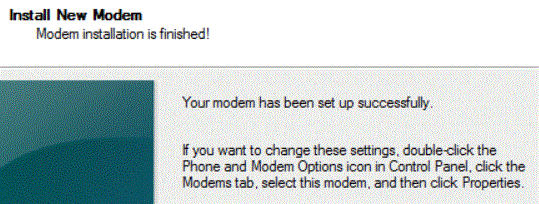
Use Device Manager to configure your new modem¶
11. In Device Manager you will now have a new category: Modems. Open the category and double-click on Communications cable between two computers to configure your new "modem". Be patient, this window may take a long time to open
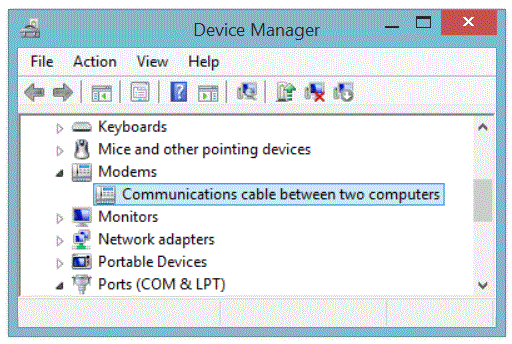
12. Under the Modem tab, set the speed to 115200 bits per second:
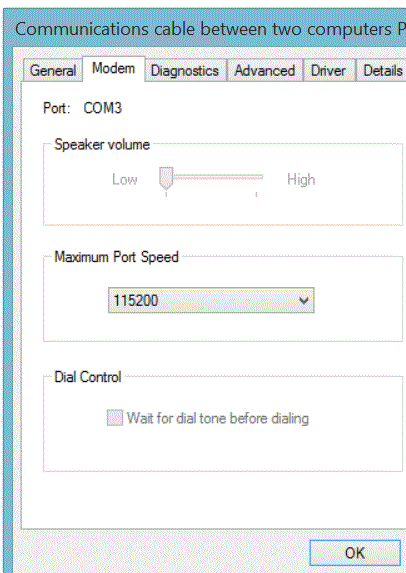
13. Under the Advanced tab, choose Change Default Preferences:
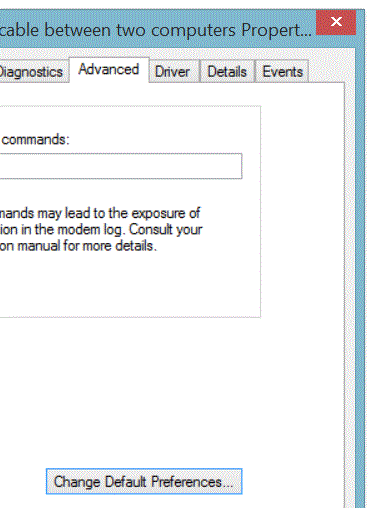
14. In the new dialog, change Flow control to None, then click OK:
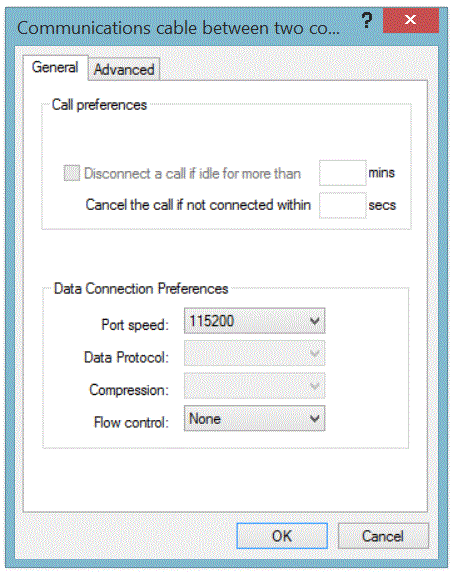
15. Click OK once more to save the settings, then close the Device Manager window.
Use Device Manager to verify all the settings¶
16. Use Device Manager a third time to double-check all the above settings for both your COM port and your modem.
Create a new network adapater using Control Panel¶
17. Use Control Panel - Network and Sharing Center and click on Set up a new connection or network:
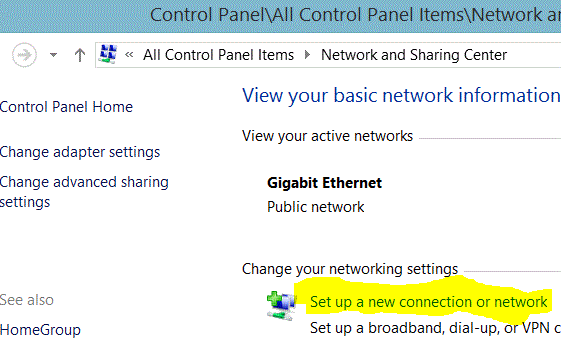
18 . Choose Connect to the internet:
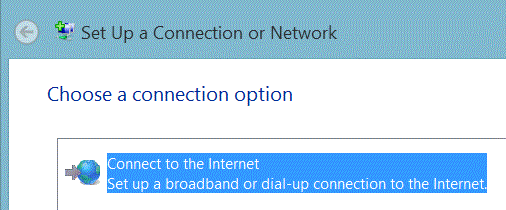
19. Choose Set up a new connection anyway
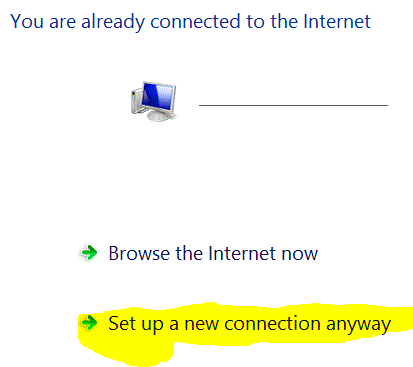
20. Choose Dial-Up:
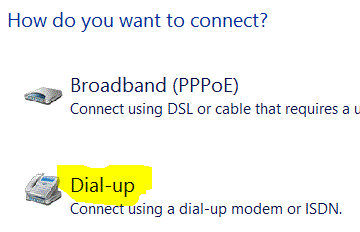
21. Enter any phone number, for example 123, then click Connect
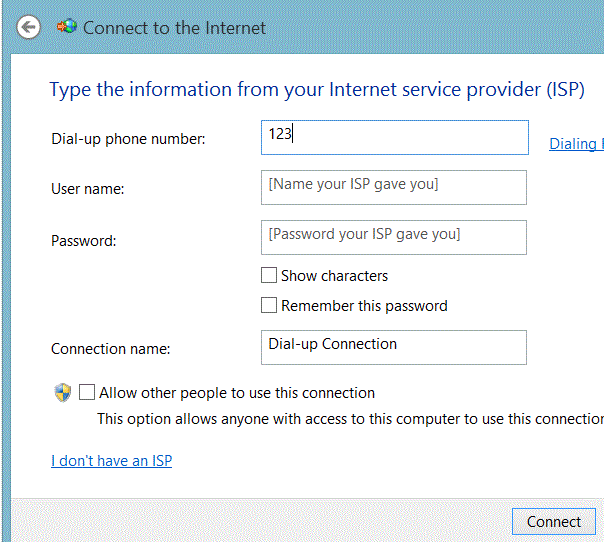
22. After a few seconds of trying, the connection will fail. Click Set up the connection anyway:
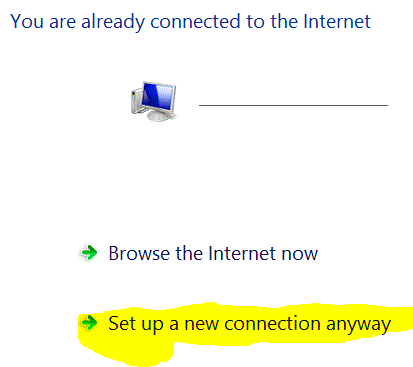
Configure your new network adapter using Control Panel¶
23. Using Control Panel - Network and Sharing Center, click on Change adapter settings:
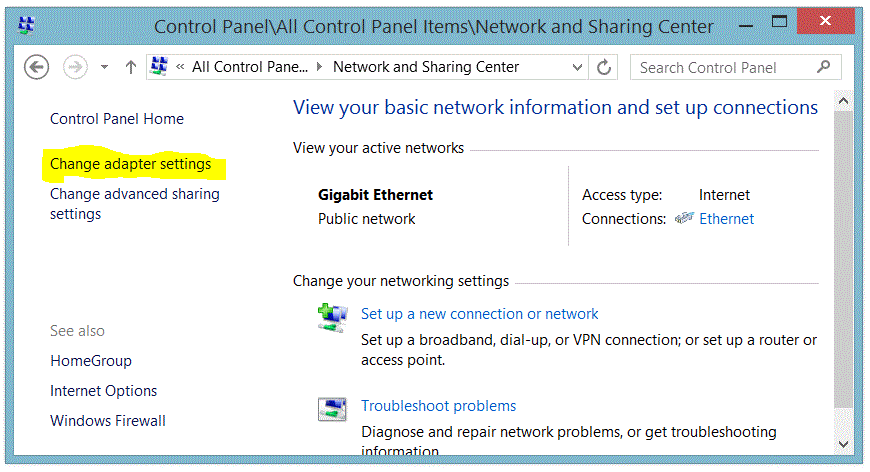
24. Click on Dial-up Connection, then choose Rename this connection:
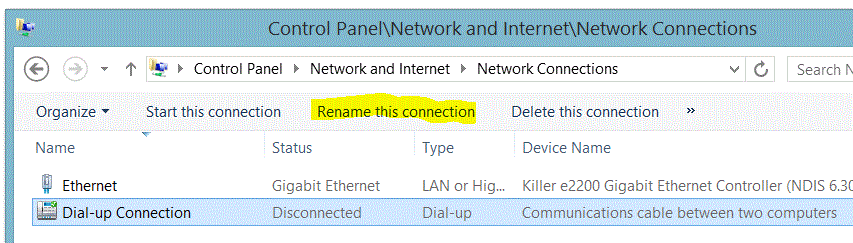
25. Rename Dial-up connection to PPP-Blinky and press enter:
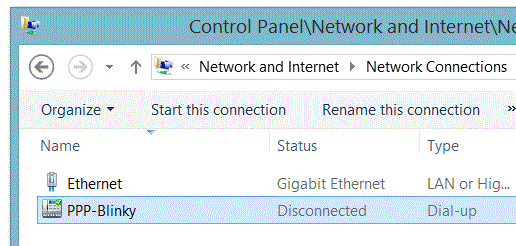
26. Right-click on PPP-Blinky, and then select Cancel as default connection:
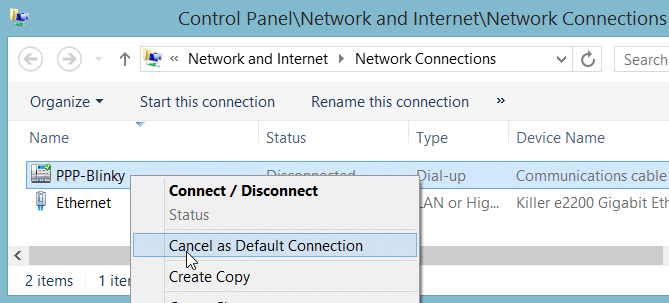
27. Right-click on PPP-Blinky again, and select Properties. When you see the dialog below, click on Configure:
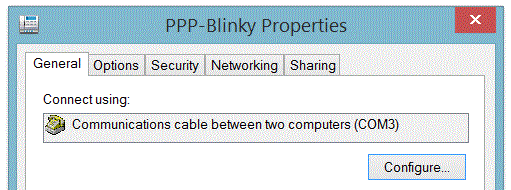
28. Set the modem baud rate to 115200, and disable all other options:
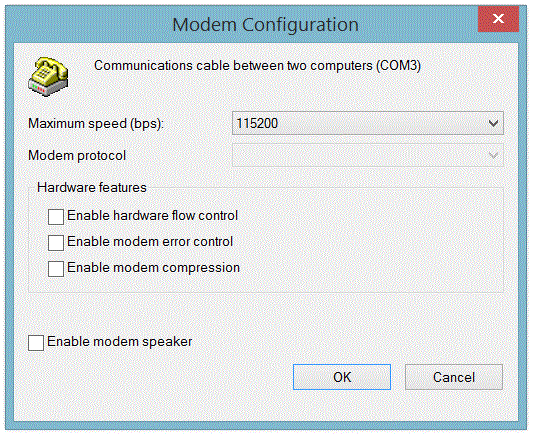
29. Under the Options tab, select Display progress while connecting and set Idle time before hanging up to never:
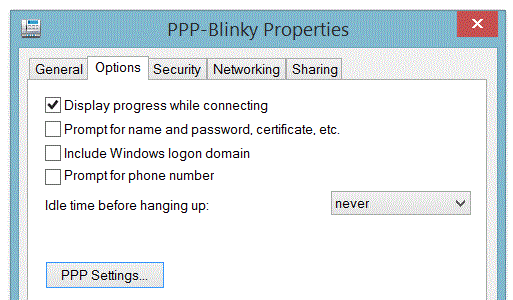
30. Under the Options tab, PPP Settings, disable all 3 options: