AppleScriptでlpc21ispをmbedライクに使う
LPC1114の書き込みにはlpc21ispというコマンドラインのプログラムを使うと便利です。 ただし、ターミナルを開いてコマンドラインをたたくのが面倒な場合もあります。他方、MacOSXの上ではApplScriptを使うと、フォルダにファイルを入れた時点で自動的に処理を行うことが出来ます。フォルダアクションと呼ばれます。フォルダアクションを使って、書き込みまで自動的に実行するようにしてみました。ブラウザ経由でmbedオンラインコンパイラからファイルをダウンロードすると、直ぐに書き込みを行うことができます。
AppleScriptプログラム
AppleScriptエディタを使って、次のプログラムを/Library/Scripts/Folder Action Scripts/write lpc21isp.scptに作成します。
lpc21isp writer script for folder action
(*
lpc21isp writer script for folder action
Requirement:
lpc21isp programmer. http://lpc21isp.sourceforge.net/
Instructions:
1. Adjust 'serialport' and 'lpcbin' to your environment
2. save this file as '~/Library/Scripts/Folder\ Action\ Scripts/write lpc.scpt
3. Attach this script to 'download folder' as a folder action script
4. Have fun.
*)
on adding folder items to this_folder after receiving added_items
set serialport to "/dev/cu.usbserial*" -- change me
set lpcbin to "/opt/local/bin/lpc21isp " -- change me
try
tell application "Finder"
--get the name of the folder
set the folder_name to POSIX path of this_folder
set msg to ""
repeat with aFile in added_items
set file_name to name of aFile
if file_name ends with ".bin" then
set msg to file_name
end if
end repeat
end tell
if msg is equal to "" then
quit me -- not a bin file
end if
set full_path to POSIX path of this_folder & file_name
set dev to do shell script "ls " & serialport
set msg to "Would you like to write " & return & full_path & return & "to" & dev
display dialog the msg buttons {"Yes", "No"} default button 2 with icon caution
set the user_choice to the button returned of the result
if user_choice is "Yes" then
set lpccmd to lpcbin & " -control -bin '" & full_path & "' " & dev & " 115200 48000"
-- write to LPC with Terminal
-- tell application "Terminal"
-- do script lpccmd
-- end tell
-- write to LPC with shell
do shell script lpccmd
end if
end try
end adding folder items to
フォルダーアクションの追加
ブラウザーでダウンロードファイルを置く設定をしているフォルダにFolder Actionを設定します。 ・マウス右クリック ー>サービスー>フォルダアクション設定
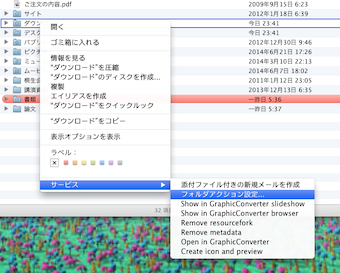
・関連付けるスクリプトの選択でwrite lpc21isp.scptを選択
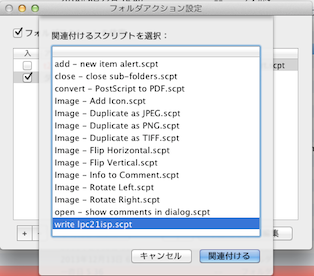
・フォルダアクションの利用のチェックボックスをチェックする
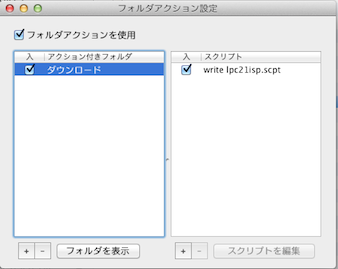
利用方法
上記のフォルダアクションを仕込んだフォルダをブラウザのダウンロードフォルダに指定しておきます。 mbedコンパイラからダウンロードするだけで、自動的に書き込みをします。
Please log in to post comments.
