Bluefruit EZ-Link Bluetooth Module
Intro
The Bluefruit EZ-Link is certainly the quickest easiest to implement bluetooth module I have ever used. It is so simple, it barely warrants a write up, but I thought I would share my experiences. At $22, it isn't especially cheap, but still well within the reaches of most makers. http://www.adafruit.com/products/1588 It comes as a kit, requiring you to solder in some header pins, apart from that, it is ready to go.
Schematic
It is worth noting, that in my mind the naming of the pins is slightly confusion, Rx on the EZ-link is data you want to send , i.e. data the module is receiving and as such, Tx is incoming data which has been transmitted to the EZ-Link.
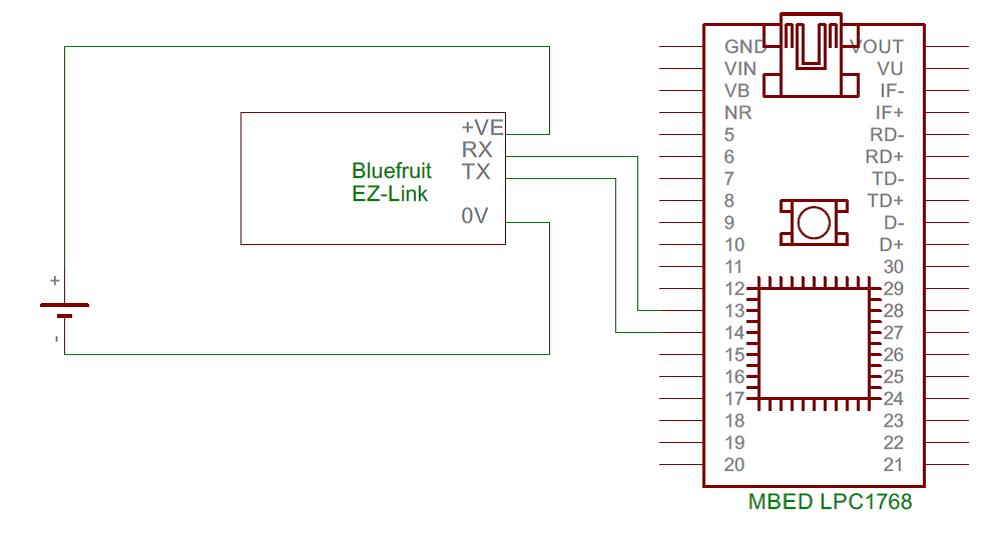 And this is what is looked like on my breadboard.
And this is what is looked like on my breadboard.
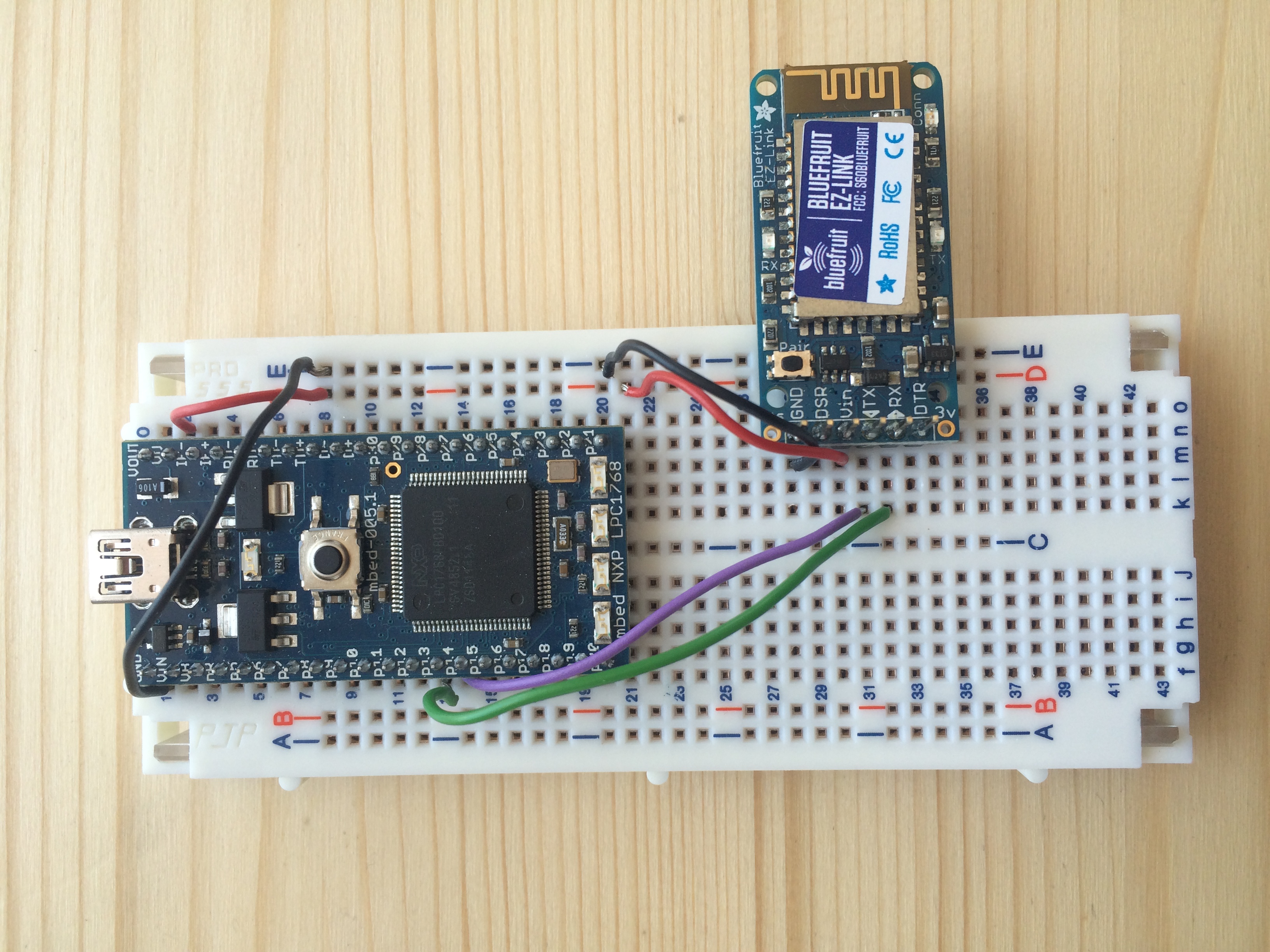
Usage
Once you have the module wired up, you only have to send a serial line of the data you wish to transmit to the rx pin of the EZ-Link. The module has some nice features, such as auto detecting baud rate and control bits, so you don't need to worry about any of that, or if you are using 2 modules and the output at the other end needs to be in a certain format, then that is the format you can send it in. For the purposes of this demo, I used a computer as the receiving end. I will describe that process in a moment.
Code
Import programEZ-Test
A demonstartion to show how easy (as the name would suggest) the BlueFruit EZ-Link is to get a bluetooth connection in your project.
This should just show how easy it is to get the communication working. This should just keep sending new lines of "EZ-Test" to the terminal porgram.
Receiving the Stream
To receive the stream, I used a PC with Tera Term and windows 8.1 installed. This is what I did:
In Control Panel, Go to Bluetooth and then add a device. Eventually, the EZ-Link will show up, click on it and pair. This should be fairly straight forward. When it is done, go to control panel and then "Devices and Printers", you should see your device at the bottom.
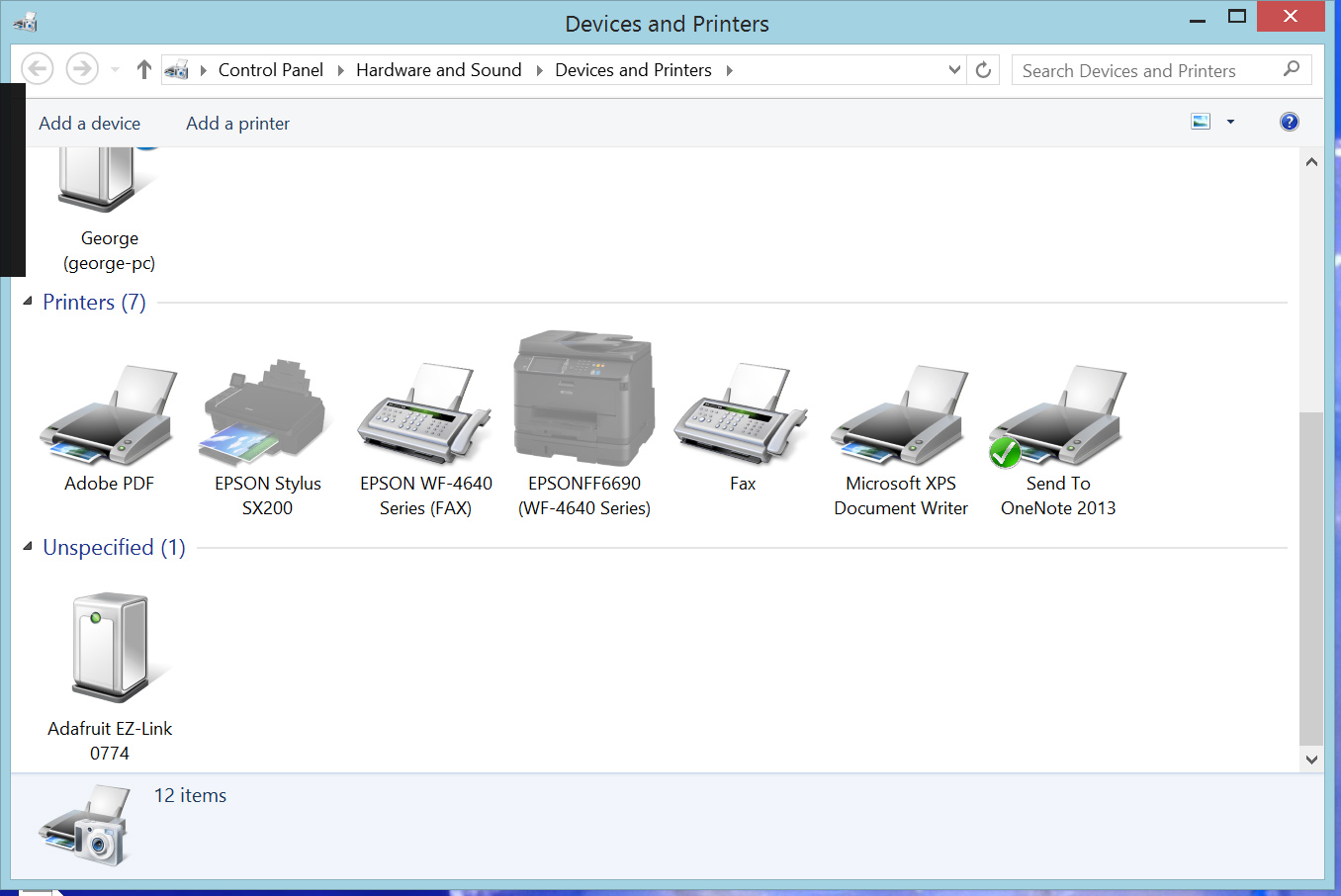 Right click on it and go to properties.
Right click on it and go to properties.
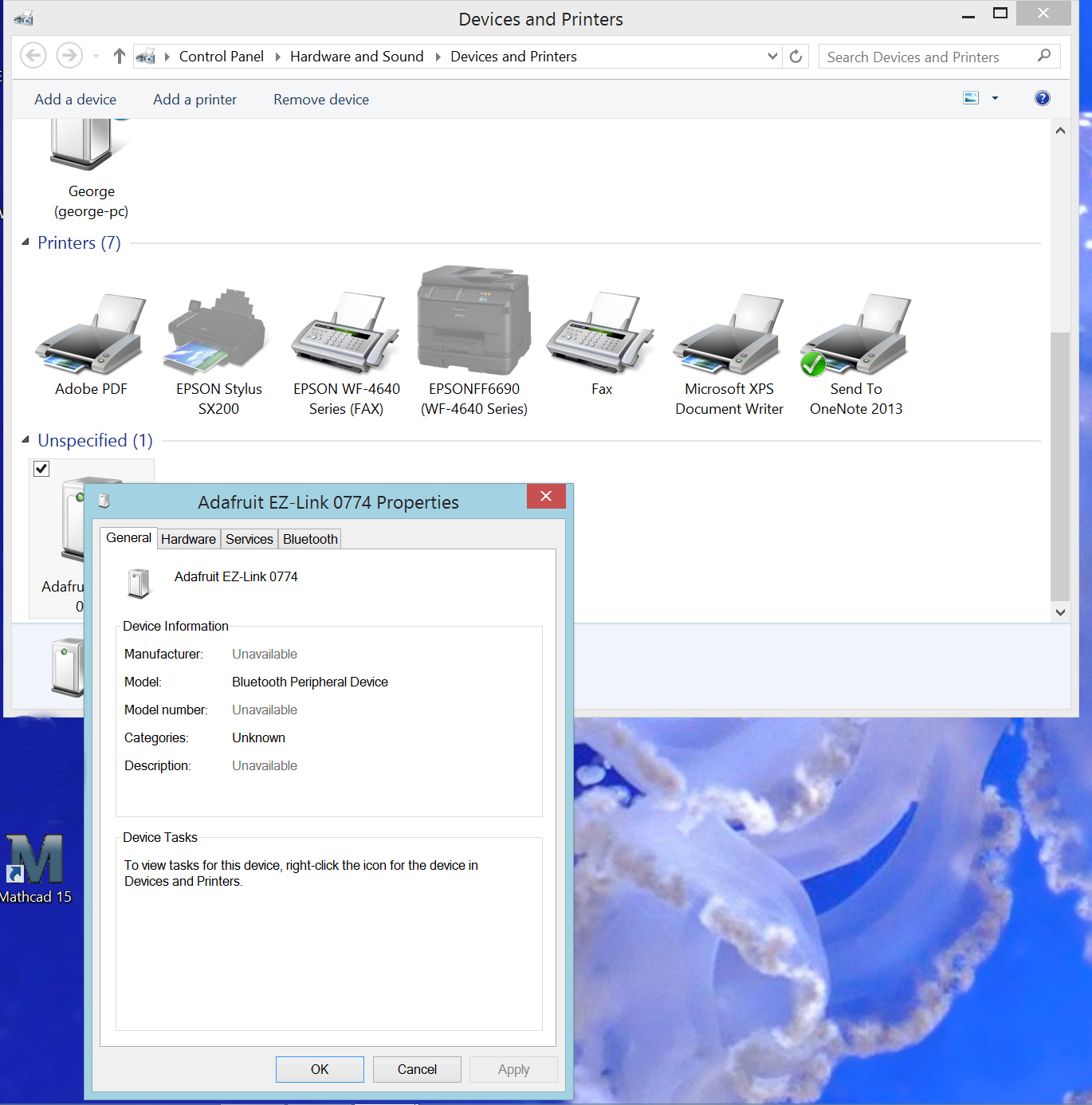 You then click on the Hardware tab, and on the second line, you can see whcih Com port the device is connected to.
You then click on the Hardware tab, and on the second line, you can see whcih Com port the device is connected to.
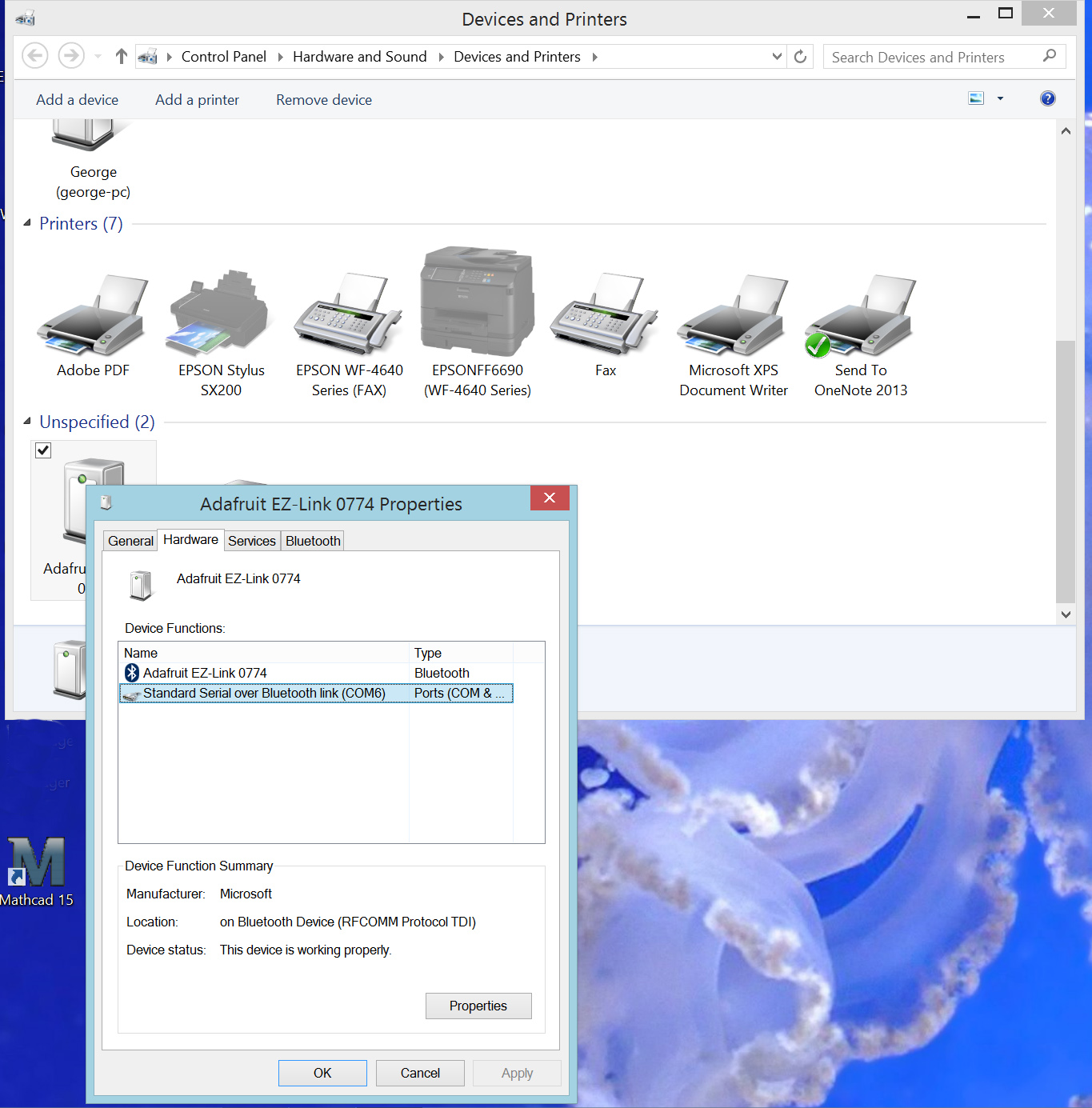 Launch Tera Term or another terminal program and open up the Com channel you just looked up, for me it is COM6.
Launch Tera Term or another terminal program and open up the Com channel you just looked up, for me it is COM6.
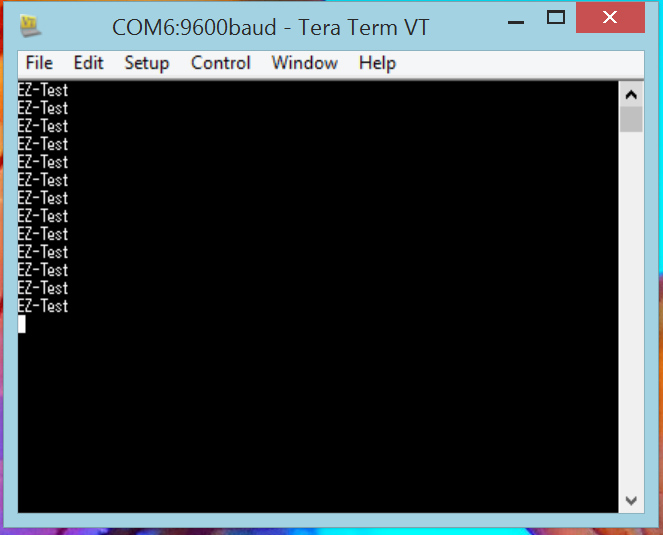
The terminal will then take a moment and then connect. You should start seeing any communications you have sent to the module being broadcasted.
Please log in to post comments.
