Yet another implementation of wave function generator
You are viewing an older revision! See the latest version
Homepage
A function generator implemented using DAC of KL25Z on FRDM-KL25Z
Kinetis の DAC を使用したファンクションジェネレータ(以下funcgen)です。

Generates a 1KHz sin wave of 3.0V (p-p) when started.
The analog signal output is analogOut (PTE30), for the GND I was using GND of J2.
起動直後には 1KHz 3V(p-p) のサイン波を生成しています。
アナログ信号は PTE30 から、 GNDについては、J2 の GNDを使用しています。
This funcgen can generate multiple sin, saw, sqr, tri waves in different freq, amp simultaneously. All the waves are summed to form the output.
この fungen では 複数の異なる周期、振幅の正弦波、のこぎり波、矩形波、三角波を同時に生成することが可能です。 生成された波形はすべて加算される形で出力波形となります。
For example following wave form was generated with sin amp = 0.5V freq = 1000 Hz sin amp = 0.5V freq = 123 Hz sqr amp = 0.5V freq = 20 Hz saw amp = 1.0V freq = 3Hz
たとえば下図の波形は サイン波 0.5V 1000Hz, サイン波 0.5V 123 Hz, 矩形波 0.5V 20Hz のこぎり波 1.0V 3Hz を合成して得られたものです。
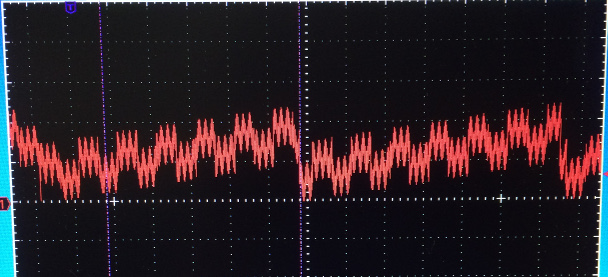
Some tutorial (簡単な使い方)
When you connect a terminal program with 115200 baud, 8bit, no parity, after reset command menu will be presented.
ターミナルプログラムで 115200 baud 8bit no パリティで接続していると、リセット後に下記のようなコマンドメニューが表示されます。
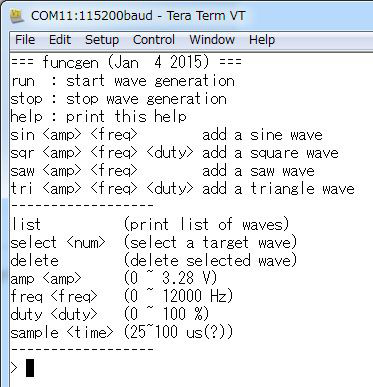
If you type "list" to the prompt, current list of current wave will be shown.
プロンプトに list と入力すると、現在の波形リストが表示されます。

So we can tell that 1 wave of sine whose amplitude is 3.0V and Frequency is 1000Hz is currently running. Please ignore duty for sin and saw waves ;-) The "*" letter in the left shows that this signal is currently selected for operation.
これから、1KHz 3V(p-p)の正弦波が生成されていることがわかります。デューティー比も表示されていますが、正弦波(sin)とのごきり波(saw)に関しては、これは無視してください。 また、左側についている“*”マークが、現在この信号がコマンドの対象になっていることを示しています。
At this time the wave form would look like
この時点で波形は下記のようになっています
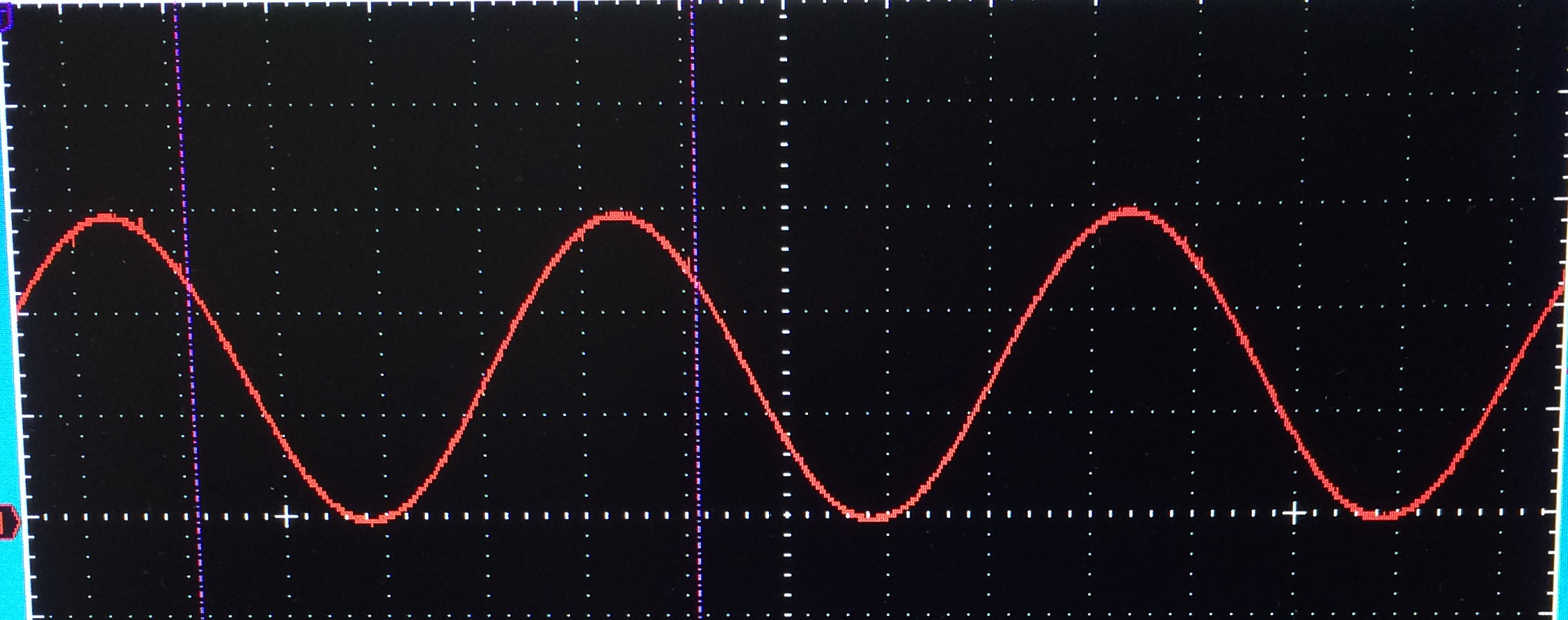
If you type "amp 1" the wave form will be
ここで amp 1 と入力すると波形は下記のようになります
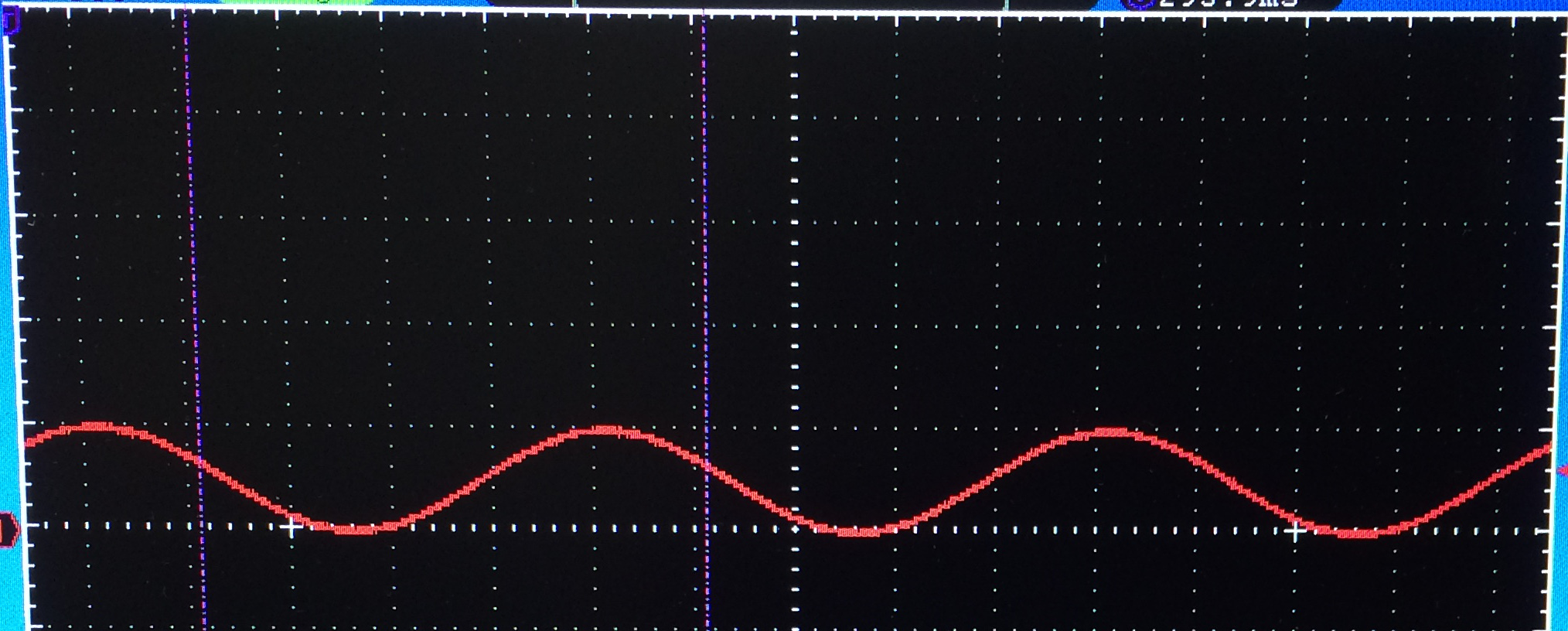
Next let's play with a square wave! To remove current wave type "delete", then type "sqr 3 1000 50" which means first delete hte sin wave then add a square wave of 3V, 1KHz and duty 50%.
それでは矩形波で遊んでみましょう!まず正弦波を消すのに“delete”とタイプして、次に“sqr 3 1000 50” とタイプしてください。これは3V 1KHz デューティ50%の正弦波の追加することになります。
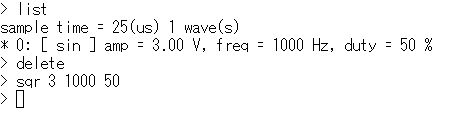
The wave form of Oscilloscope will be something like
オシロの波形は下記のような感じになります
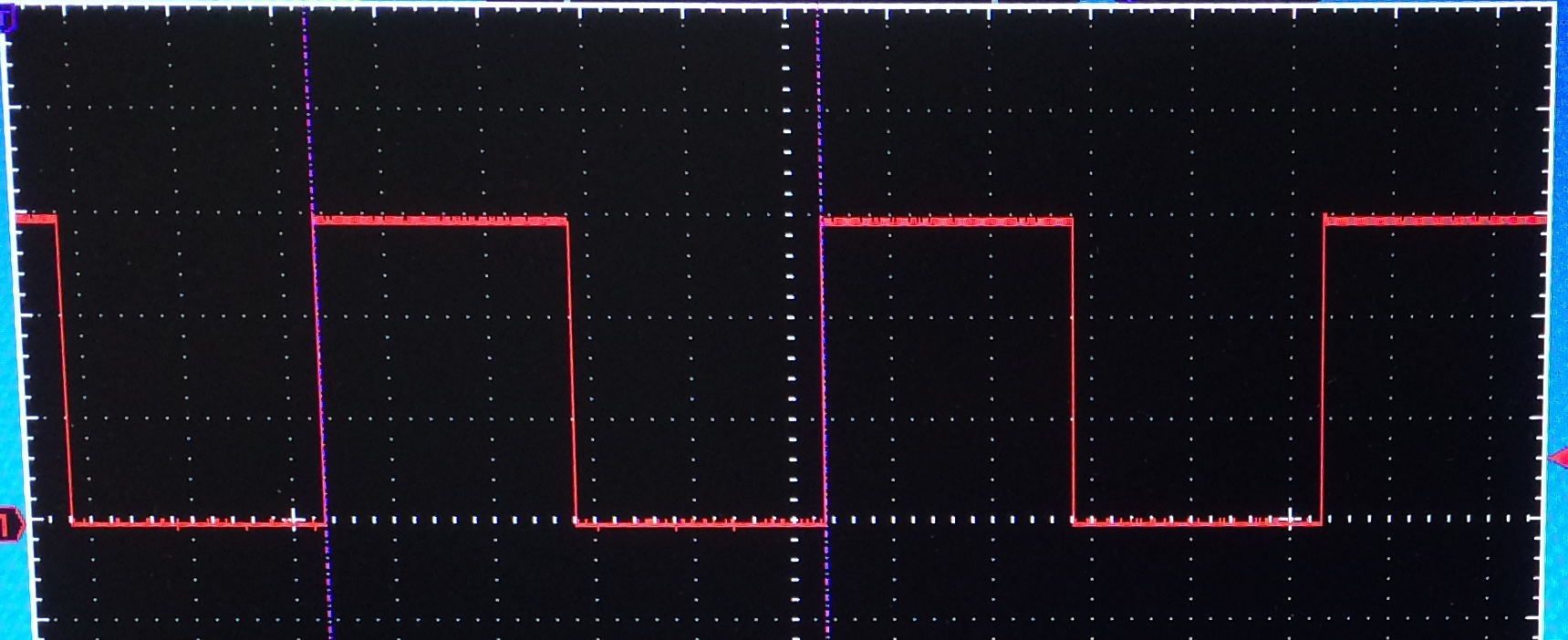
Now if you type "duty 0" you will get
ここで “duty 0” と入力すると
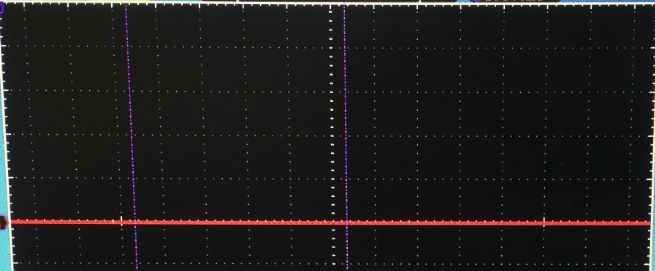
For "duty 20" you will get
“duty 20”では
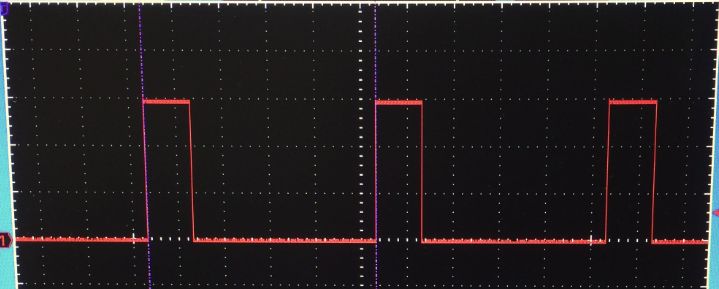
For "duty 80" you will get
"duty 80" では
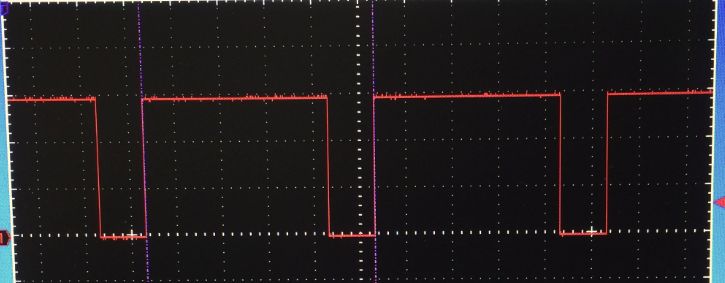
And finally if you specify "duty 100", you will get
最後に“duty 100”を指定すると
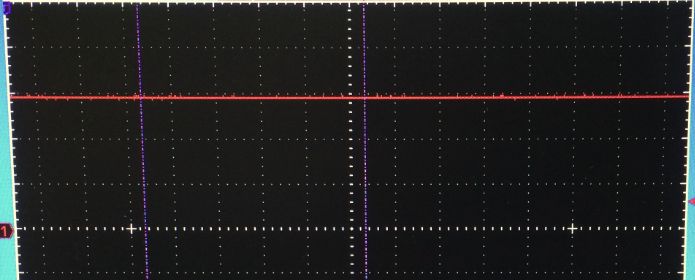
This way, you can also get DC bias of this sqr wave's amplitude.
この方法で、この矩形波の振幅に等しいDC入力とすることもできます。
Next, let's try "tri wave", again type "delete" and "tri 3 1000 50", you will get
次に三角波行ってみましょう、再び“delete”、“tri 3 1000 50”と入力しますと
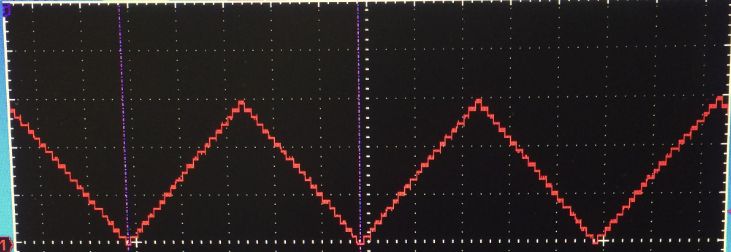
Again if we try, "duty 0", we will get
“duty 0”とすると
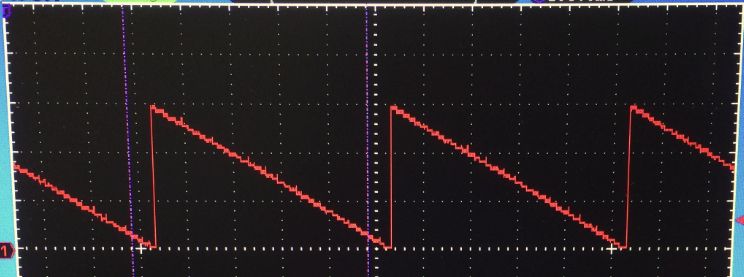
For "duty 20"
"duty 20" では
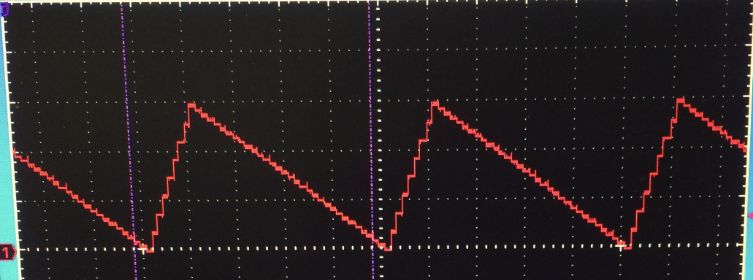
For "duty 80"
"duty 80" では
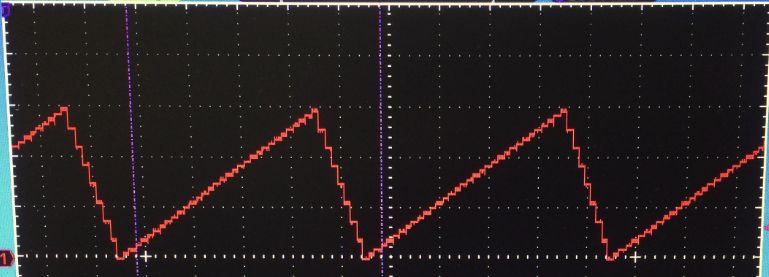
And finally "duty 100"
最後に "duty 100"
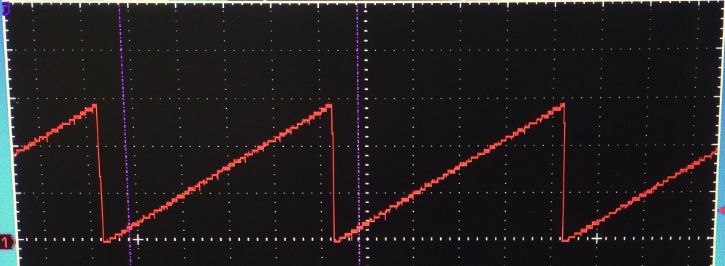
Please note that for the "duty 100", the triangle wave is identical with "saw" wave, which I noticed after implementing both of them orz
“duty 100”の三角波はのこぎり波と同じものになります。 気が付いたのは両方の波形をプログラムしちゃってからでした・・・ orz
Multiple waves sample 複数波形の合成例
Now let's try multiple wave composition!
それでは複数波形の合成を試してみましょう!
First let's delete the previous wave, by "delete"
最初に先の信号を"delete" で消しておきます。
Then type, "sqr 1 100 50", "sin 1 700", you will get
次に "sqr 1 100 50", "sin 1 700" とすると
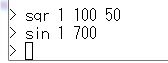
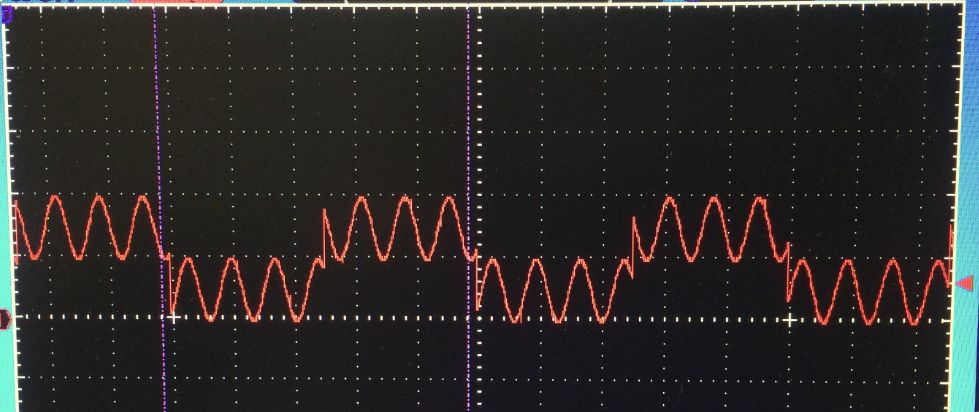
And adding a saw wave by "saw 1 10" will give us
最後にのこぎり波を "saw 1 10" で追加すると
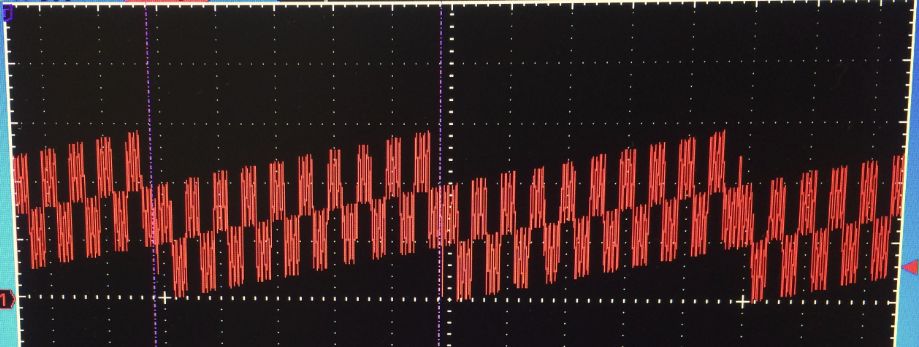
If we enter "list" command we will see
ここで list コマンドを入力すると
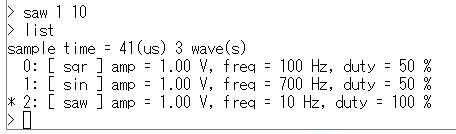
Note the "*" letter specify the selected wave, so if you enter "amp", "freq", "duty", "delete" command, it will be applied to this wave. If you want to manipulate other wave, use "select #" command to specify the wave you'd like to modify. For example, if you enter "select 0" then the sqr wave at No.0 will be selected.
左側の"*"マークが現在選択されている波形を示しています、現在"amp", "freq", "duty", "delete" などのコマンドを入力した場合、その操作はこの波形に対して行われます。他の波形をモディファイしたい場合には"select #" コマンドを使用してその波形を選択してください。たとえば "select 0" と入力すると 矩形波(sqr)が選択されることになります。