Important changes to repositories hosted on mbed.com
Mbed hosted mercurial repositories are deprecated and are due to be permanently deleted in July 2026.
To keep a copy of this software download the repository Zip archive or clone locally using Mercurial.
It is also possible to export all your personal repositories from the account settings page.
You are viewing an older revision! See the latest version
Homepage
Getting Started¶
Installing Node.js and npm¶
You need to have Node.js and npm installed.
To check if you have them installed, open a terminal or command prompt and run the following commands:
node --version npm --version
If you see an number output similar to x.x.x for each command, then they are both installed and you can continue to the next section.
To install on Windows or mac, you can download the installer from https://nodejs.org/en/download.
To install on Linux, you can use a package manager. Instructions for installing Node.js on your distribution can be found in the following link:
https://nodejs.org/en/download/package-manager
Pre-requisite¶
This example assumes that you can run the following program that can communicate the decoded result of barcode data with mbed Device Connector:
Import programGR-PEACH_mbed-os-client-ZXingSample
This is a mbed Client sample where ZXing is incorporated, and works on GR-PEACH and GR-LYCHEE.
Configuring the App¶
In order to run this app, you need to set up the options shown below via environment variable of .env file stored in the folder GR-PEACH_mbed-os-QRCode-ShoppingCart-node which should be automatically created when cloning this program.
- ACCESS_KEY
Set this variable to your Access Key that you can create on mbed Device Connector. if you don't have an Access Key yet, please create it in accordance with the following procedure.
1. Access https://connector.mbed.com/#accesskeys.
2. Click Create New Access Key.
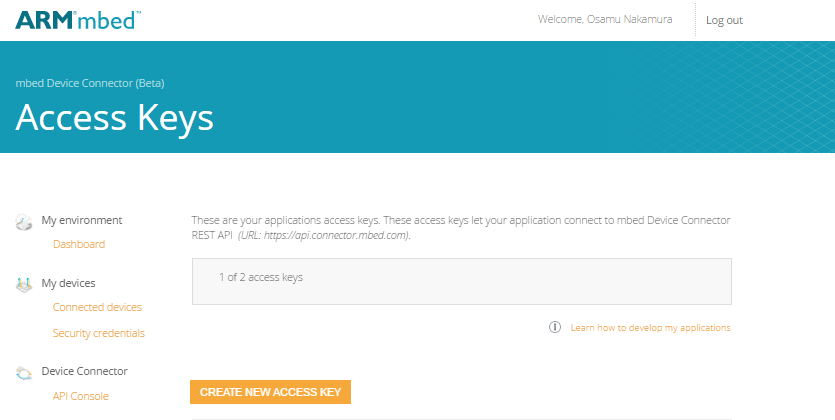
When prompted, enter a name for the access key (e.g. "demo") and click ADD.
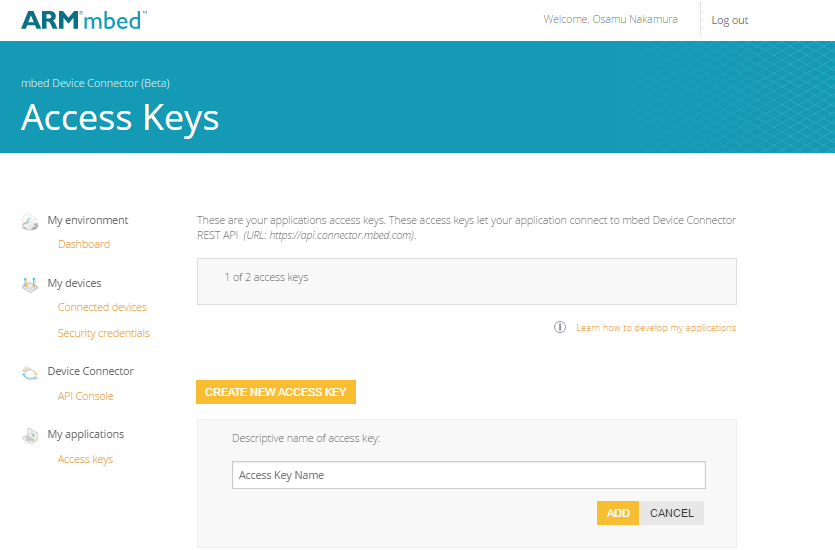
3. Copy the access key you just created and use it in .env file as follows:
.env
ACCESS_KEY=hogehoge
