Important changes to repositories hosted on mbed.com
Mbed hosted mercurial repositories are deprecated and are due to be permanently deleted in July 2026.
To keep a copy of this software download the repository Zip archive or clone locally using Mercurial.
It is also possible to export all your personal repositories from the account settings page.
You are viewing an older revision! See the latest version
Homepage
Button count over GAP¶
This application shows how to use GAP to transmit a simple value to disconnected peer listening for advertisement every time that a value is updated:
- The value is a count of how many times a button on the device was pressed (the code actually monitors the button's releases, not press downs).
- We transmit the value in the SERVICE_DATA field of the advertising payload.
Running the application¶
Requirements¶
The sample application can be seen on any BLE scanner on a smartphone. If you don't have a scanner on your phone, please install :
- nRF Master Control Panel for Android.
- LightBlue for iPhone.
Hardware requirements are in the main readme.
Building instructions¶
Building with mbed CLI
If you'd like to use mbed CLI to build this, then you should refer to the main readme. The instructions here relate to using the developer.mbed.org Online Compiler
In order to build this example in the mbed Online Compiler, first import the example using the ‘Import’ button on the right hand side.
Next, select a platform to build for. This must either be a platform that supports BLE, for example the NRF51-DK, or one of the following:
List of platforms supporting Bluetooth Low Energy
Or you must also add a piece of hardware and the supporting library that includes a Bluetooth Low Energy driver for that hardware, for example the K64F or NUCLEO_F401RE with the X-NUCLEO-IDB05A1
Once you have selected your platform, compile the example and drag and drop the resulting binary onto your board.
For general instructions on using the mbed Online Compiler, please see the mbed Handbook
Checking for success¶
Note: Screens captures depicted below show what is expected from this example if the scanner used is nRF Master Control Panel version 4.0.5. If you encounter any difficulties consider trying another scanner or another version of nRF Master Control Panel. Alternative scanners may require reference to their manuals.
- Build the application and install it on your board as explained in the building instructions.
- Open the BLE scanner on your phone.
- Start a scan.
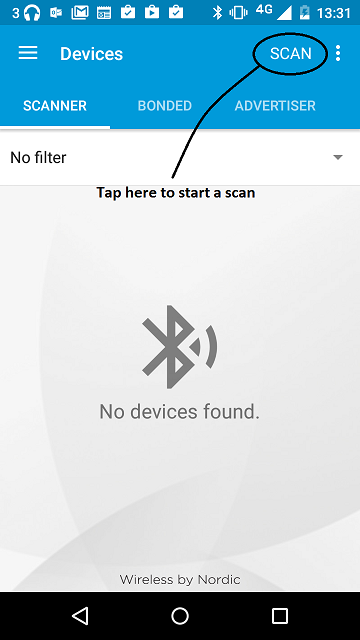
figure 1 How to start scan using nRF Master Control Panel 4.0.5.
- Find your device; it should be named `GAPButton`; and look at the advertisement broadcasted by your device (there is no need to connect to your device).
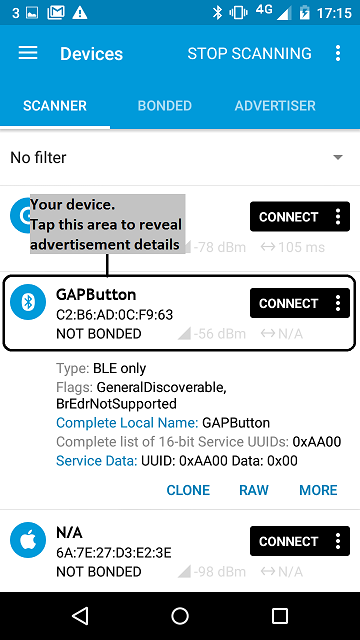
figure 2 Scan results using nRF Master Control Panel 4.0.5.
- The Service Data field of the advertisement packet broadcasted by your device reflects the button press count. The starting value is 0.
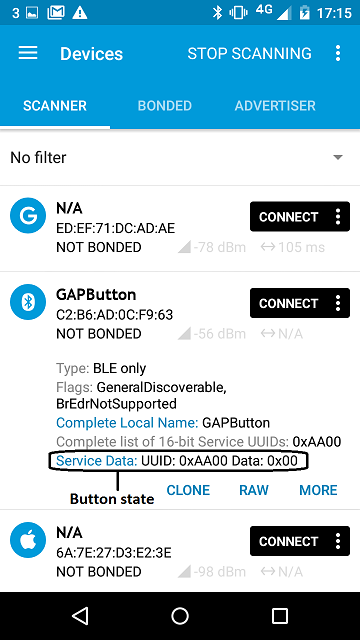
figure 3 Initial state of the button using nRF Master Control Panel 4.0.5.
- Press the button on the device.
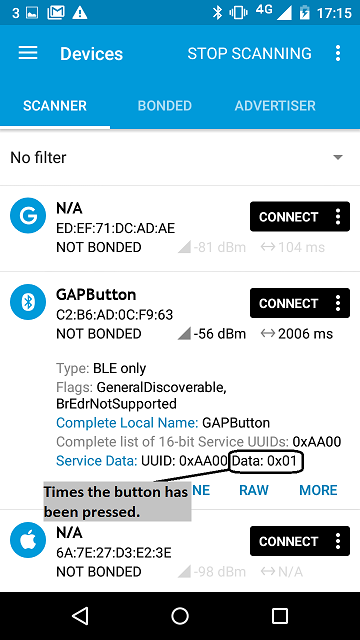
figure 3 State after 1 button press using nRF Master Control Panel 4.0.5.
- The Service Data field value of the advertisement packet should change every time you press the button.
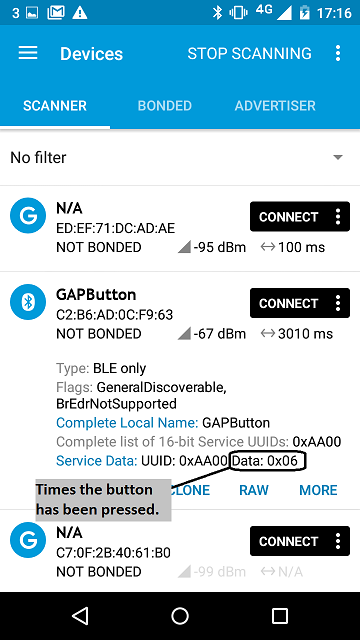
figure 3 State after 6 button press using nRF Master Control Panel 4.0.5.
Note¶
Since broadcasting is not reliable and your phone may scan intermittently, it is possible that your phone will miss button updates.