Sample to operate omron HVC-P2 on GR-PEACH.
Dependencies: AsciiFont
What is this ?
This is a sample that runs OMRON HVC-P2 with GR-PEACH. In this sample, you can try following among the functions of HVC-P2 : Human Body Detection, Face Detection, Age Estimation, Gender Estimation, Expression Estimation and Face Recognition.
Both GR-PEACH and HVC-P2 use Renesas RZ/A1H included ARM® Cortex™-A9 processor.
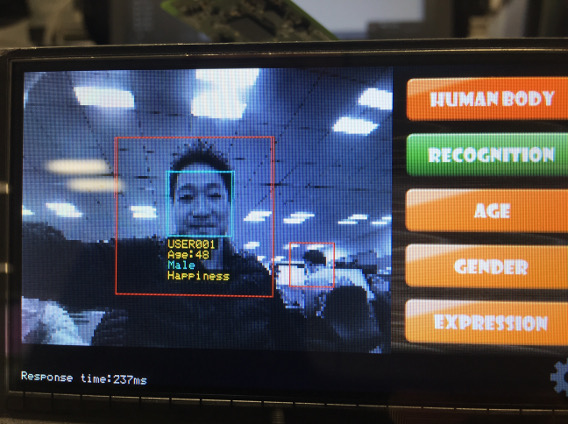
HVC-P2 (Human Vision Components B5T-007001) is a human-sensing component that recognizes people. It is an integrated module that is built into other device and provides both the OKAO Vision's ten types of image sensing and a camera module.
For details, please refer to the following link.
- SENSING EGG PROJECT > HVC-P2 (In Japanese)
https://plus-sensing.omron.co.jp/egg-project/product/hvc-p2/ - HVC-P2 (Human Vision Components B5T-007001)
http://www.omron.com/ecb/products/mobile/hvc_p2/ - OKAO Vision
https://plus-sensing.omron.com/technology/index.html
In the HVCApi folder of this sample, the code of the following link destination Sample Code "SampleCode_rev.2.0.2" is used. (You can download from "Product Information" -> "Sample Code" in the middle of the following page.)
http://www.omron.com/ecb/products/mobile/hvc_p2/
Constitution
- HVC-P2 x 1
- USBA-microUSB conversion cable x 2
- USBA-microUSB conversion adapter x 1
- GR-PEACH x 1
- 4.3inc LCD shield x 1


Please close JP3 of GR-PEACH.
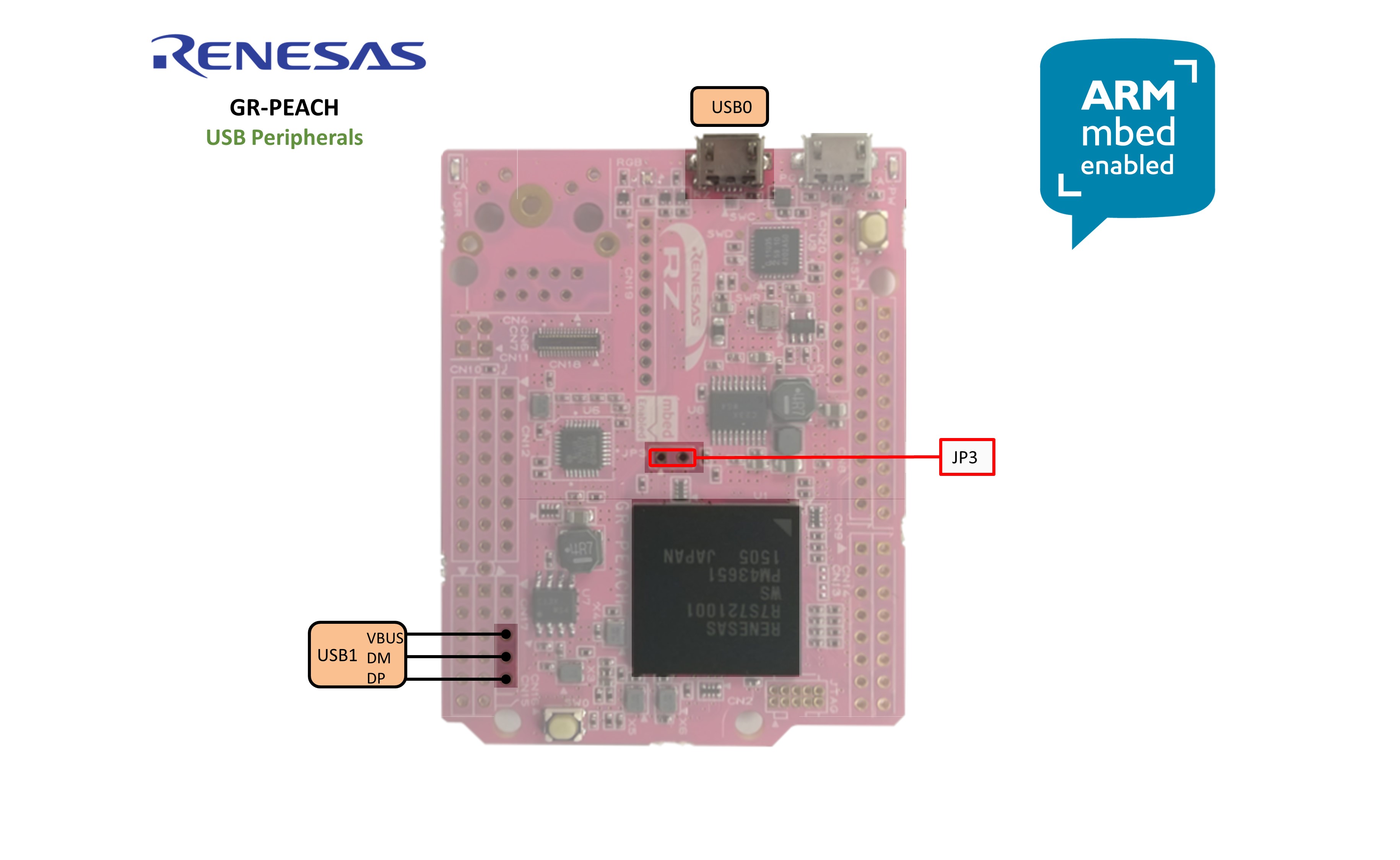
How to use
It starts when connecting the power supply USB cable. At startup, all functions are turned off. By pressing the button on the right of the screen you can switch the function on / off.
- Function ON : orange or green
- Function OFF : blue or gray
Only the FACE button changes to "FACE (blue) -> FACE (orange) -> RECOGNITION (green)". When FACE (blue), following buttons are gray and can not be operated : AGE, GENDER and EXPRESSION.
"Response time" at the bottom left of the screen indicates "image processing + USB transfer time". It is not pure image processing time.
Register Data (Face Recognition)
Set the FACE button to RECOGNITION (green), and touch the screen with one person on the screen to register the face. In this sample, face registration will record up to 10 people. Delete the old registrant when registering after 11 people. Registration information is stored in the RAM on the HVC-P2 side. It is discarded by power off and reset.
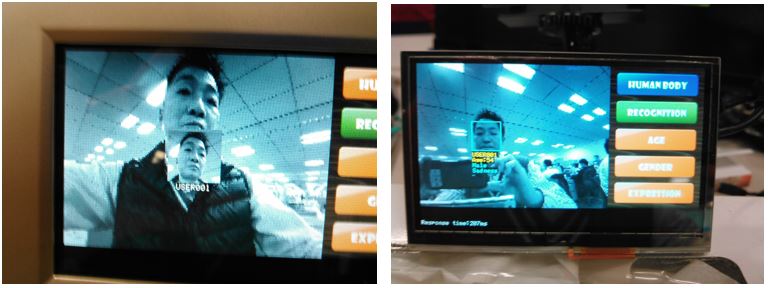
Change parameters
When you press Config icon at the bottom right of the screen, the parameter setting screen is displayed. You can change threshold value, detection size and face angle parameters.
![]()

Change transfer image size
By pressing USER_BUTTON0 on the back of the board, the image transfer size switches in the order of "160 x 120 -> 320 x 240 -> no image".

History
Supports mbed-os-5.10
2018-09-28, by dkato [Fri, 28 Sep 2018 05:16:44 +0000] rev 8
Supports mbed-os-5.10
The number of STB retries has been changed
2017-09-26, by dkato [Tue, 26 Sep 2017 09:19:48 +0000] rev 7
The number of STB retries has been changed
Minor change
2017-09-06, by dkato [Wed, 06 Sep 2017 01:30:17 +0000] rev 6
Minor change
Add HVC sensing result stabilizing library
2017-09-05, by dkato [Tue, 05 Sep 2017 10:01:51 +0000] rev 5
Add HVC sensing result stabilizing library
Fixed a bug that displayed unintended analysis results.
2017-08-08, by dkato [Tue, 08 Aug 2017 04:50:44 +0000] rev 4
Fixed a bug that displayed unintended analysis results.
Fixed buffer size of character string .
2017-03-08, by dkato [Wed, 08 Mar 2017 07:43:42 +0000] rev 3
Fixed buffer size of character string .
Tentative change for FATFileSystem revision error.
2017-02-28, by dkato [Tue, 28 Feb 2017 02:53:53 +0000] rev 2
Tentative change for FATFileSystem revision error.
Added error message for face registration.
2017-02-06, by dkato [Mon, 06 Feb 2017 02:59:14 +0000] rev 1
Added error message for face registration.
first commit
2017-01-23, by dkato [Mon, 23 Jan 2017 06:22:08 +0000] rev 0
first commit