Important changes to repositories hosted on mbed.com
Mbed hosted mercurial repositories are deprecated and are due to be permanently deleted in July 2026.
To keep a copy of this software download the repository Zip archive or clone locally using Mercurial.
It is also possible to export all your personal repositories from the account settings page.
Dependencies: AsciiFont GR-PEACH_video GraphicsFramework LCD_shield_config R_BSP USBHost_custom easy-connect-gr-peach mbed-http picojson
You are viewing an older revision! See the latest version
Homepage
Information
Here are both English and Japanese description. First, English description is shown followed by Japanese one.
Overview¶
This sample program shows how to send the cognitive data gathered by Omron HVC-P2 to IoT Platform managed by FUJITSU ( http://jp.fujitsu.com/solutions/cloud/k5/function/paas/iot-platform/ ).
Hardware Environment¶
- GR-PEACH ( https://developer.mbed.org/platforms/Renesas-GR-PEACH/ )
- LCD Shield ( https://developer.mbed.org/teams/Renesas/Wiki/LCD-shield )
- HVC-P2 ( Human Vision Components B5T-007001 ) ( https://plus-sensin.omron.com/product/B5T-007001/ )
Application Preconfiguration¶
- Configure Ethernet settings. For details, please refer to the following link:
https://developer.mbed.org/teams/Renesas/code/GR-PEACH_IoT_Platform_HTTP_sample/wiki/Ethernet-settings - Set up the Access Code of resource where the gathered data would be stored. For details on Access Code, please refer to the following links:
https://iot-docs.jp-east-1.paas.cloud.global.fujitsu.com/en/manual/userguide_en.pdf
https://iot-docs.jp-east-1.paas.cloud.global.fujitsu.com/en/manual/apireference_en.pdf
https://iot-docs.jp-east-1.paas.cloud.global.fujitsu.com/en/manual/portalmanual_en.pdf
- Set up URI for the resource where the gathered data would be stored. For details, please refer to the following link:
https://iot-docs.jp-east-1.paas.cloud.global.fujitsu.com/en/manual/userguide_en.pdf
https://iot-docs.jp-east-1.paas.cloud.global.fujitsu.com/en/manual/apireference_en.pdf
Build Procedure¶
- Import this sample program onto mbed Compiler
- Please replace <ACCESS CODE> with the access code you set up on IoT Platform. For details on how to set up Access Code, please refer to the above Application Setup. Then, please delete the line beginning with #error macro.
Access Code configuration
#define ACCESS_CODE <Access CODE> #error "You need to replace <Access CODE for your resource> with yours"
- Please replace <Base URI>, <Tenant ID> and <Path-to-Resource> below with yours and delete the line beginning with #error macro. For details on <Base URI> and <Tenant ID>, please contact FUJITSU LIMITED. Also, for details on <Path-to-Resource>, please refer to the above Application Setup.
Access Code configuration
std::string put_uri_base("<Base URI>/v1/<Tenant ID>/<Path-to-Resource>.json");
#error "You need to replace <Base URI>, <Tenant ID> and <Path-to-Resource> with yours"
**snip**
std::string get_uri("<Base URI>/v1/<Tenant ID>/<Path-to-Resource>/_past.json");
#error "You need to replace <Base URI>, <Tenant ID> and <Path-to-Resource> with yours"
- Compile the program. If compilation is successfully terminated, the binary should be downloaded on your PC.
- Plug Ethernet cable into GR-PEACH
- Plug micro-USB cable into the port which lies on the next to RESET button. If GR-PEACH is successfully recognized, it appears as the USB flash disk named mbed as show below:

- Copy the downloaded binary to mbed drive
- Press RESET button on GR-PEACH in order to run the program. If it's successfully run, you can see the following message on terminal:
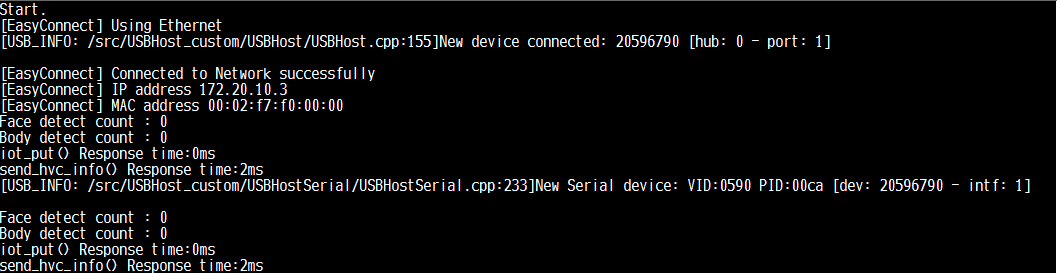
Format of Data to be sent to IoT Platform¶
In this program, the recognition data sent from HVC-P2 is serialized in the following JSON format:
- Face detection data
{
"RecodeType": "HVC-P2(face)"
"id": <GR-PEACH ID>-<Sensor ID>"
"FaceRectangle": {
"Height": xxxx,
"Left": xxxx,
"Top": xxxx,
"Width": xxxx,
},
"Gender": "male" or "female",
"Scores": {
"Anger": zzz,
"Hapiness": zzz,
"Neutral": zzz,
"Sadness": zzz,
"Surprise": zzz
}
}
xxxx: Top-left coordinate, width and height of the rectangle circumscribing face in screen coordinate system
zzz: the value indicating the expression estimated from the detected face
Body detection data
{
"RecodeType": "HVC-P2(body)"
"id": <GR-PEACH ID>-<Sensor ID>"
"BodyRectangle": {
"Height": xxxx,
"Left": xxxx,
"Top": xxxx,
"Width": xxxx,
}
}
xxxx: Top-left coordinate, width and height of the rectangle circumscribing body in screen coordinate system