Important changes to repositories hosted on mbed.com
Mbed hosted mercurial repositories are deprecated and are due to be permanently deleted in July 2026.
To keep a copy of this software download the repository Zip archive or clone locally using Mercurial.
It is also possible to export all your personal repositories from the account settings page.
Dependencies: LIS3DH LM75B LPS331 mbed hts221
You are viewing an older revision! See the latest version
Homepage
Getting Started Guide¶
Note: In order to use the mbed board with the Freescale Freedom FRDM-K64F, you must populate Resistors R2 and R8 while removing resistors R1 and R7. The Skywire MBED Board will not work with the FRDM-K64F unless this change is made.
- Place the Skywire Shield onto the FRDM-K64F as pictured
- Place the Skywire modem onto the Shield as picture and attach the antenna U.FL coax cable as pictured
- Screw in the antenna
- Plug the 12V wall supply into the Skywire Shield
- For serial debugging, plug a micro-USB cable into port J26 of the FRDM-K64F. If you are using Windows, make sure you have the serial drivers installed-please consult the guide at https://developer.mbed.org/handbook/Windows-serial-configuration for installation.Use a terminal emulation program such as TeraTerm with the following settings:
- Baud Rate: 115200
- Data: 8 bit
- Parity: none
- Stop: 1 bit
- Flow Control: none

- Go to https://freeboard.io/ and create a user account
- Once you are logged into your Freeboard account, go to https://freeboard.io/board/jqlneI and clone the dashboard by clicking the CLONE link in the lower right corner
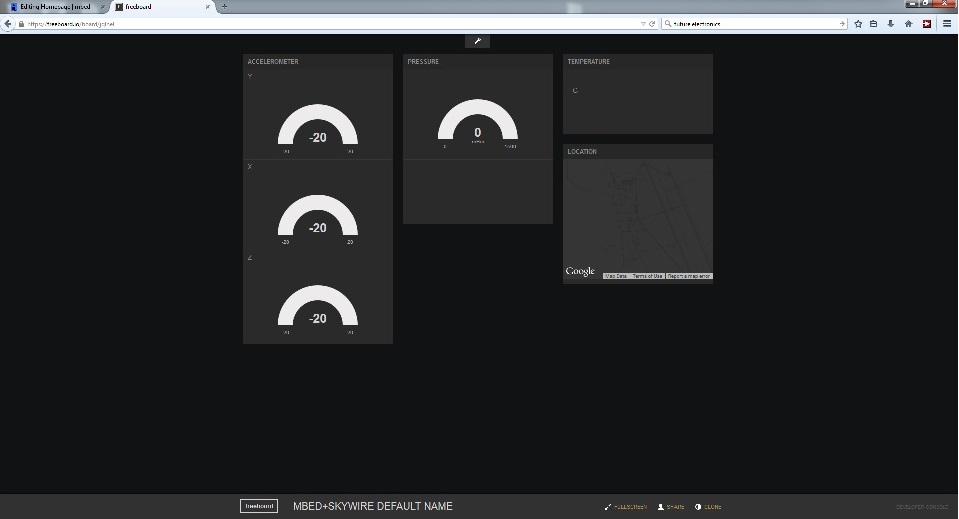
- The new dashboard will show up on you account list under My Freeboards, you can then edit the name to whatever you like
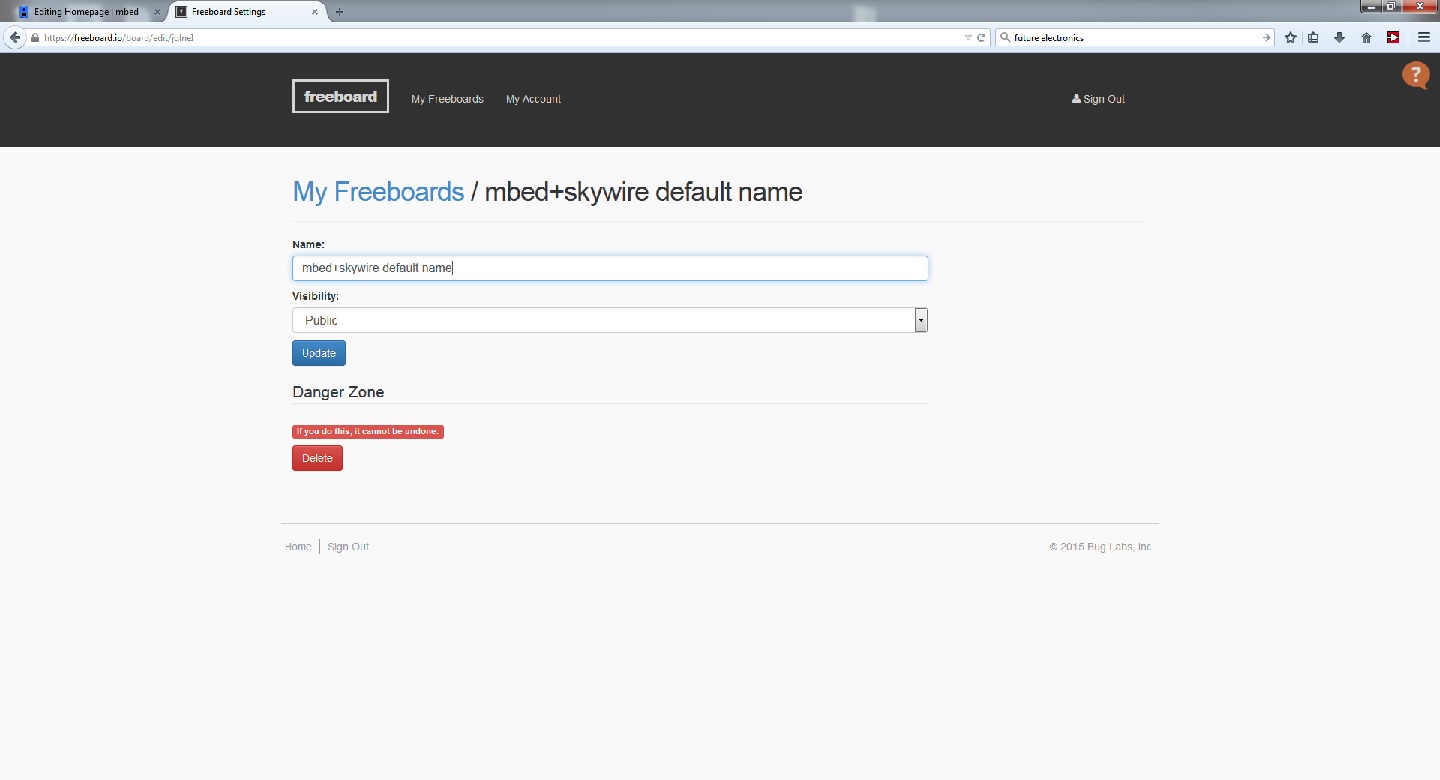
- Under the Datasources tab on the dashboard, click the skywire link
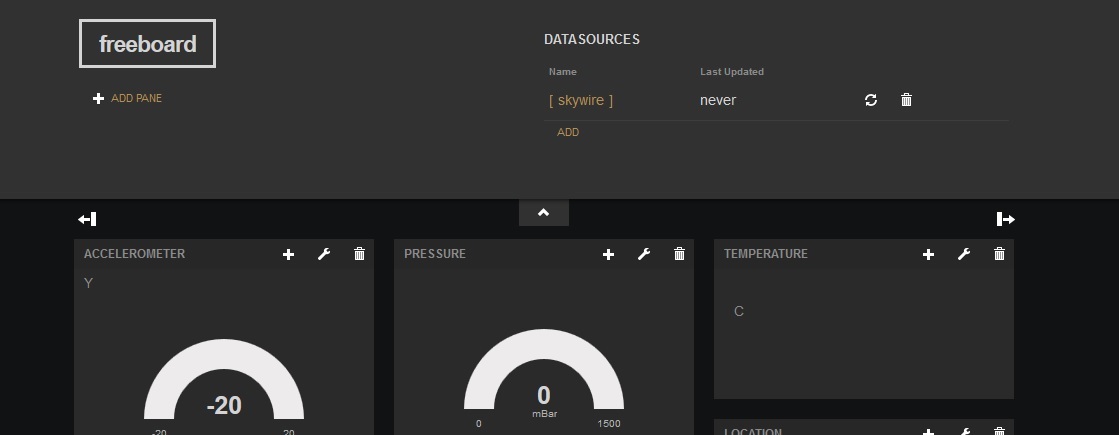
- Change the THING NAME field to the MEID of the Skywire Modem. The MEID is printed on top of the modem. Otherwise, you can get the MEID from the serial output.
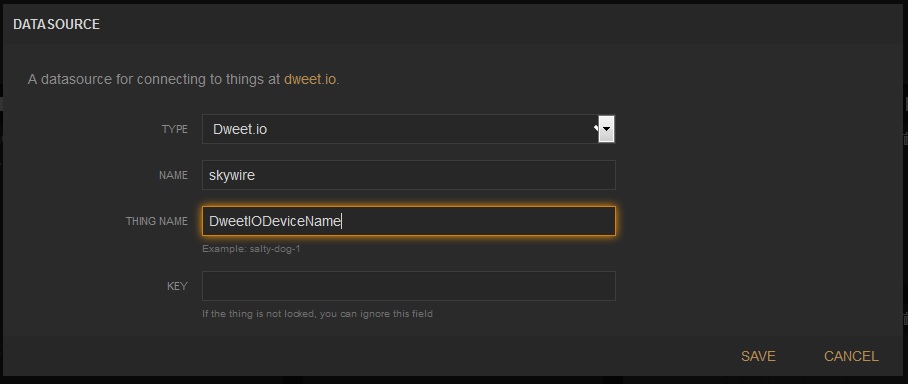
- Next Import the Skywire_Kinnetis_K64_demo program into the online compiler
- Compile and upload to the FRDM-K64F, cycle power to the shield and the sensor data should start to upload to your new Freeboard.