You are viewing an older revision! See the latest version
MultiTech_2015_workshops
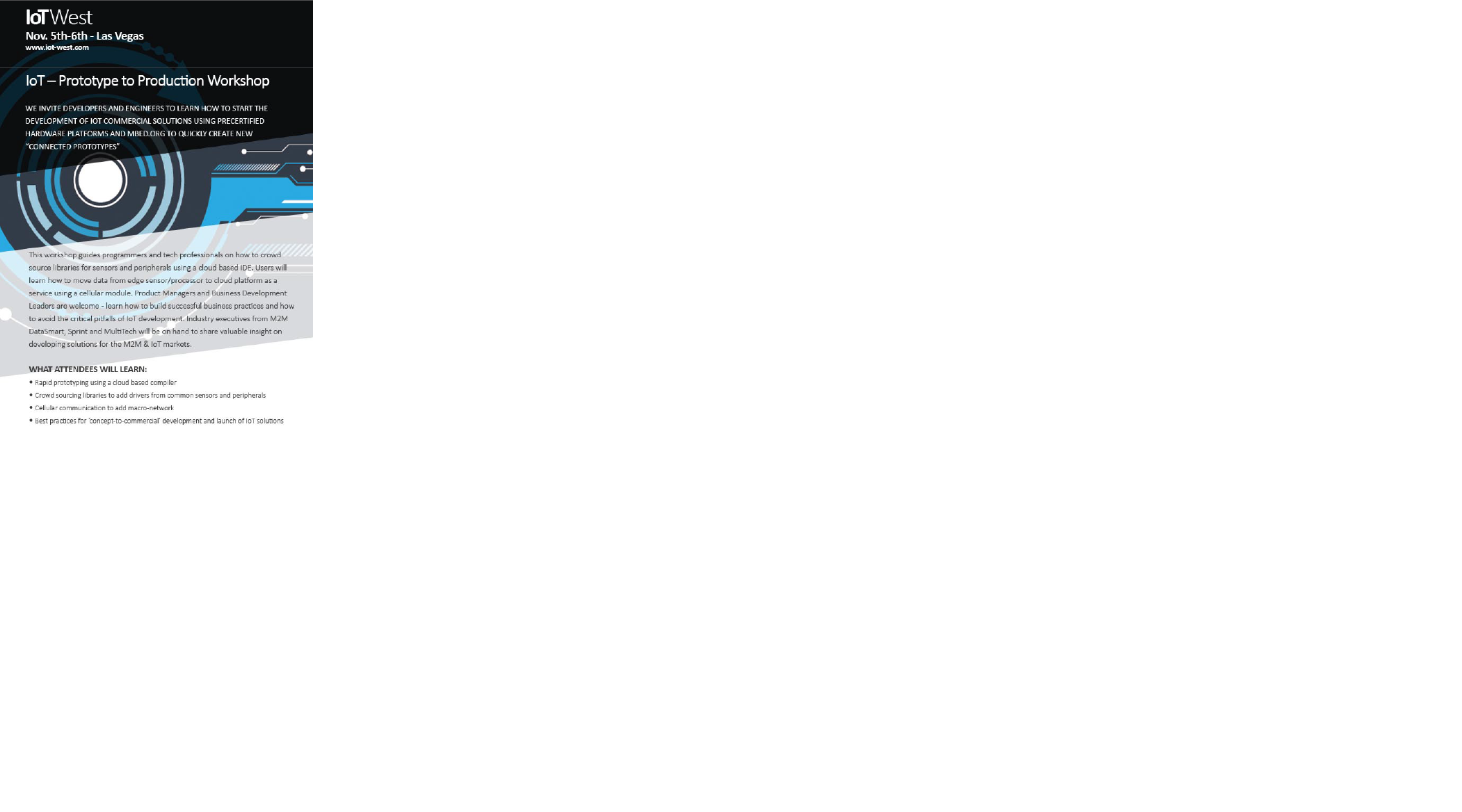 {{/media/uploads/mpf5703/dragonfly.jpg} }
{{/media/uploads/mpf5703/dragonfly.jpg} }
1.) Serial Port Install Software (prework)
If you prefer Putty or another USB to serial solution please use it.
Install TeraTerm or similar Serial program. http://ttssh2.sourceforge.jp/index.html.en Click on the “download page” Run “teraterm-4.88.exe” accept the defaults
2.) Setup mbed Account and Install Driver (prework)
Go to developer.mbed.org Sign-up and/or log-in (no instructions provided) In a new browser window. Go to https://developer.mbed.org/platforms/MTS-Dragonfly/ Click on the blue box “Add to your mbed Compiler” on the right side of the screen. Go back to the original browser
3.) Setup mbed Account (prework)
In the original Browser Select “Compiler Click on “No Selected” near top right side. (Or Click on the Platform you already have setup.) Click “MTS Dragonfly” and “Select Platform”.
4.) Windows Driver update (prework)
First install the ST-Link driver to the latest version. https://developer.mbed.org/teams/st/wiki/ST-Link-Driver should open up Called “ST Link Driver”. Download “Download ST-Link Driver” Extract the zip file to a known location. Depending on your machine, Run either dpinst_amd64.exe (for 64 bit system) or dpinst_x86.exe (for 32 bit). (As a reference: Window Button, Control Panel, System) Plug board into system. The Drivers will need to install, please wait a minute or so. Verify the unit can be seen by the system on Control Panel, Device Manager, Ports (Com & LPT)
5.) Reference Only: Firmware Upgrade
The following procedure can be used to update the Dragonfly with new firmware. Update your Dragonfly board to the latest firmware https://developer.mbed.org/teams/ST/wiki/Nucleo-Firmware Web page “Nucleo Firmware” Click on “Download the latest ST-LINK/V2-1 firmware upgrade”. Download, Extract and Run “STSW-LINK007” Plug the power to Developer board then USB cable. Wait for USB Enumeration to finish. Press “Refresh device list” Press “Open in update mode” If needed, Click “Upgraded” After success Close the program.
6.) Programs to download (prework)
Click on the below links and “Import this program” (Blue Box Right side of the screen), then Click “Install” Hello World Program: http://developer.mbed.org/users/BlueShadow/code/YYY_DragonflyHelloWorld/ ST Nucleo_Sensors_Demo: https://developer.mbed.org/users/BlueShadow/code/YYY_Dragonfly_ST_MEMS/
Reference: Dragonfly_Cellular_SMS_Example https://developer.mbed.org/teams/MultiTech/code/Dragonfly_Cellular_SMS_Example/
7.) Programs to download (prework)
Click on the below links and “Import this program” (Blue Box Right side of the screen), then Click “Install”
Terminal Program: https://developer.mbed.org/users/BlueShadow/code/YYY_Dragonfly_Terminal/
Passthru Example Program: https://developer.mbed.org/users/BlueShadow/code/YYY_Dragonfly_Passthrough/
Moisture Meter Program: http://developer.mbed.org/users/BlueShadow/code/YYY_Dragonfly_Moisture/
Flash File for SPI device on Dragonfly: https://developer.mbed.org/users/BlueShadow/code/YYY_Dragonfly-flash-fs-example/